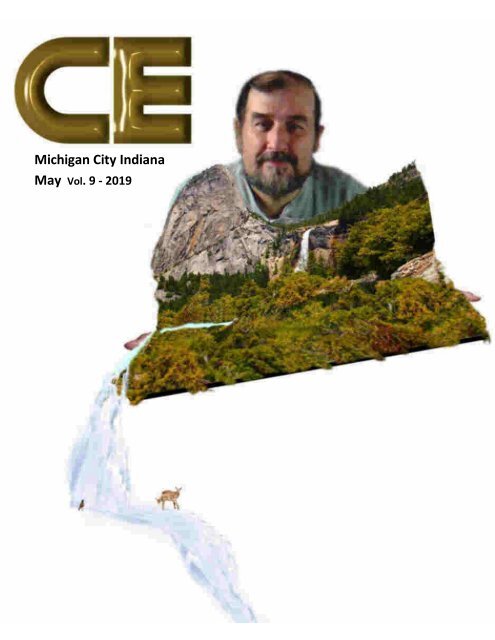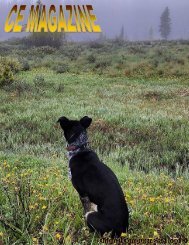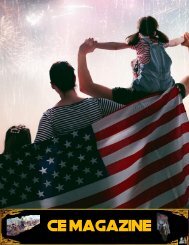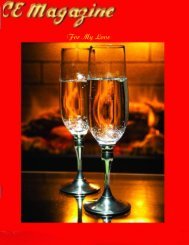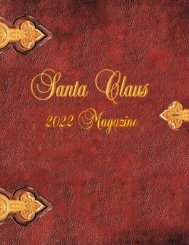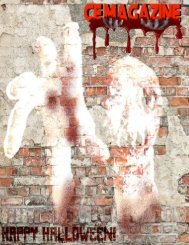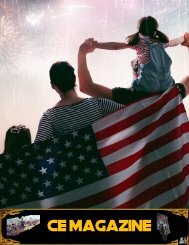Create successful ePaper yourself
Turn your PDF publications into a flip-book with our unique Google optimized e-Paper software.
Michigan City Indiana<br />
<strong>May</strong> Vol. 9 - <strong>2019</strong><br />
1
Thanks to all who contributed to CE<br />
Magazine. Have an article you would like<br />
contribute? You can mail it to:<br />
CE, P.O. Box 8619<br />
Michigan City In 46360<br />
Or E-Mail it to<br />
computerease@juno.com<br />
CE Magazine® is part of OtherSide Ministries ©<br />
all rights reserved<br />
Founder & Chief Editor<br />
Peter Nadal<br />
Editor<br />
Pamela Kennoy<br />
Art & Design<br />
Peter Nadal<br />
Our Writers<br />
Rodrigo Esperanza / Nomar Shaw<br />
Diane G / Big Poppa<br />
Our <strong>May</strong> <strong>2019</strong> Edition<br />
4 Pete’s Corner<br />
5 Scam Warning<br />
6 Hey Pete!<br />
Restoring those old photographs<br />
And adding some color!<br />
11 What You Seek Is Knowledge<br />
12 Biz Cards board!! Hey its free<br />
13 How to Quickly Restore An<br />
Old Photo in Adobe Photoshop<br />
22 Best Free and Low-cost Photo Editing<br />
Software, Servi<strong>ce</strong>s and Apps16 Disposing<br />
of Old Computers<br />
36 Create a Beautiful Sunrise<br />
Landscape Photo Manipulation<br />
37 Something to enlighten you up!<br />
38 Memorial Day Poster<br />
Outside Sour<strong>ce</strong>s On This Month <strong>issue</strong><br />
Ann Young / Dan Wang Design<br />
Jenny Le / Lee Moran<br />
photoshopstar.com - dailymail.co.uk<br />
speckyboy.com - organizingphotos.net<br />
Front Cover by Peter Nadal<br />
Custom Cover Forest 3D”<br />
Original Computer-Ease logo ©<br />
2
Floyd Carter Sr.<br />
One of the last of the Tuskegee Airmen, the renowned flying for<strong>ce</strong> that contributed<br />
to America's World War II efforts, and a decorated veteran of three wars and 27<br />
years with the NYPD, Floyd Carter died in March this year at the age of 95, leaving<br />
a long legacy as a groundbreaking hero pilot and a city poli<strong>ce</strong> detective. Carter,<br />
who simultaneously rose through the ranks of the U.S. Air For<strong>ce</strong> Reserves and the<br />
poli<strong>ce</strong>, was honored in 2007 with the Congressional Gold Medal by President Bush<br />
for breaking the color barrier in Tuskegee.<br />
For more on Carter and his career, see this Military.com article.<br />
3
Pete’s Corner!<br />
This month’s <strong>issue</strong> is about how to restore those old photographs from<br />
decades ago and create some new photographs from very old ones. A<br />
whole bunch of links on this <strong>issue</strong> should keep you occupied and teach the<br />
secrets of photo manipulation. The front cover is 3D art from a single<br />
picture and it will be shown on how to do it on June <strong>issue</strong>.<br />
My picture was from an art pie<strong>ce</strong> I found some 5 years ago, I then put my<br />
upper body on it, adjusted the hat and made it look painted. This is some<br />
of the things this <strong>issue</strong> is covering.<br />
If you have a computer question that you can’t find an answer to, email us<br />
at: computereas@juno.com we have a full staff of computer techs that will<br />
find you an answer and even How-To if need to.<br />
Enjoy this <strong>issue</strong> and who knows you may become a 21 st <strong>ce</strong>ntury<br />
Rembrandt!<br />
Thank You for reading CE Magazine…<br />
4
SCARS|RSN Special Report & Scam<br />
Warning: New Fake Bank Scam<br />
Click on the link for the full article:<br />
https://roman<strong>ce</strong>scamsnow.com/dating-scams/scarsrsn-special-report-scamwarning-new-fake-bank-scam/<br />
A CE Magazine Public Awareness<br />
5
How do you do that?<br />
Restoring those old photographs<br />
And adding some color!<br />
(ps: and some fun)<br />
In one of our past <strong>issue</strong>s we showed how to color old pictures, now we<br />
will show you how to restore all those old pictures of your<br />
grandparents, mom and dad, cousins, uncles and so forth. Many of<br />
these have faded, cracked, or turned orange. If you have a computer<br />
and have been playing with graphic software then you are ready to<br />
give it a try.<br />
Sample 1<br />
This photograph, the owner (the little<br />
girl), has been in a box around 54 yrs and<br />
like many of these old pictures they turn<br />
orange.<br />
First thing is to make a file on your<br />
computer and scan it to your file, let’s<br />
call it OldPhotos (make it unique it will<br />
be easy to search for). Scan the picture<br />
and save it to the file you made, load up<br />
your graphic program then load your<br />
picture. Select color mode then select<br />
grey scale 16 bit and now you have a<br />
good picture to print; personally I prefer<br />
glossy pictures when restoring old<br />
6
pictures. But wait, let’s color it! I use BlackMagic or use whatever<br />
software you are used to. Now part of coloring is guess work and the other<br />
part is looking at the shades of grey and believe it or not you will see the<br />
colors. So, this was the final, you may noti<strong>ce</strong> the sky is not blue I made it a<br />
pale blue and did not look right, so, left it as is.<br />
Sample 2<br />
Back in the 20’s and 30’s this was a popular<br />
photography in an ellipse circle for framing.<br />
The studio then would do some coloring for that<br />
classic look, now, let’s make this picture a little<br />
bigger, square and little more color.<br />
First load up your scanned picture in your<br />
graphic program and use your ellipse masking<br />
tool and copy it. Minimize the picture then open<br />
a new page then paste it, at his point grab one of<br />
7
the corners of the picture and make it bigger. Now combine it to the<br />
background, use your crop tool so it can be a rectangle. I used<br />
Brightness/Contrast/Intensity<br />
tool to readjust the colors back<br />
to its glory days and then left<br />
alone to maintain that classic<br />
old look.<br />
Now, for some fun, let’s recreate a new photo<br />
from some old ones.<br />
As you can see I’m on the<br />
right and my great grandfather<br />
on the left. This was one of<br />
those days that I wondered<br />
what great grandpa would<br />
look in an Australian turn of<br />
the <strong>ce</strong>ntury uniform. So, I<br />
used Fa<strong>ce</strong>-in-the hole one of<br />
my favorite sites to doodle<br />
with. I did mine first and made<br />
it look like a real old photo.<br />
8
Now you’re going to have to adjust the fa<strong>ce</strong> right, then use your graphic<br />
program to get rid of any white, adjust hair, facial features and so on. On<br />
great grandpa picture (left) I flipped him then cut left arm and right arm<br />
and swap then around (mirror image). Then I had to copy my torso jacket<br />
flipped to be exact mirror image along with art work to make it look<br />
authentic, actual time it took to make this was 4 ½ hrs. So, was I happy?<br />
Yes! And I created something unique to frame that will be a<br />
conversational pie<strong>ce</strong>, so my creation name is;<br />
―Who Is Who‖<br />
It is not as hard as you think, just play around and have fun you might<br />
create a beautiful picture to hang on your wall! Pete<br />
9
Some of my favorite photos I redone<br />
10
https://www.popsci.com/restore-old-print-photos#page-2<br />
https://photo.wondershare.com/photo-editor/best-old-photo-restoration-software.html<br />
https://windowsreport.com/old-photo-restoration-software/<br />
https://www.familysearch.org/blog/en/restoring-damaged-photographspart-1/<br />
https://hubpages.com/entertainment/DIY-Photo-Repair-Photo-Restoration-With-Free-<br />
Software<br />
11
12
Editor: A very ex<strong>ce</strong>llent How-To on using Adobe Photoshop, click the link to see bigger pictures!<br />
How to Quickly Restore An Old Photo in<br />
Adobe Photoshop<br />
organizingphotos.net/restoration-retouching-photo-photoshop/<br />
November 13, 2018 By Ann Young November 13, 2018<br />
Adobe Photoshop is a favorite tool of ours here at The Swedish Organizer, and it’s<br />
a fan favorite throughout the world as well. What other program is as powerful<br />
when you need to bring those old faded photos back to life? Yep, that’s a pretty<br />
short list. But if you’re not a photo restoration & retouching aficionado, it can be<br />
quite the learning curve to tackle it, so we decided to put together a little tutorial<br />
for you. Is this the full and complete answer to all your retouching needs? No, of<br />
course not, but it’s not meant to be. Instead, we hope encourage you enough that<br />
you try it out for yourself! Here with a few Photoshop tips and tricks is Ann Young,<br />
photo retoucher over at FixThePhoto.com! Enjoy!<br />
Old Photo Restoration in Photoshop<br />
Got some faded print photos in your collection? You’re not alone. Every year, lots<br />
of photos get damaged by water, fire, sunlight, dust, and let’s not forget – by time<br />
itself. You obviously want to store your photos in a safe environment, but for some<br />
it may already be too late. Fortunately, technology can fix a lot of things, if you just<br />
know how to leverage it. In this article, you will find a few beginner steps on how<br />
to restore old photos in Adobe Photoshop. I know that sounds like an intimidating<br />
task, but trust me, you can do it – with a little practi<strong>ce</strong>!<br />
First, Digitize the Photo!<br />
Before you can retouch anything, the first step there is to digitize the photo you<br />
want to restore. You’ll need to scan your image with a photo scanner, a mobile<br />
scanning app, or by re-photographing it with a DSLR camera. Whatever technique<br />
you use, make sure that the quality is good enough to work with in terms of<br />
resolution and clarity. Keep in mind that your photo must be large enough to zoom<br />
in on, otherwise you’ll have lots of difficulties restoring it. [Editor’s Note: Be sure<br />
to read this blog post on image resolution to get the full picture. Pun intended!]<br />
13
The typical “an<strong>ce</strong>stor” photo has scratches, tears, and lots of fading.<br />
How to Make Basic Adjustments in Photoshop<br />
Photoshop may look intimidating, but it’s actually quite easy to make simple<br />
adjustments. Below are a few of them. Be sure to always work on a duplicate (either<br />
a copy of your photo, or in a different layer), so you don’t make a mistake with your<br />
original scan. Before you start, make sure that the copy you’re going to improve is<br />
clean and has no additional elements. If you see any unwanted borders or<br />
unne<strong>ce</strong>ssary elements around the photo edges, you can remove those by cropping<br />
your photo first.<br />
14
How to Duplicate a Photo in Photoshop:<br />
1. Find the taskbar and click ―Image‖<br />
2. Select ―Duplicate‖<br />
3. Name your new files something different from your original and save it.<br />
How to Duplicate a Layer in Photoshop:<br />
1. Find the taskbar and click ―Layer‖<br />
2. Select ―Duplicate Layer‖<br />
3. Rename it to something distinctive (each layer should have a different name).<br />
You can now work on the duplicate layer.<br />
How to Crop a Photo in Photoshop:<br />
1. Click on the ―Crop” icon on the left side of the toolbox<br />
2. Adjust the edges of the crop box by dragging them to the right positions<br />
3. Click on the photo or press ―Enter/Return” and choose “Crop”<br />
How to Quickly Straighten a Photo in Photoshop:<br />
If your scanned photo is slightly bent or rotated, the ―Crop” tool can also be used to<br />
straighten it. This makes your photos a tiny bit smaller, but it’s a quick way to fix<br />
the alignment.<br />
1. Activate the ―Crop” tool by clicking on the icon<br />
2. Put the cursor near the image’s edge – a curved, double-ended arrow should<br />
appear<br />
3. Click and drag the arrow to the right or left depending on your cropping<br />
preferen<strong>ce</strong>s<br />
4. Click on the picture or press ―Enter/Return” and choose “Crop”<br />
How to Rotate a Photo in Photoshop:<br />
1. Click ―Image‖ in the taskbar<br />
2. Choose ―Image Rotation‖<br />
3. Select the rotation you like between presets or an arbitrary number<br />
4. Apply and save<br />
15
Noise Reduction Using a Filter<br />
Wouldn’t it be if you could remove scratches with a single button click? Well,<br />
unfortunately we’re not quite there yet. In fact, it is quite a long pro<strong>ce</strong>ss, which<br />
requires a lot of manual adjustments. But there is one way to quickly redu<strong>ce</strong> noise<br />
in a photo, and that is to make use of a Photoshop filter. Try this and you’ll see<br />
what I mean.<br />
Noise Reduction in Photoshop:<br />
Try Noise Reduction with a filter!<br />
1. Click ―Filter‖ in the taskbar<br />
2. Click ―Noise‖ then ―Dust & Scratches‖<br />
3. Slightly increase the Radius pixels and Threshold rates in the pop-up window<br />
until you like the image. Do it very slowly to not lose too many details.<br />
4. Return to ―Filter”, click ―Noise‖ & ―Redu<strong>ce</strong> Noise‖<br />
16
5. Adjust the parameters in the pop-up window<br />
accordingly. You can monitor all the changes in the<br />
Preview box. Save.<br />
Improving Damaged Areas<br />
I’m a perfect Pinnable!<br />
Patien<strong>ce</strong> is a virtue, especially in Photoshop. Imperfections can be hard to spot and<br />
stubborn to fix, but where there’s a will, there’s a way. The most effective way to<br />
attack this type of damage is to use a combination of the Clone Stamp the Patch<br />
Tool, and the Spot Healing Brush.<br />
Clone, Patch, and Heal!<br />
17
How to Use the Clone Stamp:<br />
1. Find the Clone Stamp in the toolbox and click on the icon<br />
2. Choose the size of the brush you need<br />
3. Activate the spot you want to clone and press ―Alt” simultaneously<br />
4. Adjust opacity (if needed)<br />
5. Click/ drag the cursor around the damaged spot to paint it with the cloned<br />
pixels.<br />
How to Use the Patch Tool:<br />
1. Click on the Spot Healing Brush<br />
2. Choose the Patch Tool<br />
3. Choose ―Sour<strong>ce</strong>”<br />
4. Encircle the damaged area with a cursor<br />
5. Create a selection and drag it to the clean area similar in color to the damaged<br />
one.<br />
How to Use the Spot Healing Brush:<br />
1. Find the Spot Healing Brush in the toolbox and click on the icon<br />
2. Select the size of the brush you need (the drop-down menu in the upper right<br />
corner)<br />
3. Select the type (Proximity Match or Content-Aware)<br />
4. Click on the damaged area to fix it<br />
Quick Color Corrections in Photoshop<br />
Old photos tend to be faded, and this too, can be fixed in Photoshop. There are lots<br />
more things you can do in terms of color correction, but here is one of the easier<br />
fixes:<br />
18
Color correction is one of the most helpful fixes you can do on an old photo!<br />
How to Improve Tone and Vibrancy in Photoshop:<br />
Selecting the image in the taskbar, you get a drop-down menu with the basic<br />
features of color correction. In the Adjustments tab, you’ll see 3 main options:<br />
1. Auto Tone<br />
2. Auto Contrast<br />
3. Auto Color<br />
Try these automatic settings (they may give you the needed effect without doing<br />
anything more complicated). If you think that your photo still needs some<br />
adjustments, do them manually. Read the histogram to see what needs to be fixed.<br />
There are lots of videos and tutorials on how to do this, but you can try adjusting<br />
the different parameters (Curves, Exposure, Brightness, Levels, etc.) until you get a<br />
result you like. When you’re done, delete the original layer. If you’ve done this<br />
correctly, you won’t have touched it (you would have just adjusted the edited layer).<br />
Make sure it’s selected as the top layer and then click ―Flatten Image.‖<br />
19
Before & After! Better, isn’t it?<br />
Next, do the following:<br />
1. Click ―File‖ on the taskbar<br />
2. Choose ―Save as‖<br />
3. Select the file format you need<br />
4. Press ―Enter‖ to save the new file. Voilà!<br />
20
Now It’s Your Turn!<br />
We hope this wasn’t too much tech directions in one blog post! We encourage you<br />
to try out fixing some of your old photos. If you don’t have the time, you can<br />
always outsour<strong>ce</strong> the task to a Pro, but it’s quite fun to do on your own! Try it, and<br />
let us know how you do!<br />
Join the Community!<br />
Subscribe to get our latest content by email. You will also get occasional notifications about new sales and<br />
promotions.<br />
Please read our Privacy Policy!<br />
Unsubscribe at any time. Powered by ConvertKit<br />
21
Best Free and Low-cost Photo Editing Software,<br />
Servi<strong>ce</strong>s and Apps<br />
<br />
<br />
by Dan Wang Design<br />
Sep 12, 2018 8 minute read Leave a comment<br />
For ecommer<strong>ce</strong> sellers, effective product photography is one of the main factors<br />
that drive conversions. Customers can touch or experien<strong>ce</strong> your products<br />
physically, so it’s up to you to make them come to life for online shoppers.<br />
That’s why we’ve put together key tools and resour<strong>ce</strong>s for beautiful DIY product<br />
photography and a step-by-step guide to every aspect of the shoot.<br />
While getting the right shot is important, it’s what you do with it afterwards that<br />
really takes it home. No matter how well you shoot your photos, there are always<br />
ways to improve with photo editing afterwards.<br />
We’ve rounded up a list of the best free photo editing software and apps, plus some<br />
paid ones, that you can use to make your shots really shine online.<br />
Paid options usually offer the best photo editing software and tools available, sin<strong>ce</strong><br />
paid products often respond to feature requests and ship updates more consistently.<br />
However, if you’re on a budget or you just need a quick solution for simple editing,<br />
a free alternative can definitely work for you.<br />
22
GIMP<br />
GIMP is arguably the most sophisticated and best free photo editor. You can use<br />
this free image editing software to retouch, edit and draw. You’ll have to download<br />
the program to your computer before you begin.<br />
23
Fotor<br />
Fotor is a browser-based option that offers editing and beauty retouching. Its High<br />
Dynamic Range feature can be particularly useful: You can take three photos with<br />
different exposures to combine them into a single image, with the best light and<br />
tone from each of the separate photos. It’s one of the best free photo editors out<br />
there, and you can also go pro for added features for a small monthly fee.<br />
Inkscape<br />
24
Inkscape is a free photo editing software that you download to your computer. The<br />
―professional vector graphics editor for Windows, Mac OS X and Linux‖ allows<br />
you to create and manipulate objects, change colors and add text, among other<br />
features.<br />
Pixlr<br />
Pixlr is a free photo editing software that has both a mobile app and a web app.<br />
Features include a sponge tool, brush tool, red eye correction, gradient and more.<br />
You can also pay for the Pro version for upgraded features, or stick with the free<br />
image editing software option.<br />
Photoshop Express<br />
Another Adobe product, Photoshop Express is an app for your phone. You can use<br />
it to crop, fix red eye, share on social media and more. We’d pretty much<br />
recommend all of Adobe’s image editing products — it’s tough to choose which is<br />
the single best free photo editor from their suite.<br />
25
Photo POS Pro<br />
With specific versions for professional and novi<strong>ce</strong> photo editors alike, Photo POS<br />
Pro is a free photo editing software that you download to your computer. Remove<br />
backgrounds and unwanted objects, apply color correction, and create borders and<br />
overlays.<br />
InPixio<br />
Download the free picture editing software InPixio to ―create beautiful photos —<br />
with 1 click!‖ Built for those new to photo editing, the list of features is short but<br />
valuable for simple editing needs.<br />
26
BeFunky<br />
BeFunky is a browser-based and free picture editing software, with an optional<br />
upgraded paid version. The free edition allows users to crop, resize, rotate, and<br />
adjust exposure and lighting to your images.<br />
FreeOnlinePhotoEditor.com<br />
27
A very basic but easy-to-use and browser-based free picture editing software is<br />
FreeOnlinePhotoEditor.com. Crop, rotate, adjust colors, add borders and effects,<br />
and create text overlays for your pictures.<br />
Canva<br />
Canva is a free photo editing tool that many use to create graphics and brochures.<br />
The browser-based photo editor also has an paid version you can upgrade to ac<strong>ce</strong>ss<br />
more advan<strong>ce</strong>d features.<br />
Snappa<br />
28
With Snappa's drag-and-drop editor, it’s quick and easy to create your own graphics<br />
for blog posts, social media profiles and ads. The tool provides ac<strong>ce</strong>ss to more than<br />
half a million free stock photos, 70,000+ vectors and shapes, and 200+ fonts. It's<br />
free to download up to 5 files per month, or $10 a month for unlimited downloads.<br />
Need photos for your website?<br />
Burst is a free high quality stock photo site powered by Shopify. Browse 1000s of<br />
product and lifestyle images for commercial use.<br />
Best low-cost photo editing software and apps<br />
Photoshop Elements<br />
The Adobe Photoshop suite is the ultimate in photo editing. Photoshop Elements<br />
offers every image editing tool you need and then some. This is some of the best<br />
photo editing software out there, which also means that it’s not cheap.<br />
Note: Consider also Photoshop CC, the latest edition of Photoshop that only costs<br />
$9.99 every month.<br />
29
Photoshop Lightroom<br />
Elements offers huge functionality in editing photos one-by-one. Lightroom<br />
focuses on editing in batches. So it retains many of the features you’d find in<br />
Elements, but is especially valuable for organizing and editing a large number of<br />
pictures.<br />
ON1 Effects<br />
ON1 Effects boasts itself as a ―one-stop solution‖ due to its robust list of features.<br />
Stackable filters, presets and textures allow flexibility to complete all of the edits<br />
you need to get the look you want.<br />
30
Fiverr<br />
Fiverr is a marketpla<strong>ce</strong> for small, inexpensive gigs. Many servi<strong>ce</strong> providers on<br />
Fiverr edit photos, some with experien<strong>ce</strong> in ecommer<strong>ce</strong> or even specific industries.<br />
Too many to sift through? Rank your options by “Recommended,” “High Rating” or<br />
“Express Gigs.”<br />
31
Tucia<br />
If you don’t want to hunt down the right individual to send photos to, consider<br />
Tucia, an agency that has edited over 3.7 million photos. There are three tiers of<br />
servi<strong>ce</strong> for different features, starting at $8/image. One guarantee we love:<br />
unlimited free revisions.<br />
Portrait Professionals<br />
If your images feature human models, take a look at Portrait Professionals. It’s a<br />
downloadable tool that’s optimized for airbrushing portraits to fix blemishes and<br />
reshape the fa<strong>ce</strong>.<br />
7. Pixelz<br />
Starting at $1.45 per image, Pixelz uses proprietary software to strip your images of<br />
their backgrounds so that you can substitute something in its pla<strong>ce</strong> (for example,<br />
pure white or the right shade of blue). It promises a 24-hour turnaround. This is best<br />
for simpler editing projects, sin<strong>ce</strong> it’s automated instead of edited by hand.<br />
32
8. Bright River<br />
Bright River (formerly Mister Clipping) draws clipping paths by hand, not with<br />
automated software, to remove the backgrounds of your photos. Pri<strong>ce</strong>s start at $0.99<br />
per image.<br />
9. KeyShot<br />
KeyShot is an image rendering software that can create 3D visuals and models.<br />
Major brands often use it to create their marketing materials. It’s the priciest item<br />
on this list of best photo editing software, but you can play around with a fully<br />
functional li<strong>ce</strong>nse for free.<br />
10. PicMonkey<br />
PicMonkey is the final tool on the list of best photo editing software; it was<br />
originally built on a single feature: the option to make a collage. Now you can use<br />
it to create templates for a consistent look and feel across all your visuals.<br />
Click on HERE for the full online article and more<br />
33
Create a Beautiful Sunrise Landscape Photo<br />
Manipulation<br />
April 30, 2014 by Jenny Le<br />
In this tutorial I’ll show you how to create a beautiful sunrise landscape photo<br />
manipulation in Photoshop. You’ll learn how to combine different stocks to make a<br />
cohesive s<strong>ce</strong>ne, blend and adjust color, work with lighting effects and more.<br />
For the full detail instruction on how recreate this fantastic picture<br />
Click on the link below;<br />
https://photoshopstar.com/create-a-beautiful-sunrise-landscape-photo-manipulation/<br />
AND<br />
For more 100 Fantastic Photo Manipulation Photoshop Tutorials<br />
Click on the link below;<br />
https://speckyboy.com/photo-manipulation-photoshop-tutorials/<br />
34
Something to enlighten you up<br />
Ye olde photoshoppe: The first ever altered images (including two pictures<br />
stitched together to make iconic portrait of Abraham Lincoln)<br />
By Lee Moran Updated: 11:01 EDT, 28 February 2012<br />
Here's the proof that photo fakery is nothing new.<br />
These days <strong>magazine</strong> 'artists' can indulge every whim of the vainest covergirls, but<br />
pictures involving <strong>ce</strong>lebrities have been modified for many a long year.<br />
Take this 150-year-old portrait of U.S. President Abraham Lincoln, in which he looks<br />
every bit the all-American hero. All is not as it appears - as although it is undoubtedly the<br />
16th Commander in Chief's fa<strong>ce</strong> staring at the camera, the body in fact belongs to a<br />
prominent southern politician.<br />
It has led to claims the 1860 portrait, stitched together from two pictures as 'no<br />
sufficiently heroic portrait of Lincoln had yet been taken', could be the first ever<br />
Photoshopped image.<br />
And a study of interesting images from down the years shows how the art of photograph<br />
trickery has developed over time.<br />
35
Fake: The photo on the left appears to be of General Ulysses S Grant in front of his<br />
troops at City Point, Virginia, during the American Civil War. It is in fact created<br />
from three pictures, the head from a portrait of Grant; the horse and body from<br />
Major General Alexander M McCook; and the background of Confederate<br />
prisoners captured<br />
Digital forensics expert Dr Hany Farid said: 'Although we may have the impression<br />
that photographic tampering is something relatively new - a product of the digital<br />
age - the reality is that history is riddled with photographic fakes.'<br />
Farid, from Dartmouth College, said the air-brushing of images by brutal dictators<br />
took pla<strong>ce</strong> as a matter of course.<br />
He said Josef Stalin, Adolf Hitler and Fidel Castro all indulged in a spot of pre-PC<br />
Photoshopping to eradicate enemies from pictures.<br />
He added: 'Although there are many historical examples of photographic fakes,<br />
time-consuming and cumbersome darkroom techniques were required to create<br />
them.<br />
For the rest of this lengthy ―Fake pictures‖ of history, do click the link.<br />
https://www.dailymail.co.uk/news/article-2107109/Iconic-Abraham-Lincoln-portrait-revealed-TWO-picturesstitched-together.html<br />
36
37