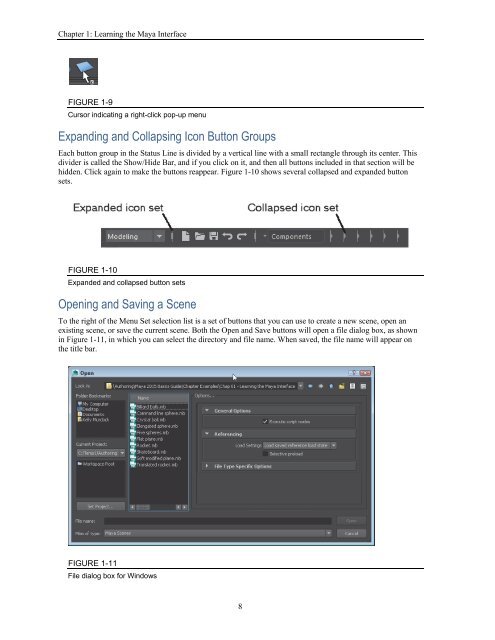Create successful ePaper yourself
Turn your PDF publications into a flip-book with our unique Google optimized e-Paper software.
Autodesk Maya 2016 Basics Guide<br />
FIGURE 1-7<br />
Status Line groups<br />
Using Pop-up Help<br />
When you first begin to use the Status Line buttons, it can be tricky to know which button does what, but you<br />
can view the button’s title as a Pop-up Help by holding the mouse cursor over the top of the button, as shown<br />
in Figure 1-8. Pop-up Help is available for all buttons in the entire interface.<br />
Note<br />
If Pop-up Help starts to get annoying, you can disable it or set its<br />
Display Time using the Help panel in the Preferences dialog box opened<br />
with the Window, Settings/Preferences, Preferences menu command.<br />
FIGURE 1-8<br />
Pop-up Help<br />
Watching for Cursor Clues<br />
Another helpful visual clue is that the cursor changes when it is over any interface button that has an available<br />
right-click pop-up menu. This new cursor displays a small menu icon under the cursor arrow, like the one<br />
shown in Figure 1-9. When this icon appears, you can right-click to access an additional menu of options. The<br />
cursor also changes when certain tools are used.<br />
7