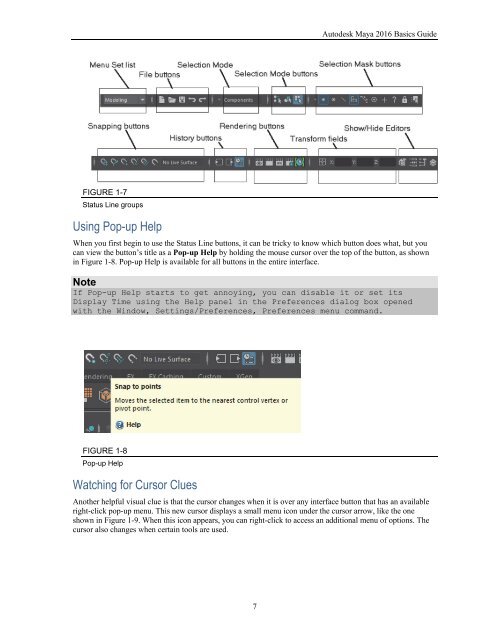Create successful ePaper yourself
Turn your PDF publications into a flip-book with our unique Google optimized e-Paper software.
Chapter 1: Learning the Maya Interface<br />
FIGURE 1-6<br />
A simple crystal ball created with sphere and cone objects<br />
Lesson 1.2: Use the Status Line Buttons<br />
Directly below the menus are a long row of buttons that are collectively known as the Status Line. These<br />
buttons are constant and cannot be changed, but you can hide them. The buttons are divided into groups that are<br />
separated by a dividing bar. These button groups include, from left to right, the Menu Set list, File buttons, the<br />
Selection Mode menu, Selection Mode buttons, Selection Mask buttons, Snapping buttons, History buttons,<br />
Rendering buttons, the Transform fields, and the Show/Hide Editors buttons, as shown in Figure 1-7. Most of<br />
these button groups are presented and discussed in the lesson that corresponds to their features.<br />
6