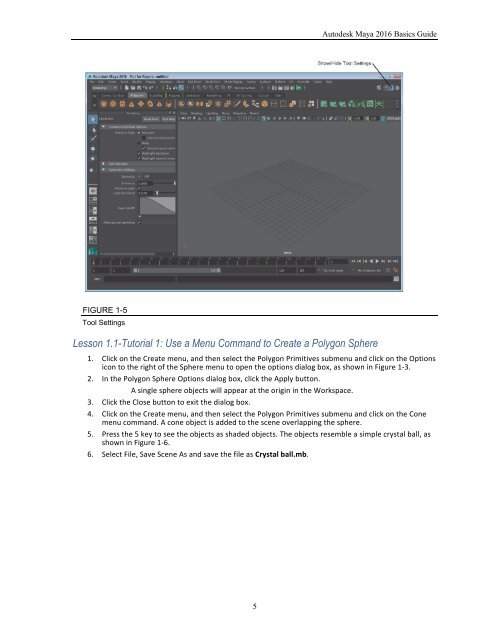Create successful ePaper yourself
Turn your PDF publications into a flip-book with our unique Google optimized e-Paper software.
Chapter 1: Learning the Maya Interface<br />
Using Tear-Off Menus<br />
At the very top of most menus is a double line called the tear-off menu. Clicking on this line makes the menu a<br />
tear-off menu and displays it as a separate panel, like the one shown in Figure 1-4, that you can move about by<br />
dragging on its title bar. Tear-off menus are convenient because they make the menu commands accessible with<br />
one click, but you need the space to leave the tear-off menu open without covering something else.<br />
Note<br />
In an effort to make the tear-off menu smaller, the keyboard hotkeys<br />
aren’t displayed on a tear-off menu.<br />
FIGURE 1-4<br />
Tear-off menu<br />
Understanding Tools versus Actions<br />
If you peruse the menus, you’ll see many commands that end in the word Tool. Tools, when selected, are active<br />
until another tool is selected, but actions are only executed once. The last tool used is displayed at the bottom of<br />
the Toolbox for easy re-selection. Double-clicking a tool’s button will open the Tool Settings interface on the<br />
right side of the interface, as shown for the Move tool in Figure 1-5. You can also open the Tool Settings using<br />
the Show/Hide Tool Settings button at the right end of the Status Line. Tool settings are also persistent and can<br />
be reset using the Reset Tool button at the top of the Tool Settings interface.<br />
4