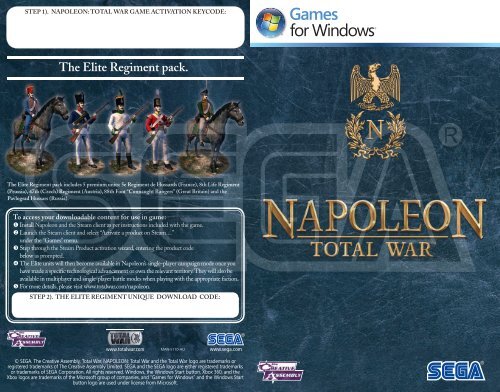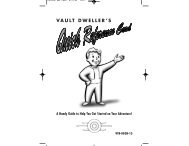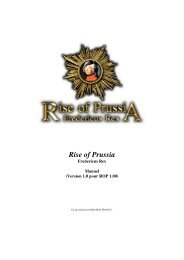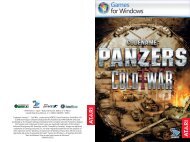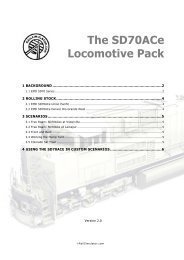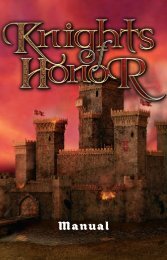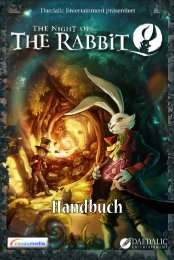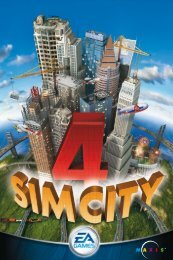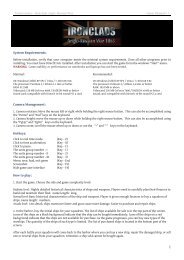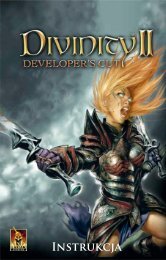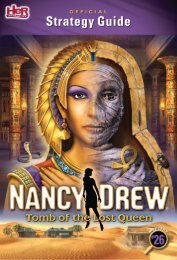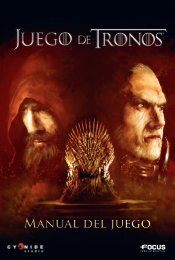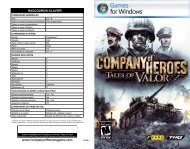Create successful ePaper yourself
Turn your PDF publications into a flip-book with our unique Google optimized e-Paper software.
STEP 1). NAPOLEON: TOTAL WAR GAME ACTIVATION KEYCODE:<br />
<strong>The</strong> <strong>Elite</strong> <strong>Regiment</strong> <strong>pack</strong>.<br />
<strong>The</strong> <strong>Elite</strong> <strong>Regiment</strong> <strong>pack</strong> includes 5 premium units: i 55e R<strong>Regiment</strong> i dde Hussards d (F (France), ) 88th h Lif Life <strong>Regiment</strong> R i<br />
(Prussia), 47th (Czech) <strong>Regiment</strong> (Austria), 88th Foot “Connaught Rangers” (Great Britain) and the<br />
Pavlograd Hussars (Russia).<br />
To access your downloadable content for use in game:<br />
� Install Napoleon and the <strong>Steam</strong> client as per instructions included with the game.<br />
� Launch the <strong>Steam</strong> client and select “Activate a product on <strong>Steam</strong>…”<br />
under the “Games” menu.<br />
� Step through the <strong>Steam</strong> Product activation wizard, entering the product code<br />
below as prompted.<br />
� <strong>The</strong> <strong>Elite</strong> units will then become available in Napoleon’s single-player campaign mode once you<br />
have made a specifi c technological advancement or own the relevant territory. <strong>The</strong>y will also be<br />
available in multiplayer and single-player battle modes when playing with the appropriate faction.<br />
� For more details, please visit www.totalwar.com/napoleon.<br />
STEP 2). THE ELITE REGIMENT UNIQUE DOWNLOAD CODE:<br />
www.totalwar.com MAN-S110-AU www.sega.com<br />
© SEGA. <strong>The</strong> Creative Assembly, Total War, NAPOLEON: Total War and the Total War logo are trademarks or<br />
registered trademarks of <strong>The</strong> Creative Assembly Limited. SEGA and the SEGA logo are either registered trademarks<br />
or trademarks of SEGA Corporation. All rights reserved. Windows, the Windows Start button, Xbox 360, and the<br />
Xbox logos are trademarks of the Microsoft group of companies, and “Games for Windows” and the Windows Start<br />
button logo are used under license from Microsoft.
Important Health Warning About Playing Video Games<br />
Photosensitive Seizures<br />
A very small percentage of people may experience a seizure when exposed to certain<br />
visual images, including fl ashing lights or patterns that may appear in video games.<br />
Even people who have no history of seizures or epilepsy may have an undiagnosed<br />
condition that can cause these “photosensitive epileptic seizures” while watching video<br />
games.<br />
<strong>The</strong>se seizures may have a variety of symptoms, including lightheadedness, altered<br />
vision, eye or face twitching, jerking or shaking of arms or legs, disorientation,<br />
confusion, or momentary loss of awareness. Seizures may also cause loss of<br />
consciousness or convulsions that can lead to injury from falling down or striking<br />
nearby objects.<br />
Immediately stop playing and consult a doctor if you experience any of these<br />
symptoms. Parents should watch for or ask their children about the above symptoms—<br />
children and teenagers are more likely than adults to experience these seizures. <strong>The</strong><br />
risk of photosensitive epileptic seizures may be reduced by taking the following<br />
precautions: Sit farther from the screen; use a smaller screen; play in a well-lit room;<br />
and do not play when you are drowsy or fatigued.<br />
If you or any of your relatives have a history of seizures or epilepsy, consult a doctor<br />
before playing.
TABLE OF CONTENTS<br />
Welcome ................................................... 2<br />
Empire: Total War Players Start Here! .. 3<br />
Installation ............................................. 5<br />
Family Settings ........................................ 5<br />
Getting Started ...................................... 6<br />
Learning How To Play.............................. 7<br />
Controls .................................................. 8<br />
<strong>The</strong> Campaigns .........................................10<br />
Starting To Play ..................................... 12<br />
Characters & Units................................. 17<br />
Your Military Forces ..............................19<br />
Attacking With Units ............................ 21<br />
Running Your Empire ..............................25<br />
Fighting Battles .................................... 30<br />
<strong>The</strong> Battle Interface ..............................32<br />
Unit Controls .........................................33<br />
Unit Icons ...............................................37<br />
Multi Player Battles ..............................38<br />
Multi Player Campaigns .........................39<br />
Product Support .................................... 40<br />
Warranty & Legal ...................................41<br />
1
Napoleon: Total War is an epic game of strategy that combines<br />
turn-based empire building and huge 3D real-time battles, both<br />
on land and sea.<br />
In Napoleon: Total War you are handed the opportunity to match the<br />
achievements of one of the greatest military minds that’s ever lived. From<br />
Napoleon’s early Italian campaign, to his fateful drive towards Moscow<br />
and the encounter with the Duke of Wellington at the Battle of Waterloo;<br />
you must attempt to equal or better the feats of the legendary Emperor or<br />
dare to stand against him.<br />
You will build military forces to bring fear to your enemies. You will<br />
expand your borders through conquest or diplomatic cunning. You will<br />
establish and expand profitable trade networks with your allies. At home,<br />
your research into new technologies and ideas will give your people the<br />
advancements they crave, and your armies the weaponry and training to<br />
fulfil your military ambitions.<br />
Three focused Napoleonic campaigns will trace the great Emperor’s<br />
progress through Italy, Egypt and Europe. Nine epic historical battles<br />
reenact his greatest conflicts. <strong>The</strong> Campaigns of the Coalition hands you<br />
the opportunity to oppose the might of France as one of four rival nations.<br />
<strong>The</strong> new multiplayer campaign option meanwhile, offers the chance to<br />
plot a path to supremacy against an online opponent.<br />
History is yours to rewrite.<br />
Welcome<br />
2
Empire Total War Players<br />
Start Here!<br />
If you’ve played our previous game, Empire: Total War, you’re probably<br />
tempted to indulge in some conquering without reading the rest<br />
of this guide. You’d do well to pause for a moment however, to take in<br />
the following summary of some of the new features and improvements<br />
included in Napoleon: Total War.<br />
Attrition<br />
Units will lose troops due to desertion and disease when subjected to<br />
harsh winter conditions or scorching desert heat. While some units,<br />
including those made up of elite troops, are immune to these effects, it<br />
is wise to consider the location of your armies carefully when planning<br />
campaign maneuvers.<br />
Replenishment<br />
Armies that have suffered losses can now automatically replenish their<br />
numbers when garrisoned in friendly settlements. Armies commanded<br />
by a General will also benefit from replenishment in the field. <strong>The</strong> rate<br />
of replenishment is influenced by proximity to friendly regions, whether<br />
units can be recruited in those regions and the availability of buildings<br />
such as the Supply Post. Armies cannot benefit from replenishment in<br />
enemy regions.<br />
Improved Campaign Characters<br />
<strong>The</strong> new Spy agent has the ability to infiltrate and sabotage an enemy<br />
army’s progress, while Gentlemen can now stay at home and inspire the<br />
population or travel into enemy territory to incite unrest. All characters on<br />
the campaign map can spy on nearby enemies. Over time, characters left<br />
in a region will reveal details on would-be foes within their line of sight,<br />
although Spies are far more adept at this act of espionage.<br />
Military Character Recruitment<br />
Admirals and Generals can be recruited from a pool, allowing players a<br />
choice of characters, each with their own abilities and traits. <strong>The</strong> better<br />
military leaders cost more to recruit and new characters are only added to<br />
the pool every four campaign turns.<br />
3
Improved Diplomatic Options<br />
Negotiations with other nations can now include requests to break an<br />
alliance with a rival, or the request for a trade embargo to be put in place<br />
with a third party nation. New Allies can also be persuaded to join ongoing<br />
wars, allowing nations to use diplomacy to reinforce themselves once war<br />
has been declared.<br />
General’s Abilities<br />
Generals are even more important in the battles of Napoleon: Total War.<br />
<strong>The</strong>se characters not only boost the morale of troops in close proximity,<br />
they now have abilities that can directly inspire a selected unit and rally<br />
troops routing from the field. Some Generals – the key military leaders<br />
of the time such as Napoleon, are also immune to death. When injured in<br />
battle, these characters reappear several turns later in their capital region.<br />
Naval Repairs<br />
Damaged ships can now be repaired within battles. Ships undergoing<br />
repairs will stop their current action and will therefore be vulnerable to<br />
attack, so timing and protection are crucial factors when using this feature.<br />
Multiplayer Campaigns<br />
Napoleon’s Campaigns can be played against a human opponent. Turn<br />
times can be set in the game options and games can be saved and restored,<br />
enabling you to set up and play multiple campaigns with a variety of<br />
online opponents.<br />
Drop In Battles<br />
This feature enables you to fight another human opponent within single<br />
player campaign games. When enabled in campaign options, you will be<br />
offered opportunities to fight against another player in their campaign<br />
battles. Similarly, you will have the option to bring in a human opponent<br />
for battles in your campaign. If the battle is balanced, you can open it up<br />
to someone on your friends list or another online player.<br />
4
Installation<br />
Requirements<br />
Please ensure that your computer meets the minimum requirements. Napoleon:<br />
Total War requires either Windows XP, Windows Vista or Windows 7.<br />
For the optimal experience, please ensure that you run the game on a<br />
computer with the latest drivers, including graphic card drivers, and<br />
system updates.<br />
How To Install<br />
Close all other applications before installing Napoleon: Total War.<br />
Insert DVD 1 into your DVD drive. If Autoplay is enabled, the installer<br />
will begin. Click on Install in the menu to start installation.<br />
If Autoplay is not enabled, double-click on My Computer and then doubleclick<br />
on your DVD drive icon to launch the game installer. Follow the<br />
installation instructions.<br />
If the game does not begin installing automatically, right-click on your<br />
DVD drive icon in My Computer and choose “Explore” from the dropdown<br />
menu. Double-click on “autorun.exe” to run the installer.<br />
Napoleon: Total War is <strong>Steam</strong> Powered!<br />
When you install Napoleon: Total War you will need to authenticate<br />
your copy of the game by registering it online with the free <strong>Steam</strong> gaming<br />
service. You only need to connect to the internet once to do this and the<br />
installer will take you through the process when you put the Napoleon disc<br />
in your drive. If you don’t already have a free <strong>Steam</strong> account, you will need<br />
to create one, and this will give you access to some amazing new features:<br />
• Find and chat with your friends while gaming.<br />
• Quickly connect to the best multiplayer servers.<br />
• Receive automatic game updates.<br />
• Earn achievements and join up with the rest of the <strong>Steam</strong> community.<br />
For more information please visit www.totalwar.com/steam.<br />
Family Settings<br />
Family Settings in Games for Windows – LIVE complement Windows<br />
Vista® parental controls. Manage your child’s access and experience with<br />
easy and flexible tools. For more information, go to<br />
www.gamesforwindows.com/live/familysettings.<br />
5
Getting Started<br />
<strong>The</strong> Main Menu<br />
CONTINUE CAMPAIGN<br />
Automatically load your last saved Campaign game.<br />
SINGLE PLAYER<br />
Play the tutorials, embark on Napoleon’s Campaigns or Battles, play the<br />
Campaigns of the Coalition, or dive into a battle setup of your choice.<br />
MULTIPLAYER<br />
Play online, across a local area network or view your current Player Stats.<br />
OPTIONS<br />
Adjust the graphics, sound, and control options.<br />
LOAD GAME<br />
Load a specific campaign game.<br />
Single Player Menu<br />
TUTORIALS<br />
This is the recommended starting point for new players.<br />
NAPOLEON’S CAMPAIGNS<br />
Embark on the three sequential Napoleon Campaigns.<br />
NAPOLEON’S BATTLES<br />
Take control of Napoleon’s forces and fight out a selection of his key<br />
battles. <strong>The</strong>se battles unlock sequentially and, depending on your chosen<br />
AI difficulty level, you will be awarded bronze, silver and gold medals for<br />
each victory.<br />
CAMPAIGNS OF THE COALITION<br />
Choose one of four European nations and face the might of<br />
Napoleon’s France.<br />
PLAY BATTLE<br />
Take to the global battlefields and seascapes to mix it with the enemy<br />
across a variety of battle types.<br />
Clicking on the ‘Back’ button in the bottom left corner of any<br />
menu will take you back to your previous screen. Similarly, the<br />
‘Forward’ button will move you forward to the next screen.<br />
6
Learning How To Play<br />
This Guide<br />
This quickstart guide is intended to offer an overview of the controls,<br />
the screen elements, and the basic concepts involved in playing Napoleon:<br />
Total War.<br />
Tutorials And Advisors<br />
Napoleon: Total War has a variety of in-game tools to help you get to grips<br />
with both the campaign game and the battles. <strong>The</strong>se include:<br />
THE TUTORIALS<br />
Under the single player menu you will find the option to play tutorials for<br />
the campaign and both land and sea battles. <strong>The</strong>se will introduce you to all<br />
the basic concepts you need to start playing Napoleon: Total War.<br />
YOUR Y ADVISORS<br />
Even the mightiest rulers need loyal and<br />
knowledgeable advisors at their side. Your advisors<br />
can be at hand in battle and in the campaign, if you<br />
so wish.<br />
Use the arrows to review the advice you have been given.<br />
Use the magnifying glass to zoom to a location relevant to<br />
the current advice.<br />
Use these buttons to change your advice delivery options.<br />
You can choose to turn off either speech or text.<br />
ASKING A<br />
FOR ADVICE<br />
Click on the question mark in the top left corner of any panel and<br />
your y<br />
advisor will offer appropriate guidance on the panel or topic.<br />
TOOLTIPS<br />
A full tooltip system offers basic information on every aspect of the game.<br />
Simply hover the cursor over items such as icons, buttons and unit cards,<br />
to get information on the item or topic.<br />
Keep your cursor over the item for more detailed tooltips.<br />
7
Controls<br />
Campaign Map Keys<br />
CAMERA CONTROLS<br />
Move Up ...........................................W or Num 5<br />
Move Down ......................................S or Num 2<br />
Strafe Left ........................................A or Num 1<br />
Strafe Right ......................................D or Num 3<br />
Increase Height .................................Num * or X<br />
Decrease Height ................................Num / or Z<br />
GAMEPLAY CONTROLS<br />
End Turn ..........................................Enter<br />
Options Menu ...................................Esc<br />
Animation Speed up (Toggle).............Space Bar<br />
Quick Save ........................................Ctrl + S<br />
Quick Load .......................................Ctrl + L<br />
Look at Nation Capital ......................Home<br />
Cancel Order ....................................Backspace<br />
Battle Map Keys<br />
CAMERA CONTROLS<br />
Move Forward ...................................W or Num 5<br />
Move Backward .................................S or Num 2<br />
Rotate Left .......................................Q or Num 4<br />
Rotate Right .....................................E or Num 6<br />
Strafe Left ........................................A or Num 1<br />
Strafe Right ......................................D or Num 3<br />
Increase Height .................................Num * or X<br />
Decrease Height ................................Num / or Z<br />
Pitch Upwards ...................................Num + or V<br />
Pitch Downwards ..............................Num – or C<br />
Zoom: General ..................................Home<br />
Zoom: Unit .......................................End<br />
Track Unit ........................................Delete<br />
8
GAMEPLAY AND UI CONTROLS<br />
Show Unit Destinations .....................Space<br />
Select all cavalry ................................Ctrl + C<br />
Select all musketeers ..........................Ctrl + M<br />
Select all melee only .........................Ctrl + H<br />
Select all artillery .............................Ctrl + B<br />
Toggle Pause .....................................Pause or P<br />
Toggle Game Speed ...........................Ctrl + T<br />
Open Battle Chat (General) ...............Shift + G<br />
Open Battle Chat (Team) ..................Shift + T<br />
“LEFT-CLICK”<br />
“RIGHT-CLICK”<br />
DOUBLE “LEFT-CLICK”<br />
DOUBLE “RIGHT-CLICK”<br />
“LEFT-CLICK” AND DRAG<br />
“RIGHT-CLICK” AND DRAG<br />
Mouse Button Controls<br />
IN THE CAMPAIGN IN BATTLES<br />
Select character,<br />
building etc.<br />
Activate any button or<br />
message received.<br />
Move selected piece to<br />
target location.<br />
Display information on<br />
target object in Review<br />
Panel.<br />
Display information on<br />
target object.<br />
Dismiss information.<br />
Show route to<br />
destination for<br />
selected piece.<br />
9<br />
Select unit.<br />
Activate buttons.<br />
Select a unit via its<br />
unit card.<br />
Move selected unit to<br />
target location.<br />
Issue orders to selected<br />
unit. Click on target to<br />
attack, take cover etc.<br />
Zoom to unit when<br />
clicking on unit card.<br />
Issue run order to<br />
selected unit(s).<br />
Create unit selection<br />
box.<br />
Create formation<br />
and change facing of<br />
selected unit.
<strong>The</strong> Campaigns<br />
NAPOLEON’S CAMPAIGNS<br />
Napoleon: Total War challenges you to match the achievements of the<br />
great Emperor across three campaigns:<br />
THE ITALIAN CAMPAIGN - Take control of Napoleon’s<br />
forces, outnumbered and surrounded by Austrian armies in this<br />
one year campaign.<br />
THE EGYPTIAN CAMPAIGN - Beginning with the landing<br />
of the French in Alexandria, you must expand into Egypt<br />
and guide Napoleon’s forces against the Mamluks.<br />
THE EUROPEAN CAMPAIGN - Command Napoleon’s<br />
armies in the invasion of the German states and war against the<br />
Austrians and Russians.<br />
THE CAMPAIGNS OF THE COALITION<br />
This campaign game allows you to take command of one of four nations<br />
fighting against Napoloeon’s France, in a quest to build the most powerful<br />
and dominant empire in Europe.<br />
Starting Napoleon’s Campaigns<br />
After selecting Napoleon’s Campaigns from the Single Player Menu<br />
you are given the option to play the campaign tutorial and each of the<br />
three campaigns. <strong>The</strong> concluding battle of Waterloo will also be available,<br />
once unlocked.<br />
DIFFICULTY LEVELS<br />
Before starting your campaign you have the option to tweak the difficulty<br />
of your game, both on the campaign map and in battle. Use the sliders to<br />
raise and lower the difficulty levels.<br />
DROP IN BATTLES<br />
This option makes you available to fight battles against human opponents<br />
within their single player campaign games. During your campaign game<br />
you will be prompted with opportunities to fight a battle. Should you<br />
accept, your campaign will be saved and you will be taken to the battle<br />
against the opponent. Once resolved, your campaign position will be<br />
restored automatically.<br />
10
Starting <strong>The</strong> Campaigns of<br />
the Coalition<br />
<strong>The</strong> Campaigns of the Coalition setup screen first allows you to choose a<br />
nation using the flags at the top.<br />
CAMPAIGN GAME TYPES<br />
By default, this is set up as an Historical Campaign. However,<br />
you can change this via the Game Type dropdown.<br />
HISTORICAL – Capture a set number of regions,<br />
including specific region targets, by the end date of<br />
the campaign.<br />
WORLD DOMINATION - Capture 60 regions,<br />
including specific region targets, by the end date of<br />
the campaign.<br />
VICTORY CONDITIONS<br />
<strong>The</strong> conditions required for victory differ from one nation to another.<br />
<strong>The</strong>se are displayed on the bottom left panel and are dependent upon the<br />
type of campaign game you have elected to play.<br />
GAME SETTINGS<br />
Use the Game Settings button to tweak further options. Tickboxes in this<br />
menu allow you to toggle the following game options:<br />
Turn On Advisor – Switch advice on or off.<br />
Show CPU Moves – Tick to show the computer opponent moves.<br />
Automatic City Manager – Allow the AI to manage your cities.<br />
Battle Time Limit – Turn the time limit for battles on or off.<br />
11
Starting Play<br />
<strong>The</strong> Turn System<br />
Campaign games in Napoleon: Total War are turn-based – meaning that<br />
each nation takes turns in moving their pieces, managing their regions<br />
and fighting battles. Time in the campaign game progresses by two weeks<br />
every turn.<br />
3<br />
2<br />
1. Radar Map<br />
2. Event Messages<br />
1<br />
<strong>The</strong> Campaign Map View<br />
4<br />
3. Advisor<br />
4. Review Panel<br />
On starting the campaign game you will be greeted by the advisor. She will<br />
offer a tour of your nation’s territory, offer some recommendations on your<br />
opening strategy and outline your victory conditions.<br />
After this initial tour, you will be given control of the camera and will be<br />
able to explore the entire campaign map.<br />
12<br />
5<br />
5. Control Panel
<strong>The</strong>se are just a few of the features you will see in the main view:<br />
Cities – Each region has a capital - own this and you own the region.<br />
Characters – <strong>The</strong> ‘pieces’ on the Napoleon: Total War campaign map.<br />
Ships – <strong>The</strong>se ships represent your naval units – your Admirals and the<br />
fleets of your navy.<br />
Buildings – Towns or resource buildings such as farms, mines and mills.<br />
Trade Routes – A network of routes across land and sea marking active<br />
trade between nations.<br />
Trade Posts – <strong>The</strong>se gold symbols mark prosperous trade regions.<br />
Dark Areas – Areas of the map that you are yet to explore are uncharted<br />
and masked by a “fog of war”.<br />
<strong>The</strong> Campaign Game Interface<br />
THE RADAR MAP<br />
Displays at a glance, region ownership on<br />
the campaign map.<br />
Left-click on any area of the radar map to<br />
snap the map directly to that area.<br />
Use the + and - buttons to zoom the display.<br />
13
THE REVIEW PANEL<br />
This offers a view of your units, buildings, agents and fleets in a<br />
given location.<br />
This panel is also used to construct and upgrade buildings, infrastructure<br />
and recruit units via the tabs at the top.<br />
Depending on the item you have selected, you will also see the following<br />
buttons on the right of the panel:<br />
REPAIR BUTTON<br />
Use this button to issue repairs to a selected building or ship.<br />
DISBAND BUTTON<br />
Disband the selected unit.<br />
DISMANTLE BUTTON<br />
Raze a selected building to the ground, allowing new build options<br />
or to deny an invading enemy its benefits.<br />
RECRUIT GENERAL/ADMIRAL BUTTON<br />
Recruit from a pool of available Generals and Admirals. Recruited<br />
characters are added to the selected army or fleet.<br />
CHANGE BUILDING TYPE<br />
<strong>The</strong> button allows you to convert the current building to its<br />
equivalent on a different chain, allowing you to switch to another<br />
chain without having to start at the very bottom.<br />
14
THE CONTROL PANEL<br />
This is where you will find the basic controls and information for<br />
your nation.<br />
GOVERNMENT DETAILS<br />
Click to view <strong>The</strong> Government Details Panel allowing you to<br />
manage policies, government and trade.<br />
OBJECTIVES<br />
Click to view the factors that govern your chances of winning the<br />
game – missions, prestige and your overall victory conditions.<br />
TREASURY<br />
Displays the money currently in your coffers.<br />
THE YEAR<br />
<strong>The</strong> current in-game date. This moves on by two weeks<br />
every turn.<br />
TECHNOLOGIES<br />
Click to view the Technology Panel, used to research new<br />
technological advancements for your nation.<br />
DIPLOMACY<br />
Click to view the Diplomacy Panel, allowing you to view the state<br />
of diplomatic relations between nations and instigate negotiations<br />
with another nation.<br />
BUILDING BROWSER<br />
Displays how successive buildings are linked, allowing you to easily<br />
plan the growth of your empire.<br />
LISTS<br />
Click to view a panel that gathers useful information about the<br />
armed forces, agents and regions in your possession.<br />
END TURN<br />
Click this button when you have done everything you want in a<br />
given turn.<br />
15
Events And Messages<br />
Events bring you news of happenings within your empire. <strong>The</strong>se arrive as<br />
icons that drop on the left hand side of the screen.<br />
TO T<br />
VIEW AN EVENT<br />
Hover over an event to view it’s title. Left-click to open an event<br />
message. Right-click on the event to dismiss it.<br />
MISSIONS<br />
Periodically, your government will issue missions for you to<br />
undertake. In Napoleon’s Campaigns these missions are vital and<br />
steer you towards your victory conditions.<br />
16
Characters and Units<br />
Characters in Napoleon: Total War have two basic classes – military<br />
characters and agents.<br />
Agents - <strong>The</strong>se are non-military characters that can be used to carry out a<br />
wide range of missions and tasks.<br />
Military Characters - Brigadiers, Captains, Generals and Admirals that<br />
lead your armies and fleets. <strong>The</strong> strength of an army or fleet is displayed<br />
via the number of pips in the column to the left of its flag.<br />
AGENT TYPES<br />
<strong>The</strong>re are two types of Agents available in Napoleon: Total War:<br />
Spies - these covert characters are able to infiltrate settlements<br />
to provide you with vital information about your rival nations.<br />
Over time, they can construct spy networks to reveal more on a<br />
given region and even destroy particular buildings.<br />
Spies can also sneak their way into enemy forces, feeding back the make-up<br />
of an army and attempt to sabotage their progress. Assassination missions<br />
are also available should you wish to dispose of an enemy character.<br />
Gentlemen - these dandy intellectuals can carry out research at<br />
universities and spread nationalistic ideas that can both inspire<br />
and incite a region’s population. <strong>The</strong>y can also challenge rival<br />
gentlemen to duels to help you rid your territories of disruptive<br />
enemy agents.<br />
17
Using Agents<br />
To utilise an agent’s ‘active’ abilities, select them and right-click on a<br />
potential target character, army or settlement. <strong>The</strong> mouse pointer will<br />
change to reflect the available abilities.<br />
To use an agent’s ‘passive’ abilities, such as their ability to spy on enemy<br />
armies in a region, simply move them into a target region.<br />
GETTING AGENTS<br />
Agents cannot be recruited like military units, they are automatically<br />
spawned in certain towns within your empire. <strong>The</strong>se towns are your<br />
intellectual centres which allow you to build down the intelligence or<br />
educational building chains. See “Your Regions”.<br />
For Gentlemen the location and rate of spawning is dependent on the<br />
level of educational buildings within your regions, such as the University.<br />
For Spies the location and rate of spawning is linked to the level of<br />
intelligence buildings within your regions, such as the Secret Society.<br />
18
Your Military Forces<br />
Your armies and fleets are your nation’s primary weapons on land and sea.<br />
Armies are made up of units, and fleets of ships.<br />
As a unit fights and survives battles, they gain experience<br />
that improve their ability to deal with future combat<br />
situations. Unit experience is displayed as chevrons on the<br />
top right corner of the unit card.<br />
Using Your Forces<br />
<strong>The</strong>re are a number of options available to you when mobilising military<br />
forces, including merging and splitting. Movement on the map is also<br />
influenced by ‘Zones of Control’.<br />
ZONES OF CONTROL<br />
Each army and fleet on the campaign map has a ‘Zone of Control’<br />
surrounding them. Any rival military force that enters this zone, open<br />
themselves up to immediate attack.<br />
Careful placement of military forces can therefore be used to create<br />
strategic chokepoints on the campaign map.<br />
MERGING FORCES<br />
Move an army or fleet onto another to merge them. If there are less than<br />
20 units involved, this will be automatic. Otherwise, you will be presented<br />
with a panel to manually adjust the process.<br />
Merging an army with a fleet boards it ready for transportation.<br />
SPLITTING FORCES<br />
To split the forces of a selected army or fleet, first select the units via the<br />
unit cards in the Review Panel. You can use SHIFT and CTRL on your<br />
keyboard to select more than one unit.<br />
Once selected, use right-click to set the destination for this new force on<br />
the campaign map.<br />
MERGING UNITS<br />
Use the Review Panel to select and drag one unit onto another to merge<br />
them and create a single, stronger unit. Experience will be averaged out<br />
amongst merged units.<br />
19
SETTING AN AMBUSH<br />
Armies that end their turn in an area of light forest can set an ambush<br />
for an enemy force. Armies made up entirely of stealth units can set an<br />
ambush anywhere on the campaign map. Any army caught in an ambush<br />
cannot avoid attack and does not get the opportunity to deploy for battle.<br />
AVOIDING ATTRITION<br />
Armies can be subject to attrition if they end turn in areas of extreme<br />
weather conditions such as desert and freezing cold. <strong>The</strong> banner above an<br />
army will flash when entering areas of attrition, whilst units affected will<br />
be marked with a skull. Attrition losses occur on the next turn.<br />
REPLENISHING UNITS<br />
Armies will automatically replenish losses whilst garrisoned in owned<br />
settlements. Those led by Generals can also replenish losses if they end<br />
turn in or near a home or allied region. Units that can be recruited from<br />
the region in question will replenish at a faster rate, whilst the presence of<br />
supply chain buildings, such as the Supply Post, will also speed this process.<br />
See Your Regions.<br />
Ship crews must be replenished at ports. Move your ship back to one of<br />
your own ports, select it in the Review Panel and use the Repair Button<br />
to recruit new crew members and issue repairs.<br />
20
Attacking With Units<br />
With an army or fleet selected, simply right-click on an enemy force or<br />
settlement to attack it.<br />
<strong>The</strong> Battle Deployment Panel then offers a breakdown of the battle<br />
conditions and the forces involved. At the bottom of the panel you have<br />
the following options available:<br />
Click this button to take control of your armies and fight the<br />
battle yourself.<br />
Click this button to auto-resolve the battle. <strong>The</strong> computer will<br />
then automatically fight the battle and present you with the result.<br />
Click the withdraw button to retreat your forces from the battle.<br />
Click this button to seek out an online opponent to take control of<br />
the AI forces in this battle. This option is available when certain<br />
conditions are met eg: an even balance of forces.<br />
Attacking With Reinforcements<br />
Your forces or those of your allies, can join the battle as reinforcements if<br />
they are within the same zone of control on the campaign map.<br />
If you take control of the battle, these armies will be available to reinforce<br />
your ranks as the battle progresses. In auto-resolved battles, their strength<br />
is taken into account.<br />
21
Seizing Settlements & Buildings<br />
Expanding your empire will require many victories in the field. To truly<br />
dominate your rival nations however, you will need to seize enemy towns<br />
and capital cities.<br />
TOWNS, PORTS & RESOURCE BUILDINGS<br />
Armies can be used to attack settlements on the campaign map. Ordering<br />
an attack on a garrisoned town, port or resource building, will trigger a<br />
land battle. If the target is undefended, the attacking force will simply<br />
march in and seize it.<br />
OCCUPYING AND LOOTING<br />
When a region capital is seized, the victorious army can choose to occupy or<br />
loot the city. Looting is a good strategy if you are in need of an immediate<br />
cash boost. Looting will add significant funds to your coffers but will leave<br />
the region in a state of severe unrest, buildings will be damaged and the<br />
region wealth will be reduced for a good number of turns.<br />
CITIES & SIEGES<br />
Cities can be fortified with upgradeable walls that will provide defences<br />
from invading armies. An attack on an unfortified city will trigger a land<br />
battle between the two forces. An attack on a fortified city will trigger a<br />
siege battle.<br />
Sieges require different tactics and offer additional options in the Battle<br />
Deployment Panel.<br />
Maintain the siege for this turn in the hope of flushing out the<br />
defender. If you are attacking with artillery, you will inflict damage<br />
to the defender’s walls each turn.<br />
Demand that the defender immediately surrenders without a fight.<br />
22
Using Fleets<br />
While pure naval power in battle will help you wrestle control of the seas,<br />
your fleets can also be used for a variety of tasks that will be crucial to your<br />
nation’s success.<br />
TRANSPORTING UNITS<br />
Ships can be loaded with agents and armies for transport to overseas<br />
colonies. Simply move an army or an agent onto a fleet docked at a<br />
shoreline to pipe them aboard.<br />
Use the Army or Agent tab in the Review Panel to select the units and<br />
use right-click to disembark at their destination. Alternatively, if the target<br />
ship is in port, click on the Embark/Disembark button in the Review<br />
Panel with the army tab or agent tab selected. This button can also be used<br />
to disembark agents and armies at port destinations.<br />
RAIDING TRADE ROUTES<br />
Placing fleets onto enemy trade routes marked in red, will allow you to<br />
raid a proportion of the trade income generated by that route for that turn.<br />
BLOCKADING PORTS<br />
Use right-click to place a fleet in a rival nation’s port and you will cut off<br />
the trade moving through it.<br />
EXPLOITING TRADE POSTS<br />
Trade Posts mark sea regions which are rich in trade income. Placing<br />
merchant fleets in these regions will earn a significant boost in trade<br />
income. Use military fleets to protect your merchant ships from enemies.<br />
Building Armies & Fleets<br />
Military expansion is essential to maintain imperial ambitions. New<br />
armies can be recruited at region capitals, while ships can be built at ports.<br />
TO BUILD NEW UNITS…<br />
Select a capital or port and click on the recruitment tab to open the options<br />
in the Review Panel.<br />
Click on the unit you wish to build in the top panel to add it to the<br />
recruitment queue.<br />
<strong>The</strong> number in the top left corner of the unit card displays the turns it will<br />
take for that unit to be recruited.<br />
<strong>The</strong> level of military buildings present in the region, or the port you are<br />
building from, determine the type of units available to recruit.<br />
23
Recruiting Troops With<br />
Generals & Admirals<br />
Generals and Admirals have the ability to order fresh recruits directly to<br />
their army or fleet.<br />
TO RECRUIT NEW UNITS…<br />
Select the General or Admiral on the campaign map and use the<br />
recruitment tab in the Review Panel.<br />
Recruited units will move automatically to the army or fleet.<br />
RECRUITING GENERALS & ADMIRALS<br />
You can recruit new leaders for your men and your fleets by simply clicking<br />
on the Recruit General/Admiral button button on the Review Panel.<br />
You can then choose from a pool of available characters, each with their<br />
own levels of ability and traits. A new character is added to the pool every<br />
four turns.<br />
<strong>The</strong>re is a limit to the number of Generals and Admirals you can have<br />
under your command, although the construction of a Military Academy or<br />
Staff College in your faction’s capital region, can expand you capacity for<br />
military leaders.<br />
24
Running Your Empire<br />
Napoleon: Total War hands you an array of tools to help you build and<br />
nurture your Empire. <strong>The</strong> options available are dependent on the campaign<br />
being played, although all options are unlocked in the European Campaign<br />
and Campaigns of the Coalition.<br />
YOUR NATION<br />
<strong>The</strong> Government Details Panel offers an overview of your nation<br />
as a whole and acts as a central point from which to manage policies,<br />
government and trade.<br />
POLICIES<br />
<strong>The</strong> Policies Tab allows adjustment of taxation levels and the ability to set<br />
auto-manage for both tax and construction.<br />
AUTO-MANAGING TAX - Use the tick box on this panel to<br />
allow tax to be auto-managed by the computer AI.<br />
AUTO MANAGING CONSTRUCTION - Use the tick box<br />
on this panel to allow construction of buildings to be auto<br />
managed by the computer AI.<br />
GOVERNMENT AND MINISTERS<br />
<strong>The</strong> Ministers Tab displays information about members of your<br />
government and colonial governors and their bonuses. Depending on your<br />
nation’s current government type, you can use this panel to call an election<br />
or to replace ministers.<br />
TO CHANGE GOVERNMENT…<br />
Different government types offer specific benefits but you will need<br />
to engineer the conditions for a revolt to change your government.<br />
See Public Order and Revolutions.<br />
TRADE<br />
<strong>The</strong> Trade tab shows all the resources brought to your capital from across<br />
your empire, and how they are exported.<br />
Boost your coffers by exploiting the resources in your regions and<br />
developing trade agreements with rival nations via diplomacy. Expand<br />
your trade income by sending merchant fleets to trade posts.<br />
25
Technology and Enlightenment<br />
Colleges and universities enable the research of new technologies<br />
and ideas.<br />
Be wary though, as an enlightened population can create a desire for<br />
reform, which can lead to a revolution of the lower classes. See Public<br />
Order and Revolutions.<br />
TO IMPROVE TECHNOLOGY…<br />
Click on the technologies button to open the Technology Panel.<br />
Select the item you wish to research.<br />
<strong>The</strong> selected item will flash with the number of turns needed to complete<br />
the research.<br />
<strong>The</strong> presence of a Gentleman in a university, will speed up research.<br />
Gentlemen can also be smuggled into a rival nation’s university to<br />
steal technologies.<br />
When all nations but one know about a new technology or idea, it becomes<br />
“common knowledge” and is available to all.<br />
Diplomacy<br />
Fostering relations with your rival nations by forging alliances and agreeing<br />
trade agreements, will speed your path to dominance.<br />
TO BEGIN DIPLOMATIC RELATIONS…<br />
Click the diplomacy button to view the state of diplomatic relations<br />
between nations.<br />
Select a nation by clicking on their flag icon.<br />
Use the arrow buttons to toggle the map between display of the selected<br />
nation’s opinion of their rivals, and what those nations think of them.<br />
Click on the Open Negotiations button to enter into diplomacy with the<br />
selected nation.<br />
26
Prestige<br />
Prestige is a measure of your reputation amongst rival nations.<br />
TO EARN PRESTIGE…<br />
Observe your progress through the prestige tab via the Objectives Panel.<br />
Prestige is earned in many ways including winning battles, researching<br />
technology, and constructing certain buildings.<br />
Public Order and Revolutions<br />
HAPPINESS<br />
Keep your people happy and your nation’s population will steadily increase,<br />
taxes will be paid, and your regions will prosper.<br />
Population is split into ruling and lower classes. <strong>The</strong> class structure will<br />
be dependent on your form of government. Happiness must be balanced<br />
across the classes to prevent rebellions and all out revolution.<br />
TO MAINTAIN PUBLIC ORDER…<br />
• Build entertainment for your people such as taverns.<br />
• Garrison cities with troops to increase region repression.<br />
• Maintain a reasonable tax rate across your regions.<br />
• Grant tax exemptions to troublesome regions.<br />
REVOLUTIONS<br />
Rebellions can be widespread but revolutions only occur in your home<br />
region capital. In the event of revolution, you will need to choose<br />
your allegiance to either force a change of government, or preserve the<br />
existing regime.<br />
Fight as the revolutionary force and you will need to take the capital.<br />
Swear allegiance to the establishment, and you will be required to drive the<br />
revolutionary armies from the region.<br />
Failure to achieve your objectives in a revolution will end the campaign.<br />
Revolutions can be engineered in order to bring about a change in government.<br />
Revolutions are not a concern when playing as France, but are to their rival<br />
nations in multiplayer campaigns and the Campaigns of the Coalition.<br />
27
Your Regions<br />
Regions all have a capital city, which must be held to keep control of the<br />
region. Outside of this capital, a region can also contain:<br />
Towns – <strong>The</strong>se settlement areas can be one of three types, each with their<br />
own building chain options.<br />
Industrial – centres of industry that can be used to boost your<br />
arms manufacturing or industrial output.<br />
Intellectual – centres of learning that can be dedicated to the<br />
development of intelligence gathering or higher education<br />
and research.<br />
Commercial – Used to develop your regions trade or commerce.<br />
Crucially, these towns can be used to provide supplies to<br />
nearby armies.<br />
Resources – Useful natural resources are present in most regions.<br />
Exploiting these through farm, mine or mill construction, will increase<br />
productivity and trade income.<br />
Trade Routes – A network of routes across a region and from its ports<br />
mark active trade within your nation and with rival nations.<br />
Region Capitals<br />
<strong>The</strong> capital is the central control point and the source of information for a<br />
region. Double-click on a capital to view the Region Details Panel which<br />
includes information on:<br />
REGION WEALTH<br />
<strong>The</strong> wealth of a region is essentially the sum of wealth contributed by<br />
towns and income from buildings and taxation across the region.<br />
PUBLIC ORDER<br />
Balance the happiness of your people to maintain the status quo. <strong>The</strong> panel<br />
displays the current factors influencing this for both classes.<br />
28
Developing A Region<br />
You have a number of options available to you when it comes to<br />
developing regions.<br />
TO CONSTRUCT NEW BUILDINGS…<br />
Region capitals offer construction sites for new buildings, some of which<br />
are unique to capitals.<br />
Select a region capital and hover over each of its slots in the Review Panel<br />
– then left click on an available building to issue a build order.<br />
Some options require specific technologies to be researched before they<br />
become available.<br />
TO CHANGE BUILDING TYPES…<br />
Each building belongs to a building chain, with each chain benefiting your<br />
nation in different ways. As you build further down a chain, the benefits<br />
from buildings increase.<br />
<strong>The</strong> Change Building Type button in the Review Panel allows you to<br />
switch a building to one of the same level in a different building chain,<br />
without the need to demolish it.<br />
TO GROW THE POPULATION…<br />
Increase population growth by building or upgrading your farms and<br />
fishing ports and researching new agricultural technologies. Cutting taxes<br />
for the lower classes will also promote growth.<br />
TO UPGRADE EXISTING BUILDINGS…<br />
Click on any existing town slot or capital and use the Review Panel to<br />
issue a building upgrade.<br />
TO EXPLOIT RESOURCES…<br />
Click on a resource icon on the map and use the Review Panel to issue a<br />
build order or upgrade an existing resource building.<br />
TO UPGRADE INFRASTRUCTURE…<br />
Upgrading the road system will increase trade capability. Use the<br />
Infrastructure tab in the Review panel for a selected settlement to<br />
build roads.<br />
29
Fighting Battles<br />
When you choose the assault option via the Battle Deployment Panel,<br />
you will be transported to the battlefield or seascape. Here you will deploy<br />
your forces before embarking on a real-time battle, where your talents as a<br />
military commander will be tested to the full.<br />
BATTLE DEPLOYMENT<br />
Deployment is the first phase of the battle. During this period you are<br />
given time to position your units. Troops and ships must remain within the<br />
marked deployment zone.<br />
A General’s ability dictates which army can deploy first. <strong>The</strong> better the<br />
General you take into battle, the more chance you have of earning the<br />
right to deploy after your enemy, giving you an advantage even before the<br />
battle begins.<br />
<strong>The</strong> option to deploy units is not available to armies that are victims of an<br />
ambush on the campaign map.<br />
Click the End Deployment button at the top of the screen to begin<br />
the battle.<br />
HOW TO WIN BATTLES<br />
Winning a battle involves destroying an enemy or, more likely, breaking<br />
their morale so that they rout or surrender.<br />
Battles have a duration indicated by the timer on your battlefield interface.<br />
<strong>The</strong> attacking force must rout or destroy the defending force within the<br />
time limit, or lose the battle. To claim victory the defender has only to<br />
keep the attacker at bay until the battle timer runs out.<br />
MORALE<br />
A unit or crew’s courage and discipline in the heat of battle is measured<br />
by their morale.<br />
Unit morale is boosted by many factors including training, experience, and<br />
the presence of an inspirational General or Admiral.<br />
Unit morale can also be reduced by many factors including fatigue,<br />
exposure to enemy fire and whether a unit is flanked or attacked from<br />
the rear.<br />
Morale will break when a unit feels heavily outnumbered or outgunned,<br />
and when routing sets in amongst nearby units.<br />
30
ROUTING<br />
Flashing unit banners indicate that the morale of a unit or ship’s crew is<br />
wavering. Soon after, they will break from the battle and rout.<br />
Routing units won’t follow any further orders unless rallied by a General<br />
or Admiral.<br />
SIEGE BATTLES<br />
When an army attacks a fortified city, it will trigger a siege<br />
battle. <strong>The</strong>se battles require a different tactical approach from the<br />
forces involved.<br />
<strong>The</strong> attacker’s objective is to breach the walls of the settlement and destroy<br />
the enemy within. To achieve this, there are several methods open to them:<br />
ARTILLERY - Concentrate your fire and use your heaviest<br />
guns to break through enemy walls. Select your artillery and<br />
right-click on a wall section to issue the order.<br />
GRAPNELS AND ROPES - Many infantry units carry grapnels<br />
and rope ladders for use during sieges. Deploy the grapnels<br />
by holding the mouse over a section of wall and right-clicking<br />
when the appropriate icon appears.<br />
31
Land and Sea battles share many of the same interface elements, including<br />
the Review Panel and many other items on the Battle Control Panel.<br />
1. Review Panel<br />
2. Unit Controls<br />
3. Manoeuvre<br />
Compass<br />
4. Deployable<br />
Defences<br />
5. Radar Map<br />
6. Battle Events<br />
7. Advisor<br />
8. Balance<br />
of Power<br />
9. Battle Timer<br />
<strong>The</strong> Battle Interface<br />
8<br />
7<br />
2<br />
<strong>The</strong> Battle Control Panel<br />
RADAR MAP<br />
<strong>The</strong> radar map allows you an aerial view of the battlefield detailing<br />
the position of units. Use the plus and minus buttons to zoom in or out.<br />
BALANCE OF POWER<br />
<strong>The</strong> coloured vertical bar in the bottom left section of the screen tracks<br />
the relative strength of your army against that of your enemy.<br />
BATTLE TIMER<br />
<strong>The</strong> clock shows how much time is left before the battle ends. <strong>The</strong> adjacent<br />
controls allow the speed of the battle to be increased or decreased and for<br />
the action to be paused.<br />
THE REVIEW PANEL<br />
<strong>The</strong> Review Panel contains the cards that represent the units in your<br />
army or fleet. Grouped units are indicated by a group number and a<br />
coloured border linking them.<br />
Right-clicking on a unit card opens that unit’s Information Panel.<br />
32<br />
6<br />
3<br />
1<br />
4<br />
9<br />
5
This panel differs depending on whether you are fighting on land or at sea.<br />
In Land Battles…<br />
MANOEUVRE COMPASS<br />
<strong>The</strong> manoeuvre compass can be used<br />
to fine-tune unit orders. <strong>The</strong> forward<br />
and back arrows in its top half will<br />
cause a selected unit to march a short t<br />
distance forward or back. <strong>The</strong> right t<br />
and left arrows allow you to rotate<br />
the facing of the unit.<br />
Unit Controls<br />
<strong>The</strong> side buttons on the bottom of the compass allow you to increase or<br />
decrease a unit’s rank and file.<br />
DEPLOYABLE DEFENCES<br />
This panel will appear when certain<br />
units are selected to give access to<br />
defences that can be deployed on the<br />
battlefield, either in the deployment<br />
phase or in battle.<br />
FORMATIONS<br />
Press this button to select a formation for a unit group. Choose from<br />
the formations in the pane that opens and click this button again<br />
to dismiss it.<br />
GROUP UNITS<br />
Group selected units together by clicking on this button. You can<br />
reselect the group by clicking on its numbered tab, or by pressing<br />
the corresponding keyboard number.<br />
HALT<br />
<strong>The</strong> T halt button cancels orders and makes selected units stop where<br />
they are.<br />
RUN<br />
<strong>The</strong> T<br />
run button can be used to toggle the selected units between<br />
running or walking.<br />
MELEE MODE<br />
Clicking on this button will lock the selected melee-capable units<br />
into melee mode. All attack orders will result in a hand-to-hand<br />
attack until unlocked.<br />
33
SKIRMISH MODE<br />
In skirmish mode, units avoid hand-to-hand combat with the enemy<br />
by retreating to a safe firing distance. Light infantry units begin<br />
with w skirmish mode turned on.<br />
GUARD MODE<br />
Guard mode instructs units to fight defensively. <strong>The</strong>y will try<br />
to maintain their formation when attacked, and won’t pursue<br />
the enemy.<br />
FIRE AT WILL<br />
<strong>The</strong> T fire at will button toggles fire at will for the selected troops<br />
instructing them to open fire on any target within range.<br />
WITHDRAW<br />
W<br />
Orders selected units to retreat from the field in an orderly manner.<br />
Click again to cancel.<br />
SPECIAL ABILITIES<br />
T<strong>The</strong>re<br />
are several special abilities buttons (including skirmish mode<br />
illustrated here) that enable special formations, ammo types or<br />
abilities that a selected unit has available to it.<br />
34
8<br />
1. Wind Direction<br />
Indicator<br />
2. Arc of Fire<br />
3. Review Panel<br />
In Naval Battles…<br />
4<br />
1<br />
4. Unit Controls<br />
5. Manoeuvre<br />
Compass<br />
6. Broadside Buttons<br />
5<br />
3<br />
MANOEUVRE COMPASS<br />
Used to fine-tune ship orders. <strong>The</strong><br />
arrows can direct and rotate your<br />
vessel. <strong>The</strong> centre icon displays<br />
whether the selected ship is using<br />
full sail, half sail, or no sail. This can<br />
govern the speed of the ship in relation to the wind direction. Use the plus<br />
and minus buttons either side to lower and raise the sails.<br />
FORMATIONS BUTTON<br />
Opens a panel allowing the selection of pre-set formations for the<br />
selected group.<br />
BROADSIDE BUTTONS<br />
<strong>The</strong>se T allow for direct control of the selected ships guns. Clicking<br />
on your left (or port) broadside button loads your guns and readies<br />
them to fire. <strong>The</strong> advancing red band around the button indicates<br />
the readiness of the gun crews. When this is complete, click on<br />
the button again to unleash a full broadside. <strong>The</strong> arc of fire for a<br />
selected ship will help you judge range.<br />
35<br />
2<br />
6 7<br />
7. Ammo Types<br />
8. Balance of Power
GROUP BUTTON<br />
Click this button to group two or more ships. This allows for<br />
quicker selection, the setting of formations and the ability to issue<br />
orders to ships simultaneously. To dissolve a group, select and use<br />
the group button again.<br />
BOARD ENEMY<br />
Selecting the board button and right-clicking on an enemy ship,<br />
orders an attempt to board. Boarding actions can be cancelled at<br />
any time by deselecting the button, or issuing another order.<br />
REPAIR SHIP<br />
Clicking this button with a ship or ships selected will issue the<br />
order to begin repairs. Ships under repair will abandon move and<br />
attack orders until the work is complete or another order is issued.<br />
ANCHOR A<br />
SHIP<br />
Use this button to stop the selected ship. Issue another order<br />
to cancel.<br />
WITHDRAW<br />
W<br />
<strong>The</strong> T withdraw button causes your ship to leave the battle.<br />
FIRE AT WILL<br />
<strong>The</strong> T<br />
fire at will button orders the selected ship to ‘fire as they bear’<br />
at any target that presents itself. On by default, deselecting the<br />
button causes your ship to hold its fire.<br />
AMMO TYPES<br />
Selecting different types of ammo will target different areas of an<br />
enemy ship.<br />
Select Round Shot to target and do maximum damage to the hull.<br />
Select Grapeshot to target the decks and crew.<br />
Select Chainshot to target the sails and masts.<br />
WIND DIRECTION INDICATOR<br />
<strong>The</strong> wind is a major factor in naval battles. Knowing the direction of the<br />
wind and how your ship will perform is crucial. <strong>The</strong> wind indicator at the<br />
top of the battlefield view displays the current wind direction<br />
<strong>The</strong> indicator on the radar map also shows the prevailing wind and when<br />
selected, a ship displays an arrow indicating wind direction in its reticule.<br />
36
Unit Icons<br />
<strong>The</strong>re are a variety of interface items to help you manage and command<br />
your units on land and sea. Above each unit and ship there are icons that<br />
indicate their na nation, experience, morale level and type.<br />
1 2<br />
4<br />
3<br />
1 Unit type icon<br />
2 Unit experience<br />
3 Unit morale<br />
4 Unit nation flag<br />
UNIT EXPERIENCE<br />
This is represented by a series of chevrons, allowing you to easily identify<br />
your most experienced units in your army and therefore, your most<br />
effective. Units can gain experience as the battle progresses.<br />
UNIT MORALE<br />
This bar represents the current level of morale for the unit. Units begin<br />
the battle with maximum morale, although the length of the bar differs<br />
unit-to-unit. As morale drops the bar changes colour from green to amber<br />
and finally to red. Once morale is broken the unit’s national flag will flash<br />
white to signify that they are routing from battle.<br />
UNIT TYPE<br />
A typical army is made up of several unit types, each with their own<br />
strengths and weaknesses. <strong>The</strong>se icons help you to quickly identify the<br />
troop types you have at your disposal.<br />
Line Infantry Light Cavalry<br />
Light Infantry Lancers<br />
Melee Infantry Missile Cavalry<br />
Riflemen<br />
Horse Drawn<br />
Artillery<br />
Grenadiers Artillery<br />
Cavalry Mortars<br />
37
Multiplayer Battles<br />
You can fight multiplayer battles with up to 8 players.<br />
From the Main Menu, you must first select whether you wish to play<br />
online or across a local area network.<br />
YOUR GLOBAL RANK<br />
Each player in Napoleon: Total War online has a rating. Your rank improves<br />
as you win competitive ranked games and can be improved significantly by<br />
defeating higher rated players. Unranked battles will not affect your rating.<br />
You can view the stats influencing your global rating, via the Player Stats<br />
option in the Main Menu under Multiplayer. This shows your current<br />
record in multiplayer and the achievements you’ve unlocked. <strong>The</strong>se are<br />
unlocked for feats in both single and multiplayer.<br />
DROP-IN BATTLES<br />
This option enables you to get straight into a 1v1 land or naval online<br />
battle. In Drop-in battles you will often be paired with an opponent of<br />
similar rank. Selecting this option also makes you available to face an<br />
opponent engaged in a single player campaign battle.<br />
THE MULTIPLAYER LOBBY<br />
This screen displays all the available games in progress. You can set filters<br />
to look for the type of game that you want, such as battle type and ranked.<br />
From here you can join a game or choose to host one of your own.<br />
HOSTING A BATTLE<br />
First choose your battle type and then select a map. You can then tweak<br />
various game settings before hosting. <strong>The</strong> game will then be added to<br />
the battle list so that other players may join and you will be taken to<br />
the Game Lobby.<br />
THE GAME LOBBY<br />
Here players that join a particular game can chat, choose their alliance,<br />
nation, and their units for the ensuing battle. In unranked games, AI<br />
controlled armies can also be added by the host to fill alliances.<br />
POST BATTLE OPTIONS<br />
Following a multiplayer match you will be given the option to fight the<br />
battle again without returning to the lobby.<br />
38
Multiplayer Campaigns<br />
In Napoleon: Total War you can now fight campaign games against another<br />
human opponent.<br />
From the Main Menu, you must first select whether you wish to play<br />
online or across a local area network.<br />
STARTING A CAMPAIGN<br />
From the Multiplayer Lobby, select the Campaign Games tab to view the<br />
available campaign games which you can join.<br />
From here you have the option to host a campaign or resume a hosted game.<br />
HOSTING A CAMPAIGN<br />
When hosting a game you first have to add a name for your game, choose<br />
an optional password and then select which of the Napoleon campaign<br />
maps to play.<br />
THE CAMPAIGN GAME LOBBY<br />
In this screen the host can invite a friend from their friends list before<br />
changing the campaign game settings.<br />
In addition to options such as the Game Type, Unit Size and the option<br />
to Show AI Moves on the campaign map, the host can choose to set the<br />
turn time limit, the battle time limit and whether players fight battles on<br />
behalf of the AI.<br />
In addition, a setting must be chosen for the resolution of battles when<br />
the pre-battle decision on whether to fight or auto-resolve, differs between<br />
the players.<br />
MULTIPLAYER TURNS<br />
In Multiplayer Campaigns the active player can carry out all the usual<br />
campaign tasks. <strong>The</strong> player out of turn can do everything apart from move<br />
their characters, armies and fleets.<br />
39
Product Support<br />
If you have any questions about how Napoleon: Total War<br />
and the free <strong>Steam</strong> gaming service work together, use the<br />
information you supply about yourself or have any other questions<br />
regarding Napoleon’s interaction with <strong>Steam</strong><br />
please check our Q&A first here:<br />
www.totalwar.com/steam<br />
If you are experiencing difficulty with the installation or<br />
use of the <strong>Steam</strong> client itself please try the official<br />
<strong>Steam</strong> Support page here:<br />
support.steampowered.com<br />
If you are experiencing difficulty with the installation or use of<br />
Napoleon: Total War, links to the SEGA Europe online<br />
Knowledge Base and FAQs are available here:<br />
www.sega-europe.com/support<br />
If you do not have access to the internet, or the above links do not<br />
answer your questions, please check:<br />
http://sega-en.custhelp.com<br />
or call<br />
1902 215 422*<br />
for details of product support in your region.<br />
Register online at www.sega.com for exclusive news,<br />
competitions, email updates and more.<br />
* Calls cost $2.48(incl GST) per minute. Higher from mobile/public phones.<br />
40
Warranty & Legal<br />
WARRANTY: SEGA Europe Limited warrants to the original buyer of this Game (subject to the limitation set<br />
out below), that this Game will perform under normal use substantially as described in the accompanying<br />
manual for a period of ninety (90) days from the date of first purchase. This limited warranty gives you<br />
specific rights, and you may also have statutory or other rights under your local jurisdiction which remain<br />
unaffected.<br />
WARRANTY LIMITATION: This warranty shall not apply if this Game is used in a business or commercial<br />
manner and/or if any defect or fault result from your (or someone acting under your control or authority)<br />
fault, negligence, accident, abuse, virus, misuse or modification of the Game after purchase.<br />
WARRANTY CLAIM: If you discover a problem with this Game within the warranty period, you should<br />
return the Game together with a copy of the original sales receipt, <strong>pack</strong>aging and accompanying<br />
documentation with an explanation of the difficulty you are experiencing either to the retailer from where<br />
you bought the game or call the technical support section (details set out in this manual) who will provide<br />
you with the relevant details for returns. <strong>The</strong> retailer or Sega will either repair or replace the Game at their<br />
option. Any replacement Game will be warranted for the remainder of the original warranty period or<br />
ninety (90) days from receipt of the replacement Game, whichever is longer. If for any reason the Game<br />
cannot be repaired or replaced, you will be entitled to receive an amount up to the price you paid for the<br />
Game. <strong>The</strong> foregoing (repair, replacement or the price you paid for the Game) is your exclusive remedy.<br />
LIMITATION: TO THE FULLEST EXTENT ALLOWED BY LAW (BUT SPECIFICALLY NOT LIMITING ANY LIABILITY<br />
FOR FRAUD OR DEATH OR PERSONAL INJURY CAUSED BY SEGA’S NEGLIGENCE), NEITHER SEGA, ITS<br />
RETAILERS OR SUPPLIERS SHALL BE LIABLE FOR ANY SPECIAL OR INCIDENTAL DAMAGE, DAMAGE<br />
TO PROPERTY, LOSS OF PROFITS, LOSS OF DATA OR COMPUTER OR CONSOLE FAILURE, ANTICPATED<br />
SAVINGS, BUSINESS OPPORTUNITY OR GOODWILL WHETHER ARISING DIRECTLY OR INDIRECTLY FROM<br />
THE POSSESSION, USE OR MALFUNCTION OF THIS GAME EVEN IF IT HAS BEEN ADVISED OF THE<br />
POSSIBILITY OF SUCH LOSS.<br />
Unless otherwise noted, the example companies, organisations, products, people and events depicted in<br />
the game are fictitious and no association with any real company, organisation, product, person or event<br />
is intended or should be inferred.<br />
© SEGA. <strong>The</strong> Creative Assembly, Total War, NAPOLEON: Total War and the Total War logo are trademarks<br />
or registered trademarks of <strong>The</strong> Creative Assembly Limited. SEGA and the SEGA logo are either<br />
registered trademarks or trademarks of SEGA Corporation. All rights reserved. Without limiting the<br />
rights under copyright, unauthorised copying, adaptation, rental, lending, distribution, extraction, re-sale,<br />
renting, broadcast, public performance or transmissions by any means of this Game or accompanying<br />
documentation of part thereof is prohibited except as otherwise permitted by SEGA.<br />
Portions of this software utilize SpeedTree®RT Technology (©2006 Interactive data Visualization, Inc.).<br />
SpeedTree® is a registered trademark of Interactive Data Visualization, Inc. All rights reserved.<br />
Ship plans courtesy of the National Maritime Museum.<br />
Uses Miles Sound System. Copyright © 1991-2009 by RAD Game Tools, Inc. MPEG Layer-3 playback<br />
supplied with the Miles Sound System from RAD Game Tools, Inc. MPEG Layer-3 audio compression<br />
technology licensed by Fraunhofer HS and THOMSON multimedia.<br />
Uses Bink Video. Copyright (C) 1997-2009 by RAD Game Tools, Inc.<br />
41