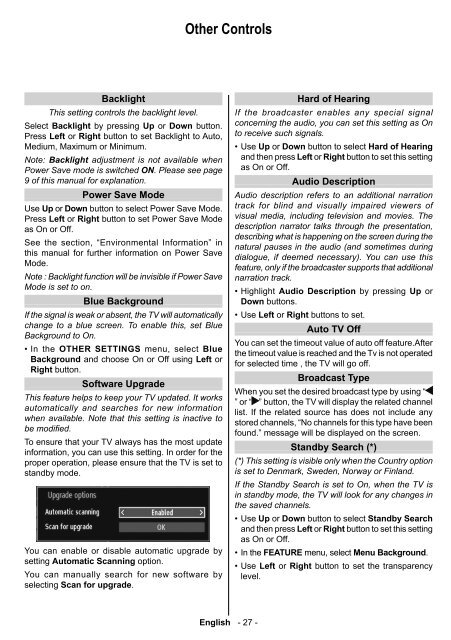37BV700G 37BV700F - Toshiba-OM.net
37BV700G 37BV700F - Toshiba-OM.net
37BV700G 37BV700F - Toshiba-OM.net
You also want an ePaper? Increase the reach of your titles
YUMPU automatically turns print PDFs into web optimized ePapers that Google loves.
Backlight<br />
This setting controls the backlight level.<br />
Select Backlight by pressing Up or Down button.<br />
Press Left or Right button to set Backlight to Auto,<br />
Medium, Maximum or Minimum.<br />
Note: Backlight adjustment is not available when<br />
Power Save mode is switched ON. Please see page<br />
9 of this manual for explanation.<br />
Power Save Mode<br />
Use Up or Down button to select Power Save Mode.<br />
Press Left or Right button to set Power Save Mode<br />
as On or Off.<br />
See the section, “Environmental Information” in<br />
this manual for further information on Power Save<br />
Mode.<br />
Note : Backlight function will be invisible if Power Save<br />
Mode is set to on.<br />
Blue Background<br />
If the signal is weak or absent, the TV will automatically<br />
change to a blue screen. To enable this, set Blue<br />
Background to On .<br />
• In the OTHER SETTINGS menu, select Blue<br />
Background and choose On or Off using Left or<br />
Right button.<br />
Software Upgrade<br />
This feature helps to keep your TV updated. It works<br />
automatically and searches for new information<br />
when available. Note that this setting is inactive to<br />
be modifi ed.<br />
To ensure that your TV always has the most update<br />
information, you can use this setting. In order for the<br />
proper operation, please ensure that the TV is set to<br />
standby mode.<br />
You can enable or disable automatic upgrade by<br />
setting Automatic Scanning option.<br />
You can manually search for new software by<br />
selecting Scan for upgrade.<br />
Other Controls<br />
English - 27 -<br />
Hard of Hearing<br />
If the broadcaster enables any special signal<br />
concerning the audio, you can set this setting as On<br />
to receive such signals.<br />
• Use Up or Down button to select Hard of Hearing<br />
and then press Left or Right button to set this setting<br />
as On or Off.<br />
Audio Description<br />
Audio description refers to an additional narration<br />
track for blind and visually impaired viewers of<br />
visual media, including television and movies. The<br />
description narrator talks through the presentation,<br />
describing what is happening on the screen during the<br />
natural pauses in the audio (and sometimes during<br />
dialogue, if deemed necessary). You can use this<br />
feature, only if the broadcaster supports that additional<br />
narration track.<br />
• Highlight Audio Description by pressing Up or<br />
Down buttons.<br />
• Use Left or Right buttons to set.<br />
Auto TV Off<br />
You can set the timeout value of auto off feature.After<br />
the timeout value is reached and the Tv is not operated<br />
for selected time , the TV will go off.<br />
Broadcast Type<br />
When you set the desired broadcast type by using “<br />
” or “ ” button, the TV will display the related channel<br />
list. If the related source has does not include any<br />
stored channels, “No channels for this type have been<br />
found.” message will be displayed on the screen.<br />
Standby Search (*)<br />
(*) This setting is visible only when the Country option<br />
is set to Denmark, Sweden, Norway or Finland.<br />
If the Standby Search is set to On, when the TV is<br />
in standby mode, the TV will look for any changes in<br />
the saved channels.<br />
• Use Up or Down button to select Standby Search<br />
and then press Left or Right button to set this setting<br />
as On or Off.<br />
• In the FEATURE menu, select Menu Background.<br />
• Use Left or Right button to set the transparency<br />
level.<br />
TOSHIBA_MB61_[GB]_3910UK_37847W_IDTV_(IB_INTERNET)_10071424.indd 27 15.02.2011 16:53:28