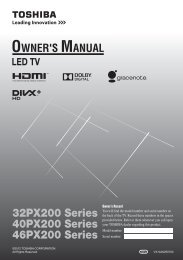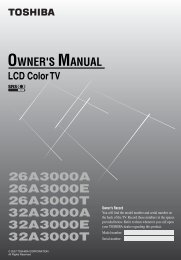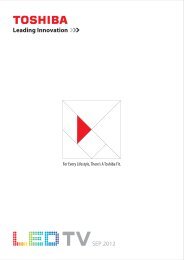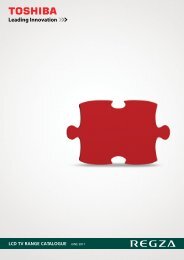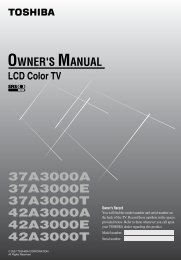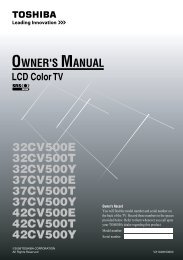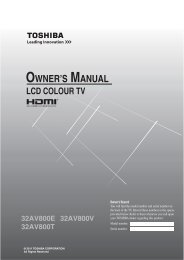32AV600E 32AV600T 32AV600Y 32AV601E ... - Toshiba REGZA
32AV600E 32AV600T 32AV600Y 32AV601E ... - Toshiba REGZA
32AV600E 32AV600T 32AV600Y 32AV601E ... - Toshiba REGZA
You also want an ePaper? Increase the reach of your titles
YUMPU automatically turns print PDFs into web optimized ePapers that Google loves.
Native<br />
Use this setting for PC connected via HDMI.<br />
When receiving video signal source via HDMI<br />
input, this setting will display the image correctly<br />
without distortion or picture clipping.<br />
Notes:<br />
• In the aerial input signal mode, the picture size<br />
selections are Wide, Super Live 2, Cinema<br />
2, 4:3, Super Live 1, Cinema 1, Subtitle and<br />
14:9.<br />
• In the PC input mode (- page 23), the picture<br />
size selection is wide or 4:3 only.<br />
• In the teletext mix mode (- page 25), the<br />
picture size selection is wide or 4:3 only.<br />
• Using the special functions to change the<br />
size of the displayed image (e.g. changing the<br />
height/width ratio) for the purpose of public<br />
display or commercial gain may infringe on<br />
copyright laws.<br />
• If the aspect ratio of the selected format is<br />
different from the one of the TV transmission<br />
or video programme, it can cause a difference<br />
in vision. Change to the correct aspect ratio<br />
picture size.<br />
• When using the PC mode, the moving image<br />
quality may be deteriorated.<br />
Using the picture still<br />
Press r to freeze the picture.<br />
Even if an image is frozen on the TV screen, the<br />
pictures are running on the input source. Audio<br />
continues to be output as well.<br />
To return to a moving picture, press r again.<br />
(Moving) (Still)<br />
Notes:<br />
• If you use this function except for the purpose<br />
of your private viewing and listening, it may<br />
infringe the copyright protected by the copyright<br />
laws.<br />
• In the PC input mode (- page 23), this<br />
function is not available.<br />
Using the TV’s features<br />
Adjusting the picture position<br />
Adjustment to the position of the picture may be<br />
made to suit your viewing preferences.<br />
1 Press MENU, then press I or i to display the<br />
SETUP menu.<br />
SETUP<br />
Language<br />
English<br />
Auto tuning OK<br />
Manual tuning OK<br />
AV connection<br />
OK<br />
Picture Position<br />
OK<br />
MENU Back EXIT Watch TV<br />
2 Press u or U to select Picture Position.<br />
3 Press Q, then press u or U to select an item<br />
you want to adjust.<br />
Picture Position<br />
Horizontal Position<br />
0<br />
Vertical Position 0<br />
Reset<br />
OK<br />
MENU Back EXIT Watch TV<br />
4 Press I or i to adjust the settings as required.<br />
Horizontal Position 0<br />
Notes:<br />
• When the picture size is in Wide or 4:3 mode,<br />
only the Horizontal Position can be adjusted.<br />
• When the picture size is in PC mode, the<br />
picture position cannot be adjusted.<br />
Resetting the picture position<br />
This function resets your picture position settings<br />
to the factory settings.<br />
1 From the Picture Position menu, press u or<br />
U to select Reset.<br />
2 Press Q.<br />
17