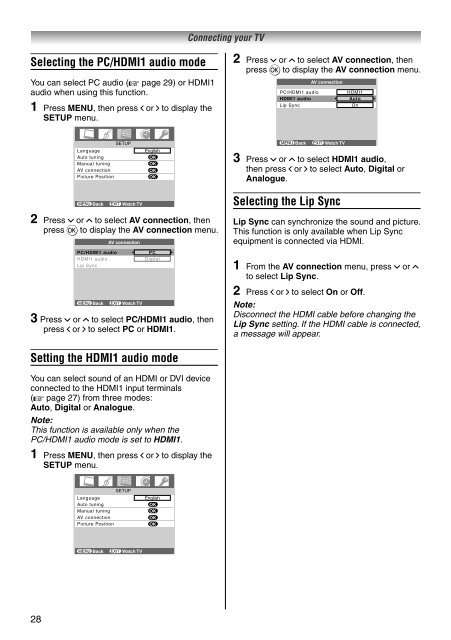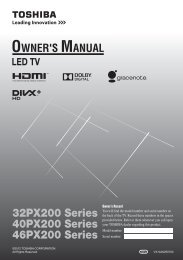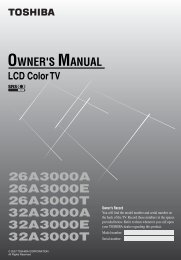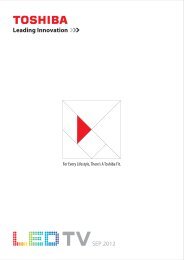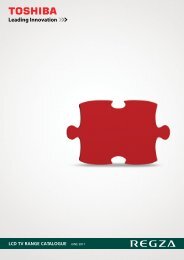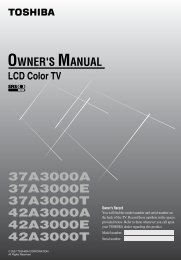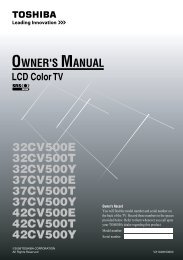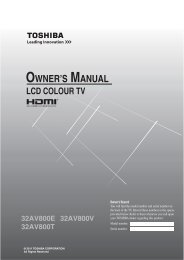32AV600E 32AV600T 32AV600Y 32AV601E ... - Toshiba REGZA
32AV600E 32AV600T 32AV600Y 32AV601E ... - Toshiba REGZA
32AV600E 32AV600T 32AV600Y 32AV601E ... - Toshiba REGZA
Create successful ePaper yourself
Turn your PDF publications into a flip-book with our unique Google optimized e-Paper software.
Selecting the PC/HDMI1 audio mode<br />
You can select PC audio (- page 29) or HDMI1<br />
audio when using this function.<br />
1 Press MENU, then press I or i to display the<br />
SETUP menu.<br />
28<br />
SETUP<br />
Language<br />
English<br />
Auto tuning OK<br />
Manual tuning OK<br />
AV connection<br />
OK<br />
Picture Position<br />
OK<br />
MENU Back EXIT Watch TV<br />
2 Press u or U to select AV connection, then<br />
press Q to display the AV connection menu.<br />
AV connection<br />
PC/HDMI1 audio<br />
HDMI1 audio<br />
Lip Sync<br />
MENU Back EXIT Watch TV<br />
PC<br />
Digital<br />
3 Press u or U to select PC/HDMI1 audio, then<br />
press I or i to select PC or HDMI1.<br />
Setting the HDMI1 audio mode<br />
You can select sound of an HDMI or DVI device<br />
connected to the HDMI1 input terminals<br />
(- page 27) from three modes:<br />
Auto, Digital or Analogue.<br />
Note:<br />
This function is available only when the<br />
PC/HDMI1 audio mode is set to HDMI1.<br />
1 Press MENU, then press I or i to display the<br />
SETUP menu.<br />
SETUP<br />
Language<br />
English<br />
Auto tuning OK<br />
Manual tuning OK<br />
AV connection<br />
OK<br />
Picture Position<br />
OK<br />
MENU Back EXIT Watch TV<br />
Connecting your TV<br />
2 Press u or U to select AV connection, then<br />
press Q to display the AV connection menu.<br />
AV connection<br />
PC/HDMI1 audio<br />
HDMI1 audio<br />
MENU Back EXIT Watch TV<br />
HDMI1<br />
Auto<br />
Lip Sync On<br />
3 Press u or U to select HDMI1 audio,<br />
then press I or i to select Auto, Digital or<br />
Analogue.<br />
Selecting the Lip Sync<br />
Lip Sync can synchronize the sound and picture.<br />
This function is only available when Lip Sync<br />
equipment is connected via HDMI.<br />
1 From the AV connection menu, press u or U<br />
to select Lip Sync.<br />
2 Press I or i to select On or Off.<br />
Note:<br />
Disconnect the HDMI cable before changing the<br />
Lip Sync setting. If the HDMI cable is connected,<br />
a message will appear.