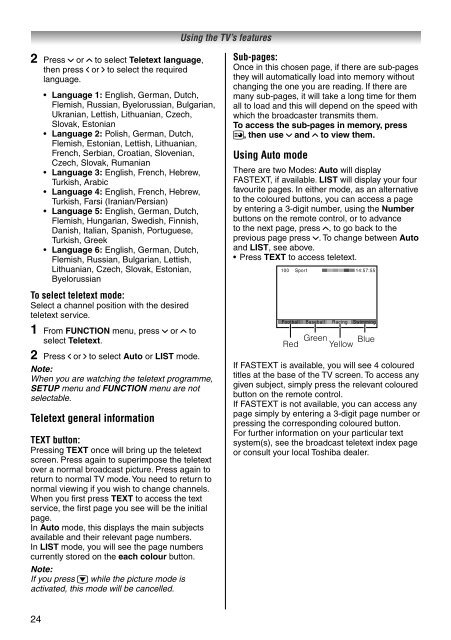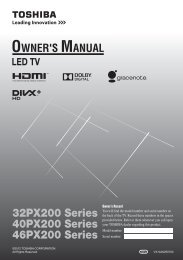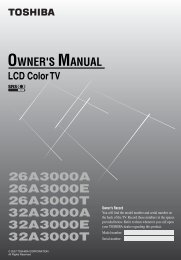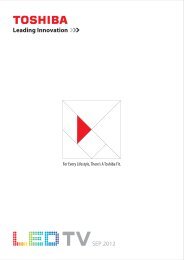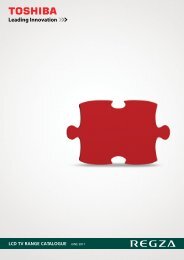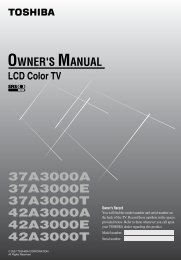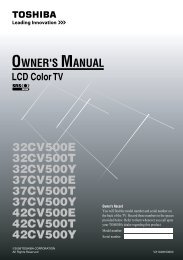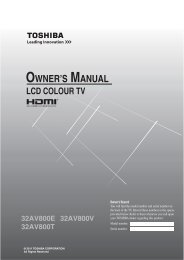32AV600E 32AV600T 32AV600Y 32AV601E ... - Toshiba REGZA
32AV600E 32AV600T 32AV600Y 32AV601E ... - Toshiba REGZA
32AV600E 32AV600T 32AV600Y 32AV601E ... - Toshiba REGZA
You also want an ePaper? Increase the reach of your titles
YUMPU automatically turns print PDFs into web optimized ePapers that Google loves.
2 Press u or U to select Teletext language,<br />
then press I or i to select the required<br />
language.<br />
24<br />
Language 1: English, German, Dutch,<br />
Flemish, Russian, Byelorussian, Bulgarian,<br />
Ukranian, Lettish, Lithuanian, Czech,<br />
Slovak, Estonian<br />
Language 2: Polish, German, Dutch,<br />
Flemish, Estonian, Lettish, Lithuanian,<br />
French, Serbian, Croatian, Slovenian,<br />
Czech, Slovak, Rumanian<br />
Language 3: English, French, Hebrew,<br />
Turkish, Arabic<br />
Language 4: English, French, Hebrew,<br />
Turkish, Farsi (Iranian/Persian)<br />
Language 5: English, German, Dutch,<br />
Flemish, Hungarian, Swedish, Finnish,<br />
Danish, Italian, Spanish, Portuguese,<br />
Turkish, Greek<br />
Language 6: English, German, Dutch,<br />
Flemish, Russian, Bulgarian, Lettish,<br />
Lithuanian, Czech, Slovak, Estonian,<br />
Byelorussian<br />
To select teletext mode:<br />
Select a channel position with the desired<br />
teletext service.<br />
1 From FUNCTION menu, press u or U to<br />
select Teletext.<br />
2 Press I or i to select Auto or LIST mode.<br />
Note:<br />
When you are watching the teletext programme,<br />
SETUP menu and FUNCTION menu are not<br />
selectable.<br />
Teletext general information<br />
TEXT button:<br />
Pressing TEXT once will bring up the teletext<br />
screen. Press again to superimpose the teletext<br />
over a normal broadcast picture. Press again to<br />
return to normal TV mode. You need to return to<br />
normal viewing if you wish to change channels.<br />
When you fi rst press TEXT to access the text<br />
service, the fi rst page you see will be the initial<br />
page.<br />
In Auto mode, this displays the main subjects<br />
available and their relevant page numbers.<br />
In LIST mode, you will see the page numbers<br />
currently stored on the each colour button.<br />
Note:<br />
If you press r while the picture mode is<br />
activated, this mode will be cancelled.<br />
Using the TV’s features<br />
Sub-pages:<br />
Once in this chosen page, if there are sub-pages<br />
they will automatically load into memory without<br />
changing the one you are reading. If there are<br />
many sub-pages, it will take a long time for them<br />
all to load and this will depend on the speed with<br />
which the broadcaster transmits them.<br />
To access the sub-pages in memory, press<br />
l, then use u and U to view them.<br />
Using Auto mode<br />
There are two Modes: Auto will display<br />
FASTEXT, if available. LIST will display your four<br />
favourite pages. In either mode, as an alternative<br />
to the coloured buttons, you can access a page<br />
by entering a 3-digit number, using the Number<br />
buttons on the remote control, or to advance<br />
to the next page, press U, to go back to the<br />
previous page press u. To change between Auto<br />
and LIST, see above.<br />
Press TEXT to access teletext.<br />
100 Sport 14:57:55<br />
Football<br />
Baseball<br />
Racing<br />
Swimming<br />
Red Green Yellow Blue<br />
If FASTEXT is available, you will see 4 coloured<br />
titles at the base of the TV screen. To access any<br />
given subject, simply press the relevant coloured<br />
button on the remote control.<br />
If FASTEXT is not available, you can access any<br />
page simply by entering a 3-digit page number or<br />
pressing the corresponding coloured button.<br />
For further information on your particular text<br />
system(s), see the broadcast teletext index page<br />
or consult your local <strong>Toshiba</strong> dealer.