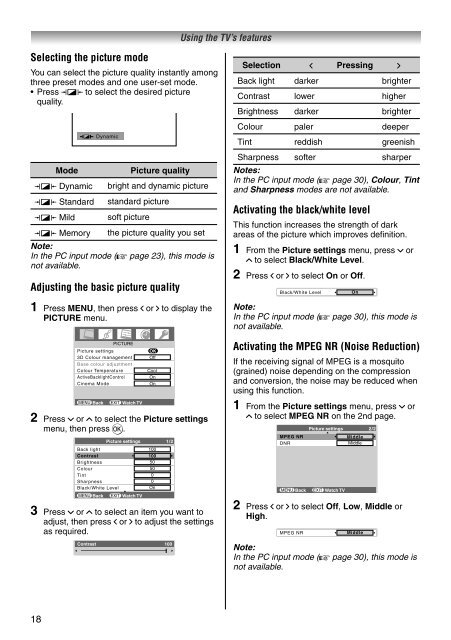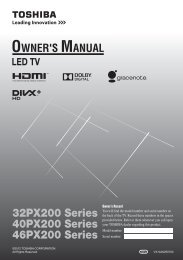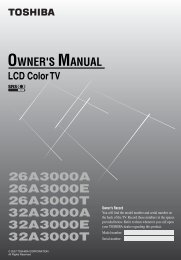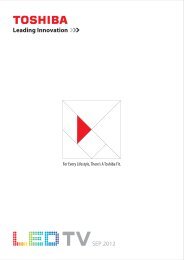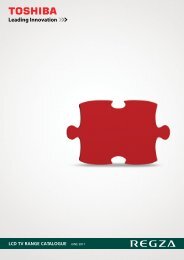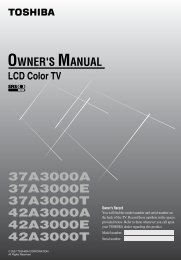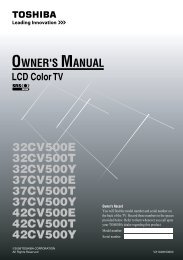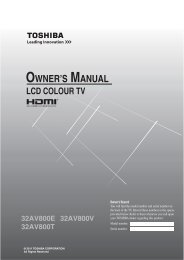32AV600E 32AV600T 32AV600Y 32AV601E ... - Toshiba REGZA
32AV600E 32AV600T 32AV600Y 32AV601E ... - Toshiba REGZA
32AV600E 32AV600T 32AV600Y 32AV601E ... - Toshiba REGZA
You also want an ePaper? Increase the reach of your titles
YUMPU automatically turns print PDFs into web optimized ePapers that Google loves.
Selecting the picture mode<br />
You can select the picture quality instantly among<br />
three preset modes and one user-set mode.<br />
Press q to select the desired picture<br />
quality.<br />
18<br />
Dynamic<br />
Mode Picture quality<br />
q Dynamic bright and dynamic picture<br />
q Standard standard picture<br />
q Mild soft picture<br />
q Memory the picture quality you set<br />
Note:<br />
In the PC input mode (- page 23), this mode is<br />
not available.<br />
Adjusting the basic picture quality<br />
1 Press MENU, then press I or i to display the<br />
PICTURE menu.<br />
PICTURE<br />
Picture settings<br />
OK<br />
3D Colour management<br />
Base colour adjustment<br />
Off<br />
Colour Temperature<br />
Cool<br />
ActiveBacklightControl<br />
On<br />
Cinema Mode On<br />
MENU Back EXIT Watch TV<br />
2 Press u or U to select the Picture settings<br />
menu, then press Q.<br />
Picture settings 1/2<br />
Back light<br />
100<br />
Contrast 100<br />
Brightness 50<br />
Colour<br />
50<br />
Tint<br />
0<br />
Sharpness<br />
0<br />
Black/White Level<br />
On<br />
MENU Back EXIT Watch TV<br />
3 Press u or U to select an item you want to<br />
adjust, then press I or i to adjust the settings<br />
as required.<br />
Contrast 100<br />
Using the TV’s features<br />
Selection I Pressing i<br />
Back light darker brighter<br />
Contrast lower higher<br />
Brightness darker brighter<br />
Colour paler deeper<br />
Tint reddish greenish<br />
Sharpness<br />
Notes:<br />
softer sharper<br />
In the PC input mode (- page 30), Colour, Tint<br />
and Sharpness modes are not available.<br />
Activating the black/white level<br />
This function increases the strength of dark<br />
areas of the picture which improves defi nition.<br />
1 From the Picture settings menu, press u or<br />
U to select Black/White Level.<br />
2 Press I or i to select On or Off.<br />
Black/White Level On<br />
Note:<br />
In the PC input mode (- page 30), this mode is<br />
not available.<br />
Activating the MPEG NR (Noise Reduction)<br />
If the receiving signal of MPEG is a mosquito<br />
(grained) noise depending on the compression<br />
and conversion, the noise may be reduced when<br />
using this function.<br />
1 From the Picture settings menu, press u or<br />
U to select MPEG NR on the 2nd page.<br />
Picture settings 2/2<br />
MPEG NR<br />
Middle<br />
DNR Middle<br />
MENU Back EXIT Watch TV<br />
2 Press I or i to select Off, Low, Middle or<br />
High.<br />
MPEG NR Middle<br />
Note:<br />
In the PC input mode (- page 30), this mode is<br />
not available.