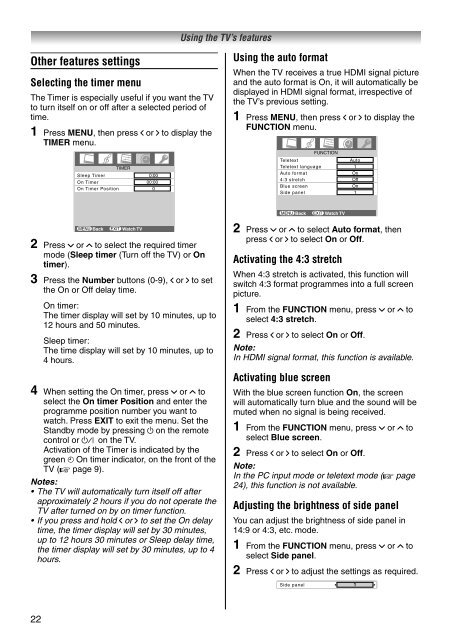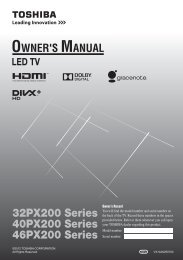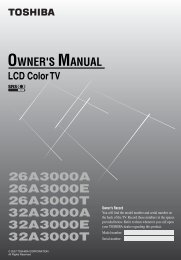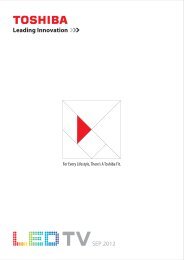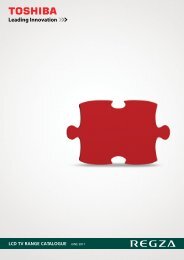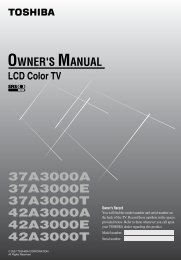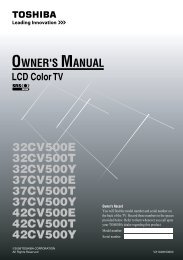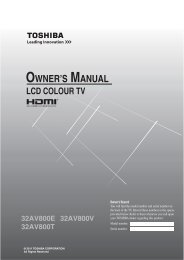32AV600E 32AV600T 32AV600Y 32AV601E ... - Toshiba REGZA
32AV600E 32AV600T 32AV600Y 32AV601E ... - Toshiba REGZA
32AV600E 32AV600T 32AV600Y 32AV601E ... - Toshiba REGZA
Create successful ePaper yourself
Turn your PDF publications into a flip-book with our unique Google optimized e-Paper software.
Other features settings<br />
Selecting the timer menu<br />
The Timer is especially useful if you want the TV<br />
to turn itself on or off after a selected period of<br />
time.<br />
1 Press MENU, then press I or i to display the<br />
TIMER menu.<br />
22<br />
TIMER<br />
Sleep Timer<br />
On Timer<br />
On Timer Position<br />
MENU Back EXIT Watch TV<br />
0:00<br />
00:00<br />
0<br />
2 Press u or U to select the required timer<br />
mode (Sleep timer (Turn off the TV) or On<br />
timer).<br />
3 Press the Number buttons (0-9), I or i to set<br />
the On or Off delay time.<br />
On timer:<br />
The timer display will set by 10 minutes, up to<br />
12 hours and 50 minutes.<br />
Sleep timer:<br />
The time display will set by 10 minutes, up to<br />
4 hours.<br />
4 When setting the On timer, press u or U to<br />
select the On timer Position and enter the<br />
programme position number you want to<br />
watch. Press EXIT to exit the menu. Set the<br />
Standby mode by pressing 1 on the remote<br />
control or ! on the TV.<br />
Activation of the Timer is indicated by the<br />
green 4 On timer indicator, on the front of the<br />
TV (- page 9).<br />
Notes:<br />
• The TV will automatically turn itself off after<br />
approximately 2 hours if you do not operate the<br />
TV after turned on by on timer function.<br />
• If you press and hold I or i to set the On delay<br />
time, the timer display will set by 30 minutes,<br />
up to 12 hours 30 minutes or Sleep delay time,<br />
the timer display will set by 30 minutes, up to 4<br />
hours.<br />
Using the TV’s features<br />
Using the auto format<br />
When the TV receives a true HDMI signal picture<br />
and the auto format is On, it will automatically be<br />
displayed in HDMI signal format, irrespective of<br />
the TV’s previous setting.<br />
1 Press MENU, then press I or i to display the<br />
FUNCTION menu.<br />
FUNCTION<br />
Teletext Auto<br />
Teletext language<br />
1<br />
Auto format On<br />
4:3 stretch Off<br />
Blue screen On<br />
Side panel 1<br />
MENU Back EXIT Watch TV<br />
2 Press u or U to select Auto format, then<br />
press I or i to select On or Off.<br />
Activating the 4:3 stretch<br />
When 4:3 stretch is activated, this function will<br />
switch 4:3 format programmes into a full screen<br />
picture.<br />
1 From the FUNCTION menu, press u or U to<br />
select 4:3 stretch.<br />
2 Press I or i to select On or Off.<br />
Note:<br />
In HDMI signal format, this function is available.<br />
Activating blue screen<br />
With the blue screen function On, the screen<br />
will automatically turn blue and the sound will be<br />
muted when no signal is being received.<br />
1 From the FUNCTION menu, press u or U to<br />
select Blue screen.<br />
2 Press I or i to select On or Off.<br />
Note:<br />
In the PC input mode or teletext mode (- page<br />
24), this function is not available.<br />
Adjusting the brightness of side panel<br />
You can adjust the brightness of side panel in<br />
14:9 or 4:3, etc. mode.<br />
1 From the FUNCTION menu, press u or U to<br />
select Side panel.<br />
2 Press I or i to adjust the settings as required.<br />
Side panel 1