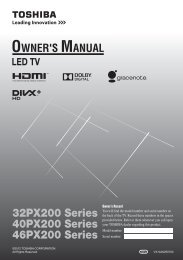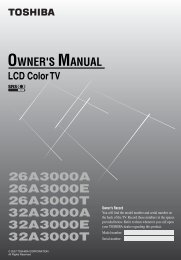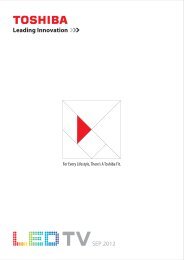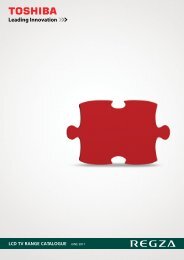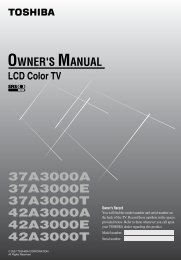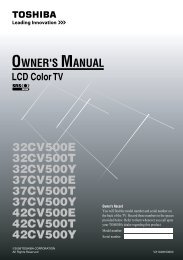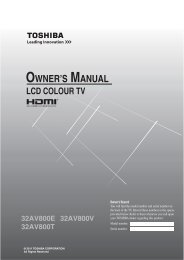32AV600E 32AV600T 32AV600Y 32AV601E ... - Toshiba REGZA
32AV600E 32AV600T 32AV600Y 32AV601E ... - Toshiba REGZA
32AV600E 32AV600T 32AV600Y 32AV601E ... - Toshiba REGZA
You also want an ePaper? Increase the reach of your titles
YUMPU automatically turns print PDFs into web optimized ePapers that Google loves.
4 Press u or U to select an option you want to<br />
adjust. Press I or i to adjust the settings as<br />
required.<br />
Horizontal Position 0<br />
Note:<br />
When you set the Vertical Position, the screen<br />
may not be changed even if changing the cursor<br />
position.<br />
Adjusting the clock phase of the picture<br />
If the clock phase, which synchronize the PC<br />
signal and LCD display, is not optimized, the<br />
picture will blur.<br />
This function enables you to adjust clock phase<br />
and display a clear picture.<br />
1 From the PC Settings menu, press u or U to<br />
select Clock Phase.<br />
2 Press I or i to obtain a clear picture.<br />
Clock Phase 0<br />
Adjusting the sampling clock<br />
If the sampling clock does not match with the dot<br />
clock frequency of the PC, blurred picture detail<br />
will occur, or screen width will change, or drift<br />
patterns in vertical lines may be apparent.<br />
This function enables you to adjust it and<br />
optimize the picture.<br />
1 From the PC Settings menu, press u or U to<br />
select Sampling Clock.<br />
2 Press I or i to optimize the picture.<br />
Sampling Clock 0<br />
Resetting the PC setting<br />
The Reset function adjusts the PC Setting to the<br />
factory settings.<br />
1 From the PC Settings menu, press u or U to<br />
select Reset.<br />
2 Press Q.<br />
Note:<br />
When a PC is connected using HDMI none of<br />
these function will be available.<br />
Connecting your TV<br />
31