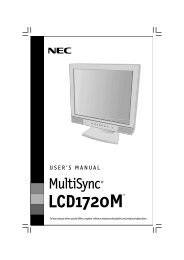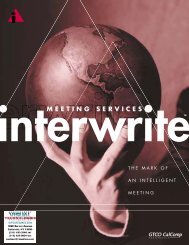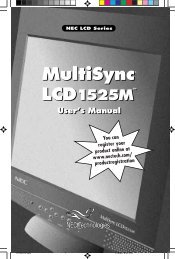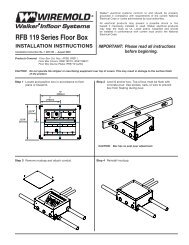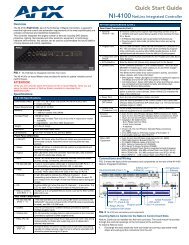Create successful ePaper yourself
Turn your PDF publications into a flip-book with our unique Google optimized e-Paper software.
4. Follow the instructions on the rest of the download screens to save the<br />
executable firmware file to your computer. Note the folder to which you save<br />
the file.<br />
5. In the Windows Explorer or other file browser, locate the downloaded<br />
executable file, and double-click on it to open it.<br />
6. Follow the instructions on the Installation Wizard screens to install the new<br />
firmware on your computer. A Release Notes file, giving information on<br />
what has changed in the new firmware version, and a set of instructions for<br />
updating the firmware are also loaded.<br />
Loading the firmware to the switcher<br />
To load a new version of firmware to your <strong>SW8</strong>/<strong>12</strong> <strong>VGA</strong> <strong>Ars</strong> switcher, use the<br />
Firmware Loader software. Your computer’s serial port must be connected to the<br />
switcher’s serial port. See chapter 2, “Installation,” for more information.<br />
1. Download the Firmware Loader installer executable file to your<br />
computer, as follows:<br />
a. On the Extron Web page, click the Download tab.<br />
b. On the Download Center page, click Software on the left sidebar menu.<br />
c. Locate the “Firmware Loader” line and click the Download link at the far<br />
right.<br />
d. Follow the instructions on the download screens to save the installer file<br />
to your computer.<br />
2. In the Windows Explorer or other file browser, locate the Firmware Loader<br />
executable file in your computer’s file system and double-click to open it.<br />
3. Follow the instructions on the Installation Wizard screens to install the<br />
Firmware Loader on your computer. Unless you specify otherwise, the<br />
installer program places the Firmware Loader file, “FWLoader.exe” at<br />
c:\Program Files\Extron\FWLoader<br />
(If the Extron and FWLoader folders do not yet exist in your Program Files<br />
folder, the installer creates them.)<br />
4. Access the FWLoader.exe file via your desktop Start menu by making the<br />
following selections:<br />
Start > All Programs > Extron Electronics > Firmware Loader ><br />
Firmware Loader<br />
5. On the first screen that appears, select the RS-232 tab.<br />
N Although the screen also has a TCP/IP tab, the switcher does not have a LAN<br />
port. Do not select the TCP/IP tab.<br />
6. From the drop-down menus on the RS-232 screen, select the appropriate Com<br />
port number (obtained from your system administrator) and baud rate (the<br />
default is 9600). (The Device selection is optional.)<br />
<strong>SW8</strong>/<strong>12</strong> <strong>VGA</strong> <strong>Ars</strong> • Control<br />
3-7