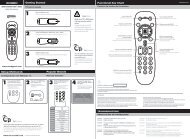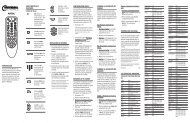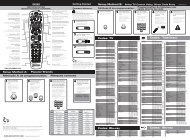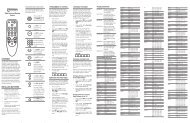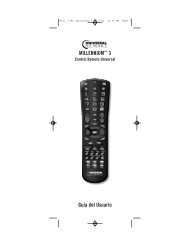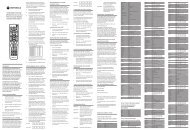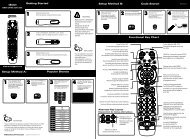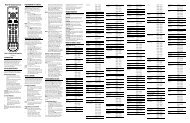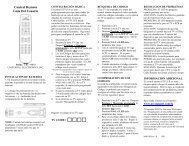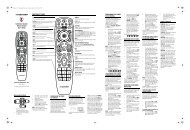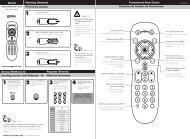Atlas Cable 4-Device - Universal Electronics Remote Control Support
Atlas Cable 4-Device - Universal Electronics Remote Control Support
Atlas Cable 4-Device - Universal Electronics Remote Control Support
You also want an ePaper? Increase the reach of your titles
YUMPU automatically turns print PDFs into web optimized ePapers that Google loves.
<strong>Atlas</strong> Manual rev2 12/27/02 11:07 AM Page 1<br />
ATLAS<br />
CABLE 4-DEVICE<br />
<strong>Universal</strong> <strong>Remote</strong> <strong>Control</strong><br />
User’s Guide
<strong>Atlas</strong> Manual rev2 12/27/02 11:07 AM Page 2<br />
TABLE OF CONTENTS<br />
Introduction . . . . . . . . . . . . . . . . . . . . . . . . . . . . . . . . . 3<br />
Features And Functions . . . . . . . . . . . . . . . . . . . . . . . . 4<br />
Key Charts. . . . . . . . . . . . . . . . . . . . . . . . . . . . . . . . . . . . . . 5<br />
Installing Batteries . . . . . . . . . . . . . . . . . . . . . . . . . . . 7<br />
Programming <strong>Device</strong> <strong>Control</strong> . . . . . . . . . . . . . . . . . . . 8<br />
Programming TV/VCR Combo <strong>Control</strong> . . . . . . . . . . . . 9<br />
Manufacturer’s Codes . . . . . . . . . . . . . . . . . . . . . . 11<br />
Setup Codes for Audio Amplifiers. . . . . . . . . . . . . . . . . . . . 11<br />
Setup Codes for Audio Receivers . . . . . . . . . . . . . . . . . . . . 11<br />
Setup Codes for <strong>Cable</strong> Converters . . . . . . . . . . . . . . . . . . . 12<br />
Setup Codes for DVD Players . . . . . . . . . . . . . . . . . . . . . . . 12<br />
Setup Codes for VCRs and PVRs . . . . . . . . . . . . . . . . . . . . 13<br />
Setup Codes for TVs . . . . . . . . . . . . . . . . . . . . . . . . . . . . . 16<br />
Setup Codes for TV/VCR Combos . . . . . . . . . . . . . . . . . . . . 19<br />
Searching For Your Code . . . . . . . . . . . . . . . . . . . . . . 20<br />
Checking The Codes . . . . . . . . . . . . . . . . . . . . . . . . . 21<br />
Programming ID Lock . . . . . . . . . . . . . . . . . . . . . . 22<br />
Programming Channel <strong>Control</strong> Lock . . . . . . . . . . . . . 23<br />
To De-Activate Channel <strong>Control</strong> Lock . . . . . . . . . . . . . . . . . 23<br />
To Re-Activate Channel <strong>Control</strong> Lock . . . . . . . . . . . . . . . . . 23<br />
Using The Master Power Key . . . . . . . . . . . . . . . . . . . 24<br />
To Program The Master Power Key . . . . . . . . . . . . . . . . . . . 24<br />
To Clear The Master Power Key. . . . . . . . . . . . . . . . . . . . . . 24<br />
To Operate The Master Power Key. . . . . . . . . . . . . . . . . . . . 24<br />
Re-Assigning <strong>Device</strong> Keys . . . . . . . . . . . . . . . . . . . . 25<br />
Using Macros . . . . . . . . . . . . . . . . . . . . . . . . . . . . . . . 26<br />
Example – Programming A Favorite Channel . . . . . . . . . . 26<br />
Example – Programming A Master Power Key With<br />
Instant Channel Selection . . . . . . . . . . . . . . . . . . . . . . . . 27<br />
To Clear A Macro . . . . . . . . . . . . . . . . . . . . . . . . . . . . . . . . 27<br />
Changing Volume Lock . . . . . . . . . . . . . . . . . . . . . . . 28<br />
To Unlock Volume <strong>Control</strong> For A Single <strong>Device</strong><br />
(Individual Volume Unlock) . . . . . . . . . . . . . . . . . . . . . . . . 28<br />
To Unlock All Volume <strong>Control</strong><br />
(Global Volume Unlock) . . . . . . . . . . . . . . . . . . . . . . . . . . . 28<br />
To Lock Volume <strong>Control</strong> To One Mode<br />
(Global Volume Lock). . . . . . . . . . . . . . . . . . . . . . . . . . . . . 29<br />
Troubleshooting . . . . . . . . . . . . . . . . . . . . . . . . . . . . . 30<br />
Additional Information . . . . . . . . . . . . . . . . . . . . . . . . 31<br />
2
<strong>Atlas</strong> Manual rev2 12/27/02 11:07 AM Page 3<br />
INTRODUCTION<br />
The <strong>Atlas</strong> <strong>Cable</strong> 4-<strong>Device</strong> <strong>Universal</strong> <strong>Remote</strong> <strong>Control</strong> by<br />
<strong>Universal</strong> <strong>Electronics</strong> is our latest generation universal<br />
remote control. Its sophisticated technology allows you to<br />
consolidate all of your original home entertainment remote<br />
controls into one easy-to-use product. Moreover, it’s packed<br />
with advanced features such as:<br />
• Preprogrammed to operate the cable converter<br />
supplied by your cable system provider<br />
• Master Power key for master on/off control of all of<br />
your equipment with a single keystroke<br />
• Macro key for instant tune-in of favorite channels<br />
• <strong>Cable</strong> ID Lock to lock your remote control for use only<br />
with the cable converter<br />
• Channel Lock to lock channel selection only to the<br />
cable converter<br />
• Volume Lock to lock volume controls to one mode or<br />
individual modes<br />
• <strong>Device</strong> Key Re-Assignment to remotely control<br />
a second (duplicate) device<br />
• Color-coded keys to quickly locate popular functions<br />
• Code library for popular video and audio devices<br />
Before using the product, you will need to program it to<br />
operate the specific home entertainment devices you wish<br />
to control. Follow the instructions detailed in this manual<br />
to set up your unit and then start enjoying your new<br />
remote control.<br />
3
<strong>Atlas</strong> Manual rev2 12/27/02 11:07 AM Page 4<br />
FEATURES AND FUNCTIONS<br />
Use the illustration below to locate features on the <strong>Atlas</strong><br />
<strong>Universal</strong> <strong>Remote</strong> <strong>Control</strong> and then study the Key Charts (on<br />
the next two pages) to learn how they function.<br />
4
<strong>Atlas</strong> Manual rev2 12/27/02 11:07 AM Page 5<br />
Key Charts<br />
or<br />
or<br />
Use SETUP for all programming<br />
sequences.<br />
Press POWER once to turn on or off<br />
a home entertainment device.<br />
Press AUD, VCR, TV,or CBL once<br />
to select a home entertainment<br />
device to control. Each device key<br />
has an embedded LED (red light)<br />
that blinks upon selection and<br />
indicates that the remote control is<br />
working and is sending signals.<br />
Use GUIDE to display the program<br />
guide.<br />
Press MENU once to display the<br />
available interactive services.<br />
Press LOCK once to lock or unlock<br />
channels for parental control of<br />
viewing.<br />
Use INFO to display the current<br />
channel and program information.<br />
Use SETTINGS/MENU to access<br />
additional cable features (see your<br />
cable converter’s manual).<br />
Use PAGE+ (or PAGE-) to page up<br />
(or page down) through menu<br />
screens and the program guide.<br />
Use the Cursor keys to move the<br />
cursor in the program guide and<br />
menu screens and to navigate<br />
within the interactive service.<br />
Use SELECT to choose options, PPV<br />
events, and to tune programs from<br />
the program guide.<br />
5<br />
continued on the next page...
<strong>Atlas</strong> Manual rev2 12/27/02 11:07 AM Page 6<br />
FEATURES AND FUNCTIONS<br />
Key Charts (continued)<br />
After programming, press MACRO<br />
once to run a macro (see Using<br />
Macros on page 26).<br />
Use EXIT to exit out of your cable<br />
converter’s menu and guide.<br />
Use A, B,or C to access additional<br />
cable features (see your cable<br />
converter’s manual).<br />
Use DAY+ (or DAY-) to move a day<br />
forward (or back) on your cable<br />
converter’s program guide.<br />
Use VOL+ (or VOL-) to raise (or<br />
lower) the audio volume.<br />
Press LAST once to recall the last<br />
channel. For PVRs, use LAST to<br />
select live or recorded video.<br />
Use FAV to cycle through your<br />
favorite channels stored in your<br />
cable converter.<br />
Press MUTE once to turn the sound<br />
off or on.<br />
Use CH+ (or CH-) to select the<br />
next higher (or lower) channel.<br />
For DVD players, use these keys to<br />
skip forward (or reverse) through<br />
chapters. For amplifiers/receivers,<br />
use these keys to select the next<br />
higher (or lower) preset station.<br />
Use the keypad (1~9, 0, ,and )<br />
to directly select channels (e.g., 09).<br />
Press ENTER once after entering<br />
channel numbers on some TVs.<br />
For amplifiers/receivers, use the<br />
keypad to select inputs 1 through 10.<br />
Use BYPASS to view other video<br />
sources (A or B) instead of cable.<br />
6
<strong>Atlas</strong> Manual rev2 12/27/02 11:07 AM Page 7<br />
INSTALLING BATTERIES<br />
Use TV/VCR to switch the TV input<br />
to view video or TV programs. For<br />
amplifiers/receivers, use this key to<br />
select input or output.<br />
In all modes except CBL, use these<br />
keys to control a VCR, DVD player,<br />
or PVR. To record in the VCR mode,<br />
press REC twice.<br />
In the CBL mode, use these keys<br />
except REC to control VOD (Video<br />
On Demand), if available.<br />
❶<br />
❷<br />
❸<br />
1. On the back of the remote control, push the tab<br />
and lift off the battery cover.<br />
7<br />
continued on next page...
<strong>Atlas</strong> Manual rev2 12/27/02 11:07 AM Page 8<br />
INSTALLING BATTERIES (continued)<br />
2. Obtain two (2) new AA alkaline batteries.<br />
Match the + and – marks with those in the<br />
battery case, then insert the new batteries.<br />
3. Align the cover’s keys with the case’s holes and<br />
press the cover back into place. The tab should<br />
click when the cover is locked.<br />
4. Test the unit by pressing POWER and any mode<br />
key (e.g., TV). If batteries are inserted correctly,<br />
the selected mode key will blink once.<br />
NOTE: When batteries need replacement, the remote control will<br />
cease to operate. Replace the batteries and the unit will be restored<br />
to its full functionality, complete with your favorite settings.<br />
PROGRAMMING DEVICE CONTROL<br />
The <strong>Atlas</strong> <strong>Universal</strong> <strong>Remote</strong> <strong>Control</strong> is preprogrammed to<br />
operate the cable converter provided by your cable system,<br />
an RCA TV, an RCA VCR, and a Pioneer audio receiver.<br />
To control devices other than the default brands, perform<br />
the following steps; otherwise skip this section:<br />
NOTES: To control a DVD player, program the VCR key. To control<br />
a PVR, program the VCR key. To control a stereo amplifier or<br />
receiver, program the AUD key. For TV/VCR Combo control, skip<br />
this section and perform the instructions on the next page.<br />
If you have another brand of cable converter and interactive service<br />
you would like to control, you’ll first need to unlock the cable<br />
ID Lock before changing the converter code – see “Programming<br />
ID Lock” on page 22.<br />
1. Turn on a device and, if applicable, insert video<br />
media, (e.g., cassette or disc).<br />
NOTE: Please read steps 2-4 completely before proceeding.<br />
Highlight or write down the codes and device<br />
you wish to program before moving on to step 2.<br />
2. On the remote control, press a device key once<br />
(e.g., AUD, VCR, TV,or CBL). Press and hold<br />
SETUP until the selected mode key blinks<br />
twice, then release SETUP.<br />
3. Use the Manufacturer’s Codes (starting on<br />
page 11) to locate the the type of device and<br />
brand name and then enter the first four-digit<br />
code for your device. If performed correctly, the<br />
selected mode key will blink twice.<br />
8
<strong>Atlas</strong> Manual rev2 12/27/02 11:07 AM Page 9<br />
NOTE: If the selected mode key emits a long blink, the<br />
code is invalid. Repeat steps 2 through 3 and try<br />
entering the same code again.<br />
4. Aim the remote control at the device and press<br />
POWER once. The device should turn off. If it<br />
does not, repeat steps 2-3, trying each code for<br />
your brand until you find one that works. If it<br />
still does not work, try searching for the code<br />
(see Searching For Your Code on page 20).<br />
NOTE: If the device does not have a POWER key, press<br />
the (Play) key.<br />
5. Repeat steps 1 through 4 for each device you<br />
want the the remote control to control. For<br />
future reference, write down each working<br />
device code in the following boxes:<br />
AUD<br />
Audio <strong>Device</strong> ____________________<br />
VCR<br />
TV<br />
CBL<br />
PROGRAMMING TV/VCR COMBO CONTROL<br />
If you own a TV/VCR Combo, perform the following<br />
instructions to control this device:<br />
1. Turn on your TV/VCR Combo and insert a<br />
video cassette.<br />
2. On the remote control, press VCR once.<br />
Press and hold SETUP until the VCR key<br />
blinks twice, then release SETUP.<br />
3. Use the Setup Codes For TV/VCR Combos (on<br />
page 19) to locate the brand name and then<br />
enter the first four-digit code for your TV/VCR<br />
Combo. If you perform this procedure correctly,<br />
the VCR key will blink twice.<br />
9<br />
continued on next page...
<strong>Atlas</strong> Manual rev2 12/27/02 11:07 AM Page 10<br />
PROGRAMMING TV/VCR COMBO CONTROL<br />
3. (continued)<br />
NOTE: If the VCR key did not blink twice after entering<br />
the code’s last digit, then repeat steps 2 through 3<br />
and try entering the same code again.<br />
If you’ve located a TV/VCR setup code that<br />
works your TV/VCR Combo and a separate TV<br />
code is also listed, you’ll need to program this<br />
code into the remote control to access volume<br />
control (see Programming <strong>Device</strong> <strong>Control</strong> on<br />
page 8).<br />
4. Aim the remote control at your TV/VCR<br />
Combo and press POWER once. The device<br />
should turn off. If it does not respond, repeat<br />
steps 2-3 (starting on the previous page), trying<br />
each code listed for your brand until you find<br />
one that works. If it still does not work, try<br />
searching for the code (see Searching For Your<br />
Code on page 20).<br />
5. For future reference, write down each working<br />
device code in the boxes below:<br />
TV/VCR<br />
TV (if used)<br />
10
<strong>Atlas</strong> Manual rev2 12/27/02 11:07 AM Page 11<br />
MANUFACTURER’S CODES<br />
Setup Codes for Audio Amplifiers:<br />
GE 0078<br />
Harman/Kardon 0892<br />
JVC 0331<br />
Luxman 0165<br />
Marantz 0321, 0892<br />
Nakamichi 0321<br />
Optimus 0395<br />
Philips 0892<br />
Polk Audio 0892<br />
Realistic 0395<br />
Sansui 0321<br />
Sony 0689<br />
Soundesign 0078<br />
Victor 0331<br />
Wards 0078<br />
Yamaha 0354<br />
Setup Codes for Audio Receivers:<br />
ADC 0531<br />
Aiwa 0121, 1089, 1405<br />
Bose 1229<br />
Capetronic 0531<br />
Carver 1089, 1189<br />
Compaq 1136<br />
Denon 1104, 1160<br />
Harman/Kardon 0110<br />
Hewlett Packard 1181<br />
JBL 0110<br />
JVC 0074<br />
Kenwood 0186, 1027, 1313, 1569, 1570<br />
MCS 0039<br />
Magnavox 0531, 1089, 1189<br />
Marantz 0039, 1089, 1189<br />
Onkyo 0135<br />
Optimus 0531, 0670, 0186, 1023<br />
Panasonic 0039, 1518<br />
Philips 1089, 1189, 1269<br />
Pioneer 0531, 0014, 0150, 0630, 1023<br />
Proscan 1254<br />
Quasar 0039<br />
RCA 0531, 1023, 1254<br />
Sansui 1089<br />
Sharp 0186<br />
Sony 1058, 1158, 1258<br />
Soundesign 0670<br />
11<br />
continued on next page...
<strong>Atlas</strong> Manual rev2 12/27/02 11:07 AM Page 12<br />
MANUFACTURER’S CODES<br />
Setup Codes for Audio Receivers (continued):<br />
Sunfire 1313<br />
Technics 0039, 1308, 1309, 1518<br />
Thorens 1189<br />
Victor 0074<br />
Wards 0014<br />
Yamaha 0176, 0186, 1176<br />
Setup Codes for <strong>Cable</strong> Converters:<br />
ABC 0003, 0008, 0017<br />
Americast 0899<br />
Bell South 0899<br />
General Instrument 0476, 0810<br />
GoldStar 0144<br />
Jerrold 0003, 0476, 0276, 0810<br />
Memorex 0000<br />
Motorola 0476<br />
Panasonic 0000<br />
Paragon 0000<br />
Philips 0305, 0317<br />
Pioneer 0144, 0533, 0877, 1877<br />
Pulsar 0000<br />
Quasar 0000<br />
Runco 0000<br />
Samsung 0144<br />
Scientific Atlanta 0008, 0477, 0017, 0877, 1877<br />
Starcom 0003<br />
Supercable 0276<br />
Toshiba 0000<br />
Zenith 0000, 0525, 0899<br />
Setup Codes for DVD Players:<br />
Aiwa 0641<br />
Apex 0672, 0755<br />
Audiologic 0736<br />
B & K 0655, 0662<br />
Denon 0490, 0634<br />
Emerson 0591<br />
Fisher 0670<br />
GE 0522, 0717<br />
GPX 0769<br />
Go Video 0715<br />
Gradiente 0651<br />
Harman/Kardon 0582<br />
Hitachi 0573, 0664<br />
Hiteker 0672<br />
12
<strong>Atlas</strong> Manual rev2 12/27/02 11:07 AM Page 13<br />
JVC 0558, 0623<br />
Kenwood 0534, 0682<br />
Konka 0711, 0719, 0720, 0721<br />
Magnavox 0503, 0675<br />
Marantz 0539<br />
Microsoft 0522<br />
Mitsubishi 0521<br />
Onkyo 0503, 0627<br />
Optimus 0571<br />
Oritron 0651<br />
Panasonic 0490, 0632, 0677, 0678<br />
Philips 0503, 0539<br />
Pioneer 0525, 0571, 0632<br />
Princeton 0674<br />
Proscan 0522<br />
RCA 0522, 0571, 0704, 0717<br />
Samsung 0573<br />
Sanyo 0670<br />
Sharp 0630<br />
Sherwood 0633<br />
Sony 0533<br />
Technics 0490<br />
Techwood 0692<br />
Theta Digital 0571<br />
Toshiba 0503<br />
Yamaha 0490, 0545<br />
Zenith 0503, 0591<br />
Setup Codes for VCRs and PVRs:<br />
Admiral 0048, 0209<br />
Adventura 0000<br />
Aiko 0278<br />
Aiwa 0037, 0000<br />
Akai 0041<br />
America Action 0278<br />
American High 0035<br />
Asha 0240<br />
Audiovox 0037<br />
Beaumark 0240<br />
Bell & Howell 0104<br />
Broksonic 0184, 0121, 0209, 0002, 0479<br />
CCE 0072, 0278<br />
Calix 0037<br />
Canon 0035<br />
Carver 0081<br />
Cineral 0278<br />
Citizen 0037, 0278<br />
Colt 0072<br />
Craig 0037, 0047, 0240, 0072<br />
13<br />
continued on next page...
<strong>Atlas</strong> Manual rev2 12/27/02 11:07 AM Page 14<br />
MANUFACTURER’S CODES<br />
Setup Codes for VCRs and PVRs (continued):<br />
Curtis Mathes 0060, 0035, 0041, 0162, 0760<br />
Cybernex 0240<br />
Daewoo 0045, 0278<br />
Denon 0042<br />
Dynatech 0000<br />
Electrohome 0037<br />
Electrophonic 0037<br />
Emerex 0032<br />
Emerson 0037, 0184, 0000, 0121, 0043, 0209, 0002, 0278, 0479<br />
Fisher 0047, 0104<br />
Fuji 0035, 0033<br />
Funai 0000<br />
GE 0060, 0035, 0048, 0240, 0760<br />
Garrard 0000<br />
Go Video 0432<br />
GoldStar 0037, 0038<br />
Gradiente 0000<br />
HI-Q 0047<br />
Harley Davidson 0000<br />
Harman/Kardon 0081, 0038<br />
Harwood 0072<br />
Hitachi 0000, 0042, 0041<br />
Hughes Net. Sys. 0042<br />
JVC 0067, 0041<br />
Jensen 0041<br />
KEC 0037, 0278<br />
KLH 0072<br />
Kenwood 0067, 0041, 0038<br />
Kodak 0035, 0037<br />
LXI 0037<br />
Lloyd’s 0000<br />
Logik 0072<br />
MEI 0035<br />
MGA 0240, 0043<br />
MGN Technology 0240<br />
MTC 0240, 0000<br />
Magnasonic 0278<br />
Magnavox 0035, 0039, 0081, 0000, 0149<br />
Magnin 0240<br />
Marantz 0035, 0081<br />
Marta 0037<br />
Matsushita 0035, 0162<br />
Memorex 0035, 0037, 0048, 0039, 0047, 0240, 0000, 0104, 0209, 0162,<br />
0479, 1162<br />
Minolta 0042<br />
Mitsubishi 0048, 0067, 0043<br />
Motorola 0035, 0048<br />
Multitech 0000, 0072<br />
14
<strong>Atlas</strong> Manual rev2 12/27/02 11:07 AM Page 15<br />
NEC 0104, 0067, 0041, 0038<br />
Nikko 0037<br />
Noblex 0240<br />
Olympus 0035<br />
Optimus 0037, 0048, 0104, 0162, 0432, 1162<br />
Orion 0184, 0209, 0002, 0479<br />
Panasonic 0035, 0162, 0225, 0616, 1162<br />
Penney 0035, 0037, 0240, 0042, 0038<br />
Pentax 0042<br />
Philco 0035, 0209, 0479<br />
Philips 0035, 0081, 0618, 1081, 1181<br />
Pilot 0037<br />
Pioneer 0067<br />
Polk Audio 0081<br />
Profitronic 0240<br />
Proscan 0060, 0760<br />
Protec 0072<br />
Pulsar 0039<br />
Quasar 0035, 0162, 1162<br />
RCA 0060, 0035, 0048, 0240, 0042, 0149, 0760<br />
RadioShack 0000<br />
Radix 0037<br />
Randex 0037<br />
Realistic 0035, 0037, 0048, 0047, 0000, 0104<br />
ReplayTV 0614, 0616<br />
Runco 0039<br />
STS 0042<br />
Samsung 0240, 0045<br />
Sanky 0048, 0039<br />
Sansui 0000, 0067, 0209, 0041, 0479<br />
Sanyo 0047, 0240, 0104<br />
Scott 0184, 0045, 0121, 0043<br />
Sears 0035, 0037, 0047, 0000, 0042, 0104<br />
Semp 0045<br />
Sharp 0048<br />
Shintom 0072<br />
Shogun 0240<br />
Singer 0072<br />
Sony 0035, 0032, 0000, 0033, 0636<br />
Sylvania 0035, 0081, 0000, 0043<br />
Symphonic 0000<br />
TMK 0240<br />
Tatung 0041<br />
Teac 0000, 0041<br />
Technics 0035, 0162<br />
Teknika 0035, 0037, 0000<br />
Thomas 0000<br />
Tivo 0618, 0636<br />
Toshiba 0045, 0043<br />
Totevision 0037, 0240<br />
Unitech 0240<br />
continued on next page...<br />
15
<strong>Atlas</strong> Manual rev2 12/27/02 11:07 AM Page 16<br />
MANUFACTURER’S CODES<br />
Setup Codes for VCRs and PVRs (continued):<br />
Vector 0045<br />
Vector Research 0038<br />
Video Concepts 0045<br />
Videosonic 0240<br />
Wards 0060, 0035, 0048, 0047, 0081, 0240, 0000, 0042, 0072, 0149,<br />
0760<br />
White Westinghouse 0209, 0072, 0278<br />
XR-1000 0035, 0000, 0072<br />
Yamaha 0038<br />
Zenith 0039, 0000, 0209, 0033, 0479<br />
Setup Codes for TVs:<br />
AOC 0030, 0019<br />
Admiral 0093, 0463<br />
Aiko 0092<br />
Aiwa 0701<br />
Akai 0030<br />
Alaron 0179<br />
America Action 0180<br />
Ampro 0751<br />
Anam 0180<br />
Audiovox 0451, 0180, 0092, 0623<br />
Baysonic 0180<br />
Belcor 0019<br />
Bell & Howell 0154, 0016<br />
Bradford 0180<br />
Brockwood 0019<br />
Broksonic 0236, 0463<br />
CXC 0180<br />
Candle 0030, 0056<br />
Carnivale 0030<br />
Carver 0054<br />
Celebrity 0000<br />
Cineral 0451, 0092<br />
Citizen 0060, 0030, 0056, 0039, 0092<br />
Concerto 0056<br />
Contec 0180<br />
Craig 0180<br />
Crosley 0054<br />
Crown 0180, 0039<br />
Curtis Mathes 0047, 0054, 0154, 0051, 0451, 0093, 0060, 0030, 0145, 0056,<br />
0016, 0039, 0166, 0466, 1147, 1347<br />
Daewoo 0451, 0019, 0039, 0092, 0623, 0624<br />
Daytron 0019<br />
Denon 0145<br />
Dumont 0017, 0019<br />
Dwin 0720, 0774<br />
16
<strong>Atlas</strong> Manual rev2 12/27/02 11:07 AM Page 17<br />
Electroband 0000<br />
Emerson 0154, 0236, 0463, 0180, 0282, 0178, 0019, 0179, 0039, 0623,<br />
0624<br />
Envision 0030<br />
Fisher 0154<br />
Fujitsu 0179, 0683<br />
Funai 0180, 0179, 0171<br />
Futuretech 0180<br />
GE 0047, 0051, 0451, 0093, 0282, 0178, 0021, 0135, 1147, 1347<br />
Gibralter 0017, 0030, 0019<br />
GoldStar 0030, 0178, 0019, 0056<br />
Gradiente 0053, 0056<br />
Grunpy 0180, 0179<br />
Hallmark 0178<br />
Harley Davidson 0179<br />
Harman/Kardon 0054<br />
Harvard 0180<br />
Hitachi 0145, 0056, 0016<br />
Infinity 0054<br />
Inteq 0017<br />
JBL 0054<br />
JCB 0000<br />
JVC 0053<br />
KEC 0180<br />
KTV 0180, 0030, 0039<br />
Kenwood 0030, 0019<br />
Konka 0628, 0632, 0638, 0703, 0707<br />
LG 0056<br />
LXI 0047, 0054, 0154, 0156, 0178<br />
Logik 0016<br />
Luxman 0056<br />
MGA 0150, 0030, 0178, 0019<br />
MTC 0060, 0030, 0019, 0056<br />
Magnavox 0054, 0030, 0179<br />
Majestic 0016<br />
Marantz 0054, 0030<br />
Matsushita 0250<br />
Megatron 0178, 0145<br />
Memorex 0154, 0250, 0463, 0150, 0178, 0179, 0056, 0016<br />
Midland 0047, 0017, 0051, 0039, 0135<br />
Minutz 0021<br />
Mitsubishi 0093, 0150, 0178, 0019<br />
Motorola 0093<br />
Multitech 0180<br />
NAD 0156, 0178, 0166<br />
NEC 0030, 0019, 0056<br />
NTC 0092<br />
Nikko 0030, 0178, 0092<br />
Onwa 0180<br />
Optimus 0154, 0250, 0166<br />
Optonica 0093, 0165<br />
continued on next page...<br />
17
<strong>Atlas</strong> Manual rev2 12/27/02 11:07 AM Page 18<br />
MANUFACTURER’S CODES<br />
Setup Codes for TVs (continued):<br />
Orion 0236, 0463, 0179<br />
Panasonic 0051, 0250<br />
Penney 0047, 0156, 0051, 0060, 0030, 0178, 0021, 0019, 0056, 0039,<br />
0135, 1347<br />
Philco 0054, 0463, 0030, 0145, 0019<br />
Philips 0054<br />
Pilot 0030, 0019, 0039<br />
Pioneer 0166, 0679<br />
Portland 0019, 0039, 0092<br />
Princeton 0717<br />
Prism 0051<br />
Proscan 0047<br />
Proton 0178, 0466<br />
Pulsar 0017, 0019<br />
Quasar 0051, 0250, 0165<br />
RCA 0047, 0051, 0093, 0019, 0090, 0135, 0679, 1047, 1147, 1347<br />
RadioShack 0047, 0154, 0165, 0180, 0030, 0178, 0019, 0056, 0039<br />
Realistic 0154, 0165, 0180, 0030, 0178, 0019, 0056, 0039<br />
Runco 0017, 0030, 0603<br />
SSS 0180, 0019<br />
Sampo 0030, 0039<br />
Samsung 0060, 0030, 0178, 0019, 0056<br />
Samsux 0039<br />
Sansei 0451<br />
Sansui 0463<br />
Sanyo 0154<br />
Scimitsu 0019<br />
Scotch 0178<br />
Scott 0236, 0180, 0178, 0019, 0179<br />
Sears 0047, 0054, 0154, 0156, 0178, 0179, 0056, 0171<br />
Semivox 0180<br />
Semp 0156<br />
Sharp 0093, 0165, 0039, 0688<br />
Shogun 0019<br />
Signature 0016<br />
Sony 0000<br />
Soundesign 0180, 0178, 0179<br />
Squareview 0171<br />
Starlite 0180<br />
Supreme 0000<br />
Sylvania 0054, 0030<br />
Symphonic 0180, 0171<br />
TMK 0178, 0056<br />
TNCi 0017<br />
Tandy 0093<br />
Technics 0051, 0250<br />
Technol Ace 0179<br />
Techwood 0051, 0056<br />
18
<strong>Atlas</strong> Manual rev2 12/27/02 11:07 AM Page 19<br />
Teknika 0054, 0180, 0150, 0060, 0019, 0179, 0056, 0016, 0039, 0092<br />
Telefunken 0056<br />
Toshiba 0154, 0156, 0060, 1256<br />
Totevision 0039<br />
Vector Research 0030<br />
Victor 0053<br />
Vidikron 0054<br />
Vidtech 0178, 0019<br />
Wards 0054, 0165, 0030, 0178, 0021, 0019, 0179, 0056, 0016<br />
White Westinghouse 0463, 0623, 0624<br />
Yamaha 0030, 0019<br />
Zenith 0017, 0463, 0016, 0092, 0624<br />
Setup Codes for TV/VCR Combos:<br />
Broksonic 0002, 0479 (for TV use 0463)<br />
Citizen 0278<br />
Colt 0072<br />
Curtis Mathes 0035 (for TV use 0051)<br />
Daewoo 0278 (for TV use 0624)<br />
Emerson 0002, 0278 (for TV use 0624), 0479 (for TV use 0463)<br />
Funai 0000<br />
GE 0035 (for TV use 0051), 0048 (for TV use 0093),<br />
0060 (for TV use 0047), 0240<br />
GoldStar 0037 (for TV use 0056)<br />
Harley Davidson 0000<br />
Hitachi 0000<br />
Lloyd’s 0000<br />
Magnasonic 0278<br />
Magnavox 0000, 0081 (for TV use 0054)<br />
Magnin 0240<br />
Memorex 0037, 0162 (for TV use 0250), 1162<br />
MGA 0240<br />
Mitsubishi 0048 (for TV use 0093)<br />
Optimus 0162 (for TV use 0250), 1162, 1262<br />
Orion 0002, 0479 (for TV use 0463)<br />
Panasonic 0035 (for TV use 0051), 0162 (for TV use 0250), 1162<br />
Penney 0035 (for TV use 0051), 0037 (for TV use 0056), 0240<br />
Quasar 0035 (for TV use 0051), 0162 (for TV use 0250)<br />
RCA 0035 (for TV use 0051), 0048 (for TV use 0093),<br />
0060 (for TV use 0047), 0240<br />
Sansui 0000, 0479 (for TV use 0463)<br />
Sanyo 0240<br />
Sears 0000, 0037 (for TV use 0056)<br />
Sharp 0048 (for TV use 0093)<br />
Sony 0000, 0032 (for TV use 0000)<br />
Sylvania 0081 (for TV use 0054)<br />
Symphonic 0000, 0563<br />
Thomas 0000<br />
White Westinghouse 0278 (for TV use 0624)<br />
Zenith 0000<br />
19
<strong>Atlas</strong> Manual rev2 12/27/02 11:07 AM Page 20<br />
SEARCHING FOR YOUR CODE<br />
If your home entertainment device does not respond to<br />
the <strong>Atlas</strong> <strong>Universal</strong> <strong>Remote</strong> <strong>Control</strong> after trying all of the<br />
codes listed for your brand, or if your brand is not listed<br />
at all, try searching for your code.<br />
NOTE: To search for a code in the CBL mode, you’ll first need to<br />
unlock the cable ID Lock – see “Programming ID Lock” on<br />
page 22.<br />
For example, to search for a code for your TV:<br />
1. Turn on your TV.<br />
2. On the remote control, press TV once.<br />
Then press and hold SETUP until the<br />
TV key blinks twice, then release SETUP.<br />
3. Enter 9 - 9 - 1.The TV key will blink twice.<br />
4. Aim the remote control at the the TV and slowly<br />
alternate between pressing POWER and TV.<br />
Stop when the TV turns off.<br />
NOTE: In the search mode, the remote control will<br />
send IR codes from its library to the selected<br />
device, starting with the most popular code first.<br />
5. Press SETUP once to lock in the code. The TV<br />
key will blink twice.<br />
6. To search for the codes of your other devices,<br />
repeat steps 1 through 5, but substitute the<br />
appropriate key (i.e., AUD, VCR,or CBL) for<br />
the (Audio,VCR, or <strong>Cable</strong>) device you are<br />
searching for.<br />
20
<strong>Atlas</strong> Manual rev2 12/27/02 11:07 AM Page 21<br />
CHECKING THE CODES<br />
If you have set up the <strong>Atlas</strong> <strong>Universal</strong> <strong>Remote</strong> <strong>Control</strong><br />
using the Searching For Your Code procedure (on the<br />
previous page), you may need to find out which four-digit<br />
code is operating your equipment. For example, to find<br />
out which code is operating your TV:<br />
1. On the remote control, press TV once.<br />
Then press and hold SETUP until the<br />
TV key blinks twice, then release SETUP.<br />
2. Enter 9 - 9 - 0.The TV key will blink twice.<br />
3. To view the code for the first digit, press 1 once.<br />
Wait 3 seconds and count the number of times<br />
the TV key blinks (e.g., 3 blinks = 3) and write<br />
down the number in the leftmost TV Code box<br />
(see below).<br />
NOTE: If a code digit is “0”, the selected mode key will<br />
not blink.<br />
4. Repeat step 3 three more times for remaining<br />
digits. Use 2 for the second digit, 3 for the third<br />
digit, and 4 for the fourth digit. Finish writing<br />
down the code in the TV Code boxes below.<br />
5. To check for other device codes, repeat steps 1<br />
through 4, but substitute the appropriate key<br />
(i.e., AUD, VCR,or CABLE) for the (Audio,VCR,<br />
or <strong>Cable</strong>) device you are checking. Write down<br />
the codes in the appropriate boxes below.<br />
AUD Code<br />
Audio <strong>Device</strong> ____________________<br />
VCR Code<br />
TV Code<br />
CABLE Code<br />
21
<strong>Atlas</strong> Manual rev2 12/27/02 11:07 AM Page 22<br />
PROGRAMMING ID LOCK<br />
The <strong>Atlas</strong> <strong>Universal</strong> <strong>Remote</strong> <strong>Control</strong> is preprogrammed<br />
and locked at the factory to operate a Scientific Atlanta<br />
cable converter.<br />
However, if you have another brand or model of cable<br />
converter and interactive service that you would like to<br />
control, then you’ll need to perform the following steps to<br />
unlock the cable ID Lock, enter in a new manufacturer’s<br />
code, and lock the ID Lock again.<br />
1. Turn on the cable converter.<br />
2. On the remote control, press CBL once.<br />
Then press and hold SETUP until the<br />
CBL key blinks twice, then release SETUP.<br />
3. Enter 9 - 8 - 2.The CBL key will blink<br />
four times.<br />
4. Perform the instructions in Programming<br />
<strong>Device</strong> <strong>Control</strong> on page 8 to program device<br />
control for the desired cable converter and<br />
interactive service. Upon completion, perform<br />
the remaining steps (5 and 6 on this page) to<br />
again lock the ID lock.<br />
5. On the remote control, press CBL once.<br />
Then press and hold SETUP until the<br />
CBL key blinks twice, then release SETUP.<br />
6. Enter 9 - 8 - 2.The CBL key will blink twice.<br />
22
<strong>Atlas</strong> Manual rev2 12/27/02 11:07 AM Page 23<br />
PROGRAMMING CHANNEL CONTROL LOCK<br />
By default, the remote control’s channel-control capabilities<br />
are locked to the cable converter. The affected keys* are<br />
0 ~9,CH+,CH-,ENTER,and LAST. This will guarantee that<br />
you do not inadvertently change a channel on your TV or<br />
VCR. However, you can de-activate this feature to allow full<br />
access to these keys in the TV and VCR modes.<br />
*NOTE: This feature does not affect the AUD mode.<br />
To De-Activate Channel <strong>Control</strong> Lock:<br />
1. On the remote control, press CBL once.<br />
Then press and hold SETUP until the<br />
CBL key blinks twice, then release SETUP.<br />
2. Enter 9 -7- 3.The CBL key will blink two times.<br />
3. Press CH- once. The CBL key will blink<br />
four times.<br />
4. Now, the remote control will provide TV and<br />
VCR channel-control capabilities while in the<br />
TV or VCR mode.<br />
To Re-Activate Channel <strong>Control</strong> Lock:<br />
1. On the remote control, press CBL once.<br />
Then press and hold SETUP until the<br />
CBL key blinks twice, then release SETUP.<br />
2. Enter 9 -7- 3.The CBL key will blink two times.<br />
3. Press CH+ once. The CBL key will blink twice.<br />
4. Now, regardless of what mode you select<br />
(i.e., TV, VCR,or CBL), only the channel<br />
control capability of your cable converter will<br />
be accessible.<br />
23
<strong>Atlas</strong> Manual rev2 12/27/02 11:07 AM Page 24<br />
USING THE MASTER POWER KEY<br />
The <strong>Atlas</strong> <strong>Universal</strong> <strong>Remote</strong> <strong>Control</strong> has a unique feature<br />
that allows you to sequentially turn on or off all of your<br />
home entertainment devices with a single key press.<br />
NOTE: MASTER POWER only works in the CBL mode. If it is not<br />
programmed, only the cable converter will turn on or off. In any<br />
other mode, pressing MASTER POWER once will turn on or off the<br />
selected device.<br />
To Program The Master Power Key:<br />
1. On the remote control, press and hold SETUP<br />
until the last-selected device key blinks twice,<br />
then release SETUP.<br />
2. Enter 9 - 9 - 5. The last-selected device key will<br />
blink twice. Then press POWER once.<br />
3. For the first device you want in the power on<br />
sequence, press a device key (e.g., CBL) once<br />
and then press POWER once.<br />
4. Repeat step 3 up to three more times to add the<br />
second,third,and fourth device,as desired.<br />
5. To save the settings and exit the program, press<br />
CBL once. Next, press and hold SETUP until the<br />
CBL key blinks twice, then release SETUP.<br />
To Clear The Master Power Key:<br />
1. Perform steps 1 and 2 in the above section.<br />
2. To clear the settings and exit the program, press<br />
and hold SETUP until the CBL key blinks twice,<br />
then release SETUP.<br />
To Operate The Master Power Key:<br />
1. After programming, point the remote control<br />
at the devices. Press CBL once.<br />
2. Press MASTER POWER once to sequentially turn<br />
on or off all home entertainment devices.<br />
3. You will see the devices turn on or off<br />
according to the programmed sequence.<br />
24
<strong>Atlas</strong> Manual rev2 12/27/02 11:08 AM Page 25<br />
RE-ASSIGNING DEVICE KEYS<br />
The <strong>Atlas</strong> <strong>Universal</strong> <strong>Remote</strong> <strong>Control</strong> can be set up to<br />
control a second TV or VCR, or any combination of up<br />
to four home entertainment devices. For example, to<br />
have the unit control a TV, a <strong>Cable</strong> Converter, and two<br />
VCRs, you will need to re-assign the unused AUD key to<br />
operate the second VCR as follows:<br />
1. On the remote control, press VCR once.<br />
Then press and hold SETUP until the<br />
VCR key blinks twice, then release SETUP.<br />
2. Enter 9 - 9 - 2.The VCR key will blink twice.<br />
3. Press VCR once, then press AUD once. The<br />
AUD key will blink twice.<br />
4. The AUD key is now ready to be programmed<br />
for your second VCR. See Programming <strong>Device</strong><br />
<strong>Control</strong> on page 8.<br />
To re-assign other device keys, repeat steps 1 to 4 and<br />
substitute the key sequence using the following chart:<br />
To Re-Assign Perform Key Sequence<br />
TV as 2nd VCR key: TV - SETUP - 9 - 9 - 2 - VCR - TV<br />
TV as 2nd Audio key: TV - SETUP - 9 - 9 - 2 - AUD - TV<br />
TV as 2nd <strong>Cable</strong> key: TV - SETUP - 9 - 9 - 2 - CBL - TV<br />
TV back to TV: TV - SETUP - 9 - 9 - 2 - TV - TV<br />
VCR as 2nd TV key: VCR - SETUP - 9 - 9 - 2 - TV - VCR<br />
VCR as 2nd Audio key: VCR - SETUP - 9 - 9 - 2- AUD - VCR<br />
VCR as 2nd <strong>Cable</strong> key: VCR - SETUP - 9 - 9 - 2 - CBL - VCR<br />
VCR back to VCR: VCR - SETUP - 9 - 9 - 2 - VCR - VCR<br />
AUD as 2nd TV key: AUD - SETUP - 9 - 9 - 2 - TV - AUD<br />
AUD as 2nd <strong>Cable</strong> key: AUD - SETUP - 9 - 9 - 2 - CBL - AUD<br />
AUD back to AUD: AUD - SETUP - 9 - 9 - 2 - AUD - AUD<br />
Upon completion of a re-assignment, the selected mode<br />
key will blink twice to confirm your selection. Then, you’ll<br />
need to program device control (see Programming <strong>Device</strong><br />
<strong>Control</strong> on page 8).<br />
25
<strong>Atlas</strong> Manual rev2 12/27/02 11:08 AM Page 26<br />
USING MACROS<br />
With programming, the MACRO key on your <strong>Atlas</strong> <strong>Universal</strong><br />
<strong>Remote</strong> <strong>Control</strong> can be setup to perform repetitive, timeconsuming<br />
operations through the press of a single key.<br />
A macro can be used to control a home theater operation,<br />
to set a favorite channel, or for other multiple functions<br />
you would like to control with one key press (see examples<br />
below). Moreover, the MACRO key can hold up to<br />
three macros with up to 15 key presses each. The macros<br />
are then activated, in the order they were stored, each<br />
time you press this key.<br />
NOTE: If three macros are stored, programming a new macro will erase<br />
the first original macro. Thereafter, each new macro will overwrite the<br />
next original macro.<br />
Example – Programming A Favorite Channel<br />
With so many channels available through your cable<br />
provider, you can program a macro that directly selects a<br />
favorite channel with one key press. For example, let’s<br />
assume your favorite cable programs are on channel 71.<br />
Use the following instructions to program a macro for<br />
direct access of this channel:<br />
1. On the remote control, press CBL once.<br />
Then press and hold SETUP until the<br />
CBL key blinks twice, then release SETUP.<br />
2. Enter 9 - 9 - 5.The CBL key will blink twice.<br />
3. Press MACRO once.<br />
4. Press CBL once.<br />
5. Enter the channel number, 7 -1.<br />
NOTE: If you have access to over 100 channels, enter<br />
0-7-1. Moreover, if the original remote control<br />
required pressing an Enter key to change the channel,<br />
also press the ENTER key after the channel number<br />
(e.g., 0-7-1-ENTER).<br />
6. Press and hold SETUP until the CBL key blinks<br />
twice, then release SETUP.<br />
Now when you press MACRO, you will instantly see the<br />
cable converter tune to channel 71.<br />
NOTE: To store three channels onto the MACRO key, repeat the six<br />
steps above two more times, substituting a new favorite channel in<br />
step 5 (e.g., 7 - 2 for channel 72).<br />
26
<strong>Atlas</strong> Manual rev2 12/27/02 11:08 AM Page 27<br />
To Clear A Macro:<br />
1. On the remote control, press and hold SETUP<br />
until the last-selected device key blinks twice,<br />
then release SETUP.<br />
2. Enter 9 - 9 - 5. The last-selected device key will<br />
blink twice.<br />
3. Press MACRO once.<br />
4. Press and hold SETUP until the last-selected<br />
device key blinks twice, then release SETUP.<br />
NOTE: A macro will be cleared in the order it was<br />
originally stored.<br />
27
<strong>Atlas</strong> Manual rev2 12/27/02 11:08 AM Page 28<br />
CHANGING VOLUME LOCK<br />
On the <strong>Atlas</strong> <strong>Universal</strong> <strong>Remote</strong> <strong>Control</strong>, Global Volume Lock<br />
is set to TV, so you can control TV volume while in the TV,<br />
VCR, or <strong>Cable</strong> mode. If desired, you can still perform<br />
Individual Volume Unlock on a selected device to set its<br />
volume control for independent operation.<br />
NOTE: If you lock the volume controls to the AUDIO mode, you will<br />
still have control of the audio device’s volume in all other modes<br />
(i.e., TV, VCR,and CBL).<br />
To Unlock Volume <strong>Control</strong> For A Single <strong>Device</strong><br />
(Individual Volume Unlock):<br />
1. Assuming Global Volume Lock is active, select a<br />
mode on the remote control that you want to<br />
unlock (e.g.,CBL) and press it once. Next, press<br />
and hold SETUP until the device key blinks<br />
twice, then release SETUP.<br />
2. Enter 9 - 9 - 3. The last-selected device key will<br />
blink twice.<br />
3. Press VOL– once. The selected device key will<br />
blink four times.<br />
4. Repeat steps 1 through 3 (of this section) for<br />
each device you want volume to be unlocked.<br />
5. Now, after you select a device that has volume<br />
unlocked (e.g., CBL), pressing VOL+, VOL–,or<br />
MUTE, will control the device’s volume only in<br />
its own mode.<br />
To Unlock All Volume <strong>Control</strong><br />
(Global Volume Unlock):<br />
NOTE: Performing these instructions will set independent volume<br />
control for all programmed devices (e.g., TV volume control in<br />
TV mode, VCR volume in VCR mode, etc.).<br />
1. On the remote control, press and hold SETUP<br />
until the last-selected device key blinks twice,<br />
then release SETUP.<br />
2. Enter 9 - 9 - 3. The last-selected device key will<br />
blink twice.<br />
3. Press VOL+ once. The last-selected device key<br />
will blink four times.<br />
28
<strong>Atlas</strong> Manual rev2 12/27/02 11:08 AM Page 29<br />
To Lock Volume <strong>Control</strong> To One Mode<br />
(Global Volume Lock):<br />
NOTE: If you lock the volume controls to the AUDIO mode, you will<br />
still have control of the audio device’s volume in all other modes<br />
(i.e., TV, VCR,and CBL).<br />
1. On the remote control, press and hold SETUP<br />
until the last-selected device key blinks twice,<br />
then release SETUP.<br />
2. Enter 9 - 9 - 3. The last-selected device key will<br />
blink twice.<br />
3. Select a mode (e.g., TV) where you want to<br />
globally lock the volume controls. The selected<br />
device key will blink twice.<br />
4. Now, when you press VOL+, VOL–,or MUTE,the<br />
volume of the selected device (e.g., TV) can be<br />
controlled regardless of mode.<br />
29
<strong>Atlas</strong> Manual rev2 12/27/02 11:08 AM Page 30<br />
TROUBLESHOOTING<br />
PROBLEM: Mode key does not blink when you press a key.<br />
SOLUTION: Replace the batteries with two (2) new AA<br />
alkaline batteries (see page 7).<br />
PROBLEM: Mode key blinks when you press a key, but home<br />
entertainment device does not respond.<br />
SOLUTION: Make sure you are aiming the remote control at<br />
your home entertainment device and that you<br />
are within 15 feet of the device you are trying<br />
to control.<br />
PROBLEM: The remote control does not control home<br />
entertainment devices or commands are not<br />
performing properly.<br />
SOLUTION: Try all listed codes for the device brand being set<br />
up. Make sure all devices can be operated with<br />
an infrared remote control.<br />
PROBLEM: TV/VCR combo does not respond properly.<br />
SOLUTION: Use the VCR codes for your brand. Some combo<br />
units may require both a TV code and a VCR<br />
code for full operation (see page 9).<br />
PROBLEM: No volume on a second TV.<br />
SOLUTION: Follow instructions in Changing Volume Lock<br />
(see page 28).<br />
PROBLEM: CH+ , CH – ,and LAST do not work for your<br />
RCA TV.<br />
SOLUTION: Due to RCA design (1983-1987), only the original<br />
remote control will operate these functions.<br />
PROBLEM: Changing channels does not work properly.<br />
SOLUTION: If original remote control required pressing<br />
ENTER to change channels, press ENTER on the<br />
remote control after entering a channel number.<br />
PROBLEM: Tried “Search Method” and still could not find a<br />
working code.<br />
SOLUTION: Try the “Search Method” again after clearing out<br />
the device key as follows: Press and hold SETUP<br />
until mode key blinks twice, then release. Next<br />
enter 9 - 9 - 2. Then press and release the mode<br />
key to be cleared twice.<br />
PROBLEM: <strong>Remote</strong> control does not turn on Sony or Sharp<br />
TV/VCR Combo.<br />
SOLUTION: For power on, these products require programming<br />
TV codes on the remote control. For Sony,<br />
use TV code 0000 and VCR code 0032. For Sharp,<br />
use TV code 0093 and VCR code 0048.<br />
30
<strong>Atlas</strong> Manual rev2 12/27/02 11:08 AM Page 31<br />
ADDITIONAL INFORMATION<br />
This product does not have any user-serviceable parts.<br />
Opening the case, except for the battery cover, may<br />
cause permanent damage to your <strong>Atlas</strong> <strong>Universal</strong><br />
<strong>Remote</strong> <strong>Control</strong>.<br />
For help via the Internet, visit us at:<br />
www.urcsupport.com<br />
For help via e-mail, contact us at:<br />
cablehelp@ueic.com<br />
Copyright 2002 by <strong>Universal</strong> <strong>Electronics</strong> Inc. No part of<br />
this publication may be reproduced, transmitted, transcribed,<br />
stored in any retrieval system, or translated to<br />
any language, in any form or by any means, electronic,<br />
mechanical, magnetic, optical, manual, or otherwise, without<br />
prior written permission of <strong>Universal</strong> <strong>Electronics</strong> Inc.<br />
M4A030A 12/02<br />
31
<strong>Atlas</strong> Manual rev2 12/27/02 11:08 AM Page 32