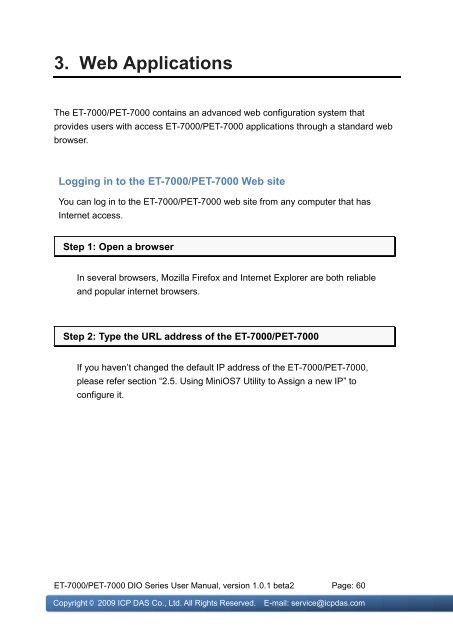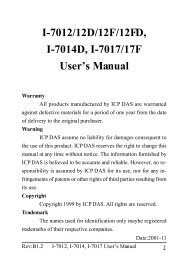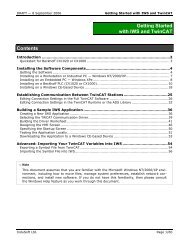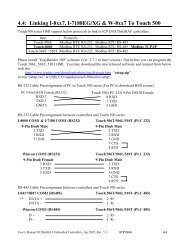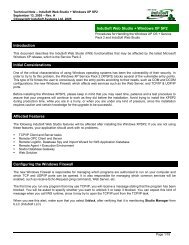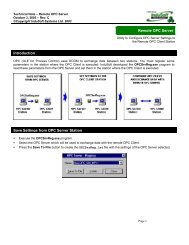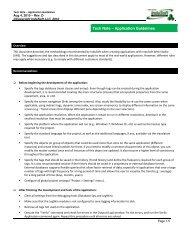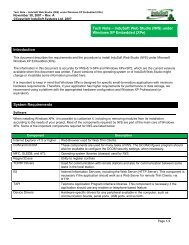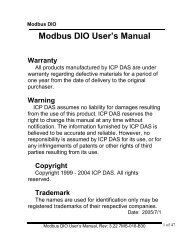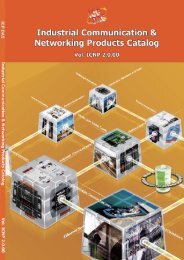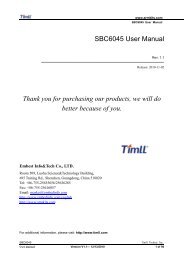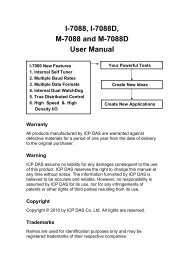ET-7000/PET-7000 DIO Series User Manual - ICP DAS
ET-7000/PET-7000 DIO Series User Manual - ICP DAS
ET-7000/PET-7000 DIO Series User Manual - ICP DAS
You also want an ePaper? Increase the reach of your titles
YUMPU automatically turns print PDFs into web optimized ePapers that Google loves.
3. Web Applications<br />
The <strong>ET</strong>-<strong>7000</strong>/P<strong>ET</strong>-<strong>7000</strong> contains an advanced web configuration system that<br />
provides users with access <strong>ET</strong>-<strong>7000</strong>/P<strong>ET</strong>-<strong>7000</strong> applications through a standard web<br />
browser.<br />
Logging in to the <strong>ET</strong>-<strong>7000</strong>/P<strong>ET</strong>-<strong>7000</strong> Web site<br />
You can log in to the <strong>ET</strong>-<strong>7000</strong>/P<strong>ET</strong>-<strong>7000</strong> web site from any computer that has<br />
Internet access.<br />
Step 1: Open a browser<br />
In several browsers, Mozilla Firefox and Internet Explorer are both reliable<br />
and popular internet browsers.<br />
Step 2: Type the URL address of the <strong>ET</strong>-<strong>7000</strong>/P<strong>ET</strong>-<strong>7000</strong><br />
If you haven‘t changed the default IP address of the <strong>ET</strong>-<strong>7000</strong>/P<strong>ET</strong>-<strong>7000</strong>,<br />
please refer section ―2.5. Using MiniOS7 Utility to Assign a new IP‖ to<br />
configure it.<br />
<strong>ET</strong>-<strong>7000</strong>/P<strong>ET</strong>-<strong>7000</strong> <strong>DIO</strong> <strong>Series</strong> <strong>User</strong> <strong>Manual</strong>, version 1.0.1 beta2 Page: 60<br />
Copyright © 2009 <strong>ICP</strong> <strong>DAS</strong> Co., Ltd. All Rights Reserved. E-mail: service@icpdas.com