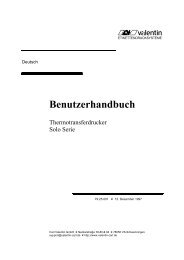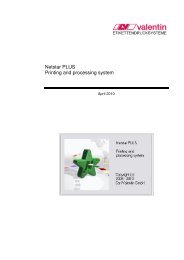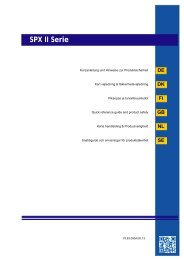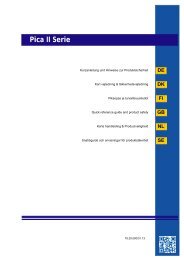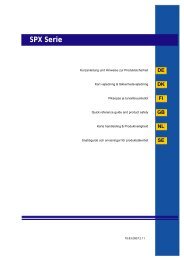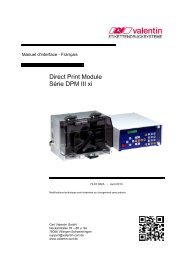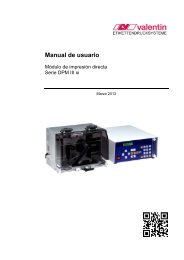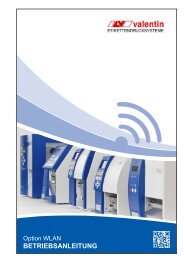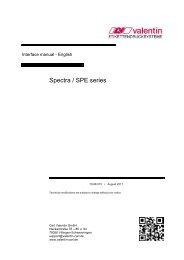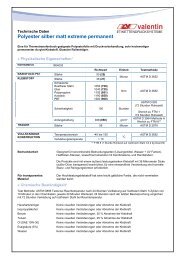User guide - Carl Valentin GmbH
User guide - Carl Valentin GmbH
User guide - Carl Valentin GmbH
You also want an ePaper? Increase the reach of your titles
YUMPU automatically turns print PDFs into web optimized ePapers that Google loves.
Installation of printer driver Printer driver<br />
Installation with<br />
Plug & Play<br />
Plug & Play enables the computer to recognise a device automatically,<br />
to configure it and to install the appropriate printer driver.<br />
For initial operation of printer using the parallel or USB<br />
interface, we recommend the installation of printer driver<br />
by means of the Plug & Play function. Otherwise the<br />
Found New Hardware Wizard appears at each re-start<br />
of Windows®.<br />
After connecting and switching on the printer, the message New<br />
hardware found appears down right on the screen.<br />
Click the mouse pointer to any position inside the field and the Found<br />
New Hardware Wizard appears.<br />
Select the check boxes as displayed below:<br />
Click Have Disk to select the path in which the driver files are located.<br />
Insert the installation CD and click Browse.<br />
Select the CD drive, double-click Driver, German and your used<br />
operating system and then select the *.inf file of the connected printer.<br />
If you have no installation CD available, select the path in<br />
which you extracted the driver files before<br />
C:\<strong>Valentin</strong>\Driver\English<br />
(see page 6).<br />
10 <strong>User</strong> <strong>guide</strong> 0309