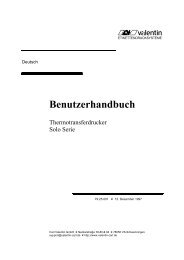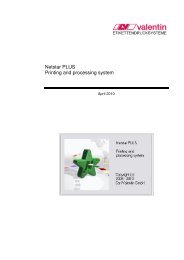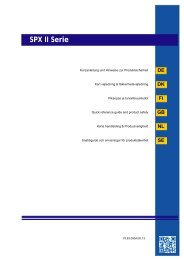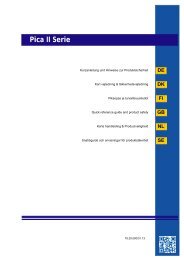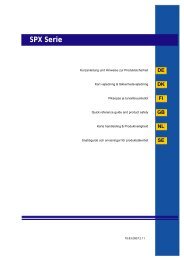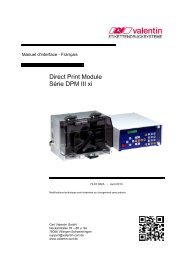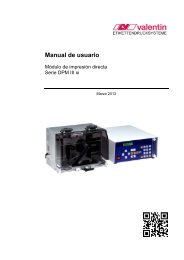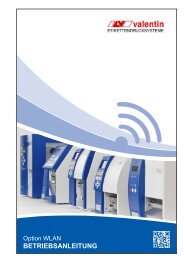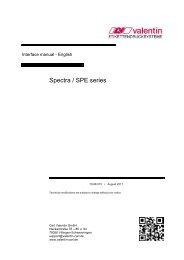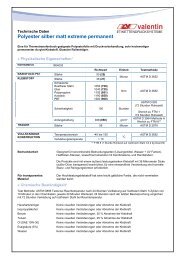User guide - Carl Valentin GmbH
User guide - Carl Valentin GmbH
User guide - Carl Valentin GmbH
Create successful ePaper yourself
Turn your PDF publications into a flip-book with our unique Google optimized e-Paper software.
Installation of printer driver Printer driver<br />
Deleting using<br />
Windows 7®<br />
Extracting<br />
printer files<br />
Click Start, Devices and Printers.<br />
Click the right mouse button on the driver you want to delete.<br />
From the menu bar click Remove device.<br />
Click a printer you want and afterwards the menu item Print server<br />
properties is shown in the menu bar.<br />
Click the Printer server properties item.<br />
From the Driver tab select the driver you want to delete and then click<br />
Remove.<br />
Current driver versions can be downloaded free of charge from the<br />
appropriate area on our web site.<br />
Save the selected exe file on your computer and start the file.<br />
Unless otherwise indicated, the files are saved in the directory<br />
C:\<strong>Valentin</strong>\Driver/English.<br />
If the installation is to be effected under Windows XP® or Vista® per<br />
Plug & Play then deselect the When done unzipping open.<br />
Afterwards click Unzip.<br />
6 <strong>User</strong> <strong>guide</strong> 0309