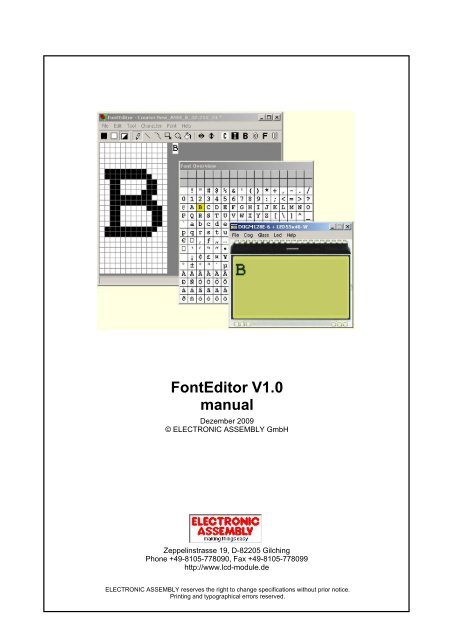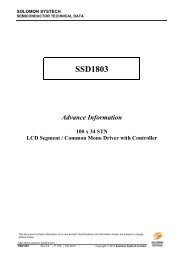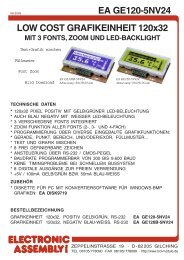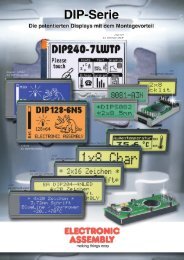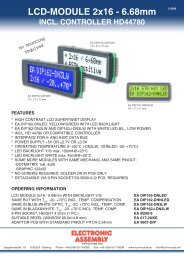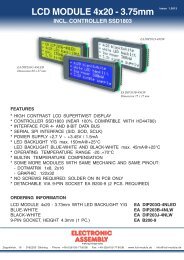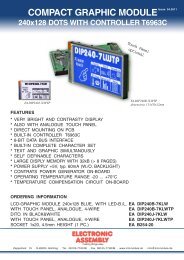ea usbstick-font - Electronic Assembly
ea usbstick-font - Electronic Assembly
ea usbstick-font - Electronic Assembly
Create successful ePaper yourself
Turn your PDF publications into a flip-book with our unique Google optimized e-Paper software.
FontEditor V1.0<br />
manual<br />
Dezember 2009<br />
© ELECTRONIC ASSEMBLY GmbH<br />
Zeppelinstrasse 19, D-82205 Gilching<br />
Phone +49-8105-778090, Fax +49-8105-778099<br />
http://www.lcd-module.de<br />
ELECTRONIC ASSEMBLY reserves the right to change specifications without prior notice.<br />
Printing and typographical errors reserved.
I<br />
EA FontEditor help<br />
Table of Contents<br />
Part I General 2<br />
Part II Overview 3<br />
1 Main window ................................................................................................................................... 3<br />
2 Font Overview ................................................................................................................................... 4<br />
3 Toolbar<br />
................................................................................................................................... 5<br />
4 Import Fonts ................................................................................................................................... 7<br />
5 Export Fonts ................................................................................................................................... 8<br />
6 DOG-Simulator ................................................................................................................................... 10<br />
Part III Menu 11<br />
1 File<br />
2 Edit<br />
3 Tool<br />
4 Character<br />
5 Font<br />
6 Help<br />
................................................................................................................................... 11<br />
................................................................................................................................... 13<br />
................................................................................................................................... 14<br />
................................................................................................................................... 15<br />
................................................................................................................................... 17<br />
................................................................................................................................... 19<br />
Part IV On-Stick Fonts 20<br />
1 Font 4x6<br />
2 Font 5x6<br />
3 Font 6x8<br />
4 Font 8x8<br />
5 Font 7x12<br />
6 Font 8x16<br />
................................................................................................................................... 20<br />
................................................................................................................................... 21<br />
................................................................................................................................... 22<br />
................................................................................................................................... 23<br />
................................................................................................................................... 24<br />
................................................................................................................................... 25<br />
7 Font 16x32 numbers ................................................................................................................................... 26<br />
8 Font 48x64 numbers ................................................................................................................................... 27<br />
9 Font 6x8 cyrillic ................................................................................................................................... 28<br />
10 Font 8x16 cyrillic ................................................................................................................................... 29<br />
Part V Font format *.FV 30<br />
Part VI Font format *.FH 31
ELECTRONIC ASSEMBLY<br />
1 General<br />
General 2<br />
All graphic displays from ELECTRONIC ASSEMBLY EA DOG series do provide a full graphic memory.<br />
To display some characters and text, a small bitmap needs to be written into this graphic memory. The<br />
FontEditor from ELECTRONIC ASSEMBLY generates those bitmap files. It will be included in µC<br />
sourcefiles then.<br />
Use the r<strong>ea</strong>dy made on-stick <strong>font</strong>s *.fv<br />
The FontEditor comes with some r<strong>ea</strong>dy made <strong>font</strong>s, they are optimized for good r<strong>ea</strong>dability.<br />
4x6.fv 20 , 5x6.fv 21 , 6x8.fv 22 , 8x8.fv 23 , 7x12.fv 24 , 8x16.fv 25 ,<br />
16x32_numbers.fv , 48x64_numbers.fv , 6x8_cyrillic.fv , 8x16_cyrillic.fv<br />
26 27 28 29<br />
Thousand more <strong>font</strong>s can be cr<strong>ea</strong>ted <strong>ea</strong>sily with the help of Windows Font Import 7<br />
.<br />
Zeppelinstrasse 19, D-82205 Gilching<br />
Phone +49-8105-778090, Fax +49-8105-778099<br />
http://www.lcd-module.de<br />
ELECTRONIC ASSEMBLY reserves the right to change specifications without prior notice.<br />
Printing and typographical errors reserved.
3 EA FontEditor help<br />
www.lcd-module.de<br />
2 Overview<br />
2.1 Main window<br />
Double click on the file FontEditor.exe opens the EA FontEditor.<br />
Note that the lower helpline does show useful additional information.<br />
There are 2 possibilities to work with the FontEditor tool. You can click through the menu with the<br />
mouse or you can use the Shift, Alt Ctrl/Strg with some letters of the keyboard.<br />
After pressing the Alt key in the Main Menu the letter with which you can open the menu item in<br />
combination with the Alt button is underlined.
ELECTRONIC ASSEMBLY<br />
2.2 Font Overview<br />
Overview 4<br />
The Window Font Overview is a preview function for the whole character set (codes 0x00 to 0xFF).<br />
The white fields do mark all included characters, while the gray fields represent non used codes. The<br />
yellow ar<strong>ea</strong> marks the active character.<br />
With a right-mouse-click the <strong>font</strong> can be cut. This action safes memory space.<br />
Use left-mouse-click to enlarge the range of included character codes.
5 EA FontEditor help<br />
www.lcd-module.de<br />
2.3 Toolbar<br />
The most important functions of the Menu Tool 14<br />
toolbar for quick access.<br />
and Character 15<br />
are also available in the<br />
Note that tooltips will be displayed when the mouse stays over the button.<br />
Black Color<br />
Draw color black. Every action you are doing will paint black color to the pixels you are touching.<br />
White Color<br />
Draw color white. Every action you are doing will paint white color to the pixels you are touching.<br />
Inverse Color<br />
Draw color inverse. Every action you are doing will paint the opposite color to the pixels they had been<br />
before. This m<strong>ea</strong>ns white pixels will get black and black will get white.<br />
Draw Dots<br />
Every dot you are clicking gets changed to the draw color.<br />
Draw Lines<br />
The software draws a straight line from one position to another as good as possible.<br />
Draw Arc<br />
The software draws an arc from one position to another as good as possible.<br />
Alt+S changes the direction of bending the arc, also during execution.<br />
Draw Rectangle<br />
A rectangle is drawn from the starting point to the point l<strong>ea</strong>ve the mouse button.<br />
Alt+R changes the option to fill the rectangle, also during execution.<br />
Draw Circles<br />
The software draws a circle or ellipsoid from one point to another as good as possible.<br />
Alt+C changes the option to fill the circle, also during execution.<br />
Fill ar<strong>ea</strong><br />
Click to an ar<strong>ea</strong> and it will be filled with the draw color (black or white)
ELECTRONIC ASSEMBLY<br />
Horizontal Mirror<br />
will mirror the character in X-direction.<br />
Vertical Mirror<br />
will mirror the character in Y-direction.<br />
Cl<strong>ea</strong>r<br />
Erases the character (white).<br />
Invert<br />
Black dots turn to white and white dots to black.<br />
Bold<br />
Makes the character bold, does m<strong>ea</strong>n adds 1 dot around.<br />
Outline<br />
Adds an outline around the character and deletes the inner ar<strong>ea</strong>.<br />
Fill<br />
Fills inner ar<strong>ea</strong>s.<br />
Unfill<br />
Unfills inner ar<strong>ea</strong>s.<br />
Overview 6
7 EA FontEditor help<br />
www.lcd-module.de<br />
2.4 Import Fonts<br />
Import TrueType <strong>font</strong>s<br />
A smart way to generate larger <strong>font</strong>s is to scan and convert Windows TrueTypeFonts. This is<br />
recommended for medium and large <strong>font</strong>s with a pixel height of min. 16.<br />
Note that the <strong>font</strong> styles "Kursiv"/"Italic" are not supported.
ELECTRONIC ASSEMBLY<br />
2.5 Export Fonts<br />
Overview 8<br />
Export <strong>font</strong> file<br />
With the Export function the <strong>font</strong> is converted to a text file which may be directly included in a C and<br />
basic source code.<br />
For other programming languages you can use the array data in *.h files by manually cut&paste into<br />
your source code.<br />
Export a Overview Bitmap<br />
File '16x32ZIF.fv' as '16x32ZIF.bmp'<br />
Export a C-H<strong>ea</strong>der File<br />
/* File 'AB.fv' as include<br />
the array starts with a 8 byte h<strong>ea</strong>der:<br />
1st Byte: 'F' first 2 bytes are always FV<br />
2nd Byte: 'V' for FONT VERTICAL<br />
3rd Byte: First code to define<br />
4th Byte: Last code to define<br />
5th Byte: Width of character in dots<br />
6th Byte: Height of character in dots<br />
7th Byte: Height of character in bytes<br />
8th Byte: Bytes needed for <strong>ea</strong>ch character (1..255)
9 EA FontEditor help<br />
www.lcd-module.de<br />
or 0 for big <strong>font</strong>s calculate WidthInDots * HeightInBytes<br />
After that <strong>font</strong> data will follow */<br />
#define Font_AB_fh_LEN 40<br />
unsigned char Font_AB_fh[Font_AB_fh_LEN] =<br />
{<br />
70, 86, 65, 66, 8, 16, 2, 16,<br />
0,248, 12, 12, 12, 12,248, 0, 0, 63, 3, 3, 3, 3, 63, 0,<br />
0,252,140,140,140,140,120, 0, 0, 63, 49, 49, 49, 49, 30, 0<br />
};<br />
Export a Basic Source Code<br />
'File 'AB.fv' as array<br />
'the array starts with a 8 byte h<strong>ea</strong>der:<br />
' 1st Byte: 'F' first 2 bytes are always FV<br />
' 2nd Byte: 'V' for FONT VERTICAL<br />
' 3rd Byte: First code to define<br />
' 4th Byte: Last code to define<br />
' 5th Byte: Width of character in dots<br />
' 6th Byte: Height of character in dots<br />
' 7th Byte: Height of character in bytes<br />
' 8th Byte: Bytes needed for <strong>ea</strong>ch character (1..255)<br />
' or 0 for big <strong>font</strong>s calculate WidthInDots * HeightInBytes<br />
' After that <strong>font</strong> data will follow<br />
Dim Font_AB_fh(40)=_<br />
{_<br />
70, 86, 65, 66, 8, 16, 2, 16,_<br />
0,248, 12, 12, 12, 12,248, 0, 0, 63, 3, 3, 3, 3, 63, 0,_<br />
0,252,140,140,140,140,120, 0, 0, 63, 49, 49, 49, 49, 30, 0_<br />
};
ELECTRONIC ASSEMBLY<br />
2.6 DOG-Simulator<br />
Overview 10<br />
Simulation (StartDog.exe)<br />
The simulator software for the EA DOG displays does perfectly cooperate with the FontEditor. When<br />
both programs are started, the simulated DOG display immediately shows the current character. With<br />
that it is <strong>ea</strong>sy to assess immediately size and design.<br />
You will find a copy of StartDog.exe on the EA USBSTICK-FONT in \StartDog\StartDog.exe<br />
LiveView on EA 9780-2USB<br />
When both FontEditor.exe and StartDog.exe are running and the testboard EA 9780-2USB is<br />
connected to the USB, then the character is immeditaley visible live on the plugged-in DOG display.<br />
Individual Text<br />
With the menuentry Text for DOG-Simulator 13<br />
you can change the displayed characters.
11 EA FontEditor help<br />
www.lcd-module.de<br />
3 Menu<br />
3.1 File<br />
New<br />
Cr<strong>ea</strong>tes a new Font, you are asked for character size in pixels in width and height.<br />
After clicking the Ok button the new Font is cr<strong>ea</strong>ted, r<strong>ea</strong>dy to modify.<br />
Open<br />
Opens a window with several alr<strong>ea</strong>dy existing <strong>font</strong>s<br />
save under your own name.<br />
2 in different sizes which you can modify and<br />
Import Font<br />
Gives the possibility to import <strong>font</strong>s 7 (mono spaced only) from Windows System.<br />
You can choose the character height you want to have and the ASCII Code range you want to import.<br />
You can modify it letter by letter and store it as your own character set. Pl<strong>ea</strong>se be careful not to violate<br />
any copyrights.<br />
Save<br />
You can save previously cr<strong>ea</strong>ted <strong>font</strong>s under their original name. If it had not yet been saved before<br />
you will get the same Window as under "Save as" which asks for a name and extension.<br />
Save as<br />
You can change path, name and format of the <strong>font</strong> and store it there. The original <strong>font</strong> remains<br />
unchanged.<br />
Export<br />
Export the <strong>font</strong> 8<br />
to different data formats:<br />
C H<strong>ea</strong>der File vertical FV(*.h)<br />
C H<strong>ea</strong>der File horizontal FH(*.h)<br />
Basic H<strong>ea</strong>der File vertical FV(*.bas)<br />
Basic H<strong>ea</strong>der File horizontal FH(*.bas)<br />
Overview Bitmap (*.bmp)
ELECTRONIC ASSEMBLY<br />
Menu 12<br />
The files *.fv are for EA DOG display controller which use vertically oriented bytes (ST7565R, UC1610<br />
and UC1701)<br />
The *.fh files are for controller which have placed the bytes horizontally.<br />
Overview Bitmap (*.bmp) cr<strong>ea</strong>tes a file which shows character <strong>font</strong> in a list which shows an overview of<br />
the characters and which character has which corresponding HEX-code. This *.bmp is good for<br />
documentation.<br />
Print<br />
Prints directly the Font Overview list with upper and lower hex codes.<br />
Exit<br />
This closes FontEditor.exe after asking whether the changes made should be saved.
13 EA FontEditor help<br />
www.lcd-module.de<br />
3.2 Edit<br />
Undo<br />
This command gives you the possibility to make things undone step by step.<br />
Redo<br />
With the Redo function you can undo the steps you made with undo.<br />
Copy<br />
Copies the actual character into the clipboard.<br />
Paste<br />
Copies the clipboard content to the actual character.<br />
Text for DOG-Simulator 10<br />
Together with our simulation software StartDog.exe you can see immediately on the monitor how the<br />
character looks on the display. When using this simulator option you need to start "StartDog.exe".<br />
When you have in addition our new USB testboard EA 9780-2USB you can see the app<strong>ea</strong>rance life on<br />
the plugged in DOG module.<br />
The sign "|" represents a line br<strong>ea</strong>k, the "#" represents a kind of space holder when you are trying<br />
several letters out of the character <strong>font</strong>.
ELECTRONIC ASSEMBLY<br />
3.3 Tool<br />
Menu 14<br />
Black Color<br />
Draw color black. Every action you are doing will paint black color to the pixels you are touching.<br />
White Color<br />
Draw color white. Every action you are doing will paint white color to the pixels you are touching.<br />
Inverse Color<br />
Draw color inverse. Every action you are doing will paint the opposite color.<br />
Draw Dots<br />
Every dot you are clicking gets changed to the draw color.<br />
Draw Lines<br />
The software draws a straight line from one position to another as good as possible.<br />
Draw Arc<br />
The software draws an arc from one position to another as good as possible.<br />
Alt+S changes the direction of bending the arc, also during execution.<br />
Draw Rectangle<br />
A rectangle is drawn from the starting point to the point l<strong>ea</strong>ve the mouse button.<br />
Alt+R changes the option to fill the rectangle, also during execution.<br />
Draw Circles<br />
The software draws a circle or ellipsoid from one point to another as good as possible.<br />
Alt+C changes the option to fill the circle, also during execution.<br />
Fill ar<strong>ea</strong><br />
Click to an ar<strong>ea</strong> and it will be filled with the draw color (black or white)
15 EA FontEditor help<br />
www.lcd-module.de<br />
3.4 Character<br />
Pr<strong>ea</strong>mble: all functions in the Menu Character do effect to 1 single character only.<br />
The same functions can also be used to the whole <strong>font</strong> (all characters). Those functions are in the<br />
Menu Font 17<br />
.<br />
Horizontal Mirror<br />
will mirror the character in X-direction.<br />
Vertical Mirror<br />
will mirror the character in Y-direction.<br />
Cl<strong>ea</strong>r<br />
Erases the character (white).<br />
Invert<br />
Black dots turn to white and white dots to black.<br />
Bold<br />
Makes the character bold, does m<strong>ea</strong>n adds 1 dot around.<br />
Outline<br />
Adds an outline around the character and deletes the inner ar<strong>ea</strong>.<br />
Fill<br />
Fills inner ar<strong>ea</strong>s.<br />
Unfill<br />
Unfills inner ar<strong>ea</strong>s.
ELECTRONIC ASSEMBLY<br />
Scroll Left<br />
Shift the whole character one bit to the left.<br />
Scroll Right<br />
Shift the whole character one bit to the right.<br />
Scroll Up<br />
Shift the whole character one bit upwards.<br />
Scroll Down<br />
Shift the whole character one bit downwards.<br />
Menu 16
17 EA FontEditor help<br />
www.lcd-module.de<br />
3.5 Font<br />
Pr<strong>ea</strong>mble: all functions do effect all characters simultanously. Compare with the Menu Character<br />
Change size<br />
A new draw ar<strong>ea</strong>/size can be defined here.<br />
Pl<strong>ea</strong>se note that this function does not scale the character !<br />
Remove unused border<br />
This function reduces the file size. The FontEditor scans all characters and if there are not used width<br />
and/or height, the whole character set will be cut out to minimum size.<br />
To reduce to an optimum, sometimes it is necessary to scroll some single characters additionally and<br />
then to rep<strong>ea</strong>t the function "Remove unused border".<br />
Rotate<br />
When the EA DOG display should be used in portrait mode (e.g. 64x128 dots), then it can be<br />
assembled by 90° rotation. Of course all characters need to be rotated, too.<br />
This function rotates the whole <strong>font</strong> by 90° clockwise.<br />
Horizontal Mirror<br />
will mirror the whole <strong>font</strong> in X-direction.<br />
Vertical Mirror<br />
will mirror the whole <strong>font</strong> in Y-direction.<br />
Cl<strong>ea</strong>r<br />
Erases the whole <strong>font</strong> (white).<br />
Invert<br />
Black dots turn to white and white dots to black.<br />
Bold<br />
Makes the whole <strong>font</strong> bold, does m<strong>ea</strong>n adds 1 dot around.<br />
15
ELECTRONIC ASSEMBLY<br />
Outline<br />
Adds an outline around the whole <strong>font</strong> and deletes the inner ar<strong>ea</strong>.<br />
Fill<br />
Fills inner ar<strong>ea</strong>s.<br />
Unfill<br />
Unfills inner ar<strong>ea</strong>s.<br />
Scroll Left<br />
Shift the whole <strong>font</strong> one bit to the left.<br />
Scroll Right<br />
Shift the whole <strong>font</strong> one bit to the right.<br />
Scroll Up<br />
Shift the whole <strong>font</strong> one bit upwards.<br />
Scroll Down<br />
Shift the whole <strong>font</strong> one bit downwards.<br />
Menu 18
19 EA FontEditor help<br />
www.lcd-module.de<br />
3.6 Help<br />
Help This click shows you the Help-File.<br />
About This click shows you the software version of the FontEditor.
ELECTRONIC ASSEMBLY<br />
4 On-Stick Fonts<br />
4.1 Font 4x6<br />
On-Stick Fonts 20
21 EA FontEditor help<br />
www.lcd-module.de<br />
4.2 Font 5x6
ELECTRONIC ASSEMBLY<br />
4.3 Font 6x8<br />
On-Stick Fonts 22
23 EA FontEditor help<br />
www.lcd-module.de<br />
4.4 Font 8x8
ELECTRONIC ASSEMBLY<br />
4.5 Font 7x12<br />
On-Stick Fonts 24
25 EA FontEditor help<br />
www.lcd-module.de<br />
4.6 Font 8x16
ELECTRONIC ASSEMBLY<br />
4.7 Font 16x32 numbers<br />
On-Stick Fonts 26
27 EA FontEditor help<br />
www.lcd-module.de<br />
4.8 Font 48x64 numbers
ELECTRONIC ASSEMBLY<br />
4.9 Font 6x8 cyrillic<br />
On-Stick Fonts 28
29 EA FontEditor help<br />
www.lcd-module.de<br />
4.10 Font 8x16 cyrillic
ELECTRONIC ASSEMBLY<br />
5 Font format *.FV<br />
Font format *.FV for e.g. ST7565, UC1701, UC1610, SED1520 and KS0108 controller.<br />
Font format *.FV 30<br />
compatible displays from ELECTRONIC ASSEMBLY http://www.lcd-module.de:<br />
EA DOGS102-6, EA DOGM132-5, EA DOGL128-6, EA DOGL128-6, EA DOGXL160-7,<br />
EA DIP122-5, EA DIP128-6, EA DIP180-5<br />
Each file starts with a 8 byte h<strong>ea</strong>der, after that <strong>font</strong> data will follow.<br />
One Byte represents 8 pixels in vertical orientation LSB=TOP and MSB=BOTTOM.<br />
Example: 8x16 <strong>font</strong>, that defines character 'A' and 'B' only.<br />
The result (40 Byte) in HEX:<br />
H<strong>ea</strong>der (8 Byte):<br />
46 ; 'F' first 2 bytes are always FV<br />
56 ; 'V' for FONT VERTICAL<br />
41 ; first character code 'A'<br />
42 ; last character code 'B'<br />
08 ; Width in dots 8<br />
10 ; Height in dots 16<br />
02 ; Height in bytes 2<br />
10 ; Bytes needed for <strong>ea</strong>ch character 16<br />
if 0 (for big <strong>font</strong>s) calculate WidthInDots * HeightInBytes<br />
Character 'A' (16 Byte):<br />
00 F8 0C 0C 0C 0C F8 00 00 3F 03 03 03 03 3F 00<br />
Character 'B' (16 Byte):<br />
00 FC 8C 8C 8C 8C 78 00 00 3F 31 31 31 31 1E 00
31 EA FontEditor help<br />
www.lcd-module.de<br />
6 Font format *.FH<br />
Font format *.FH for e.g. T6963 and S1D13700 controller.<br />
compatible display from ELECTRONIC ASSEMBLY http://www.lcd-module.de:<br />
EA DIP240-7, EA W240-7, EA W320-8<br />
Each file starts with a 8 byte h<strong>ea</strong>der, after that <strong>font</strong> data will follow.<br />
One Byte represents 8 pixels in horizontal orientation MSB=LEFT and LSB=RIGHT.<br />
Example: 8x16 <strong>font</strong>, that defines character 'A' and 'B' only.<br />
The result (40 Byte) in HEX:<br />
H<strong>ea</strong>der (8 Byte):<br />
46 ; 'F' first 2 bytes are always FH<br />
48 ; 'H' for FONT HORIZONTAL<br />
41 ; first character code 'A'<br />
42 ; last character code 'B'<br />
08 ; Width in dots 8<br />
10 ; Height in dots 16<br />
01 ; Width in bytes 1<br />
10 ; Bytes needed for <strong>ea</strong>ch character 16<br />
if 0 (for big <strong>font</strong>s) calculate WidthInBytes * HeightInDots<br />
Character 'A' (16 Byte):<br />
00 00 3C 7E 42 42 42 42 7E 7E 42 42 42 42 00 00<br />
Character 'B' (16 Byte):<br />
00 00 7C 7E 42 42 42 7C 7C 42 42 42 7E 7C 00 00