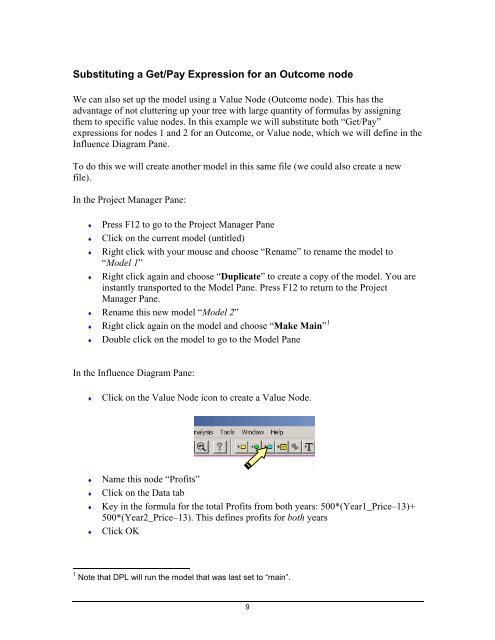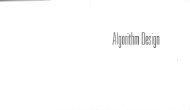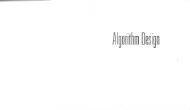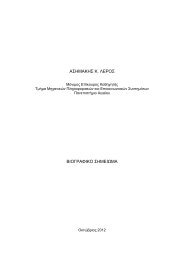Create successful ePaper yourself
Turn your PDF publications into a flip-book with our unique Google optimized e-Paper software.
Substituting a Get/Pay Expression for an Outcome node<br />
We can also set up the model using a Value Node (Outcome node). This has the<br />
advantage of not cluttering up your tree with large quantity of formulas by assigning<br />
them to specific value nodes. In this example we will substitute both “Get/Pay”<br />
expressions for nodes 1 and 2 for an Outcome, or Value node, which we will define in the<br />
Influence Diagram Pane.<br />
To do this we will create another model in this same file (we could also create a new<br />
file).<br />
In the Project Manager Pane:<br />
♦ Press F12 to go to the Project Manager Pane<br />
♦ Click on the current model (untitled)<br />
♦ Right click with your mouse and choose “Rename” to rename the model to<br />
“Model 1”<br />
♦ Right click again and choose “Duplicate” to create a copy of the model. You are<br />
instantly transported to the Model Pane. Press F12 to return to the Project<br />
Manager Pane.<br />
♦ Rename this new model “Model 2”<br />
♦ Right click again on the model and choose “Make Main” 1<br />
♦ Double click on the model to go to the Model Pane<br />
In the Influence Diagram Pane:<br />
♦ Click on the Value Node icon to create a Value Node.<br />
♦ Name this node “Profits”<br />
♦ Click on the Data tab<br />
♦ Key in the formula for the total Profits from both years: 500*(Year1_Price–13)+<br />
500*(Year2_Price–13). This defines profits for both years<br />
♦ Click OK<br />
1 Note that <strong>DPL</strong> will run the model that was last set to “main”.<br />
9