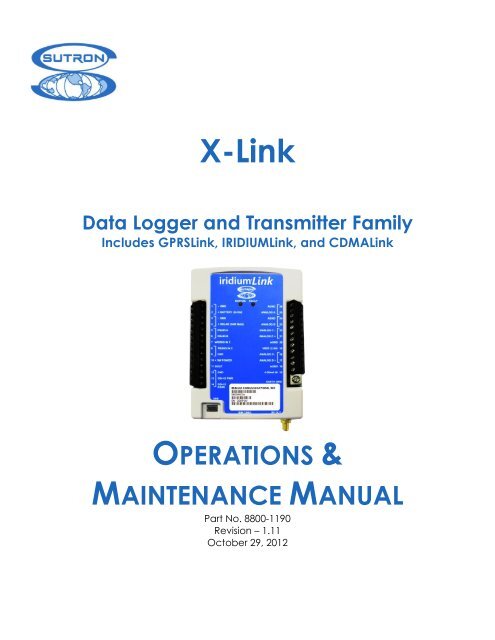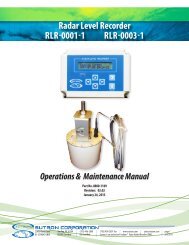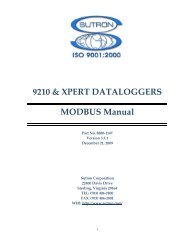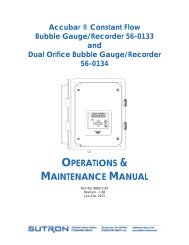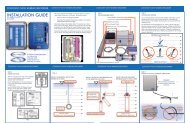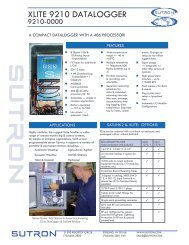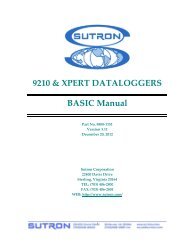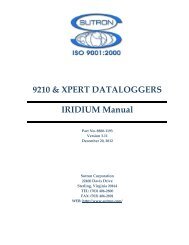X-Link Software Manual - Sutron Corporation
X-Link Software Manual - Sutron Corporation
X-Link Software Manual - Sutron Corporation
You also want an ePaper? Increase the reach of your titles
YUMPU automatically turns print PDFs into web optimized ePapers that Google loves.
X-<strong>Link</strong><br />
Data Logger and Transmitter Family<br />
Includes GPRS<strong>Link</strong>, IRIDIUM<strong>Link</strong>, and CDMA<strong>Link</strong><br />
OPERATIONS &<br />
MAINTENANCE MANUAL<br />
Part No. 8800-1190<br />
Revision – 1.11<br />
October 29, 2012
X-LINK OPERATIONS & MAINTENANCE MANUAL<br />
CONTENTS<br />
Contents<br />
1. Introduction ............................................................................................................... 5<br />
1.1. Models .................................................................................................................. 5<br />
1.2. Applications ......................................................................................................... 6<br />
1.3. Connections .......................................................................................................... 6<br />
1.4. Earth Ground Point............................................................................................... 7<br />
1.5. Input Protection .................................................................................................... 8<br />
1.6. Terminal Strips ..................................................................................................... 8<br />
1.7. Power Connections ............................................................................................. 10<br />
2. Getting Started ........................................................................................................ 13<br />
3. Measurements ......................................................................................................... 15<br />
3.1. Sensors ............................................................................................................... 15<br />
3.2. Inputs Available ................................................................................................. 15<br />
4. <strong>Link</strong>Comm ............................................................................................................... 17<br />
4.1. General Layout ................................................................................................... 18<br />
4.2. Connecting <strong>Link</strong>Comm to X-<strong>Link</strong> ..................................................................... 18<br />
4.3. Station Setup ...................................................................................................... 20<br />
4.4. Main Status Tab ................................................................................................. 22<br />
4.5. Measurements Tab ............................................................................................. 23<br />
4.6. Data Tab ............................................................................................................. 24<br />
4.7. Telemetry Tab .................................................................................................... 25<br />
4.8. Diagnostics Tab .................................................................................................. 26<br />
4.9. Data Flow ........................................................................................................... 29<br />
4.10. Terminal.......................................................................................................... 30<br />
4.11. Log Download ................................................................................................ 31<br />
4.12. Password ......................................................................................................... 32<br />
4.13. Firmware Upgrade .......................................................................................... 32<br />
5. Telemetry ................................................................................................................. 33<br />
5.2. Cell Phone Telemetry ......................................................................................... 34<br />
5.3. Sending Messages to X-<strong>Link</strong> ............................................................................. 40<br />
5.4. Telemetry Status ................................................................................................. 42<br />
5.5. Optimizing Data Usage ...................................................................................... 43<br />
5.6. Transmissions and Measurements Coinciding ................................................... 44<br />
6. Alarms ...................................................................................................................... 46<br />
7. Setup ......................................................................................................................... 50<br />
7.1. Measurement Setup ............................................................................................ 50<br />
7.2. Telemetry Setup ................................................................................................. 71<br />
7.3. Other Setup ......................................................................................................... 76<br />
8. Measurement Setup Examples............................................................................... 78<br />
8.1. RM Young Wind Speed and Direction .............................................................. 78<br />
8.2. Thermistor .......................................................................................................... 79<br />
8.3. Pressure Transducer (Analog Bridge Sensor) .................................................... 80<br />
8.4. Thermocouple Sensor ......................................................................................... 82<br />
8.5. Tipping Bucket ................................................................................................... 83<br />
X-<strong>Link</strong> Data Loggers and Transmitters PAGE 2<br />
Rev 1.11 May 31, 2012
X-LINK OPERATIONS & MAINTENANCE MANUAL<br />
CONTENTS<br />
8.6. Solar Radiation Sensor ....................................................................................... 84<br />
8.7. SDI-12 Multi-Parameter Sensor ......................................................................... 85<br />
9. Logging..................................................................................................................... 86<br />
9.2. Log Events.......................................................................................................... 87<br />
10. Password .................................................................................................................. 91<br />
10.1. Creating a Password ....................................................................................... 91<br />
11. Output ...................................................................................................................... 92<br />
11.1. Output Hardware ............................................................................................ 92<br />
12. Time Keeping .......................................................................................................... 94<br />
12.1. Iridium ............................................................................................................ 94<br />
12.2. SDI Clock Synchronization ............................................................................ 94<br />
13. Errors ....................................................................................................................... 96<br />
13.1. Clearing Errors ............................................................................................... 96<br />
13.2. Measurement Errors ....................................................................................... 96<br />
13.3. System Errors ................................................................................................. 97<br />
14. Command Line Interface ....................................................................................... 99<br />
14.1. Why Use Command Line? ............................................................................. 99<br />
14.2. About the Command Line Interface (CLI) ..................................................... 99<br />
14.3. Sending Messages......................................................................................... 100<br />
14.4. Status ............................................................................................................ 101<br />
14.5. Setup ............................................................................................................. 101<br />
14.6. Measurements ............................................................................................... 103<br />
14.7. Recording...................................................................................................... 104<br />
14.8. Downloading the Log ................................................................................... 104<br />
14.9. Examples ...................................................................................................... 105<br />
14.10. Machine-to-Machine Communication .......................................................... 106<br />
14.11. Auto Output .................................................................................................. 106<br />
14.12. Command Reference .................................................................................... 106<br />
14.13. Upgrading Firmware..................................................................................... 109<br />
15. Collecting Data ...................................................................................................... 111<br />
15.1. Understand Your Selected Communications Method .................................. 111<br />
15.2. Decide where You Want the Data to Be Transmitted .................................. 113<br />
15.3. Estimate Communications Costs .................................................................. 115<br />
15.4. Sign the Agreement ...................................................................................... 117<br />
15.5. Place the Order ............................................................................................. 118<br />
15.6. Ordering Information .................................................................................... 119<br />
16. Data Formats ......................................................................................................... 122<br />
16.1. TCP/IP Session ............................................................................................. 122<br />
16.2. Pseudobinary B Data Format ........................................................................ 123<br />
16.3. Pseudobinary C Data Format ........................................................................ 125<br />
16.4. Six Bit Binary Encoded Format.................................................................... 126<br />
16.5. SHEF and SHEFFIX Data Format ............................................................... 127<br />
16.6. <strong>Sutron</strong> Standard CSV.................................................................................... 129<br />
17. More about SDI-12 ............................................................................................... 130<br />
17.1. Overview ...................................................................................................... 130<br />
17.2. Wiring Guidelines......................................................................................... 131<br />
X-<strong>Link</strong> Data Loggers and Transmitters PAGE 3<br />
Rev 1.11 May 31, 2012
X-LINK OPERATIONS & MAINTENANCE MANUAL<br />
CONTENTS<br />
17.3. Connector...................................................................................................... 131<br />
17.4. Setup of SDI sensors..................................................................................... 131<br />
17.5. Useful SDI commands .................................................................................. 132<br />
18. Appendix A – Specifications ................................................................................ 133<br />
19. Appendix B – <strong>Sutron</strong> Customer Service Policy .................................................. 134<br />
20. Appendix C – Commercial Warranty ................................................................. 136<br />
20.1. <strong>Sutron</strong> Manufactured Equipment.................................................................. 136<br />
20.2. Non-<strong>Sutron</strong> Manufactured Equipment ......................................................... 136<br />
20.3. Repair and Return Policy .............................................................................. 137<br />
21. Appendix D – Installation Notes .......................................................................... 138<br />
21.1. Physical Mounting ........................................................................................ 138<br />
21.2. Power Budget Calculations .......................................................................... 139<br />
21.3. Cabling Precautions ...................................................................................... 140<br />
21.4. Antenna Mounting Details............................................................................ 140<br />
22. Appendix D – Specifications ................................................................................ 142<br />
22.1. GPRS<strong>Link</strong> Specifications: ............................................................................ 142<br />
22.2. Iridium<strong>Link</strong> Specifications ........................................................................... 143<br />
23. Index ....................................................................................................................... 144<br />
X-<strong>Link</strong> Data Loggers and Transmitters PAGE 4<br />
Rev 1.11 May 31, 2012
1. Introduction<br />
X-LINK OPERATIONS & MAINTENANCE MANUAL<br />
INTRODUCTION<br />
The X-<strong>Link</strong> family of products provides simple telemetry anywhere. X-<strong>Link</strong> has<br />
two purposes:<br />
� To collect and store data from meteorological and hydrological sensors.<br />
� To send that data wirelessly to a central system, phone or other station.<br />
IRIDIUM<strong>Link</strong>, GPRS<strong>Link</strong> and CDMA<strong>Link</strong> are members of the X-<strong>Link</strong> family of<br />
products.<br />
The only difference between the products is in the built-in communications<br />
package:<br />
� IRIDIUM<strong>Link</strong> includes a transmitter that can deliver data to you from<br />
anywhere in the world via the Iridium satellite constellation.<br />
� GPRS<strong>Link</strong> includes a quad band GSM cell phone modem that can operate<br />
when the unit is within range of a cell phone network of companies like AT&T<br />
and T-Mobile.<br />
� CDMA<strong>Link</strong> includes a CMDA cell phone modem that uses networks of<br />
companies like Sprint and Verizon.<br />
Each X-<strong>Link</strong> has the same sensor connectors and is capable of making the same<br />
sensor measurements. Up to 16 independent measurements can be set up to<br />
collect data via SDI-12, analog, and digital interfaces.<br />
PC software <strong>Link</strong>Comm is used to easily set up and maintain X-<strong>Link</strong> either via a<br />
direct USB connection or remotely over cell, satellite or Wi-Fi.<br />
X-<strong>Link</strong> was built to work with <strong>Sutron</strong> WIN. <strong>Sutron</strong> WIN makes it easy to collect<br />
data from multiple stations over different communication networks. <strong>Sutron</strong> WIN<br />
makes it possible to view all your data using a web browser.<br />
1.1. Models<br />
X-<strong>Link</strong> comes in several versions to meet varied customer needs. The table below<br />
shows the models currently offered. Check with <strong>Sutron</strong> for additional models or<br />
for a customized version of X-<strong>Link</strong>.<br />
X-<strong>Link</strong> Data Loggers and Transmitters PAGE 5<br />
Rev 1.11 May 31, 2012
X-LINK OPERATIONS & MAINTENANCE MANUAL<br />
INTRODUCTION<br />
Model Description<br />
IRIDIUM<strong>Link</strong>-1 Basic IRIDIUM<strong>Link</strong> unit<br />
IRIDIUM<strong>Link</strong>-1C IRIDIUM<strong>Link</strong>-1 in a NEMA-4 box with battery and internal antenna<br />
IRIDIUM<strong>Link</strong>-1E IRIDIUM<strong>Link</strong>-1 in a NEMA-4 box with connector for external antenna<br />
IRIDIUM<strong>Link</strong>-1L IRIDIUM<strong>Link</strong>-1 in a NEMA-4 box with connector for external antenna with a<br />
antenna lightning arrestor<br />
GPRS<strong>Link</strong>-1 Basic GPRS<strong>Link</strong> for operation on GSM networks such as T-Mobile, AT&T,<br />
most all International service providers.<br />
GPRS<strong>Link</strong>-1C GPRS<strong>Link</strong>-1 in a NEMA-4 box with battery and internal antenna<br />
GPRS<strong>Link</strong>-1E GPRS<strong>Link</strong>-1 in a NEMA-4 box with connector for external antenna<br />
GPRS<strong>Link</strong>-1L GPRS<strong>Link</strong>-1 in a NEMA-4 box with connector for external antenna with a<br />
antenna lightning arrestor<br />
CMDA<strong>Link</strong>-1 Basic CDMA<strong>Link</strong> for operation on Verizon and Sprint networks<br />
CDMA<strong>Link</strong>-1C CDMA<strong>Link</strong>-1 in a NEMA-4 box with battery and internal antenna<br />
CDMA<strong>Link</strong>-1E CDMA<strong>Link</strong>-1 in a NEMA-4 box with connector for external antenna<br />
CDMA<strong>Link</strong>-1L CDMA<strong>Link</strong>-1 in a NEMA-4 box with connector for external antenna with a<br />
antenna lightning arrestor<br />
1.2. Applications<br />
X-<strong>Link</strong> products are designed to operate in a wide range of applications<br />
including:<br />
� Surface water level, flow and quality<br />
� Groundwater level and quality<br />
� Offshore X-<strong>Link</strong>ing<br />
� Mining / geotechnical<br />
� Weather X-<strong>Link</strong>ing and warning<br />
� Oceanic X-<strong>Link</strong>ing and warning<br />
� Oil and gas production<br />
� Any low-power, remote data acquisition system<br />
1.3. Connections<br />
1.3.1. USB Connector<br />
X-<strong>Link</strong> products come with a mini USB connector for connection to the USB port<br />
on a computer. X-<strong>Link</strong> uses the USB port for serial data communication only.<br />
Memory sticks are not supported.<br />
<strong>Link</strong>Comm software is used to talk to an X-<strong>Link</strong> over the USB cable. <strong>Link</strong>Comm<br />
runs on Windows PCs. <strong>Link</strong>Comm software ships with every X-<strong>Link</strong>.<br />
When connected to a Windows PC or laptop, the X-<strong>Link</strong> hardware will be<br />
detected and drivers will be installed for the PC. Allow the PC to search<br />
automatically for the drivers if an internet connection is available. If no such<br />
X-<strong>Link</strong> Data Loggers and Transmitters PAGE 6<br />
Rev 1.11 May 31, 2012
X-LINK OPERATIONS & MAINTENANCE MANUAL<br />
INTRODUCTION<br />
connection is available, the necessary driver has been provided to the user on a<br />
disk along with a copy of <strong>Link</strong>Comm. You will not be able to talk to X-<strong>Link</strong><br />
without a successful installation of this driver.<br />
The USB connector is not compatible with USB memory sticks or the USB<br />
connection on a smart phone or PDA.<br />
1.4. Earth Ground Point<br />
A connection point has been provided for an Earth ground point. This critical<br />
connection always should be made first and should never be overlooked.<br />
Any time a sensor cable is attached to the terminal strip, exposure to dangerous<br />
electrical surges is possible. There are many possible causes, but the most<br />
common source of a surge is created from nearby lightning strikes. Protection is<br />
afforded only when the earth ground is properly connected to a qualified ground<br />
source.<br />
Failure to properly connect the Earth ground point will lead to failures in the<br />
field due to surges.<br />
To install a proper ground connection point:<br />
1. Use a copper ground rod driven into the ground at least 6 feet.<br />
2. Attach a very heavy gauge (#4 Solid Copper) wire between the rod and the X-<br />
<strong>Link</strong> Earth ground point. The connection point can accept up to a 4 gauge<br />
solid copper wire. If a heavier gauge copper wire is used to connect to the<br />
ground rod, a reducer may be necessary to connect to the terminal on X-<strong>Link</strong>.<br />
Firmly secure the screw on the ground point firmly on the copper wire. Do not<br />
rely on AC power ground connections as they are not always properly<br />
grounded and may introduce other surges.<br />
X-<strong>Link</strong> Data Loggers and Transmitters PAGE 7<br />
Rev 1.11 May 31, 2012
1.5. Input Protection<br />
X-<strong>Link</strong> features gas tube protection on all sensor inputs.<br />
1.6. Terminal Strips<br />
X-LINK OPERATIONS & MAINTENANCE MANUAL<br />
INTRODUCTION<br />
The two terminal strips built into X-<strong>Link</strong> provide the connections for battery,<br />
solar panel, sensors, and outputs. The table below describes the purpose of each<br />
connection. Additional information on using the connections follows.<br />
Terminal<br />
Block<br />
Description Notes<br />
1 GND Main Battery/Power -<br />
2 + BATTERY (8-16V) Main Battery/Power +<br />
3 GND Solar Panel -<br />
4 + SOLAR (30W MAX) Solar Panel +<br />
5 RS485 A Reserved for future use - do not connect<br />
6 RS485 B Reserved for future use - do not connect<br />
7 WS/DIG IN1 Wind Speed or Digital Input 1<br />
8 TB/DIG IN 2 Tipping Bucket or Digital Input 2<br />
9 GND Ground for sensor<br />
10 +SW POWER<br />
Switched Power (turned on during warmup and analog<br />
sensor measurement)<br />
11 DOUT<br />
Digital Output (open collector, turned on manually or with<br />
alarms)<br />
12 GND Ground for SDI-12<br />
13 SDI-12 PWR Power to SDI-12 sensors (500 ma max)<br />
14 SDI-12 DATA SDI-12 Data<br />
X-<strong>Link</strong> Data Loggers and Transmitters PAGE 8<br />
Rev 1.11 May 31, 2012
X-LINK OPERATIONS & MAINTENANCE MANUAL<br />
Terminal<br />
Block<br />
Description Notes<br />
26 AGND Analog ground<br />
25 Analog 0-5V ‘A’ Voltage input for sensors with 0-5V output<br />
24 AGND Analog ground<br />
23 Analog 0-5V ‘B’ Voltage input for sensors with 0-5V output<br />
INTRODUCTION<br />
22 DIFF ‘C’ (- ) Differential voltage input for bridge type sensors<br />
21 DIFF ‘C’ (+) Differential voltage input for bridge type sensors<br />
20 AGND Analog ground<br />
19 VREF<br />
2.5V output (turned on during warmup and analog<br />
sensor measurement)<br />
18 DIFF ‘D’ (- ) Differential voltage input for bridge type sensors<br />
17 DIFF ‘D’ (+) Differential voltage input for bridge type sensors<br />
16 AGND Analog ground<br />
15 4-20ma IN Input for 4-20ma sensor<br />
Earth GND Earth Ground<br />
Attach via a heavy gauge (4 to 10 AWG) wire to earth<br />
ground rod driven 6 feet into earth.<br />
X-<strong>Link</strong> Data Loggers and Transmitters PAGE 9<br />
Rev 1.11 May 31, 2012
1.7. Power Connections<br />
X-LINK OPERATIONS & MAINTENANCE MANUAL<br />
INTRODUCTION<br />
1.7.1.1. Battery<br />
X-<strong>Link</strong> requires an external +12V power source to operate. The most common<br />
power source is a lead-acid or gel cell type battery.<br />
In the figure above, the battery and solar panel are shown connected<br />
Connect the battery to terminals #1 and #2 labeled - GND and + Battery (8-16V)<br />
on the external terminal strip.<br />
The acceptable voltage range for X-<strong>Link</strong> to operate correctly is 8 to 16 volts. The<br />
capacity of the battery shall be chosen to support the overall station power<br />
budget reflecting the type of sensors, how often they are measured, and desired<br />
length of operation without solar power input. Typical small stations reading a<br />
few sensors once per hour will find the 4 AHr battery sufficient. Power hungry<br />
sensors and aggressive measurement schedules will require larger batteries and<br />
or larger solar panels.<br />
If a SDI-12 sensor is used, a minimum of 10V may be required.<br />
The use of 4-20ma sensors may also necessitate using a battery of 12V<br />
minimum. Consult the sensor manual for requirements.<br />
1.7.1.2. Solar Panel<br />
X-<strong>Link</strong> features a built-in solar power regulator capable of handling up to 30<br />
watts. Connect the solar panel to terminals #3 Solar Panel - and #4 Solar Panel +.<br />
See figure above for connection details.<br />
X-<strong>Link</strong> Data Loggers and Transmitters PAGE 10<br />
Rev 1.11 May 31, 2012
X-LINK OPERATIONS & MAINTENANCE MANUAL<br />
INTRODUCTION<br />
The solar panel input with sufficient sun illuminating the panel will power the<br />
station in situations where the battery needs to be removed from the circuit<br />
momentarily for replacement. Long term operation without the battery<br />
connected is not recommended and transmissions via internal Iridium or Cellular<br />
modems may not be possible due to the regulator not being capable of supplying<br />
the necessary current during transmissions.<br />
Typical stations with few sensors measuring infrequently may find a 2W or 5W<br />
panel sufficient while stations with more frequent measurements will require a<br />
larger 10 Watt or larger panel.<br />
The internal solar panel charger is designed to output up to 1.5 Amps when peak<br />
charging conditions from a solar panel are present. The Maximum battery size<br />
recommended for this charger is a 4AHr gel cell battery. If the station requires<br />
larger battery sizes, <strong>Sutron</strong> recommends using an external solar charger<br />
regulator such as the <strong>Sutron</strong> model 5100-0411 or similar.<br />
Assistance in calculating power budgets may be found here:<br />
http://www.sutron.com/customerservice/Conversions_Calcuations/PowerBudget.htm<br />
1.7.2. SDI-12 Connections<br />
SDI-12 sensors connect to terminals #12, #13 and #14 labeled as GND, SDI-12<br />
PWR and SDI-12 Data. Because SDI-12 sensors are addressable, you can connect<br />
multiple SDI-12 sensors to these terminals. (See page 85.)<br />
1.7.3. Tipping Bucket Connection<br />
The tipping bucket connection is #8, labeled TB/DIN IN 2, and #9, labeled GND.<br />
This input is compatible with a dry contact switch common to most tipping<br />
buckets. In most circumstances it doesn’t matter which side of the switch is<br />
connected to TB/DIN IN and GND. (See page 83.)<br />
1.7.4. Wind Speed Connection<br />
The wind speed connection is #7, labeled WS/DIG IN 1. This input is compatible<br />
with wind sensors with a 0-5 volt frequency output. Typically, the sensor will also<br />
be connected to #10, + SW Power and #9 GND. For measurement setup, see the<br />
wind speed section. (See page 78.)<br />
X-<strong>Link</strong> Data Loggers and Transmitters PAGE 11<br />
Rev 1.11 May 31, 2012
X-LINK OPERATIONS & MAINTENANCE MANUAL<br />
INTRODUCTION<br />
1.7.5. Digital Inputs<br />
WS/DIG IN 1 and TB/DIG IN 2 are also general purpose digital inputs capable of<br />
making counter, frequency, period, or level measurements. The maximum<br />
frequency of any digital input is 10Khz.<br />
1.7.6. Analog Connections<br />
The terminal has connections for five analog inputs.<br />
� The inputs labeled Analog A and Analog B are for 0-5V sensors.<br />
� The inputs labeled Analog C, and Analog D support +/-39mv, +/-312mV or +/-<br />
2.5V sensors.<br />
� There is a separate connection for 4-20ma sensors.<br />
Detailed notes describing how to connect sensors to the terminal blocks are<br />
provided in the Setup section of this manual, beginning on page 50.<br />
1.7.7. RS-485<br />
The terminals labeled RS-485 are reserved for future use. Do not connect<br />
anything to these terminals.<br />
1.7.8. Outputs<br />
The following output capability exists in the X-<strong>Link</strong> product.<br />
1.7.8.1. Digital Output<br />
On Terminal #11 is the digital output. It is an open collector switch. The switch<br />
can be turned on and off manually (by issuing a command via <strong>Link</strong>Comm or via a<br />
cellular, satellite or wi-fi message), or it can be turned on when the station goes<br />
into alarms.<br />
1.7.8.2. Switched Power<br />
Terminal #10 is the switched battery output. It is labeled +SW POWER.<br />
This line will output a voltage during the warmup for an analog sensor and when<br />
an analog measurement is made. This line will output whatever voltage is<br />
powering X-<strong>Link</strong> on the battery terminal.<br />
1.7.8.3. VREF<br />
Terminal #19 outputs a 2.5 V reference during the warmup for an analog sensor<br />
and when an analog measurement is made.<br />
X-<strong>Link</strong> Data Loggers and Transmitters PAGE 12<br />
Rev 1.11 May 31, 2012
2. Getting Started<br />
Follow these steps to become familiar with X-<strong>Link</strong>.<br />
X-LINK OPERATIONS & MAINTENANCE MANUAL<br />
GETTING STARTED<br />
1. Connect power to pins 1 and 2 as shown in section 1.7.1.1. A 9V battery will<br />
work fine for short-term testing without transmitting. For longer operation<br />
or if testing with a SDI-12 sensor, connect a larger battery or power supply.<br />
Typical applications use a 4AH or 7AH battery with a 5 to 10 watt solar panel.<br />
2. As soon as power is applied, the LED will flash, first rapidly and then every<br />
several seconds. This indicates the X-<strong>Link</strong> is operating.<br />
3. Download the <strong>Link</strong>Comm program from<br />
http://www.sutron.com/downloads/X-<strong>Link</strong><strong>Software</strong>Downloads.html<br />
o Click on the Download Installer Package link and then click Run.<br />
o Follow the prompts. The <strong>Link</strong>Comm icon appears at the bottom of your<br />
screen and in your Start menu.<br />
4. Connect the USB cable from the PC to X-<strong>Link</strong>. Windows will automatically<br />
install drivers.<br />
5. Run <strong>Link</strong>Comm. To do this:<br />
o Go to the Comm menu (Comm>Configure) and select the port that<br />
Windows has assigned to the X-<strong>Link</strong>.<br />
o Then click Say Hello.<br />
X-<strong>Link</strong> Data Loggers and Transmitters PAGE 13<br />
Rev 1.11 May 31, 2012
X-LINK OPERATIONS & MAINTENANCE MANUAL<br />
GETTING STARTED<br />
o If X-<strong>Link</strong> replies, a connection has been established. If not, as shown in<br />
the example above, you’ll get an error message: Could not contact X-<strong>Link</strong>.<br />
See status bar for details.<br />
o If this happens, try a different Comm port. (Comm>Configure. Select a<br />
new port.)<br />
o If the connection is successful, you’ll see a status message: Talking to X-<br />
<strong>Link</strong>,<br />
6. Click Get Setup to read the current setup in X-<strong>Link</strong>.<br />
7. Select the Measurements tab. This is where you will set up X-<strong>Link</strong> to<br />
measure, process, and log data. If the unit is in its factory default condition,<br />
there will be no measurements enabled. To set up measurements, see<br />
Chapter 6.1.<br />
8. Select the Telemetry tab. This is where you will set up X-<strong>Link</strong> to transmit the<br />
data. If the unit is in its factory default condition, there will be no telemetry<br />
enabled. To set up telemetry, see Chapter 6.2.<br />
9. Select the Diagnostics tab. This is where you o set the unit to factory defaults<br />
or to use the terminal tool. To set up diagnostics, see Chapter 6.X.<br />
X-<strong>Link</strong> Data Loggers and Transmitters PAGE 14<br />
Rev 1.11 May 31, 2012
3. Measurements<br />
X-LINK OPERATIONS & MAINTENANCE MANUAL<br />
MEASUREMENTS<br />
A measurement is the process of collecting data from a sensor. X-<strong>Link</strong> provides<br />
the ability to establish up to 16 measurements, each with its unique setup. Each<br />
measurement will occur periodically and provide one or more results, which are<br />
usually related to weather conditions.<br />
Measurement results may be logged. The log can hold almost 250,000 unique<br />
readings. Logged measurement results may be transmitted to the customers<br />
requested destination via cellular or satellite modems.<br />
3.1. Sensors<br />
As a data logger, one of X-<strong>Link</strong>'s primary functions is to measure and log data<br />
from sensors. All commonly used environmental sensors are supported.<br />
Here is a list of some of the sensors supported and available through <strong>Sutron</strong>:<br />
� AT/RH (Air temperature and relative humidity) - using analog or SDI-12<br />
sensors<br />
� Precipitation – using a tipping bucket<br />
� Wind Speed / Wind Direction - RM Young or Gill ultrasonic via frequency,<br />
analog, and SDI-12 inputs (includes vector averaging)<br />
� Stage - using SDI-12 shaft encoder, radar level recorder, stage discharge<br />
recorder, analog submersible, bubbler<br />
� Barometric Pressure - using the SDI-12 Accubar<br />
� Solar Radiation via differential analog input<br />
3.2. Inputs Available<br />
Each of these inputs can have one sensor connected to it, except for SDI-12,<br />
which can connect to several sensors.<br />
Analog inputs<br />
� Two 0-5 V single ended analog inputs<br />
� Two differential analog Inputs (for bridge type sensors)<br />
� One 4-20mA input<br />
� Digital inputs<br />
� Two general purpose digital inputs that can be set up as<br />
o Counter digital input (e.g. tipping bucket)<br />
o Frequency/period input (e.g. wind speed)<br />
X-<strong>Link</strong> Data Loggers and Transmitters PAGE 15<br />
Rev 1.11 May 31, 2012
o Level digital inputs (read line state as 1 or 0)<br />
X-LINK OPERATIONS & MAINTENANCE MANUAL<br />
MEASUREMENTS<br />
� SDI-12 input<br />
o SDI-12 V1.3 compliant supports multiple sensors all connected to the<br />
same bus<br />
See the Measurement Setup section, beginning on page 50, for details on how to<br />
set up a measurement.<br />
X-<strong>Link</strong> Data Loggers and Transmitters PAGE 16<br />
Rev 1.11 May 31, 2012
4. <strong>Link</strong>Comm<br />
X-LINK OPERATIONS & MAINTENANCE MANUAL<br />
LINKCOMM<br />
<strong>Link</strong>Comm is a software application designed to talk to X-<strong>Link</strong>. <strong>Link</strong>Comm is free<br />
and available for download from http://www.sutron.com/downloads/X-<br />
<strong>Link</strong><strong>Software</strong>Downloads.html<br />
Choose the installer package, click Run, and follow the prompts. Alternately, you<br />
can download the Zip file and run the installer locally.<br />
<strong>Link</strong>Comm runs on Microsoft Windows and has been tested on Windows XP and<br />
Windows 7.<br />
<strong>Link</strong>Comm may be used to:<br />
� Set up an X-<strong>Link</strong> station<br />
� Download the log from X-<strong>Link</strong>.<br />
� Upgrade X-<strong>Link</strong> firmware<br />
� Check X-<strong>Link</strong> status<br />
� Calibrate connected sensors<br />
� and more...<br />
X-<strong>Link</strong> Data Loggers and Transmitters PAGE 17<br />
Rev 1.11 May 31, 2012
4.1. General Layout<br />
4.1.1. Main Screen:<br />
The <strong>Link</strong>Comm program has several sets of controls:<br />
X-LINK OPERATIONS & MAINTENANCE MANUAL<br />
� Menu (File, Comm, Firwmare, Tools, Password, Help)<br />
� Tabs (Main, Measurement, Data, Telemetry, Diagnostics)<br />
� Setup and Recording buttons<br />
4.2. Connecting <strong>Link</strong>Comm to X-<strong>Link</strong><br />
LINKCOMM<br />
4.2.1. Connecting via USB<br />
<strong>Link</strong>Comm can connect directly to X-<strong>Link</strong> via a USB cable. When connected, X-<br />
<strong>Link</strong> hardware will be detected and drivers will be installed on your computer.<br />
Allow the PC to search automatically for the drivers if an internet connection is<br />
available. You can also install the driver from the installer on the <strong>Link</strong>Comm disk<br />
if no internet connection is available.<br />
Note: Without first making the hardware connection using a cable between the<br />
PC and <strong>Link</strong>comm, the PC will not identify the need to install drivers. Be sure to<br />
perform an installation of <strong>Link</strong>comm with the X-<strong>Link</strong> before setting out to the<br />
field as one wants to be sure that the PC communicates with the X-<strong>Link</strong> before<br />
going out in the field. In fact station setup may be configured in the office<br />
before setting out into the field giving time to verify the station setup.<br />
X-<strong>Link</strong> Data Loggers and Transmitters PAGE 18<br />
Rev 1.11 May 31, 2012
X-LINK OPERATIONS & MAINTENANCE MANUAL<br />
LINKCOMM<br />
4.2.2. Connecting Remotely<br />
<strong>Link</strong>Comm can also remotely talk to a GPRS<strong>Link</strong> and a CDMA<strong>Link</strong> over the<br />
internet. To do so, GPRS<strong>Link</strong> and CDMA<strong>Link</strong> need to have the Listening setting<br />
enabled and you need to know the IP address of the X-<strong>Link</strong>. The IP address can<br />
be found in the Tx Status of <strong>Link</strong>Comm when connected to X-<strong>Link</strong>. Some cell<br />
phone service providers require that the user's PC be connected to a certain VPN<br />
before a connection can be made to X-<strong>Link</strong>. If this type of operation is required,<br />
the modem should be configured to have a static IP address.<br />
4.2.3. Comm Menu<br />
Use <strong>Link</strong>Comm's Comm Menu to tell <strong>Link</strong>Comm which port X-<strong>Link</strong> should be<br />
connected to.<br />
When X-<strong>Link</strong> is first connected to a USB port, Windows will create a Comm port<br />
(e.g. COM5). Each time the cable is connected to a different USB connection, a<br />
new port is created.<br />
<strong>Link</strong>Comm will list all available Comm ports on the PC.<br />
If a port is already in use (perhaps by another instance of <strong>Link</strong>Comm), it will not<br />
be shown in the Communication Configuration window. Close the window and<br />
bring it up again to see the port.<br />
To connect remotely to X-<strong>Link</strong>:<br />
1. Select TCP/IP and enter the IP address assigned to the modem.<br />
X-<strong>Link</strong> Data Loggers and Transmitters PAGE 19<br />
Rev 1.11 May 31, 2012
X-LINK OPERATIONS & MAINTENANCE MANUAL<br />
LINKCOMM<br />
2. To find the address, first connect to X-<strong>Link</strong> via USB and check the Tx Status on<br />
the Telemetry menu.<br />
3. After selecting the connection, click the Connect button. If the port was<br />
TCP/IP, wait for <strong>Link</strong>Comm's status to indicate whether a connection was<br />
established. If the port was local, click Say Hello and see if X-<strong>Link</strong> replies.<br />
An internet TPC/IP connection to X-<strong>Link</strong> can get dropped. This can happen after<br />
a timeout or due to a poor connection. If the connection is dropped, click<br />
Comm Menu->Close and then click Comm Menu-> open to re-establish the<br />
connection.<br />
4.3. Station Setup<br />
An X-<strong>Link</strong>'s setup dictates how it will behave when it is turned on: what sensors<br />
to collect data from, where to transmit data, and so on. <strong>Link</strong>Comm can be used<br />
to set up a station and to manage setup files. See the Setup section for more<br />
details on station setup, beginning on page 76.<br />
The setup that is shown in <strong>Link</strong>Comm is not necessarily the same setup that is<br />
in a connected X-<strong>Link</strong>. Always remember to retrieve the setup from X-link after<br />
changes are made in <strong>Link</strong>comm as the changes will not be made to X-<strong>Link</strong> until<br />
the setup is sent to X-<strong>Link</strong>.<br />
� To read a setup from an X-<strong>Link</strong> and show it in <strong>Link</strong>Comm, click the Get Setup<br />
From X-<strong>Link</strong> button.<br />
� To give a setup created by <strong>Link</strong>Comm to X-<strong>Link</strong>, click the Send Setup To X-<br />
<strong>Link</strong>.<br />
Unless the Send Setup To X-<strong>Link</strong> button is clicked, none of the changes made to<br />
the setup in <strong>Link</strong>Comm will be in X-<strong>Link</strong>!<br />
To change the Station Name in an existing X-<strong>Link</strong> station:<br />
1. Run <strong>Link</strong>Comm.<br />
2. Connect to the X-<strong>Link</strong> (via direct cable or TCP/IP.<br />
3. Click Get Setup From X-<strong>Link</strong>.<br />
4. Change the station name on the main tab of <strong>Link</strong>Comm.<br />
5. Click Send Setup To X-<strong>Link</strong>.<br />
X-<strong>Link</strong> Data Loggers and Transmitters PAGE 20<br />
Rev 1.11 May 31, 2012
If you omit step 5, the Station Name will not be changed!<br />
X-LINK OPERATIONS & MAINTENANCE MANUAL<br />
LINKCOMM<br />
<strong>Link</strong>Comm may notify you that the station setup has changed, and ask if you<br />
want it sent to X-<strong>Link</strong>. This helps ensure that the setup shown in <strong>Link</strong>Comm is the<br />
same as the setup in X-<strong>Link</strong>. If there are relevant differences between the setup<br />
in X-<strong>Link</strong> and the setup shown in <strong>Link</strong>Comm, a Setup Differences window will be<br />
displayed, indicating which setup fields are different.<br />
4.3.1. Setup Files<br />
You can save an X-<strong>Link</strong> setup to a file and later re-use that setup by loading it<br />
into <strong>Link</strong>Comm. Use the <strong>Link</strong>Comm File Menu for these operations.<br />
4.3.1.1. Offline Setup<br />
An X-<strong>Link</strong> setup may be created without connecting <strong>Link</strong>Comm to an X-<strong>Link</strong>.<br />
Simply run <strong>Link</strong>Comm and it will start with a default setup. Alternatively, use File<br />
-> New to load a default setup into <strong>Link</strong>Comm.<br />
Then make any changes to measurement and telemetry setup. Once the setup<br />
changes are complete, use File -> Save As to save the new setup.<br />
To load a previously saved setup into X-<strong>Link</strong>, first connect <strong>Link</strong>Comm to X-<strong>Link</strong>.<br />
Then use the File -> Open and select the setup file. Then click Send Setup to X-<br />
<strong>Link</strong>.<br />
4.3.1.2. Printing a Setup<br />
To print a setup, choose File -> Print Setup. The printed setup is a compact<br />
version of the entire setup. Only relevant fields are shown in a printed setup.<br />
This means that, for example, if a measurement is not active, none of its fields<br />
will be printed.<br />
4.3.1.3. Raw Setup<br />
It is also possible to view and even manually edit a setup file via File -> Show<br />
Setup in Text Editor That will open the setup in a text editor, such as Notepad.<br />
4.3.2. Changing the Setup<br />
� The measurement setup can be changed via the Measurement tab of<br />
<strong>Link</strong>Comm.<br />
� Transmission related settings can be found on the Telemetry tab.<br />
� The Station Name is located on the Main tab.<br />
X-<strong>Link</strong> Data Loggers and Transmitters PAGE 21<br />
Rev 1.11 May 31, 2012
4.4. Main Status Tab<br />
The Main Tab of <strong>Link</strong>Comm will show the status.<br />
X-LINK OPERATIONS & MAINTENANCE MANUAL<br />
LINKCOMM<br />
� To refresh the current status, click the Get Status button.<br />
� To reset the station status – including the transmission counters, reset tallies<br />
and system errors -- click Clear Status to reset the station status, including<br />
the transmission counts, reset tallies and system errors. Once the status is<br />
reset, the previous status is lost.<br />
More details on telemetry status, including the IP address of GPRS<strong>Link</strong> and<br />
CDMA<strong>Link</strong>, can be found on the bottom right side of the Telemetry Tab. Click the<br />
Refresh button to update the telemetry status.<br />
X-<strong>Link</strong> Data Loggers and Transmitters PAGE 22<br />
Rev 1.11 May 31, 2012
4.5. Measurements Tab<br />
X-LINK OPERATIONS & MAINTENANCE MANUAL<br />
LINKCOMM<br />
The measurement tab is where all sensors are configured. Up to 16 sensors may be<br />
activated and for each sensor how and when it is measured is configured. Additionally<br />
the ability to test the sensor reading during configuration is provided to assist the user in<br />
being assured the sensor is properly configured.<br />
� SDI-12 sensor support with ability to send commands<br />
� Math functions via slope, offset and equations to process raw sensor readings.<br />
Special dialog box to send direct SDI-12 Commands:<br />
X-<strong>Link</strong> Data Loggers and Transmitters PAGE 23<br />
Rev 1.11 May 31, 2012
4.6. Data Tab<br />
X-LINK OPERATIONS & MAINTENANCE MANUAL<br />
LINKCOMM<br />
The data tab shows the most recent measurement readings made by X-<strong>Link</strong>.<br />
� To poll X-<strong>Link</strong> for the latest readings, click Refresh.<br />
� To have X-<strong>Link</strong> make a live reading for all the connected sensors, click<br />
Live/Force. If a single sensor takes more than 15 seconds to complete,<br />
<strong>Link</strong>Comm will give up on the live readings even though X-<strong>Link</strong> will keep<br />
measuring. In that case, click Refresh once enough time has passed for the<br />
readings to complete.<br />
X-<strong>Link</strong> Data Loggers and Transmitters PAGE 24<br />
Rev 1.11 May 31, 2012
4.7. Telemetry Tab<br />
Please see chapter 4 for details on Telemetry Tab.<br />
X-LINK OPERATIONS & MAINTENANCE MANUAL<br />
This tab is how the station is set up for Iridium or Cellular communications.<br />
LINKCOMM<br />
X-<strong>Link</strong> Data Loggers and Transmitters PAGE 25<br />
Rev 1.11 May 31, 2012
4.8. Diagnostics Tab<br />
X-LINK OPERATIONS & MAINTENANCE MANUAL<br />
LINKCOMM<br />
This tab provides extensive diagnostics information:<br />
� Resetting the entire product to the default factory settings.<br />
� Setting the clock.<br />
� Get diagnostic information including SW versions, setup, status and errors.<br />
� Special diagnostic data flow capture screen to see interface between X-<strong>Link</strong> and<br />
PC or other interface machine.<br />
4.8.1. Setting to Factory Defaults<br />
Select the factory default button and this menu will result:<br />
All prior setup information will be erased.<br />
X-<strong>Link</strong> Data Loggers and Transmitters PAGE 26<br />
Rev 1.11 May 31, 2012
4.8.2. Setting the Clock<br />
X-LINK OPERATIONS & MAINTENANCE MANUAL<br />
Selecting the set clock button in the diagnostics menu will generate this menu:<br />
LINKCOMM<br />
� The top button ‘Start Update’ will initiate continuous readings from the internal<br />
clock and display them in the time field. Press ‘Stop Update’ to end the process.<br />
� Press the ‘Set Clock to PC time’ to adjust the time to match that of the PC.<br />
� For manual time setting, enter the time and date and press the ‘set clock’ button.<br />
Close the Set X-<strong>Link</strong> Time menu when complete.<br />
X-<strong>Link</strong> Data Loggers and Transmitters PAGE 27<br />
Rev 1.11 May 31, 2012
4.8.3. Diagnostic Information<br />
X-LINK OPERATIONS & MAINTENANCE MANUAL<br />
LINKCOMM<br />
X-<strong>Link</strong> has a built in capability to take a complete snapshot of information from the<br />
system so that this information may be used to help resolve station problems. This<br />
permits individuals that may not understand detailed operation of the product to grab all<br />
relevant data from the product so that it may be brought back from the field and analyzed<br />
by others or just to document the station status.<br />
The user has a choice as to how the diagnostics data may be saved via a selection box.<br />
The choice is:<br />
� Copy to Clipboard<br />
� Open Editor File (Notepad) and see file. User may then save the file.<br />
Additionally the user may select the file name if already present and save to the PC using<br />
the select and open folder buttons.<br />
X-<strong>Link</strong> Data Loggers and Transmitters PAGE 28<br />
Rev 1.11 May 31, 2012
4.9. Data Flow<br />
X-LINK OPERATIONS & MAINTENANCE MANUAL<br />
LINKCOMM<br />
The X-<strong>Link</strong> has a built in ‘terminal’ monitor capability to monitor the data flow between<br />
the X-<strong>Link</strong> and the PC. This gives the user detailed knowledge of exactly what<br />
commands are sent and what the response is. Just like the diagnostics menu above, the<br />
user has the ability to save the data from the screen and view it later.<br />
X-<strong>Link</strong> Data Loggers and Transmitters PAGE 29<br />
Rev 1.11 May 31, 2012
4.10. Terminal<br />
X-LINK OPERATIONS & MAINTENANCE MANUAL<br />
LINKCOMM<br />
<strong>Link</strong>Comm also features a built in terminal monitor program. All communications<br />
between <strong>Link</strong>Comm and X-<strong>Link</strong> uses the command line interface. The Terminal<br />
window can be used to access the command line interface directly.<br />
To see the details of the communication between <strong>Link</strong>Comm and X-<strong>Link</strong>, bring up<br />
the terminal window via Tools ->Terminal or via the Terminal button on the<br />
Diagnostic tab.<br />
You may type into the terminal window. Data typed will be sent to X-<strong>Link</strong>. Any<br />
replies from X-<strong>Link</strong> will be shown in the Terminal window.<br />
X-<strong>Link</strong> Data Loggers and Transmitters PAGE 30<br />
Rev 1.11 May 31, 2012
4.11. Log Download<br />
X-LINK OPERATIONS & MAINTENANCE MANUAL<br />
Use the Tools ->Export Log menu to download the log from an X-<strong>Link</strong>. The<br />
following window will be shown.<br />
For more details on the log download, see the Logging section (page 86.)<br />
LINKCOMM<br />
X-<strong>Link</strong> Data Loggers and Transmitters PAGE 31<br />
Rev 1.11 May 31, 2012
4.12. Password<br />
X-LINK OPERATIONS & MAINTENANCE MANUAL<br />
LINKCOMM<br />
<strong>Link</strong>Comm provides a Password menu that can be used to log in, change the<br />
password, and log out. <strong>Link</strong>Comm will prompt for a password when it is needed.<br />
(See page 91.)<br />
4.13. Firmware Upgrade<br />
The software running in X-<strong>Link</strong> can be upgraded. To upgrade the software, first<br />
download the latest upgrade files from http://sutron.com/downloads/X-<br />
<strong>Link</strong><strong>Software</strong>Downloads.html.<br />
Upgrades may only be via a direct USB cable.<br />
Upgrade files are packaged into the same download with the <strong>Link</strong>Comm<br />
program. Upgrade files will have names such as v1_05mainXLINK1298.upg and<br />
v1_01bootOMEGA1298.upg.<br />
To upgrade your X-<strong>Link</strong>, select the Firmware -> Upgrade.<br />
If there is a newer version of X-<strong>Link</strong> software on your PC, <strong>Link</strong>Comm will suggest<br />
that an upgrade be made. If X-<strong>Link</strong> cannot find the upgrade files, or if you want<br />
to upgrade to a different version, use the <strong>Manual</strong>ly Select Upgrade File button<br />
to choose the upgrade file.<br />
X-<strong>Link</strong> Data Loggers and Transmitters PAGE 32<br />
Rev 1.11 May 31, 2012
5. Telemetry<br />
X-LINK OPERATIONS & MAINTENANCE MANUAL<br />
TELEMETRY<br />
Every X-<strong>Link</strong> features a built in communication device that is used to deliver data<br />
collected from sensors.<br />
� GPRS<strong>Link</strong> and CDMA<strong>Link</strong> use the cell phone network to send the data.<br />
� IRIDIUM<strong>Link</strong> uses Iridium satellites for the data transmission.<br />
X-<strong>Link</strong> can be set up to make scheduled transmissions, delivering sensor data on<br />
a regular interval. This is a common method of receiving your environmental<br />
data.<br />
Every X-<strong>Link</strong> station can be remotely accessed while it is in the field in order to<br />
change the setup, check the status, access the log, and perform nearly any other<br />
operation.<br />
� A GPRS<strong>Link</strong> or a CDMA<strong>Link</strong> may be remotely accessed using <strong>Link</strong>Comm.<br />
� An IRIDIUM<strong>Link</strong> unit cannot establish a remote connection to <strong>Link</strong>Comm.<br />
However, messages may be sent to any IRIDIUM<strong>Link</strong> via email, and<br />
IRIDIUM<strong>Link</strong> can reply to them. It is possible to accomplish most any<br />
operation via those messages including setup change, status check, and log<br />
access.<br />
X-<strong>Link</strong> can be set up for alarms. When a sensor reading reaches a user set<br />
threshold, X-<strong>Link</strong> can send transmissions and messages informing the customer<br />
about the alarm condition. This is useful for applications where it is important to<br />
know about environmental conditions as soon as they happen.<br />
Additionally, GPRS<strong>Link</strong> and CDMA<strong>Link</strong> units can be set up to receive incoming<br />
connections via the Listening feature. In this case, a program like the <strong>Sutron</strong><br />
AutoPoll can be used to periodically gather data from X-<strong>Link</strong>. When scheduled<br />
transmissions are set up, X-<strong>Link</strong> initiates the data transfer; in Listening mode, an<br />
application starts the communication with X-<strong>Link</strong>.<br />
Several types of transmissions are sent by X-<strong>Link</strong>:<br />
� Scheduled: these transmissions occur periodically, a time designated by the<br />
user settings Tx Time and Tx Interval.<br />
� Alarm: alarm transmissions happen when a sensor reading goes into alarm<br />
range.<br />
� Forced: Forced transmissions may be initiated by the user. They are used to<br />
test a station during an installation. Additionally, a message may be sent to a<br />
X-<strong>Link</strong> Data Loggers and Transmitters PAGE 33<br />
Rev 1.11 May 31, 2012
X-LINK OPERATIONS & MAINTENANCE MANUAL<br />
TELEMETRY<br />
station requesting a forced transmission with specific data. SMS notification<br />
messages are considered forced transmissions too.<br />
5.1.1. Scheduled Transmission Process<br />
The basic transmission process consists of the following steps:<br />
1. Measurement data is read from the log and formatted into the transmission<br />
buffer.<br />
2. The modem is powered on and communication to the modem is tested.<br />
3. Data is taken from the transmission buffer and handed to the modem. If the<br />
station is sending a message, some data may remain in the transmission<br />
buffer.<br />
4. The modem is asked to send all the data to its destination.<br />
5. IRIDIUM<strong>Link</strong> sends a message to the satellite.<br />
6. GPRS<strong>Link</strong> and CMDA<strong>Link</strong> setup to transmit data to a server opens a TCP/IP<br />
connection.<br />
7. GPRS<strong>Link</strong> and CMDA<strong>Link</strong> setup for SMS messages sends a message.<br />
8. If a connection is not established, GPRS<strong>Link</strong> and CDMA<strong>Link</strong> will retry until<br />
50% of Tx Interval has elapsed since step 1. For a 10-minute transmission<br />
interval, GPRS<strong>Link</strong> or CDMA<strong>Link</strong> will retry for about 5 minutes. Note that<br />
Iridium<strong>Link</strong> will retry until 80% of the TX Interval has elapsed or for the 10minute<br />
transmission interval, Iridium<strong>Link</strong> will retry for about 8 minutes.<br />
9. IRIDIUM<strong>Link</strong> checks for incoming messages and handles them immediately. If<br />
a message requested a response, the response data is handed to the modem.<br />
10. If there is any data left in the transmission buffer, go back to step 3.<br />
11. GPRS<strong>Link</strong> and CDMA<strong>Link</strong> checks for incoming messages and handles them<br />
immediately. If a message requested a response, the response data is<br />
handed to the modem.<br />
12. Power to the modem is turned off.<br />
5.2. Cell Phone Telemetry<br />
GPRS<strong>Link</strong> and CDMA<strong>Link</strong> use the cell phone network to connect to the internet<br />
and deliver sensor data.<br />
X-<strong>Link</strong> Data Loggers and Transmitters PAGE 34<br />
Rev 1.11 May 31, 2012
X-LINK OPERATIONS & MAINTENANCE MANUAL<br />
TELEMETRY<br />
The internet connection enables X-<strong>Link</strong> to get in touch with a server that will<br />
accept the sensor data. The diagram below shows the typical usage scenario<br />
where the station communicates to a fixed IP or IP with a backup server:<br />
5.2.1. Antenna Placement<br />
GPRS<strong>Link</strong> and CDMA<strong>Link</strong> must be installed in places with usable cell phone<br />
coverage. The antenna aiming feature can help determine the quality of signal at<br />
installation time.<br />
5.2.2. Two-Way Communication<br />
Whether making a transmission to a server or receiving a connection from a<br />
client, GPRS<strong>Link</strong> and CMDA<strong>Link</strong> will have established a two-way connection. Data<br />
will be transferred to and from X-<strong>Link</strong> in real time. This means that you can use<br />
<strong>Link</strong>Comm to connect to X-<strong>Link</strong> and download the log, change the setup, check<br />
the status, and do almost any other operation that can be done over USB.<br />
5.2.3. Scheduled Transmissions<br />
Scheduled transmissions (sometimes called self-timed transmissions) are the<br />
most common way of reporting data. X-<strong>Link</strong> is set up with a time and interval<br />
dictating how often to deliver data. At designated times, X-<strong>Link</strong> will power up the<br />
modem, establish a connection to the internet, get in touch with the user setup<br />
primary server, and deliver the data. To use scheduled transmissions, X-<strong>Link</strong><br />
needs to be set up with the internet address of a primary server and, optionally,<br />
a backup server so that it knows where to deliver the data. The backup server is<br />
contacted only if the primary server cannot be reached.<br />
5.2.4. Listening<br />
An X-<strong>Link</strong> can be set up to always be listening, which means that it will act as a<br />
server, accepting TCP/IP incoming connections. <strong>Sutron</strong>'s AutoPoll PC software<br />
can periodically reach out to a listening X-<strong>Link</strong> station and collect sensor data<br />
from X-<strong>Link</strong>. In the listening mode, X-<strong>Link</strong> will keep the modem on at all times,<br />
resulting in higher power consumption.<br />
X-<strong>Link</strong> Data Loggers and Transmitters PAGE 35<br />
Rev 1.11 May 31, 2012
X-LINK OPERATIONS & MAINTENANCE MANUAL<br />
TELEMETRY<br />
The transmission status (use <strong>Link</strong>Comm's Telemetry tab or issue STATUS TX<br />
command) indicates the IP address assigned to X-<strong>Link</strong> by the service provider.<br />
The Listen Port setting determines which port X-<strong>Link</strong> remains open.<br />
You can send X-<strong>Link</strong> a message with the TXLISTEN command that would cause it<br />
to temporarily go into listening mode.<br />
5.2.5. SMS Transmissions<br />
X-<strong>Link</strong> can use SMS (text messages) to deliver sensor data. It can use SMS<br />
messages as a primary means of data reporting, or only if the primary and<br />
backup servers cannot be reached.<br />
The system is able to make scheduled transmissions to IP servers and may be<br />
configured to transmit SMS messages if communications fail to the IP addresses.<br />
Additionally multiple phone numbers may be used:<br />
5.2.6. SMS Notifications<br />
If SMS Notification is enabled by the customer, X-<strong>Link</strong> reports certain events via<br />
SMS to a list of user-entered phone numbers (SMS Notify Phone). The purpose of<br />
this feature is to notify the customer that a major event has transpired at the<br />
station.<br />
SMS notifications are meant to be sent to a customer's cell phone. They are<br />
meant to be immediately read by a person (rather than a computer, like <strong>Sutron</strong><br />
WIN). SMS notifications are the way for a customer to receive notice a station<br />
in alarm on his cell phone.<br />
The following events cause notifications:<br />
� Alarms: Details such as which measurement went into alarm and the<br />
measurement reading<br />
X-<strong>Link</strong> Data Loggers and Transmitters PAGE 36<br />
Rev 1.11 May 31, 2012
X-LINK OPERATIONS & MAINTENANCE MANUAL<br />
TELEMETRY<br />
� Station Rebooted: The time the station rebooted is sent along with the kind<br />
of reboot (power on, watchdog reset, upgrade, etc).<br />
� Recording on: When recording is started, a SMS message will be sent. Then<br />
the recording is turned off, no SMS is sent.<br />
� Tx Bad: A scheduled transmission failed.<br />
� SDI-12 sensor failure: An SDI-12 reading has failed. This notification is sent<br />
only the first time the sensor fails and only once a day. The value logged is<br />
the index of the measurement that failed.<br />
All notifications have the same format. As only one SMS is sent per notification,<br />
not all the data may fit. Here are some examples:<br />
1. The station name is on the first line of the message.<br />
2. The next line contains the event that caused the notification. It will look like<br />
the corresponding log entry except that there will be no timestamp.<br />
3. The next line contains the measurement data for each active measurement<br />
that has a valid last reading. It will include the name of the sensor, the most<br />
recent reading, and any alarm details.<br />
4. At the end of the SMS are the number of transmissions made today.<br />
Below is the bootup notification. There is no measurement data because the<br />
system had no time to make a reading.<br />
DEV1GPRS<br />
Reset Upgrade,1<br />
Tx today: good 0, bad 0<br />
Here is an alarm notification.<br />
DEV1GPRS<br />
Alarm In,4<br />
BV 14 Into Alarm<br />
STAGE 10.157<br />
PRECIP 0.00<br />
TEMP 25.7<br />
Tx today: good 1, bad 0<br />
The number 4 after Alarm In means that measurement 4 was in alarm. The<br />
reading that caused the alarm is BV 14 Into Alarm. Into Alarm means the reading<br />
caused the station to go into alarm. See the Alarms section for details. (page 68.)<br />
X-<strong>Link</strong> Data Loggers and Transmitters PAGE 37<br />
Rev 1.11 May 31, 2012
X-LINK OPERATIONS & MAINTENANCE MANUAL<br />
TELEMETRY<br />
Below is a configuration where the station simply transmits SMS messages only:<br />
5.2.7. SMS transmissions vs SMS Notifications<br />
When scheduled and alarm transmissions are set up to transmit via SMS (Tx<br />
Mode = SMS and Tx Mode = Internet Fallback SMS), the transmissions are<br />
expected to be received by a computer, such as <strong>Sutron</strong> WIN. It is not expected<br />
that the customer will receive those on a cell phone. These transmissions are<br />
formatted in whatever Tx Format the user selected, including Pseudobinary.<br />
They are not meant to be read by a person. Instead, those transmissions are to<br />
be collected by a computer and the sensor data placed into a database.<br />
SMS notifications, on the other hand, are meant to be sent directly to a<br />
customer's cell phone. Those notifications are formatted so that a person can<br />
read and understand them.<br />
Here is an example of the difference:<br />
SMS transmission:<br />
C2+AAyMf@E@BF.L<br />
SMS notification:<br />
SUTRON DEV 1<br />
Alarm In, 4<br />
BV 13.8720 In Alarm<br />
STAGE 10.157<br />
PRECIP 0.00<br />
TEMP 24.2<br />
Tx today: good 1, bad 0<br />
5.2.8. FCC Approval for Internal Cellular Modems<br />
This device complies with Part 15 of the FCC Rules. Operation is subject to the following<br />
two conditions:<br />
(1) this device may not cause harmful interference, and<br />
(2) this device must accept any interference received, including interference that<br />
may cause undesired operation.<br />
X-<strong>Link</strong> Data Loggers and Transmitters PAGE 38<br />
Rev 1.11 May 31, 2012
X-LINK OPERATIONS & MAINTENANCE MANUAL<br />
TELEMETRY<br />
5.2.9. Iridium Telemetry<br />
IRIDIUM<strong>Link</strong> uses the Iridium satellite constellation to deliver sensor data.<br />
Iridium satellite coverage is available everywhere. The diagram below shows<br />
how the signal travels through the Iridium Gateway to an email address, etc.<br />
5.2.10. Iridium Antenna Placement<br />
IRIDIUM <strong>Link</strong>'s antenna must be placed where it has a clear view of the sky.<br />
Iridium satellites are not geostationary. This means that coverage of a certain<br />
area may vary from one minute to the next. The station must have a strong<br />
signal for 10 to 20 minutes.<br />
The antenna-aiming feature can aid in correct station setup. It will show the<br />
current signal strength. Signal strength ranges from 0 (no signal) to 5 (excellent<br />
signal).<br />
� A signal strength of 4 or higher indicates a strong signal.<br />
� IRIDIUM<strong>Link</strong> needs to consistently report a strong signal for 10 to 20 minutes<br />
to indicate good antenna placement.<br />
� If signal strength is varying, the antenna's view of the sky is obstructed.<br />
� In theory, any signal strength above 0 means that a transmission can be<br />
made. However, to ensure reliable and consistent data transmissions,<br />
reposition the antenna to get better signal.<br />
� A signal strength of 0 indicates that there is no signal at all; IRIDIUM<strong>Link</strong> will<br />
not be able to make any transmissions.<br />
X-<strong>Link</strong> Data Loggers and Transmitters PAGE 39<br />
Rev 1.11 May 31, 2012
X-LINK OPERATIONS & MAINTENANCE MANUAL<br />
When installing the station, make sure IRIDIUM link consistently reports a<br />
signal strength of 4 or higher for at least 10 minutes.<br />
TELEMETRY<br />
5.2.11. Short Burst Data<br />
X-<strong>Link</strong> uses the Iridium Short Burst Data (SBD) capability to send transmissions<br />
and receive messages.<br />
Unlike GPRS<strong>Link</strong> and CDMA<strong>Link</strong> which set up a two-way communication,<br />
IRIDIUM<strong>Link</strong> uses messages to communicate. Messages may be sent to<br />
IRIDIUM<strong>Link</strong>, and IRIDIUM<strong>Link</strong> may send messages in return.<br />
5.2.12. Iridium Message Checking<br />
When a scheduled transmission is made, IRIDIUM<strong>Link</strong> is notified of any incoming<br />
messages. Checking for messages in this fashion does not incur any additional<br />
data usage costs.<br />
If your station is set up to make transmissions every 30 minutes, that means that<br />
it will take up to 30 minutes for IRIDIUM<strong>Link</strong> to receive any messages sent to it. If<br />
that is too long, you may consider turning on Listening (see below.)<br />
5.2.13. Listening<br />
If Listening is enabled, IRIDIUM<strong>Link</strong> keeps the modem powered on all the time.<br />
This enables the immediate reception of any messages sent to IRIDIUM<strong>Link</strong>.<br />
However, it also increases power usage.<br />
5.3. Sending Messages to X-<strong>Link</strong><br />
GPRS<strong>Link</strong> and CMDA<strong>Link</strong> can receive SMS (text messages). IRIDIUM<strong>Link</strong> can have<br />
messages sent via emails that get routed through the Iridium system.<br />
If Listening is enabled, X-<strong>Link</strong> receives messages immediately. In this mode, the<br />
modem is always on, and the station consumes more power.<br />
If Listening is disabled, X-<strong>Link</strong> checks for messages when it makes a transmission.<br />
If the station is set up with a Tx Interval of 15 minutes, it may take up to 15<br />
minutes for the station to receive the message sent to it. With Listening disabled,<br />
X-<strong>Link</strong> turns off the modem between transmissions to save power.<br />
When X-<strong>Link</strong> is turned on, it keeps the modem on for five minutes. During that<br />
time, it will receive messages immediately. When it does receive a message, X-<br />
<strong>Link</strong> will keep the modem turned on for several minutes to facilitate additional<br />
message conversations.<br />
X-<strong>Link</strong> Data Loggers and Transmitters PAGE 40<br />
Rev 1.11 May 31, 2012
X-LINK OPERATIONS & MAINTENANCE MANUAL<br />
TELEMETRY<br />
Messages are treated like command line input with a few differences. Some<br />
commands cannot be executed via a message (e.g. log download). Other<br />
commands may have a differently formatted output (in order to reduce message<br />
size).<br />
See the Sending Messages section in the Command Line Interface chapter for<br />
details on what the content of the messages should look like. (page 100.) Do<br />
not forget to precede the commands with an exclamation point if you want the<br />
station to reply.<br />
To check the status of your station, send it the message<br />
!STATUS<br />
Password protected stations will need login information to be the very first thing<br />
in a message:<br />
LOGIN=XXX; !STATUS<br />
X-<strong>Link</strong> remembers the last message received since bootup. To see it, press the<br />
Refresh button on <strong>Link</strong>Comm's Telemetry tab or issue the STATUS TX command.<br />
5.3.1. Sending SMS to X-<strong>Link</strong><br />
You can send a message to an X-<strong>Link</strong> using your cell phone. To find out the<br />
phone number of your X-<strong>Link</strong>, have it send you a message first. To do so, use the<br />
Send SMS button in <strong>Link</strong>Comm's Telemetry tab. X-<strong>Link</strong> does not know its own<br />
telephone number.<br />
X-<strong>Link</strong> will never send more than 4 SMS in reply to a command. As each SMS is<br />
limited to 160 bytes, this means 640 bytes is the limit of any reply.<br />
5.3.2. How X-<strong>Link</strong> Deletes Incoming SMS<br />
X-<strong>Link</strong> does not keep old SMS. After it reads each incoming SMS, it will delete it.<br />
This ensures that the SIM card of GPRS<strong>Link</strong> does not fill up preventing future<br />
messages from being received.<br />
5.3.3. Sending Messages to IRIDIUM<strong>Link</strong><br />
Email is used to send messages to IRIDIUM<strong>Link</strong><br />
� The email message must be sent to Data@SBD.Iridium.com<br />
� The email's subject must be the IMEI of the Iridium modem. Each<br />
IRIDIUM<strong>Link</strong> will have its IMEI written on the front panel. Each transmission<br />
made by IRIDIUM<strong>Link</strong> will be stamped with its unique IMEI.<br />
X-<strong>Link</strong> Data Loggers and Transmitters PAGE 41<br />
Rev 1.11 May 31, 2012
X-LINK OPERATIONS & MAINTENANCE MANUAL<br />
TELEMETRY<br />
� The email needs an attachment containing the command(s) to be sent. The<br />
attachment is a simple text file and it must have the .sbd extension. Example<br />
file names: Status.sbd, MultiCmd.sbd<br />
� The body of the email should be blank. Do not put commands for<br />
IRIDIUM<strong>Link</strong> into the body of the email.<br />
� The attachment may not be larger than 270 bytes.<br />
� Each command may be replied with no more than two messages, for a total<br />
of 680 bytes.<br />
� The first byte of this file must be an ! in order for IRIDIUM<strong>Link</strong> to send a<br />
reply. E.g. !STATUS<br />
� Multiple commands may be sent in a single message. Commands can be<br />
separated with a new line or a semicolon ; E.g. !LAST; !STATUS;<br />
5.4. Telemetry Status<br />
X-<strong>Link</strong> keeps a variety of diagnostic information relating to remote<br />
communications.<br />
Some of the status is available via <strong>Link</strong>Comm's Main tab or by issuing STATUS on<br />
the command line. Detailed status can be seen via <strong>Link</strong>Comm's Telemetry tab or<br />
by issuing STATUS TX on command line.<br />
5.4.1.1. General Status<br />
� Modem in use (GPRS, Iridium, etc.)<br />
� Current modem status<br />
� Last signal strength<br />
� Important telemetry setup such as Tx Enable and Listening<br />
� Number of good and bad transmissions made today<br />
� Number of incoming client connects total and today (clients such as Autopoll<br />
- GPRS<strong>Link</strong> and CDMA<strong>Link</strong> only)<br />
� Time and details of the next/current transmission<br />
o Details include whether it is a forced, alarm, or scheduled transmission.<br />
o Details also include the status of the transmission (scheduled, in<br />
progress)<br />
� Time and details of last transmission(s)<br />
o Details include whether it is a forced, alarm, or scheduled transmission.<br />
o Details also include the status of the transmission (success, failed, reason<br />
of failure)<br />
5.4.1.2. Diagnostic Status<br />
� IP Address (GPRS<strong>Link</strong> and CDMA<strong>Link</strong> only)<br />
� Number of good and bad transmissions made lifetime<br />
X-<strong>Link</strong> Data Loggers and Transmitters PAGE 42<br />
Rev 1.11 May 31, 2012
X-LINK OPERATIONS & MAINTENANCE MANUAL<br />
� Number of bytes transmitted today<br />
� Number of bytes received today (GPRS<strong>Link</strong> and CDMA<strong>Link</strong> Only)<br />
� Number of bytes transmitted lifetime<br />
� Number of bytes received lifetime (GPRS<strong>Link</strong> and CDMA<strong>Link</strong> Only)<br />
� Number of messages received lifetime<br />
� Last message received<br />
o Iridium MT (include MTMSN) and Cell SMS only<br />
� Last SBDIX and MOMSN (IRIDIUM<strong>Link</strong> Only)<br />
5.4.1.3. GPRS<strong>Link</strong> Example<br />
GPRS Modem: Data Connected. Signal: 2/4 bars<br />
Tx Enable = On, Tx Mode = Internet Fallback SMS,<br />
Listening = On<br />
IP: 10.10.10.10<br />
Tx good: total 38, today 1<br />
Tx bad: total 1, today 0<br />
Client connects: total 1, today 0<br />
Sent bytes: total 17088, today 205<br />
Received bytes: total 6096, today 168<br />
Msgs received: total 15, today 0<br />
Last Alarm Tx, Completed, Success, 2012/04/30<br />
07:33:30<br />
Next Sched Tx, Future, 2012/04/30 08:00:00<br />
System Time 2012/04/30 07:34:27<br />
5.4.1.4. IRIDIUM<strong>Link</strong> Example<br />
Iridium status: SBDIX. Signal: 0/5 bars<br />
Tx Enable = On, Listening = On<br />
Tx good: total 12, today 0<br />
Tx bad: total 0, today 0<br />
Sent bytes: total 3601, today 0<br />
Msgs received: total 9, today 0<br />
Last SBDIX MO St: 32 @ 2012/04/30 14:34:59<br />
Next Sched Tx, Future, 2012/04/30 15:00:21<br />
Next Alarm Tx, In progress, 2012/04/30 14:32:22<br />
System Time 2012/04/30 14:35:07<br />
5.5. Optimizing Data Usage<br />
TELEMETRY<br />
The data contained in the transmission is largely dependent on the user setup<br />
variable Tx Data Content and the Tx Interval. Each transmission contains data<br />
since the last transmission.<br />
X-<strong>Link</strong> can transmit no more than one kilobyte (1KB) of data at a time. If X-<strong>Link</strong> is<br />
unable to transmit all the required data, change the Tx Interval to make<br />
X-<strong>Link</strong> Data Loggers and Transmitters PAGE 43<br />
Rev 1.11 May 31, 2012
X-LINK OPERATIONS & MAINTENANCE MANUAL<br />
TELEMETRY<br />
transmissions more frequently. If all the data designated for transmission cannot<br />
fit, it will never be transmitted! Increase transmission frequency by decreasing<br />
the Tx Interval, decrease the amount of data that goes into transmissions, or use<br />
a more compact Tx Format. One kilobyte of data will hold almost 150 SHEFFIX<br />
formatted sensor readings, which is far more than most environmental<br />
situations require.<br />
5.5.1. Data Usage for Internet<br />
There is significant overhead when delivering the data over the internet. This<br />
due to the nature of TCP/IP communications. GPRS<strong>Link</strong> and CDMA<strong>Link</strong> will suffer<br />
from these overheads when data is sent to and from X-<strong>Link</strong>. Transmitting roughly<br />
500 bytes of sensor data will result in approximately one kilobyte of total data<br />
being sent on the network.<br />
Just being connected to the internet in listening mode does not carry any data<br />
charges.<br />
5.5.2. Data Usage for Messages<br />
Sometimes X-<strong>Link</strong> will send messages. GPRS<strong>Link</strong> and CDMA<strong>Link</strong> can be set up to<br />
use SMS to deliver sensor data. IRIDIUM<strong>Link</strong> always transmits messages.<br />
The costs for sending messages are on a per message basis. One message will<br />
cost the same no matter how much data is in it.<br />
� Each SMS is limited to 160 bytes of data.<br />
� Iridium packets can be no larger than 340 bytes.<br />
A single message can only hold a limited amount of data. If there is more data<br />
than can fit, multiple transmissions will have to be sent. In order to receive the<br />
freshest data, the Tx Interval should be set such that only one message is sent<br />
at one time. Given the choice of getting one transmission every 15 minutes or<br />
getting two back-to-back transmissions every 30 minutes, opt for the 15 minute<br />
data. The price is the same, but the data is refreshed more frequently. This only<br />
applies to IRIDIUM and SMS transmissions.<br />
5.6. Transmissions and Measurements Coinciding<br />
Make sure to have the transmission scheduled a short while after the<br />
measurements are completed. If the measurements happen at the 15-minute<br />
mark, set the transmission time to 16 minutes to ensure the measurements are<br />
completed before the transmission process starts.<br />
If the transmission coincides with the start of measurement collection, chances<br />
are that the most recent measurements will not complete before the<br />
transmission process starts. This will mean that the transmission will contain<br />
missing data!<br />
X-<strong>Link</strong> Data Loggers and Transmitters PAGE 44<br />
Rev 1.11 May 31, 2012
X-LINK OPERATIONS & MAINTENANCE MANUAL<br />
TELEMETRY<br />
For example, if the station is set up to sample an SDI-12 sensor every 15 minutes<br />
and transmissions are set up to go once an hour, unless the Tx Time is changed<br />
from 00:00:00, only three readings will appear in the transmission. The Tx Time<br />
must be changed to allow for the measurement to complete. If the SDI-12<br />
reading takes 30 seconds, set the Tx Time to 00:01:00 to ensure ample time for<br />
the measurement to complete before transmissions are started.<br />
X-<strong>Link</strong> Data Loggers and Transmitters PAGE 45<br />
Rev 1.11 May 31, 2012
6. Alarms<br />
X-LINK OPERATIONS & MAINTENANCE MANUAL<br />
ALARMS<br />
Alarms are used to send immediate notifications when sensor readings read a<br />
certain threshold. They can also be used to control an output (page 92.)<br />
When a measurement is made, if alarms are enabled for that measurement, the<br />
sensor reading is compared to the Alarm Threshold and Alarm Deadband. If<br />
certain criteria are met, the alarm triggers (see below).<br />
� When a sensor reading reaches a certain threshold, the station is said to go<br />
into alarm.<br />
� While that sensor reading stays above the threshold, the system is<br />
considered to be in alarm.<br />
� After the sensor reading drops below the threshold, the system goes out of<br />
alarm.<br />
When the station is in alarm, it is noted in the station's status.<br />
When a station goes into or out of alarms, the reading causing the alarm is<br />
logged. Additionally, an event is recorded in the log.<br />
X-<strong>Link</strong> can be set up to send transmissions when it goes into alarm. Alternatively,<br />
X-<strong>Link</strong> can be set up to make a transmission when it goes into alarm and to make<br />
another transmission when it goes out of alarm.<br />
X-<strong>Link</strong> can control its digital output based on alarm conditions. See the Output<br />
section for details.<br />
Most sensor readings cause alarms at the time the measurement is scheduled. If<br />
a temperature sensor is set up for alarms with a Measurement Interval of 15<br />
minutes, the station will read the sensor every 15 minutes and decide whether<br />
to go into alarms.<br />
Some sensors, including the tipping bucket and sensors setup as digital counter<br />
and level, can cause instant alarms. When the tipping bucket tips, X-<strong>Link</strong> is<br />
immediately notified. If the tip causes an alarm condition, the station goes into<br />
alarms right away, even if it was not time to make a measurement.<br />
Each measurement may be set up with up to three different alarms. This way, it<br />
is possible to get an alarm when the stage reaches 3 feet, another alarm when it<br />
reaches 4 feet, and a third alarm when it reaches 6 feet.<br />
X-<strong>Link</strong> Data Loggers and Transmitters PAGE 46<br />
Rev 1.11 May 31, 2012
X-LINK OPERATIONS & MAINTENANCE MANUAL<br />
ALARMS<br />
If more than three alarms are needed for one sensor, set up two measurements<br />
to read the same sensor, but give them different alarm conditions.<br />
6.1.1. Alarm Settings<br />
6.1.1.1. Alarm 1, Alarm 2, and Alarm 3<br />
Each of these settings can have one of the following values<br />
� Off<br />
� Hi<br />
� Low<br />
� ROC<br />
These settings are used to determine what kind of computation is made when<br />
checking a sensor for alarms. Read on for a complete explanation.<br />
6.1.1.2. Threshold 1, Threshold 2, and Threshold 3<br />
The threshold is a value that is compared to the sensor reading in order to<br />
determine whether to go into or out of alarms.<br />
6.1.1.3. Deadband<br />
The Deadband, along with the Threshold value is used to compute whether the<br />
measurement will go out of alarms.<br />
6.1.1.4. Alarm Tx Mode<br />
Alarm Tx Mode determines whether transmissions are made when the station<br />
goes (into alarm) or (when it goes into and out of alarm).<br />
� If the Alarm Tx Mode is Tx In, the station will only make a transmission when<br />
it goes into alarm.<br />
� If the Alarm Tx Mode is Tx In And Out, the station will make a transmission<br />
when it goes into alarm and it will make another transmission when it goes<br />
out of alarm.<br />
ROC alarms setup for Since Last Tx do not generate out of alarm events or<br />
transmissions.<br />
6.1.1.5. Alarm Logging<br />
� If Alarm Logging is set to Every Measurement, the system logs on the<br />
Measurement Interval.<br />
� If Alarm Logging is set to Use Logging Interval, the system logs on the Logging<br />
Interval.<br />
This setting is only relevant if the customer setup the Measurement Interval to<br />
be more frequent than the Logging Interval. In that case, the system can be<br />
configured to log more frequently when it is in alarm.<br />
X-<strong>Link</strong> Data Loggers and Transmitters PAGE 47<br />
Rev 1.11 May 31, 2012
X-LINK OPERATIONS & MAINTENANCE MANUAL<br />
ALARMS<br />
Here is an example of a system setup to log more frequently while in alarms. The<br />
system is set up to read the temperature sensor every two minutes and check<br />
for alarms. If the temperature exceeds 20 degrees, the system will go into alarm.<br />
The system will log once every two minutes when in alarm, and once an hour<br />
when not in alarm.<br />
Measurement Interval = 00:02:00<br />
Logging Interval = 01:00:00<br />
Alarm Logging = Every Measurement<br />
Alarm 1 = Hi<br />
Threshold = 20<br />
6.1.1.6. Alarm ROC Interval<br />
This setting affects ROC (Rate of Change) alarms. When set to Since Last Meas<br />
the system will compare two consecutive scheduled readings when deciding<br />
whether to trigger alarms.<br />
When it is set to Since Last Tx, the system will compare the current sensor<br />
reading with the last transmitted reading. If there is no past transmission, the<br />
first reading made after bootup is used.<br />
6.1.2. Alarm Computation Details<br />
This section contains details on how X-<strong>Link</strong> decides whether to go into alarms.<br />
The section is broken down by the user chosen Alarm Type setting:<br />
6.1.2.1. Hi Alarm<br />
When the Alarm Type is set to Hi, if the sensor reading is greater than or equal to<br />
Alarm Threshold, the station goes into alarm.<br />
That station will go out of alarm when the sensor reading goes below Alarm<br />
Threshold minus Alarm Deadband.<br />
6.1.2.2. Low Alarm<br />
When the Alarm Type is set to Low, if the sensor reading is less than or equal to<br />
Alarm Threshold, the station goes into alarm.<br />
That station will go out of alarm when the sensor reading goes above Alarm<br />
Threshold plus Alarm Deadband.<br />
6.1.2.3. ROC Alarm<br />
ROC stands for Rate Of Change. ROC alarms compare the current measurement<br />
reading with a past reading. If Alarm ROC Interval is Since Last Meas, the past<br />
reading is the last scheduled reading made according to Measurement Time and<br />
Measurement Interval.<br />
X-<strong>Link</strong> Data Loggers and Transmitters PAGE 48<br />
Rev 1.11 May 31, 2012
X-LINK OPERATIONS & MAINTENANCE MANUAL<br />
ALARMS<br />
If Alarm ROC Interval is Since Last Tx, the past reading is the one that was<br />
included in the last alarm transmission. If there is no past transmission, the first<br />
reading made after bootup is used.<br />
If the absolute difference between the two readings (absolute of current reading<br />
minus past reading) is greater or equal to the Alarm Threshold, the station goes<br />
into alarm.<br />
The same station goes out of alarm if the absolute difference between the two<br />
readings (absolute of current reading minus past reading) is less than the Alarm<br />
Threshold minus Alarm Deadband.<br />
Exception: ROC alarms setup for Since Last Tx do not generate out of alarm<br />
events or transmissions.<br />
X-<strong>Link</strong> Data Loggers and Transmitters PAGE 49<br />
Rev 1.11 May 31, 2012
7. Setup<br />
X-LINK OPERATIONS & MAINTENANCE MANUAL<br />
Once it is powered on, how X-<strong>Link</strong> operates is controlled by its setup. The user<br />
has the option of changing any part of the setup. The setup is stored in nonvolatile<br />
memory and will not be affected when the unit loses power.<br />
The <strong>Link</strong>Comm application is the easiest and fastest way to program your<br />
station. You can also change the setup by sending messages to X-<strong>Link</strong>. As an<br />
alternative to <strong>Link</strong>Comm, you can use any terminal program to access all of X-<br />
<strong>Link</strong>’s features.<br />
SETUP<br />
Setup can be changed while X-<strong>Link</strong> is collecting data. However, if the station is in<br />
the middle of making a measurement when the relevant setup is changed,<br />
unexpected effects may occur. Even if unexpected effects occur, the next<br />
measurement will be made correctly.<br />
Changes to setup will not affect previously logged data.<br />
Every time setup is changed, it is noted in the log with the entry setup changed.<br />
Details of the setup change are not logged.<br />
If a password is enabled, changes to setup cannot be made until the password is<br />
entered.<br />
The setup is broken into three sections:<br />
� measurement setup<br />
� telemetry setup<br />
� other setup<br />
7.1. Measurement Setup<br />
How a measurement behaves is governed by its setup. Each of the 16<br />
measurements has its own setup. Changing the setup of one measurement will<br />
not affect other measurements (except for Meta measurements).<br />
Use <strong>Link</strong>Comm’s measurement tab for an easy way to change the setup. When<br />
using the command line, M1, M2, M3... M16 are used to designate the 16<br />
measurements. The number is referred to as the measurement index. Type M1<br />
to see the setup of Measurement 1 Type M1 WIZARD to set up the<br />
measurement.<br />
X-<strong>Link</strong> Data Loggers and Transmitters PAGE 50<br />
Rev 1.11 May 31, 2012
X-LINK OPERATIONS & MAINTENANCE MANUAL<br />
Names and descriptions of each measurement setup field are described in the<br />
following sections.<br />
SETUP<br />
7.1.1.1. Active<br />
Will X-<strong>Link</strong> make this measurement? If a measurement is not active, it will not be<br />
measured or logged. Making a measurement active is the first step in setup. If a<br />
measurement is made inactive, that setup for that measurement is not lost.<br />
7.1.1.2. Label<br />
User set name given to measurement, up to 7 bytes. This is used to identify and<br />
differentiate measurements. This value will be placed in the log each time a<br />
measurement is made, so that changing a label will not affect previously logged<br />
data. Example labels: AT, Stage, Baro, Precip, Batt.<br />
7.1.1.3. Right Digits<br />
The number of digits shown after the decimal place is referred to as the right<br />
digits. To make the measurement read 10.12 rather than 10.12345, set the right<br />
digits to 2. Note that X-<strong>Link</strong> will round to the requested number of digits before<br />
logging the data.<br />
7.1.1.4. Measurement Interval<br />
Measurement interval is simply the time between scheduled measurements.<br />
See Measurement Time.<br />
7.1.1.5. Measurement Time<br />
Measurement interval and time dictate when the measurement will be made.<br />
The interval controls how often the measurement is made, and the time controls<br />
when the measurement is started.<br />
� Example 1 (The measurement is logged every 10 minutes at 0 seconds past<br />
the minute): time 00:00:00 interval 00:10:00<br />
o 00:10:00 data measured and logged<br />
o 00:20:00 data measured and logged<br />
o 00:30:00 data measured and logged<br />
o and every 10 minutes afterwards…<br />
� Example 2 (The measurement is taken and logged every 5 minutes at 30<br />
seconds past the minute): time 00:00:30 interval 00:05:00<br />
o 00:00:30 data measured and logged<br />
o 00:05:30 data measured and logged<br />
o 00:10:30 data measured and logged<br />
o Averaging Settings<br />
7.1.1.6. Averaging Time, Sampling Interval, Subsamples, and Results<br />
X-<strong>Link</strong> can collect multiple samples and average them in order to produce a<br />
measurement result. Averaging is useful for measuring changing conditions, such<br />
X-<strong>Link</strong> Data Loggers and Transmitters PAGE 51<br />
Rev 1.11 May 31, 2012
X-LINK OPERATIONS & MAINTENANCE MANUAL<br />
as wind and water level. For example, correctly measuring the level of choppy<br />
water requires that wave action be cancelled. That can be accomplished by<br />
averaging over several minutes.<br />
Setting the Averaging Time to 0 means that only one sample is to be collected<br />
(no averaging). This is the default setup. If Averaging Time is zero, Sampling<br />
Interval and Subsamples will not be shown in the setup.<br />
When averaging, X-<strong>Link</strong> takes several samples and averages them into a final<br />
result. Each sample may also be composed of several subsamples.<br />
SETUP<br />
� Averaging Time determines how long to collect samples for.<br />
� Sampling Interval dictates how often to collect each sample.<br />
� Subsamples tell how many sensor readings to include in each sample. Do not<br />
use Subsamples unless you need two levels of averaging.<br />
The simplest averaging requires only the use of Averaging Time.<br />
Example: Average temperature over an hour<br />
If you want to know the average temperature for an hour, you would set up the<br />
Averaging Time to one hour. Sampling Interval or Subsamples would not need to<br />
be changed. X-<strong>Link</strong> will collect sensor data all throughout the hour as fast as<br />
possible.<br />
Example: Periodic sampling of power consumption over an hour<br />
However, if the power consumption for measuring the sensor continuously for<br />
an hour were unacceptable, you would use the Sampling Interval.<br />
To take one sample every minute, the Sampling Interval should be set to one<br />
minute. That way, X-<strong>Link</strong> will take 60 samples every hour, with approximately a<br />
one-minute break between each sample.<br />
If the sensor being used was noisy and needed filtering, X-<strong>Link</strong> could take several<br />
Subsamples and average them into each sample.<br />
In the setup for temperature above, if the number of Subsamples were set to<br />
five, X-<strong>Link</strong> would take five readings at the start of every minute and average<br />
them. That result would be used as a sample. Once an hour, 60 samples would<br />
be averaged into a final result.<br />
The Results field will be shown only if averaging is enabled. If it is enabled, you<br />
can select average, minimum, or maximum to be the logged result value.<br />
X-<strong>Link</strong> Data Loggers and Transmitters PAGE 52<br />
Rev 1.11 May 31, 2012
X-LINK OPERATIONS & MAINTENANCE MANUAL<br />
If average is selected, the average of all collected samples will be the result of<br />
the measurement. Alternatively, you can choose to use the minimum or the<br />
maximum as the result.<br />
SETUP<br />
If Details is enabled (see below), X-<strong>Link</strong> can log and display the average,<br />
minimum and maximum sample collected. Individual samples are not recorded.<br />
Minimum and maximum Subsamples are not recorded.<br />
The subtle distinction between the Results and Details settings.<br />
If Details is enabled, average, minimum, and maximum values are logged.<br />
However, if Results is set to average, only the average will be transmitted.<br />
If you want to transmit both the minimum and the maximum results, you need<br />
to set up two identical measurements except for the Results field: one<br />
measurement would choose minimum and the other maximum. If you just<br />
wanted to log both the minimum and the maximum, it would be sufficient to set<br />
Details to enabled.<br />
Example: Averaging Time 1 minute, Sampling Interval 15 seconds Subsamples<br />
set to one.<br />
For each measurement, four samples will be collected; each sample has one<br />
subsample.<br />
12:00:00 1 st sample is collected<br />
12:00:15 2 nd sample is collected<br />
12:00:30 3 rd sample is collected<br />
12:00:45 4 th sample is collected<br />
12:00:45 all samples are averaged; result is timestamped<br />
12:00:00<br />
Setting the Averaging Time to zero means that only one sample is to be collected<br />
and is the equivalent of disabling averaging.<br />
Setting the Sampling Interval to zero enables the system to collect samples as<br />
fast as possible. If Sampling Interval is zero, Subsamples will not be shown.<br />
Setting the Subsamples to one means that each sample will consist of only one<br />
data point (default).<br />
7.1.2. Logging Settings<br />
7.1.2.1. Logging Interval<br />
Logging Interval dictates how often to log sensor data.<br />
X-<strong>Link</strong> Data Loggers and Transmitters PAGE 53<br />
Rev 1.11 May 31, 2012
X-LINK OPERATIONS & MAINTENANCE MANUAL<br />
SETUP<br />
Change the Logging Interval to measure sensors more frequently than to log<br />
them. This is useful for alarm setups, in which you want to check the water level<br />
once a minute in order to detect fast rising water, but one only wants to log the<br />
water level data once an hour. For this scenario, the Measurement Interval<br />
would be one minute, and the Logging Interval would be one hour.<br />
For alarm conditions, it is possible to set Alarm Logging to Every Reading. That<br />
would result in the water level in the example above being logged once a minute<br />
when the system was in alarm, and logging once only once an hour when not in<br />
alarm.<br />
If Logging Interval is set to zero, X-<strong>Link</strong> will log every measurement. It is the<br />
same as having the Logging Interval equal to the Measurement Interval.<br />
<strong>Link</strong>Comm provides a Log All checkbox: when checked X-<strong>Link</strong> will measure and<br />
log at the Measurement Interval.<br />
Having a Logging Interval that is shorter than the Measurement Interval is a bad<br />
setup.<br />
Only logged readings may be transmitted.<br />
It is not possible to entirely disable logging of measurement results. However,<br />
one can set the logging interval as slow as once a day.<br />
7.1.2.2. Log Error Value<br />
When X-<strong>Link</strong> cannot get valid data from a sensor (more specifically, when a<br />
sensor failure error occurs), X-<strong>Link</strong> will change the sensor reading to match the<br />
user-set Log Error Value, which defaults to -99999. Such atypical numbers are<br />
used to attract the user’s attention when viewing the log.<br />
7.1.2.3. Details<br />
Details can be enabled or disabled. If they are disabled (which is the default), the<br />
final result is the only data logged after a measurement completes. If Details are<br />
enabled, several readings are logged along with the final result:<br />
� Minimum (the lowest sample collected)<br />
� Maximum (the highest sample collected)<br />
� Number of samples collected<br />
Details can only be enabled if averaging (see page 51) is taking place; otherwise,<br />
the number of samples would be 1, and the minimum and maximum would be<br />
equal to the final result. Details are useful for diagnostics and for capturing the<br />
minimum and maximum values.<br />
X-<strong>Link</strong> Data Loggers and Transmitters PAGE 54<br />
Rev 1.11 May 31, 2012
7.1.3. Processing Settings<br />
7.1.3.1. Slope<br />
See Offset below.<br />
X-LINK OPERATIONS & MAINTENANCE MANUAL<br />
7.1.3.2. Offset<br />
Every measurement is computed by taking the sensor reading, multiplying it by<br />
slope and adding offset to it.<br />
Measurement result = (sensor output)*slope + offset<br />
Slope defaults to 1.0 and offset defaults to 0.0, meaning they will not affect<br />
measurement result by default.<br />
Traditionally, when using an analog sensor, slope and offset are required to<br />
convert the voltage output by the sensor into desired units. The required slope<br />
and offset are provided by the sensor manufacturer.<br />
SETUP<br />
X-<strong>Link</strong> supports more complex equation processing (see Equations below).<br />
Slope and offset are applied after equations.<br />
The reading before slope and offset are applied is referred to as the raw reading.<br />
For example, if an analog sensor were to provide a voltage of 2 volts, and the<br />
user had set up the Slope as 5 and Offset as 1, the final reading would be 11 (2*5<br />
+ 1). The raw reading would be 2. If Details is enabled, the raw reading is<br />
displayed on the command line by typing MEAS or LAST.<br />
X-<strong>Link</strong> offers easy ways to change the current reading of the measurement by<br />
modifying just the offset or both the slope and offset via the calibration<br />
functions.<br />
7.1.3.3. Use Equation<br />
See Equation below for examples.<br />
7.1.3.4. Equation<br />
Data collected from sensors to be processed by an equation. If the reading<br />
provided by the sensor needs more than just an offset and a slope applied,<br />
equations provide that functionality.<br />
Equations are supported only by the first eight measurements. Equations may<br />
only be entered using the command line interface or via <strong>Link</strong>com.<br />
The field Use Equations can be set to enabled or to disabled. It determines<br />
whether equation processing is to be applied to the raw data. The field Equation<br />
can be set to an ASCII string no longer than 128 bytes (per measurement). That<br />
field contains the equation to be applied.<br />
X-<strong>Link</strong> Data Loggers and Transmitters PAGE 55<br />
Rev 1.11 May 31, 2012
X-LINK OPERATIONS & MAINTENANCE MANUAL<br />
If both Equations and Slope and Offset are used, Slope and Offset are applied<br />
after the equation is processed.<br />
For example, to convert Fahrenheit to Celsius, type into command line:<br />
M1 EQUATION = (X-32.0)*5/9<br />
In the example above, X refers to the sensor reading.<br />
Equation processing can take a while to complete (up to several seconds). If<br />
you are using a lengthy equation, X-<strong>Link</strong> may not be able to complete a<br />
measurement every second, or even every two seconds (see Bad Schedule in<br />
the Error section).<br />
SETUP<br />
7.1.3.5. Equation Syntax<br />
The equation is expressed in terms of X which will be applied to incoming sensor<br />
data. You may also reference each measurement by its label or by the M1, M2...<br />
designator. The expression is not case sensitive.<br />
The following functions are available:<br />
SIN, COS, TAN, ARCTAN, e.g. COS(90) = 0<br />
SQRT is square root, e.g. SQRT(9) = 3<br />
To raise a number to a power, use ^. For example X^2 is x squared. 2^X is 2 to<br />
the power of X.<br />
EXP, if EXP(x) = y, then LN(y) = x, e.g. EXP(1) =<br />
2.718282<br />
LN, natural log, e.g. LN(2.718282) = 1<br />
LOG, 10 based log, e.g. LOG(10) = 1<br />
INT returns the integral portion of a real number<br />
INT(11.456) = 11.000 INT(-1.345) = -1.000<br />
FRACT returns the fractional portion of a real number.<br />
FRACT(11.456) = 0.456 FRACT(-1.345) = -0.345<br />
ABS returns the absolute value of a real number.<br />
ABS(11.456) = 11.456 ABS(-1.345) = 1.345<br />
POLY is used to compute up to a 5th level polynomial equation:<br />
POLY(x, A, B, C, D, E, F) equates to A + Bx +<br />
Cx^2 + Dx^3 + Ex^4 + Fx^5<br />
STEINHART(x, A, B, C) is used for Steinhart-Hart equations,<br />
where x is the resistance and result is the temperature in Celsius<br />
A, B and C are thermistor specific constants<br />
X-<strong>Link</strong> Data Loggers and Transmitters PAGE 56<br />
Rev 1.11 May 31, 2012
Steinhart result is computed like so:<br />
X-LINK OPERATIONS & MAINTENANCE MANUAL<br />
1/(A + B*ln(x) +C*(ln(x)^3)) - 273.15<br />
VREF = Internal value of VREF (about 2.5Volts)<br />
X/VREF*355 (for wind direction scaling)<br />
Comparison can be performed using , =, !=, and =. The result of a<br />
comparison is 1 for true or 0 for false.<br />
SETUP<br />
The following bitwise Boolean operators are supported: AND, OR, XOR, SHL, and<br />
SHR. The last two are shift-left and shift-right. For instance (X SHL 4) would shift<br />
X left by 4 bits. AND & OR can also be used in logical expressions. For instance<br />
(X>100) OR (X1000)*1000 + (X
X-LINK OPERATIONS & MAINTENANCE MANUAL<br />
7.1.4.1. Measurement Type<br />
The Measurement Type setting will determine what kind of measurement is<br />
made. Each of the different types will unlock other settings. For example,<br />
choosing Analog as the Measurement Type will unlock the Analog Type setting.<br />
The available Measurement Type options are<br />
� Precip Accumulation<br />
� Precip Rate<br />
� SDI-12<br />
� Analog<br />
� Battery Voltage<br />
� Wind<br />
� Digital<br />
� Meta<br />
� <strong>Manual</strong> Entry<br />
� Internal Temp<br />
Below are listed all the Measurement Types available.<br />
7.1.4.2. Precip Accumulation<br />
See section 6.1.4.3 below.<br />
7.1.4.3. Precip Rate<br />
Connection: Tipping bucket type sensor connected to terminals #8 and #9<br />
X-<strong>Link</strong> can be set up with a tipping bucket in order to measure rainfall.<br />
SETUP<br />
Precipitation accumulation is used to tally the total amount of precipitation since<br />
the station has powered up. Count must be set to zero by the user when the<br />
station is installed. Counts persist between power-ups.<br />
Precipitation rate, unlike precipitation accumulation, measures the precipitation<br />
that has occurred since the last measurement. So, if the measurement interval is<br />
15 minutes, this measurement will report the rainfall in the last 15 minutes only.<br />
Multiple measurements can be set up with the same input. For example, if you<br />
wanted to know the daily rainfall and the rainfall during the last hour, set up two<br />
measurements: one a Precip Rate with an interval of one hour, and another as<br />
Precip Rate with an interval of one day.<br />
Usually, a slope is applied to convert the counts from the tipping bucket into<br />
inches of rain. For example, setting the Slope to 0.01 means that 100 counts<br />
from the tipping bucket equal to one inch of rain.<br />
X-<strong>Link</strong> Data Loggers and Transmitters PAGE 58<br />
Rev 1.11 May 31, 2012
X-LINK OPERATIONS & MAINTENANCE MANUAL<br />
7.1.4.4. SDI-12<br />
Connection: terminals #12 GND, #13 SDI-12 PWR and #14 SDI-12 Data<br />
SDI-12 is a standardized three wire digital interface. Many manufacturers<br />
provide SDI-12 sensors that measure different environmental effects. SDI-12<br />
sensors provide digital data which improves their reliability and accuracy in<br />
terms of logger sensor communications.<br />
For more details on SDI-12, refer to the More About SDI-12 section section.<br />
Setting up an SDI-12 sensor requires the use of these unique setup fields:<br />
7.1.4.5. SDI-12 Address<br />
Multiple sensors can be connected to the same SDI-12 bus. However, each<br />
sensor needs a unique address. The address is a single ASCII character. Most<br />
sensors default with the address 0. If you are connecting several sensors,<br />
connect them one at a time. As each sensor is connected, issue the 0Ax!<br />
command, changing the sensor’s address from 0 to x, where x is a unique<br />
number or letter of your choice.<br />
7.1.4.6. SDI-12 Command<br />
When the measurement type is set to SDI-12, data is obtained by sending a<br />
command to the SDI-12 sensor. The sensor will reply with the measured data.<br />
The command is set by the user through the SDI-12 Address and SDI-12<br />
Command fields. For example, if the address is set to 0 and the command is set<br />
to M!, 0M! will be sent to the sensor.<br />
7.1.4.7. SDI-12 Param<br />
Some sensors will respond with multiple data values. The SDI-12 Param<br />
designates which of these data values the user is interested in.<br />
SETUP<br />
The common setup for SDI-12 sensors is to specify the SDI-12 Address as 0, SDI-<br />
12 Command as M! and the SDI-12 Param as 1. This commands SDI-12 device at<br />
address 0 to make a measurement and to take the first value returned. Newer<br />
SDI-12 devices support the following additional commands:<br />
MC Measure and include CRC in reply<br />
C Measure concurrent<br />
CC Measure concurrent and include CRC in reply<br />
R Read real-time<br />
Some SDI-12 devices can return more than one sensor reading, such as a water<br />
quality probe that returns dissolved oxygen, conductivity, temperature etc.<br />
X-<strong>Link</strong> Data Loggers and Transmitters PAGE 59<br />
Rev 1.11 May 31, 2012
X-LINK OPERATIONS & MAINTENANCE MANUAL<br />
SETUP<br />
Some of these devices will return more than one reading when issued a single<br />
measurement command and others require that multiple measurement<br />
commands be given.<br />
In the case of the devices that return more than one reading to a single measure<br />
command, the SDI-12 Param specifies which of the sensor readings returned by<br />
the SDI-12 device to use. Setting the parameter to 1 tells X-<strong>Link</strong> to use the first<br />
value returned from the device; setting parameter to 3 tells X-<strong>Link</strong> to use the<br />
third value returned from the device.<br />
If more than one parameter needs to be measured, a different measurement<br />
needs to be set up for each parameter. These measurements should have<br />
identical setups, except for the SDI-12 Param setting. Be sure to keep the<br />
measurement time and interval the same for these measurements. If you vary<br />
the time and interval, X-<strong>Link</strong> will end up taking multiple sensor measurements<br />
even though one would have sufficed (thus slowing down the system and using<br />
more power).<br />
In the case of devices which require multiple commands to be issued (e.g. 0M1!<br />
retrieves pressure, 0M2! retrieves temperature) multiple measurements need to<br />
be set up. It does not matter if these measurements are scheduled for the same<br />
time, as X-<strong>Link</strong> will have to issue multiple commands to the sensors.<br />
When multiple measurements of type SDI-12 are scheduled to go at the same<br />
time, X-<strong>Link</strong> orders the measurement commands so that concurrent<br />
measurements are commanded first. Non-concurrent measurements occur while<br />
waiting for concurrent results. Also, X-<strong>Link</strong> is able to recognize when two<br />
different measurement schedules rely on data from a single measurement<br />
command (e.g., measurement 1 commands 0M! and expects parameter 1 while<br />
measurement 2 commands the same and expects parameter 2, both scheduled<br />
at the same time). In such cases, X-<strong>Link</strong> outputs the measurement command<br />
only once.<br />
7.1.4.8. Analog<br />
Analog measurements involve reading a voltage or current provided by a sensor.<br />
Analog sensors come with instructions that provide information on how to<br />
translate the output voltage into desired units. Translating the analog sensor<br />
output into environmental units can be done via slope and offset for simple<br />
sensors, and via equations for non-linear sensors.<br />
7.1.4.9. Analog Type<br />
This setting directs the input channel to which the sensor should be connected<br />
and the type of analog measurement to make. These options are available<br />
� 0-5V A<br />
X-<strong>Link</strong> Data Loggers and Transmitters PAGE 60<br />
Rev 1.11 May 31, 2012
� 0-5V B<br />
� Diff C<br />
� Diff D<br />
� 4-20 mA<br />
7.1.4.10. 0-5V A and 0-5V B<br />
Connection A: 0-5V A Terminal #25 and AGND Terminal #26<br />
Connection B: 0-5V B Terminal #23 and AGND Terminal #24<br />
X-LINK OPERATIONS & MAINTENANCE MANUAL<br />
SETUP<br />
Inputs 0-5V A and 0-5B are designed to be general purpose 0-5 Volt DC input.<br />
While sometimes referred to as a single ended input, it is designed to measure<br />
voltage with respect to analog ground. These inputs have a high impedance (>2<br />
Meg Ohms) and will not load down or draw significant current. The input range is<br />
0V to 5V. Negative voltages with respect to AGND may NOT be measured on<br />
these inputs.<br />
To connect a sensor:<br />
� The voltage output by the sensor should be connected to either A or B.<br />
� The analog ground from the sensor needs to be connected to AGND.<br />
� The sensor will likely require power – connect that to VREF if 2.5V is<br />
appropriate or to +SW POWER which is 12V (or whatever power X-<strong>Link</strong> is<br />
supplied with). Make sure to set up the warmup (the amount of time to<br />
power the sensor before reading its output) as required by the sensor.<br />
� If the sensor has a power ground, connect that to AGND.<br />
X-<strong>Link</strong> Data Loggers and Transmitters PAGE 61<br />
Rev 1.11 May 31, 2012
7.1.4.11. Diff C, Diff D<br />
Connection: Diff C (Terminal #21 and #22)<br />
Connection: Diff D (Terminal #17 and #18)<br />
X-LINK OPERATIONS & MAINTENANCE MANUAL<br />
Optional connection to VREF (#19) and AGND (#16 and #20) as needed<br />
Measurements Diff C and Diff D are designed to operate with a special type of<br />
analog output found on many sensors that use a bridge configuration or any<br />
sensor that outputs a very small voltage. This input type has a + and - input that<br />
connects to the sensor output.<br />
Typically, a bridge sensor will be powered on VREF (sometimes referred to as<br />
excitation), have a signal + and signal –, and provide a wire for the analog<br />
ground. NOTE: If after wiring the sensor, it displays a negative reading, you may<br />
reverse the + and - leads coming from the sensor.<br />
SETUP<br />
X-<strong>Link</strong> Data Loggers and Transmitters PAGE 62<br />
Rev 1.11 May 31, 2012
Reading Negative Output Voltages on Differential Inputs:<br />
X-LINK OPERATIONS & MAINTENANCE MANUAL<br />
In limited cases, sensors with negative outputs may be used on the differential<br />
inputs with the following limitations:<br />
SETUP<br />
1) The negative line from the sensor must not connect to the digital ground of<br />
the sensor with the sensor making a ground connection to the ground<br />
(including antenna ground) of the X-<strong>Link</strong> logger. (ie the sensor outputs must<br />
be able to be floated with respect the grounding of the sensor itself)<br />
2) The negative voltage (or positive voltage) must remain within the range of<br />
the differential input range selected.<br />
3) The common mode input range of the differential inputs must not be<br />
exceeded.<br />
While the differential inputs are capable of reading negative voltages, it is<br />
important to keep the voltages with respect to ground within in the common<br />
mode input range of 0.5 to 3.7 volts. In the case of a bridge sensor, by using the<br />
vref and agnd to establish the voltage on the network, you are assured of having<br />
a positive voltage with respect to agnd. In the case of the bridge, you simply<br />
need to remain within the voltage range selected (see 6.1.4.12 below) and<br />
simultaneously remaining in the common mode range of the inputs or 0.5 volts<br />
to 3.7 volts.<br />
The diagram below shows how to make such a connection:<br />
The common mode voltage for differential sensors is 0.5V to 3.7V. If the sensor<br />
is floating, it should be tied to VREF and not to AGND in order to maintain this<br />
common mode voltage. Sensors that are not powered by X-<strong>Link</strong> are generally<br />
floating (such as a pyranometer).<br />
X-<strong>Link</strong> Data Loggers and Transmitters PAGE 63<br />
Rev 1.11 May 31, 2012
X-LINK OPERATIONS & MAINTENANCE MANUAL<br />
7.1.4.12. Input Range<br />
This setting is relevant only to analog differential measurements. Remember<br />
that the system must read a voltage that falls into the common mode range<br />
mentioned in the above note. Voltages that are negative with respect to the<br />
AGND terminal may not be measured. The following options are available:<br />
SETUP<br />
� -39 to +39mV<br />
� -312 to +312mV<br />
� -2.5 to +2.5V<br />
Choose the option that is close to and greater than the input range of the sensor<br />
that is being connected.<br />
For example, if a sensor provides a reading from 0 to 100mV, choose the 312mV<br />
option. If you were to choose the 39mV option, when the sensor provided a<br />
reading greater than 39mV, the unit would indicate a sensor failure.<br />
7.1.4.13. 4-20 mA<br />
Connection: 4-20ma IN (Terminal #15 and #16)<br />
This input is designed to function with sensors that have a 4 to 20ma current<br />
loop interface. This type of interface is superior to voltage outputs when the<br />
cables to the sensors must travel a long distance or when the equipment is<br />
located in electrically noisy environments. X-<strong>Link</strong> will measure the current<br />
flowing when connected to the 4-20ma Input. Typical 4-20ma sensors will give a<br />
4 to 20ma current for a 0 and 100% FS. Readings that are greater than 21mA will<br />
be considered a fault. The current required for the sensor is provided by the 2<br />
wire loop and does not typically require additional connections.<br />
NOTE: X-<strong>Link</strong> does not provide a dedicated power supply for 4-20ma sensors.<br />
The sensor shall have its own supply or run off the 12 volt supply of X-<strong>Link</strong>.<br />
7.1.4.14. Warmup<br />
Analog sensors are powered by X-<strong>Link</strong> via one of several outputs:<br />
� VREF (reference voltage) which provides 2.5V, terminal #19<br />
� Switched Power which provides whatever voltage is powering X-<strong>Link</strong>,<br />
presumably 12V, terminal #10<br />
Normally, these outputs are off. Prior to making an analog measurement, X-<strong>Link</strong><br />
will turn on these outputs. After that, X-<strong>Link</strong> waits Warmup amount of time<br />
(which is expressed in seconds) before measuring the output of the sensors. This<br />
Warmup time gives the sensors a chance to power up and prepare their outputs.<br />
If Warmup is set to zero, X-<strong>Link</strong> will not wait at all prior to measuring. The value<br />
Warmup should be set to depends on the analog sensor being measured.<br />
X-<strong>Link</strong> Data Loggers and Transmitters PAGE 64<br />
Rev 1.11 May 31, 2012
X-LINK OPERATIONS & MAINTENANCE MANUAL<br />
Warmup is also used for Digital type sensors. If a digital sensor (or a wind<br />
sensor that uses digital inputs) is set up with a warmup, then VREF and<br />
Switched Power will both be turned on. If warmup is set to zero, those output<br />
lines will not be turned on for a Digital measurement. This is different for<br />
Analog measurements which turn on the lines regardless whether warmup is<br />
zero.<br />
7.1.4.15. Battery<br />
This type measures the voltage of the battery connection to X-<strong>Link</strong>. This<br />
measurement is a useful diagnostic for tracking the performance of the battery<br />
and any solar panel or other charging equipment.<br />
SETUP<br />
7.1.4.16. Wind<br />
X-<strong>Link</strong> supports a variety of wind sensors, including RM Young and Gill Ultrasonic<br />
sensors. Any sensor that provides an analog, frequency, or SDI-12 output can be<br />
handled by X-<strong>Link</strong>. RS-232 sensors are not supported.<br />
Wind sensors, sometimes referred to as anemometers, provide two readings:<br />
wind speed and wind direction (sometimes referred to as azimuth). Wind speed<br />
is expressed in units of velocity (mph, kph, etc), while wind direction is expressed<br />
in degrees (0 to 360).<br />
7.1.4.17. Wind Type<br />
Each wind measurement can be one of the following<br />
� Wind Direction Analog<br />
� Wind Direction SDI-12<br />
� Wind Speed Frequency<br />
� Wind Speed Analog<br />
� Wind Speed SDI-12<br />
Wind is unlike all the other measurements in that it is a combination of two<br />
measurements: one setup for wind direction and the other setup for wind speed.<br />
In order to correctly set up a wind sensor, two measurements must be set up.<br />
One measurement must be wind speed, and the other wind direction. Set up the<br />
measurements in order, for example, make measurement one a wind speed<br />
sensor and measurement two a wind direction sensor.<br />
Both the wind speed and the wind direction measurements must have the<br />
following fields set up exactly the same:<br />
� Measurement Time<br />
� Measurement Interval<br />
� Averaging Time<br />
X-<strong>Link</strong> Data Loggers and Transmitters PAGE 65<br />
Rev 1.11 May 31, 2012
X-LINK OPERATIONS & MAINTENANCE MANUAL<br />
� Sampling Interval<br />
If the fields are not set up exactly the same way, X-<strong>Link</strong> will show an error, Bad<br />
Wind Setup.<br />
SETUP<br />
Additional settings will appear based on the Wind Type chosen. Analog types will<br />
allow the selection of analog input and warmup time. SDI-12 types will allow SDI-<br />
12 command and parameters to be chosen.<br />
7.1.4.18. Wind Averaging<br />
This setting can be set to Scalar or Vector.<br />
� Scalar Speed:<br />
o Mean Speed Scalar – This is the scalar wind speed, not taking direction<br />
into account. The scalar average of 10mph for an hour and 20mph for an<br />
hour is 15mph, regardless of changing direction.<br />
� Scalar Direction:<br />
o Mean Direction Unit – This is the wind direction (in degrees) not<br />
weighted for wind speed. Here, the average of 10mph at 0� with 20mph<br />
at 90� is 45�.<br />
� Vector Speed:<br />
o Mean Magnitude Wind – This is the vector average of the wind speed<br />
which takes direction into account. Here, the average of 10mph at 0� for<br />
1 hour and 20mph at 180� for 1 hour is negative 5mph.<br />
� Vector Direction:<br />
o Mean Direction Wind – This is the wind direction (in degrees) weighted<br />
for wind speed. Here, the average of 10mph at 0� with 100mph at 90� is<br />
84�.<br />
The raw reading (the reading before slope, offset, and equation processing are<br />
applied) is not available for wind measurements.<br />
7.1.4.19. Digital<br />
Use the setting Digital Type to tell X-<strong>Link</strong> what kind of sensor is connected.<br />
7.1.4.20. Digital Type<br />
X-<strong>Link</strong> supports the following digital types:<br />
� Level 1&2 (terminal 7&8)<br />
� Count 1&2 (terminal 7&8)<br />
� Frequency 1&2 (terminal 7&8)<br />
� Period 1&2 (terminal 7&8)<br />
X-<strong>Link</strong> Data Loggers and Transmitters PAGE 66<br />
Rev 1.11 May 31, 2012
X-LINK OPERATIONS & MAINTENANCE MANUAL<br />
SETUP<br />
Frequency and Period share the same input (terminal 12). Additionally, the RM<br />
Young sensor type requires the use of this input too. Only one of these should be<br />
set up at a time.<br />
Frequency will have X-<strong>Link</strong> sample the input for 750ms. It will provide a result<br />
that is the average frequency of the input during that time span. If no signals are<br />
noticed on the input during the time, the measurement is considered bad.<br />
When Period is the chosen type, X-<strong>Link</strong> will watch the input line for up to 10<br />
seconds. X-<strong>Link</strong> stops watching as soon as one wave period is noticed on the<br />
input. If the input signal does not transition during this time, the measurement is<br />
considered bad.<br />
Digital measurements also use the Warmup setting. If Warmup is not zero, then<br />
switched power and VREF will be turned on during a Digital measurement. See<br />
the section on analog measurement types for details on Warmup.<br />
7.1.4.21. Meta<br />
Meta measurements use the result of another measurement as their basis.<br />
Usually, a Meta measurement is used to average results of another<br />
measurement.<br />
7.1.4.22. Meta Index<br />
This setting tells X-<strong>Link</strong> what other measurement this Meta measurement refers<br />
to.<br />
Why use meta measurements? If you had set up an hourly averaged<br />
temperature measurement, a Meta measurement could be set up to be the daily<br />
average of all those hourly readings.<br />
� Measurement M1 (used for Hourly Temperature)<br />
� Measurement Type: Analog<br />
� Analog Type: 0-5VA<br />
� Measurement Interval: 1 hour<br />
� Averaging Time: 1 hour<br />
� Sampling Interval: 1 second<br />
� Measurement M2 (used for Daily Temperature)<br />
� Measurement Type: Meta<br />
� Meta Index: 1 (meaning it refers to measurement M1)<br />
� Measurement Interval: 24 hours<br />
� Averaging Time: 24 hours<br />
� Sampling Interval: 1 hour<br />
X-<strong>Link</strong> Data Loggers and Transmitters PAGE 67<br />
Rev 1.11 May 31, 2012
X-LINK OPERATIONS & MAINTENANCE MANUAL<br />
SETUP<br />
When scheduling meta measurements, take care that they occur at the same<br />
time or after the measurement they reference. If the meta and the reference are<br />
scheduled for the same time, X-<strong>Link</strong> will try to delay the meta measurement until<br />
the reference completes.<br />
7.1.4.23. <strong>Manual</strong> Entry<br />
<strong>Manual</strong> entry measurement types allow the user to enter a reading manually.<br />
That value becomes the reading of the measurement. X-<strong>Link</strong> will store the user<br />
entered value in the Offset field.<br />
To enter a manual entry reading, use <strong>Link</strong>Comm's Calibrate button.<br />
7.1.4.24. Internal Temperature<br />
Internal Temperature measurements use a temperature sensor installed inside<br />
X-<strong>Link</strong>. Every X-<strong>Link</strong> comes with a built in temperature sensor. The reading<br />
provided is in degrees Celsius. To convert from Celsius to Fahrenheit set the<br />
slope to 1.8 and the offset to 32.<br />
7.1.5. Alarm Settings<br />
See the Alarms section for complete details on alarm settings. (page 46)<br />
7.1.6. Transmission Data Content Settings<br />
7.1.6.1. Tx Data Content<br />
Tx Data Content tells X-<strong>Link</strong> which readings to include in the transmission. Each<br />
measurement has the Tx Data Content setting.<br />
The options are All, Individual, Last, and Exclude.<br />
� By selecting All, all the measurements that are logged are also set to be<br />
transmitted. Only readings made since the last transmission are included.<br />
This setting is dependent on the Log Interval setting.<br />
� Last means to transmit only the last logged value.<br />
� By selecting Exclude, no readings of this measurement are transmitted.<br />
See Tx Data Time and Interval below for the Individual setting.<br />
7.1.6.2. Tx Data Time And Interval<br />
If Individual is selected for Tx Data Content, the fields Tx Data Time and Tx Data<br />
Interval will appear, allowing the choice of what data to include in the<br />
transmission.<br />
This options should only be used to measure and log data more frequently than<br />
to include it in transmissions. For example, if one wanted to measure and log<br />
X-<strong>Link</strong> Data Loggers and Transmitters PAGE 68<br />
Rev 1.11 May 31, 2012
X-LINK OPERATIONS & MAINTENANCE MANUAL<br />
data once a minute, one would set the Measurement and Logging Intervals to<br />
one minute. Since it may be expensive to transmit all that data, one can choose<br />
to transmit only every 10th reading by setting the Tx Data Interval to 00:10:00.<br />
The example below uses Measurement and Logging Intervals of 15 minutes. Tx<br />
Data Content is set to Individual.<br />
Timeline:<br />
� 11:00 measure and log data<br />
� 11:15 measure and log data<br />
� 11:30 measure and log data<br />
� 11:45 measure and log data<br />
� 11:50 transmission<br />
Setup options:<br />
� The user could set up to transmit all four of those values.<br />
o Tx Data Content = All<br />
� The user could set up to transmit the data from 11:15 and 11:45.<br />
o TX Data Time = 00:15:00, Tx Data Interval = 00:30:00.<br />
� The user could set up to transmit only the data from 11:45.<br />
o Tx Data Time=00:45:00, Tx Data Interval = 01:00:00.<br />
� The user could set up to transmit only the data from 11:00.<br />
o Tx Data Time=00:00:00, Tx Data Interval= 01:00:00<br />
� Limitation: The user could NOT set up to transmit the data from 11:30 and<br />
11:45<br />
Tx Data Interval must be a multiple of the Logging Interval. Setting Logging<br />
Interval to 15 minutes and Tx Data Interval to 20 minutes is not a good idea.<br />
7.1.7. Measurement Setup Defaults<br />
To change the setup of a single measurement to its defaults, type M1 SETUP<br />
DEFAULT on the command line to reset measurement one. This will affect only<br />
one measurement.<br />
SETUP<br />
7.1.8. Measurement Calibration<br />
X-<strong>Link</strong> offers an easy way to change the current reading of any measurement.<br />
Press the Calibrate button on the Measurements tab in <strong>Link</strong>Comm and enter the<br />
desired reading.<br />
Via command line, type M1=10.5 to set the reading of measurement one to 10.5<br />
This calibration procedure has the effect of modifying the measurement’s Offset.<br />
X-<strong>Link</strong> Data Loggers and Transmitters PAGE 69<br />
Rev 1.11 May 31, 2012
X-LINK OPERATIONS & MAINTENANCE MANUAL<br />
When a sensor is calibrated, X-<strong>Link</strong> will log the readings before and after the<br />
calibration along with a calibration event:<br />
>M1 = 12<br />
Measurement M1 STAGE set to 12.000<br />
04/18/2012,13:19:49,STAGE,8.119<br />
04/18/2012,13:19:49,Calibration,1<br />
04/18/2012,13:19:49,STAGE,12.000<br />
SETUP<br />
X-<strong>Link</strong> Data Loggers and Transmitters PAGE 70<br />
Rev 1.11 May 31, 2012
X-LINK OPERATIONS & MAINTENANCE MANUAL<br />
7.1.9. Measurement Two-Point Calibration<br />
Changing the slope and offset of a measurement can be accomplished by using<br />
the automated two point calibration. You will need to be able to affect the<br />
sensor so that it can provide two different readings.<br />
On the command line, type M1 CAL. This procedure requires that the sensor be<br />
placed so that it provides one known value, then placed again to provide a<br />
different known value. This procedure will affect both Slope and Offset of a<br />
measurement.<br />
SETUP<br />
7.1.10. Multiple Measurements Using the Same Sensor<br />
You can set up multiple measurements with the same input. For example, to log<br />
the daily rainfall and the rainfall during the last hour, set up two measurements:<br />
one a precipitation rate with an interval of one hour, and another as<br />
precipitation rate with an interval of one day.<br />
To log the daily temperature and the hourly temperature, only one physical<br />
temperature sensor is needed. Set up two measurements with the same setup;<br />
change the Measurement Interval and the Averaging Time and use a different<br />
Label for each. One would happen once a day (Measurement Interval 24 hours,<br />
Averaging Time 24 hours), and the other once an hour (Measurement Interval 1<br />
hour, Averaging Time 1 hour). It would be a good idea to set up the sampling<br />
Interval to one minute for both sensors in order to save power (See page 51).<br />
If two separate measurements are scheduled to measure the same sensor at the<br />
same time (as they will in the examples above), only one reading of the sensor is<br />
made and the result is shared by both measurements.<br />
7.2. Telemetry Setup<br />
7.2.1. Common Telemetry Setup<br />
Regardless of the type of communication device installed in the X-<strong>Link</strong>, the<br />
following telemetry settings are relevant.<br />
Names and descriptions of each telemetry setup field are below. The<br />
abbreviation Tx refers to transmission.<br />
7.2.1.1. Tx Enable<br />
Enables scheduled (sometimes called self-timed) transmissions. If this setting is<br />
enabled, X-<strong>Link</strong> will periodically deliver sensor data to the designated<br />
destination. If disabled, X-<strong>Link</strong> will not initiate any scheduled transmissions.<br />
X-<strong>Link</strong> Data Loggers and Transmitters PAGE 71<br />
Rev 1.11 May 31, 2012
X-LINK OPERATIONS & MAINTENANCE MANUAL<br />
SETUP<br />
If Tx Enable is disabled but Listening is on, X-<strong>Link</strong> will be able to receive<br />
messages; GPRS<strong>Link</strong> and CMDA<strong>Link</strong> will be able to receive incoming connections<br />
too.<br />
Setting up your GPRS<strong>Link</strong> with Tx Enable disabled and Listening enabled is a valid<br />
setup in which software like <strong>Sutron</strong> WIN may periodically get data from the<br />
station.<br />
7.2.1.2. Tx Time and Tx Interval<br />
These variable controls when and how frequently scheduled transmissions are to<br />
be made. Tx Enable must be on for these settings to be relevant.<br />
The interval controls how often transmissions are made, and the time controls<br />
when the transmission process is started.<br />
� Example: Time 00:00:00 interval 00:10:00<br />
00:10:00 transmission process starts<br />
00:20:00 transmission process starts<br />
00:30:00 transmission process starts<br />
and every ten minutes afterwards…<br />
� Example: Time 00:00:30 interval 00:05:00<br />
00:00:30 transmission process starts<br />
00:05:30 transmission process starts<br />
00:10:30 transmission process starts<br />
and every five minutes afterwards…<br />
The transmission is not instantaneous. At the designated time, the<br />
transmission process will start. That process includes formatting the data<br />
content, powering on the modem, waiting for the modem to acquire a good<br />
signal, etc.<br />
Make sure to have the transmission scheduled a short while after the<br />
measurements are completed. If the measurements happen at the 15 minute<br />
mark, set the transmission time to 16 minutes to ensure the measurements are<br />
completed before the transmission process starts.<br />
For IRIDIUM<strong>Link</strong> and other X-<strong>Link</strong>s set up to transmit messages, in order to<br />
receive the freshest data, the Tx Interval should be set such that only one<br />
transmission is sent at one time. Ideally, each message will be full. See the<br />
section Optimizing Data Usage for more details.<br />
7.2.1.3. Tx Format<br />
The format controls what the data in the transmission looks like. Options are<br />
X-<strong>Link</strong> Data Loggers and Transmitters PAGE 72<br />
Rev 1.11 May 31, 2012
� Pseudobinary B<br />
� Pseudobinary C<br />
� CSV<br />
� SHEF<br />
� SHEFFIX<br />
X-LINK OPERATIONS & MAINTENANCE MANUAL<br />
All formats will place all the required values for one measurement before<br />
proceeding to the next. More recent readings go first.<br />
The pseudobinary formats are fully described in Data Transmission Formats.<br />
Pseudobinary is a relatively compressed ASCII data format that allows three<br />
bytes for every sensor reading. Here is an example:<br />
B1@@Gt@Gs@Sx@Sr@@i@@iI<br />
SETUP<br />
The CSV format is an extremely verbose human readable format only suitable for<br />
diagnostics. It's full name is <strong>Sutron</strong> Standard CSV and it is the same format that<br />
X-<strong>Link</strong>'s downloaded logs are in. Here is an example of the format:<br />
09/14/2009,12:30:00,TEMP,28.5<br />
09/14/2009,12:00:00,TEMP,29.0<br />
09/14/2009,12:00:00,BATTV,13.53<br />
09/14/2009,12:00:00,ANA,-7.5<br />
SHEF and SHEFFIX formats are described in details in the Data Transmission<br />
Formats section. The SHEF formats are ASCII and legible. They include the<br />
measurement label, measurement interval, and age of the most recent reading<br />
along with the sensor data. The example below illustrates the SHEF format:<br />
:HG 0 #15 10.20 10.15 :PC 0 #15 50 49 :TA 0 #15 -22.1<br />
-22.0 :VB 0 12.2<br />
7.2.1.4. Tx Alarm Data<br />
Tx Alarm Data helps set up the data content for alarm transmissions. The options<br />
are Single Meas and All Meas.<br />
If Alarm Data is set to All Meas, then alarm transmission data content is identical<br />
to scheduled transmission data content.<br />
When Alarm Data is set to Single Meas, only the last value of the sensor<br />
triggering the alarm shall be transmitted.<br />
7.2.2. Cell Phone Settings<br />
The following settings are used to set up GPRS<strong>Link</strong> and CDMA<strong>Link</strong>.<br />
X-<strong>Link</strong> Data Loggers and Transmitters PAGE 73<br />
Rev 1.11 May 31, 2012
X-LINK OPERATIONS & MAINTENANCE MANUAL<br />
7.2.2.1. Tx Mode<br />
If Tx Mode is set to Internet, X-<strong>Link</strong> will use the modem to get an internet<br />
connection. Once the connection is established, X-<strong>Link</strong> will connect to the Main<br />
Server in order to deliver data. Failing that, it will try the Backup Server.<br />
If Tx Mode is set to SMS, X-<strong>Link</strong> will send transmission data via SMS (messages)<br />
to up to three telephone numbers, as specified by SMS Tx Phone.<br />
SETUP<br />
If Tx Mode is set to Internet Fallback SMS, and X-<strong>Link</strong> will first try to connect to<br />
the Main Server. If that fails, it will try the Backup Server. If it cannot establish an<br />
internet connection or if it cannot reach both servers, X-<strong>Link</strong> will deliver the<br />
sensor data via SMS (text messages). The SMS will be sent to up to three<br />
telephone numbers, as specified by SMS Tx Phone.<br />
7.2.2.2. Main Server<br />
When it is time to make a scheduled transmission, if Tx Mode is set to Internet or<br />
Internet Fallback SMS, X-<strong>Link</strong> will connect to the destination specified by Main<br />
Server. The server may be expressed as a name (such as www.sutronwin.com) or<br />
an IP address (such as 10.0.0.1).<br />
See the section called TCP/IP Session for details on the connection. (page 122)<br />
7.2.2.3. Backup Server<br />
If X-<strong>Link</strong> is unable to connect to the Main Server, but it does have an internet<br />
connection, it will try to deliver data to the Backup Server.<br />
7.2.2.4. Server Port<br />
What TCP/IP port to connect to on the Main and Backup Servers.<br />
7.2.2.5. Server Password<br />
If the Main and Backup Servers are protected by a password (sometimes called a<br />
shared secret), it must be entered in this field. If it is not, X-<strong>Link</strong> will not be able<br />
to deliver sensor data.<br />
7.2.2.6. SMS Tx Phone A<br />
See Below.<br />
7.2.2.7. SMS Tx Phone B<br />
See Below.<br />
7.2.2.8. SMS Tx Phone C<br />
When it is time to make a scheduled transmission, if Tx Mode is set to SMS, X-<br />
<strong>Link</strong> will send data to the phone number(s) set up in SMS Tx Phone.<br />
X-<strong>Link</strong> Data Loggers and Transmitters PAGE 74<br />
Rev 1.11 May 31, 2012
X-LINK OPERATIONS & MAINTENANCE MANUAL<br />
SETUP<br />
Additionally, if Tx Mode is Internet Fallback SMS, and X-<strong>Link</strong> fails to get an<br />
internet connection or it fails to connect to the Main and Backup Servers, X-<strong>Link</strong><br />
can send transmission data to phone numbers in SMS Tx Phone.<br />
If you want data delivered to just one phone, enter it into SMS Tx Phone A, and<br />
leave SMS Tx Phone B and C blank. To deliver to a second phone number, enter<br />
the number in SMS Tx Phone B. Use SMS Tx Phone C to deliver data to a total of<br />
three different numbers.<br />
7.2.2.9. SMS Notify<br />
SMS (text messages) will be sent when certain events such as station power on<br />
occur to numbers listed in SMS Notify Phone.<br />
7.2.2.10. SMS Notify Phone A<br />
See Below.<br />
7.2.2.11. SMS Notify Phone B<br />
If not blank, event notification SMS will be sent to these numbers. These fields<br />
are relevant only if SMS Notify is enabled. To have notifications sent to only one<br />
phone, enter the phone number into SMS Notify Phone A, and leave SMS Notify<br />
Phone B blank. To deliver to a total of two phone numbers, enter a second<br />
number in SMS Notify Phone B.<br />
7.2.2.12. Listening<br />
Controls whether GPRS<strong>Link</strong> will keep the modem on all the time. The benefit of<br />
turning Listening enabled is that GPRS<strong>Link</strong> will be able to quickly respond to<br />
incoming connections and/or SMS messages. The drawback is higher power<br />
consumption. If Listening is disabled, GPRS<strong>Link</strong> will check for messages when it<br />
makes a transmission.<br />
7.2.2.13. SMS Listening Only<br />
When SMS Listening Only is enabled, GPRS<strong>Link</strong> will NOT keep a TCP/IP port open.<br />
Instead, it will only be listening for incoming SMS messages. Select this option if<br />
you do NOT want the station to connect to the internet.<br />
If SMS Listening Only is disabled, GPRS<strong>Link</strong> will always be connected to the<br />
internet. It will keep a TCP/IP listening socket open on the Listen Port. Programs<br />
like <strong>Link</strong>Comm, Hyperterminal, <strong>Sutron</strong> WIN, can get in touch with X-<strong>Link</strong><br />
immediately in order to download data, change setup, or perform any other<br />
activity.<br />
7.2.2.14. Listen Port<br />
What TCP/IP port to listen on for incoming connections. This setting is only<br />
relevant if Listening is enabled and SMS Listening Only disabled.<br />
X-<strong>Link</strong> Data Loggers and Transmitters PAGE 75<br />
Rev 1.11 May 31, 2012
X-LINK OPERATIONS & MAINTENANCE MANUAL<br />
7.2.2.15. APN name<br />
This is the service provider's APN (Access Point Name). It Is required for station<br />
to use the internet. If this field is not set up, GPRS<strong>Link</strong> will report the error, No<br />
Data Service.<br />
7.2.2.16. Modem username<br />
See Below.<br />
7.2.2.17. Modem password<br />
Some providers require that a user name and password be provided in order to<br />
connect to the internet.<br />
7.2.2.18. SIM PIN<br />
Some SIM cards are locked with a PIN. This setting holds the value to give to the<br />
SIM when turning the modem on. A locked SIM will not work without a PIN and<br />
GPRS<strong>Link</strong> will report Bad PIN.<br />
7.2.2.19. Init String<br />
This is a set of AT commands that can be sent to modem on bootup. Separate<br />
multiple commands with ;<br />
7.2.3. Iridium Settings<br />
7.2.3.1. Listening<br />
If Listening is enabled, IRIDIUM<strong>Link</strong> keeps the communication device powered<br />
on all the time. This will allow the immediate reception of any messages sent to<br />
IRIDIUM<strong>Link</strong>. However, it will also increase the power usage. If disabled,<br />
messages get checked every time a scheduled transmission is made.<br />
SETUP<br />
7.2.3.2. Local Time Offset<br />
The Iridium satellite system provides IRIDIUM<strong>Link</strong> with the correct time. That<br />
time is UTC. The Local Time Offset may be used to change the station's clock to a<br />
different time zone.<br />
7.3. Other Setup<br />
These fields relate to general station setup.<br />
7.3.1.1. Station Name<br />
User set identifier for the station.<br />
7.3.1.2. Recording<br />
Recording is the act of collecting and logging sensor data. If recording is off, X-<br />
<strong>Link</strong> is idle and will not make any automatic measurements. If recording is on, X-<br />
<strong>Link</strong> is active and collecting sensor data according to its setup.<br />
X-<strong>Link</strong> Data Loggers and Transmitters PAGE 76<br />
Rev 1.11 May 31, 2012
X-LINK OPERATIONS & MAINTENANCE MANUAL<br />
<strong>Link</strong>Comm provides a button to start recording, or stop recording. To change<br />
recording via command line, type RECORDING = ON or RECORDING = OFF.<br />
7.3.1.3. Log Daily Values<br />
X-<strong>Link</strong> can log diagnostic information at 23:59:59 each day. That information<br />
consists of battery voltage and telemetry accounting, such as the number of<br />
transmissions made and the number of bytes transmitted. To prevent this data<br />
from being logged, disable the Log Daily Values setting.<br />
SETUP<br />
7.3.1.4. Auto Output<br />
When X-<strong>Link</strong> has Auto Output mode enabled (via front panel, Station<br />
Setup>Other Settings>Auto Output, command line AUTO OUTPUT), it will<br />
automatically send data out on the USB port. Using <strong>Link</strong>Comm's Terminal<br />
window, type EXIT to leave command line mode and to capture the auto output.<br />
X-<strong>Link</strong> will output data of every active measurement when it is measured<br />
according to the user set Measurement Interval and Time. For example, if you set<br />
up a battery voltage reading to be made once every minute, auto-output will<br />
place fresh battery data on the port once a minute. If multiple measurements<br />
are active, they will all be output every time new data is available for any<br />
measurement.<br />
The data output is ASCII. This is an example of the output for two<br />
measurements:<br />
46.3, 33.2<br />
46.3, 33.0<br />
46.4, 32.1<br />
46.4, 30.0<br />
7.3.1.5. Output1<br />
X-<strong>Link</strong> features a digital output. X-<strong>Link</strong> can automatically activate the output<br />
based on alarm settings. See the Output section for details. (page 92.)<br />
7.3.1.6. Setup Defaults<br />
Selecting this option restores the unit’s factory defaults. This is a complete<br />
erasing of the setup. All measurement and telemetry setup will be lost. The<br />
status will also be cleared. This option does not erase the log.<br />
Reset the station to defaults using <strong>Link</strong>Comm's Setup Default button on the<br />
Diagnostic tab or via command line by typing SETUP DEFAULT.<br />
X-<strong>Link</strong> Data Loggers and Transmitters PAGE 77<br />
Rev 1.11 May 31, 2012
X-LINK OPERATIONS & MAINTENANCE MANUAL<br />
MEASUREMENT SETUP EXAMPLES<br />
8. Measurement Setup Examples<br />
8.1. RM Young Wind Speed and Direction<br />
This section describes how to connect the sensor and how to set up X-<strong>Link</strong> in<br />
order to measure wind speed and direction. The sensor used is an RM Young<br />
05103-11 which has a four-blade propeller for speed and a vane for direction.<br />
The sensor provides a square wave signal for wind speed and uses a<br />
potentiometer for wind direction.<br />
This device provides wind speed via a frequency output and direction via an<br />
analog output. To wire it up, connect like so:<br />
RM Young Output X-<strong>Link</strong> input<br />
AZ SIG Analog 0-5V (either A or B)<br />
WS SIG WS/DIG IN1<br />
REF AGND<br />
+V SUPPLY +SW POWER<br />
AX EXC VREF<br />
A 1.0 MOhm resistor needs to be placed from VREF (or AGND) to AZ SIG. This<br />
ensures that the value always goes to 355 (or 0 with AGND) when the<br />
potentiometer is in the open region.<br />
This X-<strong>Link</strong> setup will measure wind data from the RM Young:<br />
Wind Speed Setup Value<br />
M1 Active On<br />
Label WNDSPD<br />
Meas Type Wind<br />
Wind Type Wind Speed Freq<br />
Warmup 1 sec<br />
Averaging Time 00:00:10<br />
Sampling Interval 1.0 sec<br />
Slope Depends on desired units – see below<br />
Wind Speed Units Slope<br />
m/s 0.098<br />
knots 0.1904<br />
mph 0.2194<br />
kph (km/h) 0.3528<br />
Wind Direction Setup Value<br />
M2 Active On<br />
Label WNDDIR<br />
Meas Type Wind<br />
X-<strong>Link</strong> Data Loggers and Transmitters PAGE 78<br />
Rev 1.11 May 31, 2012
X-LINK OPERATIONS & MAINTENANCE MANUAL<br />
Wind Direction Setup Value<br />
Wind Type Wind Dir Analog<br />
Analog Type 0-5V A<br />
Warmup 0 sec<br />
Averaging Time 00:00:10<br />
Sampling Interval 1.0 sec<br />
Use Equation On<br />
Equation X/VREF*355 {converts to degrees}<br />
MEASUREMENT SETUP EXAMPLES<br />
Some settings have been excluded from the table above. Settings such as<br />
Measurement Interval and Time are left to the user to decide. Also Wind<br />
Averaging can be set to Vector or Scalar depending on the user’s needs.<br />
8.2. Thermistor<br />
This section describes how to physically connect the thermistor and how to<br />
configure the setup in X-<strong>Link</strong>.<br />
The sensor used in this example is a PS103J2 thermistor. This sensor is a 10k ohm<br />
type and has two leads, so completion resistor (0.1% or better) must be added.<br />
This completion resistor will help X-<strong>Link</strong> calculate the resistance of the<br />
thermistor by measuring the voltage generated by two resistances (a known and<br />
unknown).<br />
Since our thermistor is a 10k Ohm type, we will use a 10kohm completion<br />
resistor. The equation<br />
10000*X / (VREF-X)<br />
Where the 10000 is our completion resistor in ohms<br />
and X is the voltage reading.<br />
will give us the resistance of the thermistor, which can then be placed into the<br />
Steinhart-Hart equation to calculate temperature. In X-<strong>Link</strong>, the Steinhart<br />
equation already converts the retuned value from Kelvin to Celsius.<br />
To wire it up, connect like so (The lead numbers are not marked with numbers;<br />
this is just a reference.)<br />
Completion Resistor X-<strong>Link</strong> Connections<br />
Lead 1 Vref<br />
Lead 2 Analog 0-5V (A or B, same as thermistor).<br />
Thermistor<br />
Lead 1 Analog 0-5V (either A or B)<br />
Lead 2 AGND<br />
Thermistor Setup Value<br />
Active On<br />
X-<strong>Link</strong> Data Loggers and Transmitters PAGE 79<br />
Rev 1.11 May 31, 2012
Label TEMP<br />
Meas Type Analog<br />
Analog Type 0-5V A (or B)<br />
Warmup 0 sec<br />
Averaging Time 00:00:00<br />
Sampling Interval 0.0 sec<br />
Slope 1 for Celsius<br />
1.8 for Fahrenheit<br />
Offset 0 for Celsius<br />
+32 for Fahrenheit<br />
Use Equation On<br />
Equation (This is entered<br />
all on one line in the<br />
setup)<br />
X-LINK OPERATIONS & MAINTENANCE MANUAL<br />
STEINHART(10000*X/(VREF-X)<br />
,0.00146732513897221<br />
,0.00023841146463031<br />
,0.00000010078969927)<br />
MEASUREMENT SETUP EXAMPLES<br />
Notice that measurement interval and averaging are not addressed in this setup,<br />
which will depend on the application requirements.<br />
8.3. Pressure Transducer (Analog Bridge Sensor)<br />
Pressure transducers using a strain gauge. Analog 4 wire bridge is a common<br />
choice for water-level applications. These transducers are designed to be driven<br />
by an excitation voltage, VREF for this example, and the output of the bridge is a<br />
differential reading that will have a full-scale output that is a percentage of the<br />
excitation voltage, VREF. The sensor will have a rated pressure, and a typical full<br />
scale output for a particular excitation voltage. This example will be for a 10 PSI<br />
transducer that has an output of 100 mV with an excitation of 10V. Since VREF is<br />
2.5V (1/4 of the data sheet excitation of 10V), the Full Scale, or FS, output of the<br />
sensor will be 25 mV (1/4 of the data sheet output of 100mV). Since the<br />
differential input range is 39.0625 mV, then the 25mV FS of the sensor is always<br />
within range.<br />
The nature of the bridge sensor automatically places the differential reading in<br />
the allowable common mode range of the differential input, and in this case,<br />
about 1.25V.<br />
Connect the sensor as follows:<br />
X-<strong>Link</strong> Data Loggers and Transmitters PAGE 80<br />
Rev 1.11 May 31, 2012
X-LINK OPERATIONS & MAINTENANCE MANUAL<br />
MEASUREMENT SETUP EXAMPLES<br />
Terminal Block Description<br />
Pressure Transducer Pin<br />
Description<br />
COLOR<br />
4 AGND Negative Supply WHITE<br />
5 VREF Positive Supply RED<br />
6 DIFF ‘C’ (+) Positive Output YELLOW<br />
7 DIFF ‘C’ (- ) Negative Output BLUE<br />
Connect the shield wire on the pressure transducer to the earth ground on the<br />
side of the X-<strong>Link</strong>. The wire color column refers to a Druck PDCR 1830 series<br />
Sensor.<br />
The setup to have the X-<strong>Link</strong> measure STAGE from the sensor in units of feet is as<br />
follows:<br />
Stage Setup Value<br />
Active On<br />
Label Stage<br />
Meas Type Analog<br />
Analog Type Diff C<br />
Input Range -39 to +39mV<br />
Warmup 1 sec<br />
Averaging Time 00:00:00<br />
Slope 922.92<br />
The slope is calculated as follows:<br />
(10 PSI / 25 mV) * (1000 mV / 1 V) * (2.3073 feet /<br />
PSI) = 922.92 feet / V<br />
X-<strong>Link</strong> Data Loggers and Transmitters PAGE 81<br />
Rev 1.11 May 31, 2012
8.4. Thermocouple Sensor<br />
X-LINK OPERATIONS & MAINTENANCE MANUAL<br />
MEASUREMENT SETUP EXAMPLES<br />
The thermocouple sensor is a common sensor for temperature readings. This<br />
application note will show operation using the Type K thermocouple.<br />
This sensor outputs a voltage that represents the difference in temperature from<br />
the terminal block to the junction of the wires. Since the voltage is small,<br />
typically uV per degrees Celsius, we will use the differential input to be able to<br />
select a smaller scale on the A/D input, in our example we will select +- 39mV.<br />
Connect the sensor as follows: (See section 6.1.4.11 for more details)<br />
Terminal Block X-<strong>Link</strong> Description<br />
AGND, wire to DIFF ‘C’<br />
4<br />
(-)<br />
5 VREF (not used)<br />
Thermocouple<br />
Description<br />
6 DIFF ‘C’ (+) Positive Output<br />
7 DIFF ‘C’ (- ) Negative Output<br />
This X-<strong>Link</strong> setup will measure the temperature difference from the sensor in<br />
units of Celsius.<br />
Stage Setup Value<br />
Active On<br />
Label TDIFF<br />
Meas Type Analog<br />
Analog Type Diff C<br />
Input Range -39 to +39mV<br />
Warmup 1 sec<br />
Averaging Time 00:00:00<br />
Slope 24716<br />
This example uses a linear approximation for the type K thermocouple. Over the<br />
delta T range of -8 to +64 degrees C, the error in this approximation is less than<br />
0.3 degrees C. The linear approximation (slope) was calculated from two points:<br />
in this case 0 degrees (0 mV) and 50 degrees (2.023 mV).<br />
Slope = (50 degrees / 2.023 mV) * (1000 mV / V) =<br />
24716 degrees per volt<br />
The resultant temperature is relative to the temperature of the terminal strip to<br />
which the thermocouple is connected. If the terminal strip is at 20C and the<br />
thermocouple is at 30C, X-<strong>Link</strong> will read the difference (10C) in the<br />
thermocouple.<br />
X-<strong>Link</strong> Data Loggers and Transmitters PAGE 82<br />
Rev 1.11 May 31, 2012
X-LINK OPERATIONS & MAINTENANCE MANUAL<br />
MEASUREMENT SETUP EXAMPLES<br />
To have an absolute temperature reading, you must measure the temperature of<br />
the terminal strip and then add to it the thermocouple temperature.<br />
8.5. Tipping Bucket<br />
This section describes how to physically connect the sensor and how to configure<br />
the setup in X-<strong>Link</strong>.<br />
The sensor used in this example is a standard switch closure tipping bucket. This<br />
sensor closes a switch for each tip of the bucket and has two leads, polarity<br />
doesn’t matter.<br />
To wire it up, connect like so (The lead numbers are not marked with numbers;<br />
this is just a reference.)<br />
Tipping Bucket X-<strong>Link</strong> Connections<br />
Lead 1 TB/DIG IN 2 Terminal #8<br />
Lead 2 GND Terminal #9<br />
Tipping Bucket Setup<br />
(Total Rain)<br />
Value<br />
Active On<br />
Label RAIN<br />
Meas Type Precip Accumulation<br />
Meas Interval 00:15:00<br />
Averaging Time 00:00:00<br />
Slope .01 (for a 10 th inch tipping bucket)<br />
Offset 0<br />
Use Equation Off<br />
This configuration provides the accumulated rain at this station, with a 15minute<br />
interval. If daily, hourly, etc. rain is needed, the setup would look like this<br />
(wiring is the same).<br />
Tipping Bucket Setup (Rain for<br />
period of time)<br />
Value<br />
Active On<br />
Label DAYRAIN<br />
Meas Type Precip Rate<br />
Meas Interval 24:00:00 (will give daily rain)<br />
Averaging Time 00:00:00<br />
Slope .01 (for a tenth inch tipping bucket)<br />
Offset 0<br />
Use Equation Off<br />
X-<strong>Link</strong> Data Loggers and Transmitters PAGE 83<br />
Rev 1.11 May 31, 2012
X-LINK OPERATIONS & MAINTENANCE MANUAL<br />
MEASUREMENT SETUP EXAMPLES<br />
You can gather the total rain and a daily, hourly, etc. rain reading. Just set up<br />
two sensors both reading the Precip Accumulation and Precip Rate.<br />
8.6. Solar Radiation Sensor<br />
This section describes how to connect a solar radiation sensor and how to set up<br />
X-<strong>Link</strong> in order to measure solar radiation sensors. The sensor used is an SP Lite<br />
with an analog output and sensitivity expressed as 79.4uV /Wm².<br />
This device provides radiation via an analog output. To wire it up, connect like<br />
so: (See section 6.1.4.11 for more details)<br />
Solar Radiation<br />
X-<strong>Link</strong> input<br />
output<br />
Wire VREF to Diff C +<br />
+ SIG Diff C +<br />
- SIG Diff C -<br />
This X-<strong>Link</strong> setup will measure solar radiation, in units of Watts per m², from the<br />
sensor that has a sensitivity of 79.4uV / Wm² (.0000794 V/ Wm²).<br />
Since the X-<strong>Link</strong> multiplies the voltage by the scale factor, we want to know how<br />
many Wm² one volt equals. Also, we have tied the + side to the Vref to keep the<br />
input within the range of the analog circuit, so we also need to apply a negative<br />
slope (a positive change from the sensor will look like it is going negative to the<br />
X-<strong>Link</strong>).<br />
1 Volt / (0.0000794V / Wm²) * -1= -12594.46 Wm²<br />
Therefore, for an instantaneous reading of solar irradiance, not an integrated<br />
reading, where you want the reading in Watts per square meter and not kilo-<br />
Watts per square meter, then you have a large slope. For kW/m-2 the slope<br />
would be 12.59446<br />
Solar Radiation<br />
Setup<br />
Active On<br />
Label SOLRAD<br />
Meas Type Analog<br />
Analog Type Diff C<br />
Input Range -312 to +312mV<br />
Warmup 3 sec<br />
Averaging Time 00:00:00<br />
Slope -12594.46<br />
Value<br />
X-<strong>Link</strong> Data Loggers and Transmitters PAGE 84<br />
Rev 1.11 May 31, 2012
8.7. SDI-12 Multi-Parameter Sensor<br />
X-LINK OPERATIONS & MAINTENANCE MANUAL<br />
MEASUREMENT SETUP EXAMPLES<br />
This section describes how to connect the sensor and how to set up X-<strong>Link</strong> to<br />
measure several parameters from a single SDI-12 sensor.<br />
The SDI-12 sensors use three wires for connection: one for data, one for power +<br />
and one for power -. To wire it up, connect as follows:<br />
SDI-12 Sensor X-<strong>Link</strong> input<br />
Data Terminal Block 3<br />
Power + Terminal Block 4<br />
Power - Terminal Block 5<br />
This X-<strong>Link</strong> setup measures several parameters from a single SDI-12 sensor. Note<br />
how the address, command, measurement time and interval are all the same.<br />
(This is what tells X-<strong>Link</strong> to only issue the measurement command once, then get<br />
the three parameters from the one measurement):<br />
Wind speed Setup Value<br />
M1 Active On<br />
Label SDI0P1<br />
Meas Type SDI-12<br />
SDI-12 Address 0<br />
SDI-12 Command M!<br />
SDI-12 Param 1<br />
Meas Interval 00:15:00<br />
Meas Time 00:00:00<br />
Averaging Time 00:00:00<br />
M2 Active On<br />
Label SDI0P2<br />
Meas Type SDI-12<br />
SDI-12 Address 0<br />
SDI-12 Command M!<br />
SDI-12 Param 2<br />
Meas Interval 00:15:00<br />
Meas Time 00:00:00<br />
Averaging Time 00:00:00<br />
M3 Active On<br />
Label SDI0P3<br />
Meas Type SDI-12<br />
SDI-12 Address 0<br />
SDI-12 Command M!<br />
SDI-12 Param 3<br />
Meas Interval 00:15:00<br />
Meas Time 00:00:00<br />
Averaging Time 00:00:00<br />
X-<strong>Link</strong> Data Loggers and Transmitters PAGE 85<br />
Rev 1.11 May 31, 2012
9. Logging<br />
X-LINK OPERATIONS & MAINTENANCE MANUAL<br />
LOGGING<br />
X-<strong>Link</strong> automatically logs some of the sensor data that it collects. Data is logged<br />
on a secure flash chip with a capacity of approximately 240,000 entries. A log<br />
entry looks like this:<br />
04/02/2012,09:25:00,STAGE,20.50<br />
� Data is logged according to the Logging Interval (see the Setup section,<br />
begginon page 50)<br />
� Data will not be lost if power is removed. Once the log is full, the oldest data<br />
will be overwritten.<br />
� Only logged data may be transmitted.<br />
� X-<strong>Link</strong> logs events such as power up, log download, and setup change.<br />
Each log entry consists of:<br />
� date and time (with a one-second resolution)<br />
� name (e.g. STAGE)<br />
� measurement reading (optional)<br />
� measurement quality (optional)<br />
The format of logged data is the <strong>Sutron</strong> Standard CSV format, which was<br />
introduced in the 2009. It is a format common to current <strong>Sutron</strong> products.<br />
The general format specification for <strong>Sutron</strong> Standard CSV format is:<br />
mm/dd/yyyy,hh:mm:ss,label,data[,units,qual][,label,da<br />
ta[,units,qual]]<br />
Here are four examples of log entries:<br />
� 01/19/2010,09:21:49,Reset Powerup,1<br />
� 01/19/2010,09:30:00,Stage,1.25,feet<br />
� 01/19/2010,09:45:00,Stage,1.27,feet<br />
� 01/19/2010,09:50:27,Setup Change<br />
To help preserve data integrity and reliability, there is no way to erase data from<br />
the log.<br />
9.1.1. Downloading the Log<br />
X-<strong>Link</strong> Data Loggers and Transmitters PAGE 86<br />
Rev 1.11 May 31, 2012
X-LINK OPERATIONS & MAINTENANCE MANUAL<br />
LOGGING<br />
Logged data can be downloaded using <strong>Link</strong>Comm or via a terminal program using<br />
the LOG command.<br />
The downloaded data is in <strong>Sutron</strong> Standard CSV format and can be easily<br />
displayed using <strong>Sutron</strong>’s GRAPHER program (downloadable from<br />
www.sutron.com) or common spreadsheet/word processing programs.<br />
You can download the whole log or only parts of it. You may specify the start<br />
date and optionally the end date for the downloaded data. You may also ask for<br />
data from the last X days.<br />
There are options to download only data from a specific measurement. Events<br />
can be excluded form the log download.<br />
X-<strong>Link</strong> remembers the last log download and will allow downloads since last<br />
download. This means that the only parts of the log downloaded are those that<br />
have not been previously downloaded.<br />
9.2. Log Events<br />
Occasionally, X-<strong>Link</strong> will log events. Events are used to help troubleshoot the<br />
data.<br />
The following actions will cause the X-<strong>Link</strong> to log an event:<br />
� Setup change (when any setting is changed)<br />
� Log download (when the log is downloaded)<br />
� Reset (log contains reset type and count)<br />
� Errors (such as low battery and sensor failure)<br />
� Before cal and after cal (logged when the user sets the sensor level to record<br />
the value before and after the calibration)<br />
� Log in events (if password is enabled), including failure to log in.<br />
� Telemetry events (transmission made, message received, etc.)<br />
� Alarm events<br />
The setting Log Daily Values determines whether certain log events are logged<br />
every day before midnight.<br />
Here is a list of some of the log events and their descriptions:<br />
X-<strong>Link</strong> Data Loggers and Transmitters PAGE 87<br />
Rev 1.11 May 31, 2012
X-LINK OPERATIONS & MAINTENANCE MANUAL<br />
LOGGING<br />
Event Description<br />
Condition: A transmission is successfully completed.<br />
Tx Good<br />
Time logged: The time the transmission processes started, which may be<br />
minutes before it completed, depending on signal strength.<br />
Tx Fail<br />
Tx Missing<br />
Trying<br />
Backup<br />
Messages<br />
Received<br />
Client<br />
Connect<br />
Modem<br />
Bytes Tx<br />
Total<br />
Modem<br />
Bytes Rx<br />
Total<br />
Modem<br />
Bytes Tx<br />
Today<br />
Modem<br />
Bytes Rx<br />
Today<br />
Time<br />
Before<br />
Change<br />
Time After<br />
Change<br />
Value logged: The total number of good transmissions made.<br />
Condition : A transmission fails.<br />
Time logged: The time the transmission processes started. The reason why<br />
the transmission failed is logged too: No modem detected,<br />
communication error with modem, no signal, cannot register,<br />
server not found.<br />
Value logged: The total number of bad transmissions made.<br />
Condition: Logged by a backup system when the modem fails to complete<br />
the transmission in time allocated. This indicates a problem<br />
with either the software of the communication to the modem.<br />
Time logged:<br />
Value logged:<br />
Condition: X-<strong>Link</strong> could not connect to the main server and there is a<br />
backup server setup.<br />
Time logged:<br />
Value logged:<br />
Condition: The number of messages received by X-<strong>Link</strong> today.<br />
Time logged: Midnight<br />
Value logged:<br />
Condition: A remote connection is established with a listening X-<strong>Link</strong>.<br />
Time logged:<br />
Value logged:<br />
Condition: The number of bytes transmitted during the lifetime of the<br />
station (or at least since they were last cleared.)<br />
Time logged: Once a day at midnight<br />
Value logged:<br />
Condition: The number of bytes received during the lifetime of the station<br />
(or at least since they were last cleared).<br />
Time logged: Once a day at midnight.<br />
Value logged:<br />
Condition: The number of bytes transmitted during the day.<br />
Time logged: Once a day at midnight<br />
Value logged:<br />
Condition: The number of bytes received during the day.<br />
Time logged: Once a day at midnight<br />
Value logged:<br />
Condition: Logged before the clock is changed<br />
.<br />
Time logged:<br />
Value logged:<br />
Condition: Logged after the clock is changed along with the number of<br />
seconds that the clock was adjusted by. A negative number of<br />
seconds implies the clock was set back.<br />
Time logged:<br />
Value logged:<br />
X-<strong>Link</strong> Data Loggers and Transmitters PAGE 88<br />
Rev 1.11 May 31, 2012
Event Description<br />
Reset<br />
Powerup<br />
Reset<br />
Upgrade<br />
Reset Soft<br />
Reset<br />
Log<br />
Download<br />
Setup<br />
Change<br />
Hardware<br />
Fail<br />
Login<br />
Valid<br />
Login Fail<br />
Password<br />
Changed<br />
Alarm In<br />
Alarm Out<br />
Calibration<br />
X-LINK OPERATIONS & MAINTENANCE MANUAL<br />
LOGGING<br />
Condition: Logged when X-<strong>Link</strong> is powered on. Logged with the<br />
cumulative total number of power on resets. If that number is<br />
100, it means it is the 100 th time the unit was powered on.<br />
Time logged:<br />
Value logged:<br />
Condition: Similar to Reset Powerup, but logged after a software upgrade.<br />
Time logged:<br />
Value logged:<br />
Condition: Similar to Reset Powerup, but logged when the REBOOT<br />
command is issued and when the system intentionally resets<br />
itself.<br />
Time logged:<br />
Value logged:<br />
Condition: A system failure results in a system reset.<br />
Time logged:<br />
Value logged:<br />
Condition: Logged when the log is downloaded.<br />
Time logged:<br />
Value logged:<br />
Condition: Logged when any part of the setup is changed. Details of the<br />
setup change are not logged.<br />
Time logged:<br />
Value logged:<br />
Condition: Logged along with a code to indicate a potential problem with<br />
the hardware.<br />
Time logged:<br />
Value logged:<br />
Condition: Logged to indicate that the user logged into a password<br />
protected station.<br />
Time logged:<br />
Value logged:<br />
Condition Condition: The wrong password was entered.<br />
Time logged:<br />
Value logged:<br />
Condition: The user changed the password.<br />
Time logged:<br />
Value logged:<br />
Condition: The system went into alarm. The index of the measurement<br />
that caused the alarm event is logged. The measurement<br />
reading that caused the alarm will be logged separately.<br />
Time logged:<br />
Value logged:<br />
Condition: The system went out of alarms. The measurement reading that<br />
caused the alarm is also logged.<br />
Time logged:<br />
Value logged:<br />
Condition: When a sensor is calibrated, X-<strong>Link</strong> will log the readings before<br />
and after the calibration along with a calibration event.<br />
Time logged:<br />
Value logged: The number logged with the calibration is the index of the<br />
measurement index that was calibrated.<br />
X-<strong>Link</strong> Data Loggers and Transmitters PAGE 89<br />
Rev 1.11 May 31, 2012
Event Description<br />
SDI-12<br />
Failure<br />
X-LINK OPERATIONS & MAINTENANCE MANUAL<br />
LOGGING<br />
Condition: An SDI-12 reading has failed.<br />
Time logged: Logged only the first time the sensor fails and it gets logged<br />
only once a day.<br />
Value logged: The value logged is the index of the measurement that failed.<br />
9.2.1. Logged Time<br />
Measurements are not instant. Once initiated, a measurement takes the userdefined<br />
averaging time, plus some overhead, to complete.<br />
For example, a measurement that starts at 12:00:00, with an averaging time of<br />
10 seconds, is completed at about 12:00:11. That measurement is logged with<br />
12:00:00 as the timestamp. The timestamp of the logged measurement is the<br />
time the measurement was started. The same is true for transmissions. The<br />
timestamp of the transmission is the time when the transmission process was<br />
started, not when it was completed.<br />
X-<strong>Link</strong> Data Loggers and Transmitters PAGE 90<br />
Rev 1.11 May 31, 2012
10. Password<br />
X-LINK OPERATIONS & MAINTENANCE MANUAL<br />
Password protection can be configured to prevent unauthorized access.<br />
PASSWORD<br />
If password protection is enabled, a user who is connected via USB can view<br />
setup and data. However, no changes to setup are allowed until a password is<br />
entered. A password prompt automatically appears when a setup change is<br />
attempted.<br />
If password protection is enabled and the user is remotely accessing the station,<br />
whether via a message or a TCP/IP session, no access is allowed until the correct<br />
password is provided.<br />
<strong>Link</strong>Comm provides a Password menu that can be used to log in, change the<br />
password, and log out. <strong>Link</strong>Comm will prompt for a password when it is needed.<br />
10.1. Creating a Password<br />
10.1.1. Creating a Password via Command Line<br />
Using the command line, type PASSWORD = XXX to set password to XXX. To log<br />
in, type LOGIN=XXX. Type PASSWORD = to disable password usage.<br />
10.1.2. Working with a Password-Protected Station<br />
When sending a message to a password protected station, the first line of the<br />
message must have the login command LOGIN=XXX.<br />
Logging out is accomplished either by:<br />
� selecting the Password->Log Out menu in <strong>Link</strong>Comm,<br />
� typing EXIT in the command line,<br />
� disconnecting the USB cable,<br />
� closing the TCP/IP session, or<br />
� powering down the unit.<br />
X-<strong>Link</strong> Data Loggers and Transmitters PAGE 91<br />
Rev 1.11 May 31, 2012
11. Output<br />
X-LINK OPERATIONS & MAINTENANCE MANUAL<br />
OUTPUT<br />
X-<strong>Link</strong> features a digital output. X-<strong>Link</strong>'s digital output line is on terminal #11 and<br />
is labeled DOUT.<br />
X-<strong>Link</strong> can automatically activate the output based on alarms. The setting<br />
Output1 Control dictates whether alarm activity triggers the output.<br />
The setting Output1 Control can be set to:<br />
� <strong>Manual</strong>: X-<strong>Link</strong> will do nothing with the digital output when it goes into and<br />
out of alarms.<br />
� Alarm In: X-<strong>Link</strong> turns on digital output when any measurement goes into<br />
alarm. X-<strong>Link</strong> does nothing with the output when it goes out of alarm.<br />
� Alarm In And Out: X-<strong>Link</strong> turns on digital output when any measurement<br />
goes into alarm and it turns off digital output when any measurement goes<br />
out of alarm.<br />
Output 1 can be controlled manually. You can send a message or connect via<br />
<strong>Link</strong>Comm in order to control the output.<br />
Command line access to output 1:<br />
� OUTPUT1 tells whether the output is currently on<br />
� OUTPUT1 ON turns on the output<br />
� OUTPUT1 OFF turns off the output<br />
If the digital output is turned off via command line while the system is in alarm,<br />
the system will not turn it back on until it goes out of alarm and later back into<br />
alarm.<br />
A measurement setup for a ROC Alarm and an Alarm ROC Interval set to Since<br />
Last Tx does not have a going out of alarm state. Those alarms will never turn<br />
off the digital output.<br />
11.1. Output Hardware<br />
The digital output is an open collector type output. This provides direct interface<br />
to many products. The open collector output may easily sink 100ma (rated at<br />
>400ma) on a continuous basis.<br />
X-<strong>Link</strong> Data Loggers and Transmitters PAGE 92<br />
Rev 1.11 May 31, 2012
X-LINK OPERATIONS & MAINTENANCE MANUAL<br />
OUTPUT<br />
It is expected that a pull-up resistor will be connected to the SDI-12 12V supply<br />
or alternately to the battery input. The value of the pull-up may be determined<br />
by the impedance of the connected load. A10 kOhm resistor may be used as a<br />
default.<br />
� With a pull-up resistor connected<br />
o When the output is turned on, the output syncs current from all attached<br />
devices.<br />
o When the output is turned off, the output is pulled up to the supplying<br />
voltage.<br />
X-<strong>Link</strong> Data Loggers and Transmitters PAGE 93<br />
Rev 1.11 May 31, 2012
12. Time Keeping<br />
X-LINK OPERATIONS & MAINTENANCE MANUAL<br />
TIME KEEPING<br />
To keep time, X-<strong>Link</strong> uses an RTC (real time clock) backed by an internal battery.<br />
The RTC keeps ticking even if the main battery to the X-<strong>Link</strong> is removed. The RTC<br />
will, at worst case, drift ±2 minutes per month (0 to +50C). The lifetime of the<br />
RTC battery is about five years.<br />
Each X-<strong>Link</strong> has its time set when it leaves the factory.<br />
X-<strong>Link</strong> time can be viewed and set via <strong>Link</strong>Comm and via command line.<br />
12.1. Iridium<br />
IRIDIUM<strong>Link</strong> unit automatically synchronizes its time to the Iridium system once<br />
a day. Use the Local Time Offset to convert the time from UTC to a local time<br />
zone.<br />
12.1.1. Time Change<br />
When its clock is changed, X-<strong>Link</strong> logs the time before the change and the time<br />
after the change to its log. If the clock is changed by more than 15 minutes, X-<br />
<strong>Link</strong> resets itself to ensure correct future operations.<br />
Here is logged data following a significant time change:<br />
01/24/2012,09:10:26,Time Before Change<br />
01/24/2012,08:52:00,Time After Change,-1106<br />
01/24/2012,08:52:02,Reset Soft,1<br />
That logged data means that a time change happened when the clock read<br />
09:10:26. The new time was 08:52:00, with the clock being turned back 1106<br />
seconds. Since the clock change was significant, the system reset itself after the<br />
change.<br />
12.2. SDI Clock Synchronization<br />
Certain <strong>Sutron</strong> SDI-12 sensors (such as the SDR, RLR, and the CF Bubbler) support<br />
a command to set the time of the sensor via SDI-12. X-<strong>Link</strong> takes advantage of<br />
that feature, and periodically sets the clock of the sensors using an SDI-12<br />
command, ensuring that all devices share a common time.<br />
When recording is enabled and every 24 hours thereafter, X-<strong>Link</strong> performs a<br />
time sync with all the <strong>Sutron</strong> devices that support the XDT! command. Every<br />
time sync is started by sending an I! command to every SDI-12 device that X-<strong>Link</strong><br />
X-<strong>Link</strong> Data Loggers and Transmitters PAGE 94<br />
Rev 1.11 May 31, 2012
X-LINK OPERATIONS & MAINTENANCE MANUAL<br />
TIME KEEPING<br />
has been set up to measure. If the device replies favorably to the I! command, an<br />
XDT! command is issued to the device. X-<strong>Link</strong> then decides whether to sync that<br />
device’s clock based on time validity, the presence of a GPS (either on X-<strong>Link</strong> or<br />
on one of the attached devices), and the time difference between X-<strong>Link</strong> and the<br />
device.<br />
The XDT set time command takes the format aXDTYYYY/MM/DD HH:MM:SS!<br />
a is address<br />
XDT is the command to set the date and time<br />
YYYY is the year<br />
MM is the month (01 to 12)<br />
DD is the day of the month (01 to 31)<br />
HH is the hour (military time 0 to 23)<br />
MM is the minutes<br />
SS is the seconds<br />
Example set date time command: 0XDT2008/06/26 13:15:00!<br />
X-<strong>Link</strong> Data Loggers and Transmitters PAGE 95<br />
Rev 1.11 May 31, 2012
13. Errors<br />
X-LINK OPERATIONS & MAINTENANCE MANUAL<br />
ERRORS<br />
During operation, X-<strong>Link</strong> may notice system errors. If it does, it will blink the red<br />
LED on the front panel.<br />
To see the error details, check the status with <strong>Link</strong>Comm. Via command line,<br />
type STATUS to see any potential errors.<br />
13.1. Clearing Errors<br />
Some errors can only be cleared by fixing the condition that is causing them. For<br />
example ‘Time Not Set’ can only be fixed by setting the time.<br />
Most errors can be cleared with <strong>Link</strong>Comm's Clear Status button on the main<br />
tab. On the command line, type STATUS 0 to clear the errors.<br />
13.2. Measurement Errors<br />
Measurement errors occur as the system collects sensor data. When data from<br />
the sensor contains an error, that error is logged along with the sensor reading.<br />
The system notes this error until the system is rebooted or until the error is<br />
cleared. Even if the error were to occur only once, it remains in the system until<br />
cleared or rebooted.<br />
13.2.1. Sensor Failure<br />
This error indicates a problem with a sensor or a setup. This error is recorded for<br />
SDI-12 sensors when the SDI-12 sensor does not reply to the measure and to the<br />
data commands. It is also recorded for analog measurements when the analog to<br />
digital converter indicates a problem reading the input which could be to the<br />
input voltage being out of range or not being connected (X-<strong>Link</strong> cannot always be<br />
able to tell if an analog sensor is present).<br />
When the sensor failure error occurs, X-<strong>Link</strong> changes the sensor reading to<br />
match the user set Log Error Value, which defaults to -99999. Such outlandish<br />
numbers are used to attract the user’s attention when viewing the log.<br />
13.2.2. Bad Schedule<br />
If this error is present, then the measurement schedule is inappropriate. Check<br />
settings Meas Interval, Averaging Time, Sampling Interval, and Subsamples. One<br />
of the following likely took place:<br />
X-<strong>Link</strong> Data Loggers and Transmitters PAGE 96<br />
Rev 1.11 May 31, 2012
X-LINK OPERATIONS & MAINTENANCE MANUAL<br />
ERRORS<br />
� The system missed a scheduled measurement (likely due to measurement<br />
taking longer than Meas Interval to complete – e.g. system was told to<br />
measure every 5 seconds even though the sensor takes 10 seconds to finish a<br />
reading<br />
� A measurement sample took longer to complete than the user set Sampling<br />
Interval<br />
� Averaging Time is set less than Sampling Interval<br />
� Equations are enabled and the Meas Interval is short (once a second or once<br />
every two seconds). The monitor can take several seconds to compute a<br />
lengthy equation and cannot complete a measurement as quickly.<br />
13.2.3. Bad Setup<br />
This error is recorded to indicate one of the following:<br />
� The equation processor reported an error (could be a divide by 0 or syntax<br />
error)<br />
� A meta measurement referenced an inappropriate measurement<br />
� The SDI-12 Command was set to an invalid value<br />
� The SDI-12 sensor did not provide enough data values in the result (check<br />
SDI-12 Param)<br />
13.2.4. Bad Wind Setup<br />
X-<strong>Link</strong> requires that two measurements to be set up for wind: a speed and a<br />
direction and that the two measurements have an identical schedule. See<br />
section on wind setup.<br />
13.3. System Errors<br />
13.3.1. Recording Off<br />
If recording is turned off, X-<strong>Link</strong> is not collecting data. That is why this condition<br />
is considered an error. This error persists until recording is turned on.<br />
13.3.2. Time Not Set<br />
This error is noted when X-<strong>Link</strong> does not have valid time. This error can only be<br />
fixed by setting the time, which can be done via <strong>Link</strong>Comm's Diagnostics tab, via<br />
the TIME command, or via the SDI-12 XDT command.<br />
X-<strong>Link</strong> has an RTC (real time clock) backed by an internal battery. The clock is set<br />
at the factory. The RTC keeps ticking even if the main battery is removed. This<br />
means that X-<strong>Link</strong> should not forget the correct time when it loses power. The<br />
battery lifetime is more than five years. When the system is powered, the<br />
battery will never be consumed.<br />
13.3.3. Battery Low<br />
X-<strong>Link</strong> Data Loggers and Transmitters PAGE 97<br />
Rev 1.11 May 31, 2012
X-LINK OPERATIONS & MAINTENANCE MANUAL<br />
ERRORS<br />
X-<strong>Link</strong> considers any battery voltage below 10.5V to be an error in an effort to<br />
indicate that the battery needs to be changed. The only way to fix this error is to<br />
provide a supply of more than 10.5V.<br />
13.3.4. Hardware Failure<br />
This error is recorded if any hardware issues were noted since bootup. The<br />
errors will also be placed in the log. Every hardware error has a code logged with<br />
it. A hardware error usually indicates a serious problem with the unit. Contact<br />
<strong>Sutron</strong> customer support at 703 406 2800 for help with hardware errors.<br />
13.3.5. Transmission Failures<br />
A variety of issues can cause problems with transmissions:<br />
� Two or more consecutive transmissions failing cause an error.<br />
� If more than 25 percent of total transmissions fail, an error is flagged.<br />
� If no measurements are set up to be included in the transmission data, the<br />
system flags an error.<br />
13.3.6. Modem Errors<br />
� Not present: this flag is set when X-<strong>Link</strong> cannot detect or talk to the modem.<br />
� Comm Error: X-<strong>Link</strong> is having a hard time communicating with the modem. X-<br />
<strong>Link</strong> will retry.<br />
� No SIM: The SIM card is not present.<br />
� BAD PIN: The SIM card has been locked with a PIN. Enter the correct PIN into<br />
the SIM PIN field.<br />
� No Network: The modem cannot get a good signal.<br />
� Cannot Register: The modem has been denied registration by the cell<br />
network.<br />
X-<strong>Link</strong> Data Loggers and Transmitters PAGE 98<br />
Rev 1.11 May 31, 2012
X-LINK OPERATIONS & MAINTENANCE MANUAL<br />
14. Command Line Interface<br />
COMMAND LINE INTERFACE<br />
The best way to set up and talk to X-<strong>Link</strong> is by using <strong>Link</strong>Comm software.<br />
Connect X-<strong>Link</strong> to a PC via a USB cable, install any required drivers, and run<br />
<strong>Link</strong>Comm.<br />
SMS messages may be sent to X-<strong>Link</strong> from a cell phone, and Iridium messages<br />
may be sent via email. <strong>Link</strong>Comm cannot send messages to X-<strong>Link</strong>.<br />
X-<strong>Link</strong> uses a command line interface. You can use a terminal program instead of<br />
<strong>Link</strong>Comm to talk to X-<strong>Link</strong>. All of X-<strong>Link</strong>'s features are available over command<br />
line. In fact, <strong>Link</strong>Comm uses the command line interface to talk to X-<strong>Link</strong>. When<br />
messages are sent to X-<strong>Link</strong> via SMS or Iridium, they use the same format as<br />
regular command line communications.<br />
14.1. Why Use Command Line?<br />
<strong>Link</strong>Comm provides an easy user friendly way to interact with X-<strong>Link</strong>. You should<br />
never have to use X-<strong>Link</strong>'s command line interface. However, some people<br />
prefer command-line interactions. Also, if you want to send an SMS to a<br />
GPRS<strong>Link</strong> to check the station status, you would need to find out what the<br />
command for checking status is.<br />
14.2. About the Command Line Interface (CLI)<br />
The command line interface, or CLI, provides a way to interact with X-<strong>Link</strong>. Any<br />
terminal program can be used to connect to X-<strong>Link</strong>. You can connect via the USB<br />
port, send a message via SMS (or Iridium), or attach to the TCP/IP address of<br />
GPRS<strong>Link</strong> that has Listening enabled.<br />
By default the interface operates at 115200 Baud, no parity, 8 data bits, 1 stop<br />
bit. X-<strong>Link</strong> supports hardware handshaking; its use is recommended. Allow at<br />
least a half-second between opening the communications port and starting<br />
communication.<br />
To start command line mode, send carriage return or line feed (or both). If using<br />
a terminal program, press ENTER. X-<strong>Link</strong> will respond with a prompt ><br />
Once in command line mode, type HELP to get a list of supported commands.<br />
Also try HELP SETUP.<br />
X-<strong>Link</strong> Data Loggers and Transmitters PAGE 99<br />
Rev 1.11 May 31, 2012
X-LINK OPERATIONS & MAINTENANCE MANUAL<br />
COMMAND LINE INTERFACE<br />
While it is not recommended, changing the baud rate can be done by typing<br />
BAUD RATE. The default baud rate is 115200.<br />
With the terminal program, if the emulation is set for VT100, pressing the up<br />
arrow brings back the last typed command.<br />
14.3. Sending Messages<br />
Messages can be sent to the station remotely. Messages are treated like<br />
command line input with a few differences. Some commands cannot be<br />
executed via a message. Other commands may have a differently formatted<br />
output (in order to reduce message size).<br />
GPRS<strong>Link</strong> and CMDA<strong>Link</strong> can receive SMS (text messages). IRIDIUM<strong>Link</strong> can have<br />
messages sent to via emails that get routed through the Iridium system. (See<br />
111.)<br />
The last message received since bootup can be viewed via the front panel, under<br />
the diagnostics menu.<br />
When X-<strong>Link</strong> receives a message, it handles the input just as if it were on the<br />
commands. For example, issuing the command M1 ACTIVE = OFF would turn off<br />
measurement one. Normally, X-<strong>Link</strong> executes the command and provides no<br />
feedback.<br />
If X-<strong>Link</strong> needs to reply to the message it received, the command in the<br />
message must be preceded with an exclamation point. For example, sending a<br />
message with the data<br />
M1 MEAS<br />
will not cause X-<strong>Link</strong> to send a reply message. Sending<br />
! M1 MEAS<br />
will cause X-<strong>Link</strong> to send a reply. Sending<br />
STATUS<br />
will do nothing. To get the status, precede the command with a !<br />
!STATUS<br />
Several commands can be sent in the same message. Separate the command<br />
with a new line or with a semicolon:<br />
!M1 MEAS; !STATUS;<br />
A password-protected X-<strong>Link</strong> requires that the first line of the message be the<br />
LOGIN command. Here is a message telling X-<strong>Link</strong> to turn off the digital output 1<br />
and return the status:<br />
X-<strong>Link</strong> Data Loggers and Transmitters PAGE 100<br />
Rev 1.11 May 31, 2012
LOGIN=XXX; OUTPUT1 OFF; !STATUS<br />
X-LINK OPERATIONS & MAINTENANCE MANUAL<br />
COMMAND LINE INTERFACE<br />
Commands RECORDING = OFF and TX ENABLE = OFF will be rejected by X-<strong>Link</strong>.<br />
Accepting those commands will terminate X-<strong>Link</strong>’s ability to use the modem<br />
and a station visit would be required to restore message transmission and<br />
reception.<br />
14.4. Status<br />
To check the status, type STATUS (or just S).<br />
14.5. Setup<br />
>STATUS<br />
X-<strong>Link</strong>: X-<strong>Link</strong> ver 1.04<br />
Station Name = SUTRON DEV1<br />
System In Alarm<br />
Measurement M1 STAGE reading<br />
10.16<br />
2012/03/30 12:10:15<br />
Into Alarm<br />
Recording = On<br />
4 Meas Active<br />
GPRS Modem: Off.<br />
Tx Enable = On, Tx Mode = Internet Only, Listening =<br />
On<br />
Tx today: good 2, bad 0<br />
Last Scheduled Tx, Completed, Success, 2012/03/30<br />
12:00:10<br />
Last Alarm Tx, Completed, Success, 2012/03/30<br />
11:56:20<br />
Next Scheduled Tx, Future, 2012/03/30 16:00:10<br />
Next Alarm Tx, In progress, 2012/03/30 12:10:15<br />
System Time 2012/03/30 12:10:19<br />
Recording since 2012/03/30 12:10:10<br />
Booted at 2012/03/30 11:55:33<br />
Battery 14.0V<br />
To view the whole measurement setup, type SETUP. To view just the setup of<br />
measurement one, type M1. Likewise, M2 shows the setup of the second<br />
measurement. Only pertinent data is shown. If a measurement is not active, it<br />
X-<strong>Link</strong> Data Loggers and Transmitters PAGE 101<br />
Rev 1.11 May 31, 2012
X-LINK OPERATIONS & MAINTENANCE MANUAL<br />
COMMAND LINE INTERFACE<br />
will not show its setup fields. If a measurement is of type analog, it will not show<br />
its SDI-12 setup fields.<br />
The command SETUP NONDEFAULTS only shows the fields that have been<br />
changed from defaults.<br />
An easy way of setting up your station is to type WIZARD or just W. A setup<br />
wizard will guide you through the most commonly used settings of the station<br />
and of each measurement. The setup wizard may be used to configure one<br />
specific measurement: typing M1 WIZARD or M1 W will set up measurement<br />
one.<br />
Every setup field can be changed by typing setup = value where setup is the<br />
name of the field and value is the new value. By just typing the name of the field,<br />
the current value and the range of the field are shown.<br />
For example, typing STATION NAME shows the current station name. Typing<br />
STATION NAME = SUTRON changes the station name.<br />
>STATION NAME<br />
Setup NOT changed<br />
Station Name = DEMO, max length 23<br />
To change setup try STATION NAME = SUTRON.<br />
>STATION NAME = SUTRON DEV 1<br />
Setup changed<br />
Station Name = SUTRON DEV 1, max length 23<br />
Changing measurement setup fields requires that the measurement be named.<br />
For example, to change the Measurement Type it is not enough to type MEAS<br />
TYPE. You need to provide the number of the measurement in question: M1<br />
MEAS TYPE shows the Measurement Type of the first measurement. M2 MEAS<br />
TYPE works for the second measurement.<br />
>M1 MEAS TYPE<br />
Setup NOT changed<br />
Meas Type = SDI-12, Range (0=Precip Accumulation,<br />
1=Precip Rate, 2=SDI-12, 3=Analog, 4=Battery, 5=Wind,<br />
6=Digital, 7=Meta, 8=<strong>Manual</strong> Entry, 9=Internal Temp,<br />
10=Accubar Pressure, 11=Accubar Temp)<br />
To change setup try Station Name = <strong>Sutron</strong><br />
In the example above, the user typed M1 MEAS TYPE, which will show the<br />
measurement type field of the first measurement. The example shows the type<br />
as being Internal Temp. After the current type is shown, the range shows all the<br />
X-<strong>Link</strong> Data Loggers and Transmitters PAGE 102<br />
Rev 1.11 May 31, 2012
X-LINK OPERATIONS & MAINTENANCE MANUAL<br />
COMMAND LINE INTERFACE<br />
options for the measurement type. To set up the measurement as SDI-12, the<br />
user may type either M1 MEAS TYPE = SDI-12 or M1 MEAS TYPE = 2.<br />
Setting the whole setup to defaults can be accomplished by typing SETUP<br />
DEFAULTS. Setting just measurement one to defaults can be done via M1 SETUP<br />
DEFAULTS.<br />
14.6. Measurements<br />
To view the setup and the last reading made measurement one, type M1. Use<br />
M2 for measurement two, etc.<br />
To view all the last measured readings, type LAST. It will show a reading for every<br />
active sensor. Typing LAST does not initiate new measurement.<br />
To initiate a new measurement for each active sensor, type MEAS. X-<strong>Link</strong> will<br />
measure each sensor one at a time and display results as it goes along.<br />
If you are interested in only one specific measurement try M1 LAST and M1<br />
MEAS. Those will show the last measured value and initiate a new measurement,<br />
respectively. To get more details on the measurement readings from LAST and<br />
MEAS, type M1 DETAILS = ON.<br />
Instead of using M1, M2, etc., you may also the measurement’s Label. For<br />
example, if you have named measurement one as BARO, typing BARO will show<br />
the setup of the measurement an typing BARO MEAS will make a new<br />
measurement and show the results.<br />
To change the current reading of a sensor, type M1 = 12.5. This will change the<br />
Measurement Offset such that the said measurement reads the user entered<br />
value. For example, if my water level sensor, once set up, read 3.50, and I knew<br />
the water level was at 1.50, I would type M1 = 1.50. The next it was measured,<br />
M1 would read 1.50 (assuming the level does not change). The Measurement<br />
Offset would have changed from 0 to -2.00.<br />
A two-level calibration procedure is also available. It requires that the sensor be<br />
able to product two readings and results in changes to both measurement Slope<br />
and Offset. Issue M1 CAL to start the two-level calibration.<br />
>M1 CAL<br />
Position sensor<br />
Enter sensor reading :20.5<br />
Calculating...<br />
Raw sensor: 10.1500<br />
Position sensor<br />
X-<strong>Link</strong> Data Loggers and Transmitters PAGE 103<br />
Rev 1.11 May 31, 2012
14.7. Recording<br />
Enter sensor reading :23.1<br />
Calculating...<br />
Raw sensor: 13.8140<br />
Measurement M1 STAGE<br />
Slope = 0.709607<br />
Offset = 13.297492<br />
X-LINK OPERATIONS & MAINTENANCE MANUAL<br />
COMMAND LINE INTERFACE<br />
By default, X-<strong>Link</strong> is not running. That means that it is neither making<br />
measurements nor recording data.<br />
To start X-<strong>Link</strong>, type RECORDING = ON.<br />
14.8. Downloading the Log<br />
X-<strong>Link</strong> will save the measured data in its flash memory each time a measurement<br />
is made. This data is then available to download to via the RS232 port. The<br />
command LOG command will start a Y-Modem transfer of the log to the<br />
connected device.<br />
� It is possible to do a plain text download without Y-Modem by using the NY<br />
option.<br />
� One can exclude the header with the NH option.<br />
� It is possible to download sensor data only omitting events with the NE<br />
option.<br />
>LOG HELP<br />
DOWNLOAD or LOG will transfer the log from the<br />
unit<br />
LOG ALL gets whole log, just LOG gets since<br />
last download,<br />
LOG X gets X last days (LOG 3 gets last 3 days<br />
worth of data)<br />
LOG timeStart gets data since provided date<br />
LOG timeStart timeEnd gets data between<br />
provided dates<br />
time can be YYYY/MM/DD HH:MM:SS or YYYY/MM/DD<br />
or HH:MM:SS<br />
eg. LOG 12:00:00 13:00:00<br />
eg. LOG 2006/01/20 12:00:00 2006/01/21 12:00:00<br />
append M1 to include only data from measurement<br />
one<br />
eg. LOG 3 M1 M2<br />
append NH to omit log header, NE to omit events<br />
NY to not use YModem<br />
X-<strong>Link</strong> Data Loggers and Transmitters PAGE 104<br />
Rev 1.11 May 31, 2012
14.9. Examples<br />
X-LINK OPERATIONS & MAINTENANCE MANUAL<br />
COMMAND LINE INTERFACE<br />
Following is the captured communication of a user setting up measurement one<br />
for a battery voltage measurement, making a measurement, and turning<br />
recording on.<br />
>M1 ACTIVE = 1<br />
Setup changed<br />
Active = On, Range (0=Off, 1=On)<br />
>M1<br />
Measurement M1 STAGE<br />
Active = On<br />
Label = STAGE<br />
Right Digits = 3<br />
Meas Interval = 00:00:05<br />
Meas Time = 00:00:00<br />
Averaging Time = 00:00:00<br />
Logging Interval = 00:00:00<br />
Log Error Value = -99999.00<br />
Meas Type = SDI-12<br />
SDI-12 Address = 0<br />
SDI-12 Command = M!<br />
SDI-12 Param = 1<br />
Slope = 1.001000<br />
Offset = 0.001000<br />
Use Equation = Off<br />
Alarm 1 Type = High<br />
Alarm 1 Threshold = 10.000000<br />
Alarm 2 Type = Off<br />
Alarm 3 Type = Off<br />
Alarm Tx Mode = Tx In Only<br />
Alarm Deadband = 0.000000<br />
Alarm Logging = Every Reading<br />
Tx Data Content = Last<br />
Measurement M1 STAGE reading<br />
10.161<br />
2012/03/30 12:08:05<br />
In Alarm<br />
>M1 RIGHT DIGITS = 2<br />
Setup changed<br />
Right Digits = 2 , Range (0, 7)<br />
>M1 MEAS<br />
Calculating...<br />
Measurement M1 STAGE reading<br />
10.16<br />
2012/03/30 12:08:27<br />
In Alarm<br />
>RECORDING = 0<br />
X-<strong>Link</strong> Data Loggers and Transmitters PAGE 105<br />
Rev 1.11 May 31, 2012
Setup changed<br />
Recording = Off, Range (0=Off, 1=On)<br />
X-LINK OPERATIONS & MAINTENANCE MANUAL<br />
14.10. Machine-to-Machine Communication<br />
COMMAND LINE INTERFACE<br />
All commands may be preceded with an !. If they are, there is no echo, and a<br />
concise reply meant for machine-to-machine interaction is returned.<br />
Commands would be preceded by an ! if they were sent by an Xpert or some<br />
such computer. For example, instead of typing SETUP, you may type !SETUP.<br />
When command are preceded with an !, no help text is given, no range is shown<br />
for measurement, no confirmation of commands is shown, and no key stroke is<br />
expected between scrolling pages.<br />
14.11. Auto Output<br />
When X-<strong>Link</strong> has auto output mode enabled, it will automatically send data out<br />
on the USB port. (For more details, see page 77.)<br />
14.12. Command Reference<br />
Documentation Legend:<br />
� 0 If a 0 follows a listed command, it means that the command can optionally<br />
be followed by the character 0. E.g. DIAG will show the system diagnostic<br />
status. DIAG 0 will first show current status and then clear the status.<br />
All commands may be preceded with an !. If they are, a concise reply meant for<br />
machine to machine interaction is returned. Commands would be preceded by<br />
an ! if they were sent by an Xpert or some such computer.<br />
E.g. MEAS will show<br />
M1 BARO<br />
6.41<br />
2007/12/12 14:55:22<br />
!MEAS will show<br />
6.41, 2007/12/12 14:55:22<br />
Every setup variable can be viewed by typing its name.<br />
E.g. STATION NAME will show the current name.<br />
Every setup variable can be changed by typing its name = new value.<br />
E.g. STATION NAME = STURON will set the current name to SUTRON.<br />
For a list of all the setup names, see the Setup section.<br />
X-<strong>Link</strong> Data Loggers and Transmitters PAGE 106<br />
Rev 1.11 May 31, 2012
14.12.1. List of Commands<br />
X-LINK OPERATIONS & MAINTENANCE MANUAL<br />
COMMAND LINE INTERFACE<br />
Command Description<br />
BATTERY Shows the current battery reading.<br />
DIAG 0 Shows system diagnostics, including system resets. If<br />
followed by 0, it will clear system resets.<br />
DOWNLOAD See LOG<br />
EXIT Quits command line.<br />
HELP Brings up the help (lists commands).<br />
Also try HELP SETUP and HELP LOG<br />
HI System replies with Hello.<br />
LAST Shows the last measured reading of every active<br />
measurement. This command does not make a new<br />
measurement, only shows the last results of the last<br />
measurement. If preceded by the measurement designator<br />
(E.g. M1 LEAS), it shows only one sensor.<br />
LOG This command is used to download the log. Try LOG<br />
HELP. See Downloading the Log section above for more<br />
details.<br />
LOGIN To log into a password protected station, type LOGIN=XXX<br />
where XXX is the password. Optionally, type<br />
LOGIN=USERNAME,XXX and USERNAME will be<br />
ignored. See PASSWORD below.<br />
M1<br />
M2<br />
..<br />
M16 Type M1 to see the setup of the first measurement. Type<br />
M2 to see the setup of the second measurement. Type M1<br />
SETUP DEFAULTS to change to defaults only the setup of<br />
measurement one. Type M1 LAST to see the last<br />
measured value, and type M1 MEAS to make a new<br />
reading.<br />
Additionally, you may say M1 = 15.0 to calibrate the sensor.<br />
That ends up changing the offset. There is also a two=point<br />
calibration that changes the slope and the offset. Two point<br />
calibration is started by typing M1 CAL<br />
MEAS Use this to make a measurement on all or some sensors.<br />
After receiving this command, X-<strong>Link</strong> will measure every<br />
active sensor and display the results. If preceded by the<br />
measurement designator (for example, M1 MEAS), it<br />
measures only one sensor.<br />
OUTPUT1 This command controls X-<strong>Link</strong>'s digital output.<br />
OUTPUT1 tells whether the output is currently on.<br />
OUTPUT1 ON turns on the output.<br />
OUTPUT1 OFF turns off the output<br />
PASSWORD Used to prevent unauthorized access to station. type<br />
PASSWORD = XXX to set password to XXX. To log in,<br />
type LOGIN=XXX. Type PASSWORD = to disable<br />
password usage.<br />
REBOOT Does a software resets of the system.<br />
RESETS 0 Shows system diagnostics, including system resets. If<br />
followed by 0, it will clear system diagnostic status.<br />
X-<strong>Link</strong> Data Loggers and Transmitters PAGE 107<br />
Rev 1.11 May 31, 2012
X-LINK OPERATIONS & MAINTENANCE MANUAL<br />
COMMAND LINE INTERFACE<br />
Command Description<br />
SDI Use this command to gain access to the SDI-12 bus. You<br />
may put any command on the SDI-12 bus and see any<br />
reply. SDI xxx puts xxx on the SDI-12 bus. E.g. type SDI<br />
0M! to send the 0M! command.<br />
Additionally, type SDI FIND to seek sensors. X-<strong>Link</strong> will<br />
issue I! commands to all SDI-12 addresses in hopes of<br />
locating sensors.<br />
SETUP If provided without any other parameters, it lists all setup<br />
details. That includes each setup variable and its current<br />
value.<br />
Can be followed by a setup variable name and a new value<br />
for that variable.<br />
E.g. STATION NAME = SUTRON<br />
If SETUP DEFAULT is issued, it will reset the entire setup<br />
to defaults.<br />
STATUS 0 Shows system status including time, boot time, battery<br />
readings, last measurements, current internal sensor<br />
readings, and any hardware errors that may exist. If<br />
followed by 0, it clears the hardware errors.<br />
STATUS TX Shows details transmission status.<br />
TIME Shows the current system date and time. If followed by a<br />
new time, it changes the system time. E.g. TIME =<br />
2008/12/12 changes the date. TIME = 10:15:30 changes<br />
the time.<br />
TXBUF This command shows the data content of the transmission<br />
buffer. Normally, the transmission buffer will contain data<br />
from the last transmission. The transmission buffer can hold<br />
more data than can fit into a single transmission, meaning<br />
that the modem may need to send multiple transmissions to<br />
transmit all the data in the buffer.<br />
The data in the buffer will be in whatever format the user<br />
has selected (via the Tx Data Format setting).<br />
In addition to the transmission buffer content, the command<br />
will tell how much data (in bytes) is in the buffer and when<br />
the buffer was filled.<br />
Issuing the command TXFORM (see below) will have the<br />
X-<strong>Link</strong> fill the transmission buffer with data which can be<br />
helpful to ensure that the station is set up properly.<br />
TXFORM Issuing this command will have X-<strong>Link</strong> fill the transmission<br />
buffer with data. This command will cause X-<strong>Link</strong> to<br />
overwrite whatever data was in the transmission buffer.<br />
This command can help properly set up the station. Once<br />
the measurements have been set up for transmission, issue<br />
the TXFORM command to see what the transmission will<br />
look like. Even though X-<strong>Link</strong> may not have collected the<br />
X-<strong>Link</strong> Data Loggers and Transmitters PAGE 108<br />
Rev 1.11 May 31, 2012
X-LINK OPERATIONS & MAINTENANCE MANUAL<br />
COMMAND LINE INTERFACE<br />
Command Description<br />
data it would during normal operation, this command can<br />
help determine the size and contents of the transmission.<br />
If recording is on, the unit may not be able to access the<br />
transmission buffers immediately. This can happen if<br />
another transmission has filled the buffer with data that<br />
needs to be transmitted first. Once the other transmission<br />
completes, the command will be executed.<br />
This command can be followed with optional parameters<br />
that will dictate what data gets transmitted. The parameters<br />
are the same as foe the command TXNOW which is<br />
described below.<br />
TXLISTEN Issuing this command will cause X-<strong>Link</strong> to temporarily act<br />
as if Listening were enabled. Without any additional<br />
parameters, X-<strong>Link</strong> will listen for one hour. If TXLISTEN<br />
HH:MM:SS where HH:MM:SS is a time, X-<strong>Link</strong> will listen for<br />
TXNOW<br />
the specified duration.<br />
Issue this command to have X-<strong>Link</strong> make a transmission as<br />
soon as possible. This command is useful for getting<br />
logged data from the unit.<br />
If connected to the unit directly or remotely (as opposed to<br />
sending the command in a message), you may issue the<br />
TXBUF command immediately afterward to see what the<br />
data content will look like (only useful for diagnostics).<br />
If command line is active (not a message), you will need to<br />
disconnect before the unit will be able to make a<br />
transmission.<br />
If issued without additional parameters, X-<strong>Link</strong> will make a<br />
transmission that is similar to a scheduled transmission.<br />
Otherwise, provide parameters that will specify what data to<br />
include in the transmission:<br />
TXNOW timeStart timeEnd includes data between the<br />
dates<br />
time can be YYYY/MM/DD HH:MM:SS or<br />
YYYY/MM/DD or HH:MM:SS<br />
eg. TXNOW 12:00:00 13:00:00<br />
eg. TXNOW 2006/01/20 12:00:00 2006/01/21<br />
12:00:00<br />
append M1 to include only data from measurement<br />
one<br />
eg. TXNOW M1 M2 12:00:00 13:00:00<br />
UPG + Initiates a system software upgrade. It needs to be followed<br />
by the Y-Modem transfer of an .upg file specific to the<br />
product. Both the main application and the bootloader are<br />
upgraded this way (but each needs its own .upg file). Check<br />
www.sutron.com for software upgrades.<br />
VER +Shows the current software version, including build<br />
date and time and the bootloader version.<br />
WIZARD Guides the user through station set up. Typing M1 WIZARD<br />
will do the setup just for measurement one.<br />
14.13. Upgrading Firmware<br />
X-<strong>Link</strong> Data Loggers and Transmitters PAGE 109<br />
Rev 1.11 May 31, 2012
X-LINK OPERATIONS & MAINTENANCE MANUAL<br />
COMMAND LINE INTERFACE<br />
The software running in X-<strong>Link</strong> can be upgraded using the command line.<br />
<strong>Link</strong>Comm provides a much easier way to upgrade your station. See the<br />
<strong>Link</strong>Comm section for those details. (page 17.)<br />
Upgrades may only be done when directly connected to the USB port on X-<strong>Link</strong>.<br />
Upgrade files for X-<strong>Link</strong> can be downloaded from www.sutron.com. X-<strong>Link</strong><br />
upgrade files will have names such as v1_05mainXLINK1298.upg and<br />
v1_01bootOMEGA1298.upg.<br />
14.13.1. Upgrading Using Command Line<br />
1. Connect the USB cable from X-<strong>Link</strong> to the PC.<br />
2. Power on X-<strong>Link</strong>.<br />
3. Make sure serial drivers are installed (see the USB Connector section).<br />
4. Run a terminal program such as HyperTerminal on the PC.<br />
5. Select the correct communications port (e.g COM1).<br />
6. Set the Comm properties to:<br />
� Baud Rate: 115200<br />
� Bits: 8<br />
� Parity: None<br />
� Stop Bits: 1<br />
7. Open the port<br />
8. Hit the ‘enter’ key and X-<strong>Link</strong> should show a prompt:<br />
9. If X-<strong>Link</strong> will shows a prompt, type ‘UPGRADE or ‘UPG’. X-<strong>Link</strong> will say Send<br />
.upg file via YModem.<br />
10. If X-<strong>Link</strong> does not show a prompt, reset power to the unit and immediately<br />
press the ESC key repeatedly until X-<strong>Link</strong> sends a C.<br />
11. An upper case C will repeat every 2 seconds or so over the serial port. Select<br />
‘Send File and choose ‘Y-Modem’ and then select the upgrade file name<br />
previously stored on the computer.<br />
12. Once the download is completed, the system will reboot.<br />
13. Type the command VER to check the version of firmware in X-<strong>Link</strong> after the<br />
upgrade.<br />
X-<strong>Link</strong> Data Loggers and Transmitters PAGE 110<br />
Rev 1.11 May 31, 2012
15. Collecting Data<br />
X-LINK OPERATIONS & MAINTENANCE MANUAL<br />
This section helps you get set up to collect the data from your stations.<br />
COLLECTING DATA<br />
15.1. Understand Your Selected Communications<br />
Method<br />
15.1.1. IRIDIUM<br />
Iridium is network of more than 66 orbiting satellites that provide voice and data<br />
communications anywhere in the world. The coverage is continuous and<br />
complete – at any moment there is an Iridium satellite in view able to relay your<br />
data to its intended destination. Iridium<strong>Link</strong> uses an Iridium service called Short<br />
Burst Data (SBD). SBD is designed to efficiently send messages of up to 340<br />
characters each. If more characters are needed, multiple messages are sent.<br />
Iridium SBD messages are<br />
passed from satellite to<br />
satellite until they are received<br />
at the ground station in<br />
Tempe, AZ. From there, the<br />
messages are delivered to up<br />
to five destinations via the<br />
internet. Iridium can also<br />
deliver messages directly to<br />
other Iridium modems.<br />
However, this does double the<br />
cost, as you pay for both the<br />
transmitted message and<br />
received message.<br />
Iridium is very cost effective when sending small amounts of data a few times a<br />
day. Those costs quickly escalate as you pay $1.50 for every 1024 bytes of data.<br />
However, even $50 to $100/month in communications cost is quite a bargain<br />
when you consider the value of the data provided by the station or the costs of<br />
driving to a remote station to do something that might be done remotely.<br />
<strong>Sutron</strong> provides the Iridium service in a bundled plan that includes 12Kbytes of<br />
data for a low monthly fee. Every additional 1024 bytes cost $1.50.<br />
(Note that the prices are subject to change and the above prices are for<br />
illustrative purposes only)<br />
X-<strong>Link</strong> Data Loggers and Transmitters PAGE 111<br />
Rev 1.11 May 31, 2012
X-LINK OPERATIONS & MAINTENANCE MANUAL<br />
COLLECTING DATA<br />
The delivery of data via the internet is via e-mail and/or direct IP. <strong>Sutron</strong> uses<br />
Direct IP in its <strong>Sutron</strong>Win and Tempest products. The protocol delivers the<br />
messages within 5 seconds of their reception by the gateway. <strong>Sutron</strong> only uses<br />
the e-mail delivery of messages in tests. <strong>Sutron</strong>’s Autopol cannot receive Iridium<br />
messages.<br />
To keep communications costs low, <strong>Sutron</strong> offers several formats for its<br />
messages. The formats differ primarily in the amount of overhead data that is<br />
provided in the message.<br />
15.1.2. GPRS<br />
GPRS stands for General Packet Radio Service. This service is provided by GSM<br />
(Global System for Mobile Communications) cellular communication systems to<br />
support data communications. GPRS is the most widely supported cellular<br />
technology. International service is offered in 130 countries. A few areas<br />
support CDMA in place of GPRS, a competing standard. For this reason, <strong>Sutron</strong><br />
offers both GPRS and CDMA models of X-<strong>Link</strong>.<br />
Warning: cellular coverage is not available in all areas. Be sure to try out a<br />
normal cell phone at every location you plan to use to make sure the area is<br />
covered. Beware of coverage maps as they may not properly reflect your<br />
ability to communicate at a specific location.<br />
GPRS services are charged based on the amount of data that is sent. The data<br />
includes overheads to make open connections, route messages, acknowledge<br />
messages etc.<br />
The GPRS modem requires a SIM card to<br />
identify and authenticate the modem on the<br />
network. The network characteristics of the<br />
modem including its IP address and<br />
accessibility are all set by the SIM card that is<br />
used and the Access Point Name (APN)<br />
associated with it. These network<br />
characteristics include the IP address that determines how the station can be<br />
accessed via the Internet.<br />
When you use a <strong>Sutron</strong>-provided SIM, your station will be assigned a static,<br />
private IP address. This type of IP address allows two-way access to the station (if<br />
you’ve turned Listinening ON) while protecting the station by giving it an address<br />
that is only accessible via VPN (Virtual Private Network). When you get a SIM<br />
card from anywhere else, it may or may not support GPRS, and you will probably<br />
be limited to communicating with the station only when it communicates with<br />
you.<br />
X-<strong>Link</strong> Data Loggers and Transmitters PAGE 112<br />
Rev 1.11 May 31, 2012
X-LINK OPERATIONS & MAINTENANCE MANUAL<br />
COLLECTING DATA<br />
<strong>Sutron</strong>’s GPRS service is supported by T-Mobile and AT&T and their roaming<br />
partners in the United States. The TGPRS plan is the standard one to use in the<br />
US. This plan uses T-Mobile infrastructure. The WGPRS plan expands the<br />
footprint by supporting AT&T and roaming partners. International customers<br />
should use the WIGPRS plans. These plans are partitioned by zones depending<br />
on the country and carrier that will be used. (See International Zones).<br />
15.1.3. CDMA<br />
CDMA is a service offered in the United States and several other countries.<br />
CDMA competes with GPRS for cell phone services. The most common CDMA<br />
providers in the United States are Sprint and Verizon. These companies have<br />
developed extensive networks to support mobile communications. Some<br />
locations may have better coverage with CDMA vs GPRS, and that is why it is<br />
important to consider when planning your communications system.<br />
The modem for CDMA is different from the one for GPRS communications. Be<br />
sure to determine and confirm coverage and provider (Sprint or Verizon) before<br />
deciding which model to order.<br />
CDMA modems do not have a removable SIM card. Instead, they have internal<br />
identification information that defines the modem on the network. Modems<br />
ordered by <strong>Sutron</strong> will receive a static, private IP address for easy two-way<br />
access to the station. (see the section above for more information on<br />
static/private IP addresses).<br />
15.2. Decide where You Want the Data to Be<br />
Transmitted<br />
X-<strong>Link</strong> Data Loggers and Transmitters PAGE 113<br />
Rev 1.11 May 31, 2012
X-LINK OPERATIONS & MAINTENANCE MANUAL<br />
COLLECTING DATA<br />
Most users will find it convenient to transmit data to <strong>Sutron</strong>Win. <strong>Sutron</strong>Win is a<br />
complete data reception/management/presentation system available to you via<br />
the internet. <strong>Sutron</strong>Win can receive both Iridium and cell data. <strong>Sutron</strong>Win offers<br />
map displays, charts, graphs, and reports of data. The advantage of using<br />
<strong>Sutron</strong>Win is that you don’t need to set up, manage, or maintain your own<br />
reception station.<br />
X-<strong>Link</strong> Data Loggers and Transmitters PAGE 114<br />
Rev 1.11 May 31, 2012
X-LINK OPERATIONS & MAINTENANCE MANUAL<br />
If you are going to use your own station, plan on the following:<br />
COLLECTING DATA<br />
� Run <strong>Sutron</strong>’s Autopoll (GPRS/CDMA) or Tempest software<br />
(GPRS/CDMA/IRIDIUM). Consult <strong>Sutron</strong> if you have your own SW/system and<br />
you’d like to receive directly the messages from the field stations.<br />
� Make sure you have a fixed IP for your master station and configure your firewall<br />
to allow in the messages from the station.<br />
15.3. Estimate Communications Costs<br />
Download <strong>Sutron</strong>’s communications calculator<br />
(www.sutron.com\downloads\X<strong>Link</strong>Calculator) to estimate communication costs<br />
and pick a plan. The calculator asks you to enter #sensors, measurement<br />
interval, and transmit Interval. It computes the total bytes per month for a<br />
station. Some examples help to show the relative costs of the communications:<br />
15.3.1. Example 1: Measuring One Value an Hour and Transmitting it<br />
Every Hour<br />
Wireless Cost Calculator<br />
(Fill in all yellow boxes)<br />
Unit Name = Omega<br />
# of Sensors = 1<br />
Measurement Interval = 01:00:00<br />
Transmit Interval = 01:00:00<br />
GPRS Bytes/Msg<br />
Wyless<br />
B/Msg<br />
Wyless<br />
B/Month TGPRS.1MB<br />
Sheffix 33 364 256 KB $10.00<br />
Pseudobinary B 21 352 248 KB $10.00<br />
Pseudobinary C 29 365 257 KB $10.00<br />
IRIDIUM Bytes/Msg<br />
Bytes per<br />
Month ISBD.12KB<br />
Sheffix 20 14 KB $29.13<br />
Pseudobinary B 8 6 KB $25.00<br />
Pseudobinary C 16 11 KB $25.00<br />
X-<strong>Link</strong> Data Loggers and Transmitters PAGE 115<br />
Rev 1.11 May 31, 2012
X-LINK OPERATIONS & MAINTENANCE MANUAL<br />
15.3.2. Example 2: Measuring One Value Every 15 Minutes and<br />
Transmitting it Hourly<br />
Wireless Cost Calculator<br />
(Fill in all yellow boxes)<br />
Unit Name = Omega<br />
# of Sensors = 1<br />
Measurement Interval = 00:15:00<br />
Transmit Interval = 01:00:00<br />
GPRS Bytes/Msg<br />
Wyless<br />
B/Msg<br />
Wyless<br />
B/Month TGPRS.1MB<br />
Sheffix 57 388 273 KB $10.00<br />
Pseudobinary B 30 361 254 KB $10.00<br />
Pseudobinary C 38 374 263 KB $10.00<br />
IRIDIUM Bytes/Msg<br />
Bytes per<br />
Month ISBD.12KB<br />
Sheffix 44 31 KB $62.88<br />
Pseudobinary B 17 12 KB $25.00<br />
Pseudobinary C 25 18 KB $36.16<br />
15.3.3. Example 3: Measuring One Value Every 15 Minutes and<br />
Transmitting it Every 15 Minutes<br />
Wireless Cost Calculator<br />
(Fill in all yellow boxes)<br />
Unit Name = Omega<br />
# of Sensors = 1<br />
Measurement Interval = 00:15:00<br />
Transmit Interval = 00:15:00<br />
GPRS Bytes/Msg<br />
Wyless<br />
B/Msg<br />
Wyless<br />
B/Month TGPRS.1MB<br />
Sheffix 33 364 1,024 KB $10.00<br />
Pseudobinary B 21 352 991 KB $10.00<br />
Pseudobinary C 29 365 1,027 KB $10.01<br />
COLLECTING DATA<br />
X-<strong>Link</strong> Data Loggers and Transmitters PAGE 116<br />
Rev 1.11 May 31, 2012
IRIDIUM Bytes/Msg<br />
X-LINK OPERATIONS & MAINTENANCE MANUAL<br />
Bytes per<br />
Month ISBD.12KB<br />
Sheffix 20 56 KB $113.50<br />
Pseudobinary B 8 23 KB $46.00<br />
Pseudobinary C 16 45 KB $91.00<br />
15.3.4. Example 4: Measuring 10 Values Every 15 Minutes and<br />
Transmitting them Every 15 Minutes<br />
Wireless Cost Calculator<br />
(Fill in all yellow boxes)<br />
Unit Name = Omega<br />
# of Sensors = 10<br />
Measurement Interval = 00:15:00<br />
Transmit Interval = 00:15:00<br />
GPRS Bytes/Msg<br />
Wyless<br />
B/Msg<br />
Wyless<br />
B/Month TGPRS.1MB<br />
Sheffix 204 535 1,505 KB $11.88<br />
Pseudobinary B 48 379 1,067 KB $10.17<br />
Pseudobinary C 128 464 1,305 KB $11.10<br />
IRIDIUM Bytes/Msg<br />
Bytes per<br />
Month ISBD.12KB<br />
Sheffix 191 537 KB $1,075.38<br />
Pseudobinary B 35 98 KB $197.88<br />
Pseudobinary C 115 323 KB $647.88<br />
15.4. Sign the Agreement<br />
COLLECTING DATA<br />
<strong>Sutron</strong> has a standard agreement you must sign before <strong>Sutron</strong> will activate a<br />
modem. In the agreement, you agree to pay for overage charges and you<br />
acknowledge that service is not guaranteed. Contact <strong>Sutron</strong> for a copy of the<br />
current service agreement.<br />
X-<strong>Link</strong> Data Loggers and Transmitters PAGE 117<br />
Rev 1.11 May 31, 2012
15.5. Place the Order<br />
X-LINK OPERATIONS & MAINTENANCE MANUAL<br />
COLLECTING DATA<br />
Service is prepaid. You can prepay for several months in advance. This will<br />
eliminate monthly payments. <strong>Sutron</strong> will provide a monthly invoice to show<br />
usage and account balances.<br />
� If you are using Iridium communications, you’ll need to order the following<br />
from <strong>Sutron</strong>:<br />
o ISBD.SACT one-time activation fee<br />
o ISBD.12K.1 monthly fee including 12K bytes<br />
o ISBD.XB1024 fee for each K byte over 12.<br />
� If you are using GPRS/Cell communications, you can choose plans based on<br />
your preference for carrier. <strong>Sutron</strong> offers service from the following<br />
providers :<br />
o TMOBILE – domestic service<br />
o TMOBILE/AT&T roaming partners – domestic service<br />
o WYLESS – international partners<br />
o Verizon – CDMA – domestic service<br />
o Sprint – CDMA – domestic service<br />
You’ll need to order activation, a monthly plan with 1MB, 5MB, 20MB or 1GB<br />
included and pay for overages. Be aware that SMS is not available with all<br />
providers and is optional on some plans.<br />
If you have your own SIM card (not from <strong>Sutron</strong>) be aware that most SIM cards<br />
give the modem a private, dynamic IP address. You cannot initiate<br />
communications with a modem that has a dynamic IP– it must initiate<br />
communications to you. A station using this type of SIM will operate make<br />
scheduled transmissions but the listening will not work.<br />
If you are using AutoPoll or Tempest (not <strong>Sutron</strong>WIN), you need to order VPN<br />
IPSEC or VPN PPTP. These give your system access to the private cellular<br />
network.<br />
X-<strong>Link</strong> Data Loggers and Transmitters PAGE 118<br />
Rev 1.11 May 31, 2012
15.6. Ordering Information<br />
15.6.1. Iridium<br />
Contact <strong>Sutron</strong> for Iridium in China and India.<br />
ISBD.ACT One-time Iridium modem activation fee<br />
ISBD.OK.1 Minimum monthly fee with no data plan<br />
ISBD.12KB.PLAN Minimum monthly fee with 12KB data<br />
included (every 1KB after the initial 12KB is<br />
charged at the ISBD.1KB.ADDL rate).<br />
ISBD.1KB.ADDL Charge for 1024 bytes SBD over allotted<br />
Amount<br />
ISBD.MC Mailbox checks<br />
15.6.2. GPRS USA<br />
15.6.2.1. T-MOBILE GPRS - USA<br />
TGPRS.ACT Activation - one time charge<br />
TGPRS.1MB. PLAN Monthly plan - per month – 1MB<br />
included<br />
TGPRS.1MB.ADDL Overage charge per MB<br />
TGPRS.5MB.PLAN Monthly plan - per month – 5MB<br />
included<br />
TGPRS.1GB.PLAN Monthly Plan - per month – 1GB<br />
included<br />
TGPRS.100SMS.PLAN Monthly Plan - Per Month – 100 SMS<br />
included<br />
TGPRS.SMS Each<br />
X-LINK OPERATIONS & MAINTENANCE MANUAL<br />
COLLECTING DATA<br />
15.6.2.2. WYLESS GPRS (Covers T-Mobile, AT&T and roaming partners) -<br />
USA<br />
WGPRS.ACT Activation - one time charge<br />
WGPRS.1MB PLAN Monthly plan - per month – 1MB included<br />
WGPRS.1MB.ADDL Overage charge per MB<br />
SMS IS NOT AVAILABLE WITH WYLESS<br />
GPRS<br />
X-<strong>Link</strong> Data Loggers and Transmitters PAGE 119<br />
Rev 1.11 May 31, 2012
15.6.3. CDMA USA<br />
15.6.3.1. VERIZON CDMA - USA<br />
VCDMA.ACT Activation - one time charge<br />
X-LINK OPERATIONS & MAINTENANCE MANUAL<br />
VCDMA.1MB.PLAN Monthly plan - per month – 1MB included<br />
VCDMA.20MB.PLAN Monthly plan - per month – 20MB<br />
included<br />
VCDMA.1MB.ADDL Overage charge per MB<br />
VCDMA.SMS Each<br />
15.6.3.2. SPRINT CDMA - USA<br />
SCDMA.ACT Activation - one time charge<br />
SCDMA.1MB.PLAN Monthly plan - per month – 1MB included<br />
SCDMA.20MB.PLAN Monthly plan - per month – 20MB<br />
included<br />
SCDMA.1MB.ADDL Overage charge per MB<br />
SCDMA.SMS Each<br />
15.6.4. GPRS International<br />
Contact <strong>Sutron</strong> about operation in Canada.<br />
15.6.4.1. WYLESS INTERNATIONAL GPRS -- INTERNATIONAL<br />
WIGPRS.ACT Activation - one time charge<br />
WIGPRS.1MBZ1 PLAN Monthly plan - per month – Zone 1 –<br />
1MB included<br />
WIGPRS.1MBZ2.PLAN Monthly plan - per month – Zone 2 –<br />
1MB included<br />
WIGPRS.1MBZ3.PLAN Monthly plan - per month – Zone 3 –<br />
1MB included<br />
WIGPRS.1MBZ1.ADDL Overage charge per MB – Zone 1<br />
WIGPRS.1MBZ2.ADDL Overage charge per MB – Zone 2<br />
WIGPRS.1MBZ3.ADDL Overage charge per MB – Zone 3<br />
SMS is not available with Wyless International GPRS.<br />
15.6.4.2. International Zones<br />
COLLECTING DATA<br />
X-<strong>Link</strong> Data Loggers and Transmitters PAGE 120<br />
Rev 1.11 May 31, 2012
15.6.5. VPN<br />
X-LINK OPERATIONS & MAINTENANCE MANUAL<br />
COLLECTING DATA<br />
VPN connection - only needed if customer is not using <strong>Sutron</strong>Win and/or<br />
wants to initiate connection to field station<br />
WVPN.IPSEC One time charge<br />
WVPN.PPTP One time charge<br />
X-<strong>Link</strong> Data Loggers and Transmitters PAGE 121<br />
Rev 1.11 May 31, 2012
16. Data Formats<br />
16.1. TCP/IP Session<br />
X-LINK OPERATIONS & MAINTENANCE MANUAL<br />
DATA FORMATS<br />
GPRS<strong>Link</strong> and CDMA<strong>Link</strong> use scheduled transmissions periodically connect to a<br />
server and deliver sensor data. See the Cell Phone Telemetry and Cell Phone<br />
Settings sections for more details, beginning on page 73.<br />
Relevant settings include Main Server, Backup Server, Server Port, and Server<br />
Password.<br />
When GPRS<strong>Link</strong> and CDMA<strong>Link</strong> connect to a server, some information is sent to<br />
the server before the sensor data is delivered. This information is meant to help<br />
the server decide what to do with the sensor data that is en route. The<br />
information includes details such as the sensor name and whether the<br />
transmission is a result of an alarm event.<br />
After the sensor data is delivered to the server, the server may log into X-<strong>Link</strong><br />
and issue commands to check status, change setup, download more data, or any<br />
other command line activity.<br />
16.1.1. Course of Events<br />
1. X-<strong>Link</strong> connects to main or backup server.<br />
2. X-<strong>Link</strong> sends Session Type Code (see below.)<br />
3. X-<strong>Link</strong> sends Station Name.<br />
4. X-<strong>Link</strong> sends Report Type Code to indicate purpose of connection (see<br />
below.)<br />
5. X-<strong>Link</strong> sends transmission data (if any) in whatever format the user chose,<br />
such as SHEF or pseudobinary.<br />
6. X-<strong>Link</strong> sends ETX (0x03) to mark end of data.<br />
7. X-<strong>Link</strong> sends a 3 byte pseudobinary encoded CRC16 of previous data and the<br />
server password (sometimes called Shared Secret.)<br />
8. Server sends user login command !LOGIN=username,password and waits<br />
for X-<strong>Link</strong> reply (ETX.)<br />
X-<strong>Link</strong> Data Loggers and Transmitters PAGE 122<br />
Rev 1.11 May 31, 2012
X-LINK OPERATIONS & MAINTENANCE MANUAL<br />
9. If user login matches, X-<strong>Link</strong> enters command-line session.<br />
10. Server issues pending commands, and X-<strong>Link</strong> processes and responds<br />
accordingly.<br />
11. When command processing complete, the server disconnects.<br />
12. If the server does not log in, X-<strong>Link</strong> will time out after 30 seconds and<br />
disconnect.<br />
DATA FORMATS<br />
16.1.1.1. Session Type Code<br />
Session type defines the processing that occurs on connection. Currently, there<br />
is only one session type, 0. This type is defined by the Course of Events above,<br />
and details that follow.<br />
16.1.1.2. Report Type Code<br />
Report Type code describes the purpose of the transmission:<br />
� 0 = self-timed<br />
� 2 = entering alarm<br />
� 4 = exiting alarm<br />
� 6 = no data, command session only<br />
16.2. Pseudobinary B Data Format<br />
This format is based on GOES pseudobinary format. It is used when the user<br />
selects Pseudobinary B as the choice for Tx Format. The format uses ASCII<br />
characters. Three bytes are used for each data value. To correctly decode the<br />
measurement, you need to know how many readings of each measurement are<br />
included in the transmission. There is no metadata that would describe which<br />
measurement is which.<br />
BLOCK IDENTIFIER BLOCK-IDENTIFIER is always sent as B to indicate the start of a binary<br />
data group.<br />
GROUP ID GROUP-ID is always sent as 1 to indicate the scheduled group.<br />
OFFSET Each record is prefixed with an , which is a 1 byte binary<br />
encoded number indicating the number of minutes ago the most recent<br />
data was recorded. .<br />
X-<strong>Link</strong> Data Loggers and Transmitters PAGE 123<br />
Rev 1.11 May 31, 2012
MEASUREMENT<br />
DATA<br />
X-LINK OPERATIONS & MAINTENANCE MANUAL<br />
DATA FORMATS<br />
Measurement data collected: This data contains only those<br />
measurements set up to be included in the transmission (see Tx Data<br />
Content). The data values are 3 byte binary encoded signed numbers<br />
allowing a range of: -131072 to +131071. The actual 6-bit binary<br />
encoded format is described later. The value transmitted will be value *<br />
10^RightDigits. The string /// will be sent if the data was never<br />
measured or was erased.<br />
All the required values for one sensor (most recent first) before<br />
proceeding to the next measurement. This format is similar to that used<br />
by the <strong>Sutron</strong> Satlink but different from the 8210.<br />
BATTERY VOLTAGE This is the battery voltage measured prior to making the transmission.<br />
The range of the number will be -32 to +31 and can be converted to<br />
volts by multiplying by 0.234 and adding 10.6 allowing a range of 3.1 to<br />
18.1 volts.<br />
16.2.1. Pseudobinary B Example<br />
Here is a transmission with three active measurements; each one is set to<br />
include two readings.<br />
B1@@Gt@Gs@Sx@Sr@@i@@iI<br />
|||| | | | | | |<br />
|||| | | | | | |<br />
|||| | | | | | |<br />
|||| | | | | | +------------ Battery Voltage<br />
|||| | | | | +--------------- Temp #2<br />
|||| | | | +------------------ Temp #1<br />
|||| | | +--------------------- Precip #2<br />
|||| | +------------------------ Precip #1<br />
|||| +--------------------------- Stage #2<br />
|||+------------------------------ Stage #1<br />
||+------------------------------- Delta Time<br />
|+-------------------------------- Group ID<br />
+--------------------------------- Block ID<br />
X-<strong>Link</strong> Data Loggers and Transmitters PAGE 124<br />
Rev 1.11 May 31, 2012
16.3. Pseudobinary C Data Format<br />
X-LINK OPERATIONS & MAINTENANCE MANUAL<br />
DATA FORMATS<br />
This format is based on the pseudobinary B format. It uses slightly more<br />
bandwidth than the B format, but it is self-descriptive. It is used when the user<br />
selects Pseudobinary C as the choice for Tx Format.<br />
Name Bytes Description<br />
Block identifier 1 BLOCK-IDENTIFIER is always sent as C to indicate that<br />
this is the pseudobinary C format.<br />
Group id 1 GROUP-ID can be 1 to indicate a scheduled transmission,<br />
2 meaning an alarm transmission, and 3 indicating a forced<br />
transmission.<br />
Measurement 1 This byte is always a + and it is used to denote the start of<br />
Delimiter<br />
measurement data.<br />
Measurement<br />
Index<br />
1 This is encoded 6 bit binary encoded (see below) number<br />
which, when translated, tells the measurement index. X-<br />
<strong>Link</strong> assigns a measurement index (starting with 1 and<br />
ending with 16) to each user setup sensor.<br />
Day 2 This 2 byte encoded 6 bit binary encoded (see below)<br />
number represents the Julian day of the year. The day tells<br />
when the most recent (first) sensor reading of this<br />
measurement was made.<br />
Time 2 This 2 byte encoded 6 bit binary encoded (see below)<br />
number is a number of minutes into the day. It tells when<br />
the most recent (first) sensor reading of this measurement<br />
was made.<br />
Interval 2 This 2 byte encoded 6 bit binary encoded (see below)<br />
number tells the measurement interval in minutes, or the<br />
amount of time between readings of this measurement.<br />
Measurement<br />
Data<br />
Additional<br />
Measurements<br />
3 for each<br />
sensor reading<br />
Measurement data collected: This data contains only those<br />
measurements set up to be included in the transmission<br />
(see Tx Data Content). The data values are 3 byte binary<br />
encoded signed numbers allowing a range of: -131072 to<br />
+131071. The actual 6-bit binary encoded format is<br />
described later. The value transmitted will be value *<br />
10^RightDigits. The string /// will be sent if the data was<br />
never measured or was erased.<br />
All the required values for one sensor (most recent first)<br />
before proceeding to the next measurement. This format is<br />
similar to that used by the <strong>Sutron</strong> Satlink but different from<br />
the 8210.<br />
There will be 3 bytes of encoded data for every sensor<br />
reading. The number of readings depends on the user<br />
setup.<br />
Variable If more than one measurement was set up for transmission,<br />
more data will follow. Each measurement setup will have<br />
data starting with the Measurement Delimiter and ending<br />
with Measurement Data.<br />
Final Delimiter 1 This byte is always . and it is used to denote the end of all<br />
measurement data.<br />
Battery voltage 1 This is the battery voltage measured prior to making the<br />
X-<strong>Link</strong> Data Loggers and Transmitters PAGE 125<br />
Rev 1.11 May 31, 2012
X-LINK OPERATIONS & MAINTENANCE MANUAL<br />
DATA FORMATS<br />
Name Bytes Description<br />
transmission. The range of the number will be -32 to +31<br />
and can be converted to volts by multiplying by 0.234 and<br />
adding 10.6 allowing a range of 3.1 to 18.1 volts.<br />
16.4. Six Bit Binary Encoded Format<br />
The 6 bit binary format is used to encode numbers into displayable ASCII<br />
characters. Fractional numbers cannot be represented, so, for instance a battery<br />
voltage of 13.04 volts set up with 2 right digits will be sent as 1304.<br />
� A 1 byte encoded number can range from -32 to +31.<br />
� A 2 byte encoded number can range from -2048 to +2047<br />
� A 3 byte encoded number can range from -131072 to +131071<br />
Binary encoded numbers are always sent most significant bytes first. The<br />
number itself is broken down into 6-bit digits, and each digit is placed in one<br />
byte of data. The number 64 (ASCII @) is added to each digit to make it fall<br />
within the range of displayable ASCII characters. The only exception is that 127<br />
(ASCII ) is sent as 63 (ASCII ?)<br />
16.4.1. Example 1: Encoding the Number 10 in 1 Byte<br />
Since 10 will fit in 6-bits we only have to add 64 which would yield 74. So the<br />
number 10 would appear as ASCII 74 or the letter J.<br />
16.4.2. Example 2: Encoding the Number 12345 in 3 Bytes<br />
1. First we have to convert 12345 into binary in 6-bit pieces:<br />
12345 (base 10) = 11 000000 111001 (base 2)<br />
2. Now we can convert each piece back to base 10:<br />
11 000000 111001 (base 2) = 3, 0, 57<br />
3. Finally, we add 64 to each piece and convert to ASCII:<br />
67, 64, 121 = ASCII C@y<br />
16.4.3. Example 3. Encoding the Number -12345 in 3 Bytes<br />
1. First we have to convert -12345 into two's complement 18-bit binary: -12345<br />
(base 10) = 111100 111111 000111 (base 2)<br />
2. Now we can convert each piece back to base 10: 111100 111111 000111<br />
(base 2) = 60, 63, 7<br />
3. Finally, we add 64 to each piece and convert to ASCII (since the second piece<br />
is 63 we leave it alone):<br />
X-<strong>Link</strong> Data Loggers and Transmitters PAGE 126<br />
Rev 1.11 May 31, 2012
124, 63, 71 = ASCII |?G<br />
X-LINK OPERATIONS & MAINTENANCE MANUAL<br />
16.4.3.1. Example 4. Decoding the 3 byte string @SW:<br />
This is just like encoding except we follow the steps backward.<br />
1. First we convert all the characters to ASCII decimal codes:<br />
ASCII @SW = 64, 83, 87<br />
2. Now we subtract 64 from each piece and convert to 6-bit binary:<br />
0, 19, 23 = 000000 010011 010111<br />
DATA FORMATS<br />
3. Finally, we combine all the bits to form one 18-bit two’s complement number<br />
and convert to base 10:<br />
000000010011010111 = 1239<br />
16.5. SHEF and SHEFFIX Data Format<br />
SHEF is a format that is commonly used by <strong>Sutron</strong>'s Satlink satellite transmitter.<br />
It is an ASCII format that is easy to read and contains some self-descriptive<br />
information.<br />
The format of the transmission data is:<br />
: # ...<br />
<br />
: # ...<br />
...<br />
: # <br />
... <br />
LABEL This is the Label entered as a part of the setup for each<br />
measurement. The label can be a SHEF two-character<br />
parameter code such as HF for gauge height or PC for<br />
cumulative precipitation or it can be any string you enter. Refer<br />
to http://noaasis.noaa.gov/DCS/htmfiles/schefcodes.html for a<br />
list of SHEF codes commonly used.<br />
OFFSET This number indicates how long ago the sensor reading was<br />
made. The number is in minutes and it refers to the most recent<br />
data. It is relative to transmission start.<br />
INTERVAL The interval indicates how often the measurement was made. It<br />
corresponds to the setting Meas Interval.<br />
X-<strong>Link</strong> Data Loggers and Transmitters PAGE 127<br />
Rev 1.11 May 31, 2012
X-LINK OPERATIONS & MAINTENANCE MANUAL<br />
DATA This is data collected and logged by X-<strong>Link</strong> through<br />
measurements. Only logged data may be transmitted. If Tx<br />
Data Content is set to Exclude, no data from that measurement<br />
will be transmitted.<br />
Like the binary formats, the SHEF format groups all the related<br />
data from one measurement. The data is transmitted in ASCII<br />
with sign and decimal point (if needed). If a data value has not<br />
yet been recorded (or has been erased) the letter M for missing<br />
data will be sent. The most recent data is always sent first. The<br />
number of values sent for each measurement is set on a<br />
measurement by measurement basis.<br />
DATA FORMATS<br />
16.5.1. SHEF Example<br />
Here is a message with three active measurements. Each is set to include two<br />
readings. The random buffer contains the string EXT. This string was given by an<br />
external device through the RS232 port. Notice how much longer this message is<br />
compared to the earlier binary examples.<br />
:HG 3 #15 10.20 10.15 :PC 1 #15 50 49 :TA 0 #15 -22.1 -22.0 :VB 0 12.2<br />
| | | | | | | | | | | | | | | | | |<br />
| | | | | | | | | | | | | | | | | +- VB Reading<br />
| | | | | | | | | | | | | | | | + -- Offset time<br />
| | | | | | | | | | | | | | | +------ Label, VB<br />
| | | | | | | | | | | | | | +------------- TA #2<br />
| | | | | | | | | | | | | +------------------- TA #1<br />
| | | | | | | | | | | | +---------------------- Interval<br />
| | | | | | | | | | | +------------------------- Offset time<br />
| | | | | | | | | | +---------------------------- Label, TA<br />
| | | | | | | | | +-------------------------------- PC #2<br />
| | | | | | | | +----------------------------------- PC #1<br />
| | | | | | | +-------------------------------------- Interval<br />
| | | | | | +----------------------------------------- Offset time<br />
| | | | | +-------------------------------------------- Label, PC<br />
| | | | +--------------------------------------------------- HG #2<br />
| | | +--------------------------------------------------------- HG #1<br />
| | +------------------------------------------------------------ Interval<br />
| +--------------------------------------------------------------- Offset time<br />
+------------------------------------------------------------------ Label, HG<br />
In the example above :HG 3 #15 10.20 10.15 means that the sensor labeled HG<br />
read the value 10.20 three minutes prior to the start of the transmission. It read<br />
10.15 18 minutes before the start of the transmission, or 15 minutes before it<br />
read 10.20.<br />
SHEFFIX is a modified version of SHEF where the data is positioned in fixed<br />
spacing so that it will line up better when displayed. Each measurement reading<br />
is given seven bytes. If a reading uses fewer bytes it is padded with spaces.<br />
SHEIFIX transmissions are larger than SHEF transmissions.<br />
16.5.1.1. SHEFFIX Example<br />
:STAGE 0 #2 20.50 20.50 20.50 20.50 :PRECIP 3 #5 12.00 12.01 :TEMP 3 #5 23.5 23.2 :BV<br />
1 #3 14<br />
X-<strong>Link</strong> Data Loggers and Transmitters PAGE 128<br />
Rev 1.11 May 31, 2012
16.6. <strong>Sutron</strong> Standard CSV<br />
X-LINK OPERATIONS & MAINTENANCE MANUAL<br />
DATA FORMATS<br />
Logs downloaded from X-<strong>Link</strong> will be in the <strong>Sutron</strong> Standard CSV format. It is<br />
possible to transmit data in the CSV format. However, CSV messages are too<br />
large for most applications and are generally used to help set up a station.<br />
The format was introduced in 2009 and is common to current <strong>Sutron</strong> products.<br />
The general format specification for <strong>Sutron</strong> Standard CSV format is<br />
mm/dd/yyyy,hh:mm:ss,label,data[,units,qual][,label,da<br />
ta[,units,qual]]<br />
16.6.1. <strong>Sutron</strong> Standard CSV Example<br />
04/02/2012,09:23:45,STAGE,20.50<br />
04/02/2012,09:23:50,STAGE,20.50<br />
04/02/2012,09:23:53,Setup Change<br />
04/02/2012,09:24:00,BV,14<br />
04/02/2012,09:25:00,PRECIP,34.5<br />
04/02/2012,09:25:00,TEMP,23.5<br />
04/02/2012,09:25:00,STAGE,20.54<br />
X-<strong>Link</strong> Data Loggers and Transmitters PAGE 129<br />
Rev 1.11 May 31, 2012
17. More about SDI-12<br />
17.1. Overview<br />
X-LINK OPERATIONS & MAINTENANCE MANUAL<br />
MORE ABOUT SDI-12<br />
SDI-12 is a standard for interfacing data recorders with microprocessor-based<br />
sensors. SDI-12 stands for serial data interface at 1200 baud. SDI-12 is intended<br />
for applications with the following requirements:<br />
� Battery powered operation with minimal current drain<br />
� Low system cost<br />
� Use of a single data recorder with multiple sensors on one cable<br />
� Up to 200 feet of cable between the sensor and a data recorder<br />
SDI-12 has the following advantages:<br />
� It defines a standard way for a data recorder and sensor to communicate.<br />
� Unique and complex self-calibration algorithms can be done in the sensor<br />
itself.<br />
� Sensors can be interchanged without reprogramming the data recorder with<br />
calibration or other information.<br />
� Power is supplied to sensors through the interface.<br />
� The use of a standard serial interface eliminates significant complexity in the<br />
design of the data recorder.<br />
� Low cost, small sensors can be designed with SDI-12 compatibility.<br />
� SDI-12 data recorders interface with a variety of sensors.<br />
� SDI-12 sensors interface with a variety of data recorders.<br />
� Personnel trained in SDI-12 will have skills to work with a variety of SDI-12<br />
data recorders and sensors.<br />
SDI-12 is used in water resource research and management, industry,<br />
government, and agriculture. For example, the U.S. Geological Survey uses over<br />
4000 SDI-12 sensors in its data collection networks. SDI-12 sensors are available<br />
that measure the following:<br />
� bridge scour<br />
� conductivity<br />
� dissolved oxygen<br />
� distance<br />
� groundwater level<br />
� petroleum hydrocarbons in water<br />
� pH<br />
X-<strong>Link</strong> Data Loggers and Transmitters PAGE 130<br />
Rev 1.11 May 31, 2012
� pressure<br />
� redox (ORP)<br />
� tank level<br />
� temperature<br />
� tide and sea state<br />
� turbidity<br />
� water velocity<br />
� weight of snow and ice on a snow pillow<br />
� wind speed and direction<br />
X-LINK OPERATIONS & MAINTENANCE MANUAL<br />
MORE ABOUT SDI-12<br />
<strong>Sutron</strong> also offers general purpose interfaces for making analog and digital<br />
measurements via SDI-12.<br />
For more information on SDI-12, go to www.sdi-12.org.<br />
17.2. Wiring Guidelines<br />
SDI enables you to connect up to 10 sensors with as many as many as 9<br />
parameters each. The interface is implemented using three wires: data, ground,<br />
and +12V. The ground conductor of the SDI interface line should be large enough<br />
to keep the voltage drop between the data recorder and the sensor to less than<br />
0.5 volts during the maximum sensor current drain. Failure to observe this<br />
specification will cause bad communications and/or bad data. The maximum<br />
current used on the +12V line should not exceed 2 amps at any time.<br />
17.3. Connector<br />
The connector type is not part of the SDI specification. On X-<strong>Link</strong>, the<br />
connections are made on the terminal block: #14 (SDI-12 Data), #13 (SDI-12<br />
PWR), and #12 (GND). Multiple sensors can be connected to these connections.<br />
17.4. Setup of SDI sensors<br />
Each SDI-12 sensor has an address from 0 to 9. This address differentiates one<br />
sensor from another. Most sensors are factory default set to address zero (0).<br />
If/when interfacing more than one sensor to X-<strong>Link</strong>, each sensor must be<br />
assigned a unique address. This is normally done by setting dipswitches on the<br />
sensor or by software commands. Failure to set unique addresses for each<br />
sensor will result in failure of the communications interface (i.e. no data logged).<br />
Consult the sensor manufacturer’s data for information on your particular<br />
sensor(s).<br />
When setting up multiple SDI-12 sensors, connect one sensor at a time. Once a<br />
new sensor is connected, you must give it a unique address. To do so, either use<br />
X-<strong>Link</strong> Data Loggers and Transmitters PAGE 131<br />
Rev 1.11 May 31, 2012
X-LINK OPERATIONS & MAINTENANCE MANUAL<br />
MORE ABOUT SDI-12<br />
<strong>Link</strong>Comm or the command line. Type SDI-12 FIND to detect new sensors. Once a<br />
sensor is found, change its address by typing SDI xAy!, where x is the old address,<br />
A is A, and y the new address. For example, SDI 0A1! will change the address<br />
from 0 to 1.<br />
When getting more than one parameter from a single sensor, be sure to set the<br />
measurement schedules the same. When X-<strong>Link</strong> finds multiple parameters from<br />
a single sensor (same address), it will only issue a measurement of the sensor<br />
once, then read each of the parameters from the one measurement. This is<br />
important to ensure that data from one sensor is gathered at the same time and<br />
for sensors that have multiple parameters that take a long time to process.<br />
17.5. Useful SDI commands<br />
Resetting the address by software (some sensors) is normally done by sending<br />
the aAb! command. (a A b !, where a is the current address of the sensor you<br />
want to change and b is the address you want to change to, e.g. 0A5! changes<br />
the address of sensor 0 to address 5.)<br />
Another useful SDI-12 command is the aI! (where a is the address of the sensor,<br />
e.g. 3I! for sensor at address 3) command. 4I! will return an identification string<br />
from the sensor at address 4, which includes the SDI version number, vendor's<br />
name, sensor model number, sensor version number, and serial number. This is<br />
a quick way to see if the sensor is responding properly.<br />
A way to verify data collection (manual data collection) is to issue the aM!<br />
command. For example 7M! would collect data from the sensor at address 7.<br />
The sensor will respond with a 5-digit code -- the first digit is the address, the<br />
next 3 digits are the required time for measurement in seconds, and the last digit<br />
is the number of data values returned. Wait for the number of seconds. Then<br />
issue the aD0! (address, D, zero, !) the sensor should respond with one or more<br />
data values. You may issue further aD1! … aDn! till you get all of the data.<br />
If the SDI sensor is version 1.3 (version number can be found out by sending the<br />
?I! command; the version is returned as the second and third characters of the<br />
response), then make sure to use the CRC measurement commands. These<br />
commands work just like normal measurement commands, except that they use<br />
an error checking mechanism that minimizes errors. So, instead of 0M!, use<br />
0MC!. Instead of 0M1!, use 0MC1!. This will ensure reliable SDI communication.<br />
X-<strong>Link</strong> Data Loggers and Transmitters PAGE 132<br />
Rev 1.11 May 31, 2012
X-LINK OPERATIONS & MAINTENANCE MANUAL<br />
APPENDIX A – SPECIFICATIONS<br />
18. Appendix A – Specifications<br />
X-<strong>Link</strong> Data Loggers and Transmitters PAGE 133<br />
Rev 1.11 May 31, 2012
19. Appendix B – <strong>Sutron</strong><br />
Customer Service Policy<br />
X-LINK OPERATIONS & MAINTENANCE MANUAL<br />
APPENDIX B – SUTRON CUSTOMER SERVICE POLICY<br />
CUSTOMER SERVICE POLICY<br />
Dear Customer:<br />
Thank you for making the important decision to purchase <strong>Sutron</strong> equipment. All<br />
<strong>Sutron</strong> equipment is manufactured and tested to the highest quality standards<br />
as set by <strong>Sutron</strong>’s Quality Assurance Department. Our Customer Service<br />
Representatives have years of experience with equipment, systems, and<br />
services. They are electronic technicians with field and applications experience,<br />
not just with a technical background.<br />
Customer Phone Support<br />
Customer Service Representatives routinely handle a wide variety of questions<br />
every day. If questions arise, please feel free to contact me or one of the<br />
Customer Service Representatives. We are available from 8:00 am to 5:00 pm<br />
Monday through Friday and will be happy to take your call.<br />
We can answer most sensor and interface questions on the first call. If we<br />
cannot quickly answer a question on an interface, we will work with you until we<br />
find a solution.<br />
Sometimes a problem is application related. Although we pride ourselves on<br />
handling 95% of application related questions over the phone, we maintain<br />
constant contact with our Integrated Systems Division and Engineering Division<br />
for additional assistance.<br />
Introductory Training<br />
Training is an important part of the <strong>Sutron</strong> Customer Service philosophy. The<br />
<strong>Sutron</strong> training policy is simple---If you buy <strong>Sutron</strong> equipment, you get <strong>Sutron</strong><br />
training! Without the proper training, you cannot take advantage of the benefits<br />
and advantages that <strong>Sutron</strong> equipment provides. We often supply on-site<br />
introductory training at your facility for no charge. You provide the classroom,<br />
students, equipment, and coffee---we'll provide the instructor.<br />
On-Site Visits<br />
Of course not all problems can be fixed over the phone. Sometimes a customer<br />
needs an on-site technician to identify site related problems or troubleshoot a<br />
network. <strong>Sutron</strong> can provide these services at a reasonable cost. Call for details.<br />
X-<strong>Link</strong> Data Loggers and Transmitters PAGE 134<br />
Rev 1.11 May 31, 2012
X-LINK OPERATIONS & MAINTENANCE MANUAL<br />
APPENDIX B – SUTRON CUSTOMER SERVICE POLICY<br />
If you would like to learn more about <strong>Sutron</strong> products email sales@sutron.com<br />
Thanks again for your order,<br />
Paul Delisi<br />
Customer Service Manager<br />
<strong>Sutron</strong> <strong>Corporation</strong><br />
X-<strong>Link</strong> Data Loggers and Transmitters PAGE 135<br />
Rev 1.11 May 31, 2012
X-LINK OPERATIONS & MAINTENANCE MANUAL<br />
APPENDIX C – COMMERCIAL WARRANTY<br />
20. Appendix C – Commercial<br />
Warranty<br />
20.1. <strong>Sutron</strong> Manufactured Equipment<br />
THE SUTRON CORPORATION WARRANTS that the equipment manufactured by<br />
its manufacturing division shall conform to applicable specifications and shall<br />
remain free from defects in workmanship and material for a period ending two<br />
years from the date of shipment from <strong>Sutron</strong>’s plant.<br />
<strong>Sutron</strong>’s obligation under this Warranty shall be limited to repair at the factory<br />
(21300 Ridgetop Circle, Sterling, VA 20166), or at its option, replacement of<br />
defective product. In no event shall <strong>Sutron</strong> be responsible for incidental or<br />
consequential damages, whether or not foreseeable or whether or not <strong>Sutron</strong><br />
has knowledge of the possibility of such damages. This warranty shall not apply<br />
to products that have been damaged through negligence, accident, misuse, or<br />
acts of nature such as floods, fires, earthquakes, lightning strikes, etc.<br />
<strong>Sutron</strong>’s liability, whether in contract or in tort, arising out of warranties or<br />
representations, instructions or defects from any cause, shall be limited<br />
exclusively to repair or replacement parts under the aforesaid conditions.<br />
<strong>Sutron</strong> requires the return of the defective electronic products or parts to the<br />
factory to establish claim under this warranty. The customer shall prepay<br />
transportation charges to the factory. <strong>Sutron</strong> shall pay transportation for the<br />
return of the repaired equipment to the customer when the validity of the<br />
damage claim has been established. Otherwise, <strong>Sutron</strong> will prepay shipment and<br />
bill the customer. All shipments shall be accomplished by best-way surface<br />
freight. <strong>Sutron</strong> shall in no event assume any responsibility for repairs or<br />
alterations made other than by <strong>Sutron</strong>. Any products repaired or replaced under<br />
this warranty will be warranted for the balance of the warranty period or for a<br />
period of 90 days from the repair shipment date, whichever is greater. Products<br />
repaired at cost will be warranted for 90 days from the date of shipment.<br />
20.2. Non-<strong>Sutron</strong> Manufactured Equipment<br />
The above Warranty applies only to products manufactured by <strong>Sutron</strong>.<br />
Equipment provided, but not manufactured by <strong>Sutron</strong>, is warranted and will be<br />
repaired to the extent of and according to the current terms and conditions of<br />
the respective equipment manufacturers.<br />
X-<strong>Link</strong> Data Loggers and Transmitters PAGE 136<br />
Rev 1.11 May 31, 2012
20.3. Repair and Return Policy<br />
X-LINK OPERATIONS & MAINTENANCE MANUAL<br />
APPENDIX C – COMMERCIAL WARRANTY<br />
<strong>Sutron</strong> maintains a repair department at the factory, 22400 Davis Drive, Sterling,<br />
VA 20164. Turn around time normally ranges from 10-30 days after <strong>Sutron</strong><br />
receives equipment for repair. Call Customer Service at (703) 406-2800 for a<br />
Return Material Authorization (RMA) number. Return the defective equipment<br />
to the factory, transportation charges paid.<br />
Extended Warranty and On-Site Maintenance<br />
Extended warranty and on-site maintenance contracts are available. Price<br />
quotations may be obtained from <strong>Sutron</strong> customer service representatives.<br />
X-<strong>Link</strong> Data Loggers and Transmitters PAGE 137<br />
Rev 1.11 May 31, 2012
X-LINK OPERATIONS & MAINTENANCE MANUAL<br />
APPENDIX D – INSTALLATION NOTES<br />
21. Appendix D – Installation<br />
Notes<br />
21.1. Physical Mounting<br />
X-<strong>Link</strong> may be mounted in various configurations ranging from the small direct outdoor<br />
mount enclosure GPRS<strong>Link</strong>-1(X) or IRIDIUM<strong>Link</strong>-1(X) to being mounted inside<br />
another enclosure.<br />
1. Standard Enclosure.<br />
2. Wall Panel Mount System.<br />
3. Din Rail Mount System.<br />
X-<strong>Link</strong> Data Loggers and Transmitters PAGE 138<br />
Rev 1.11 May 31, 2012
X-LINK OPERATIONS & MAINTENANCE MANUAL<br />
APPENDIX D – INSTALLATION NOTES<br />
<strong>Sutron</strong> NEVER recommends direct outdoor mounting of the product as it is not a sealed<br />
waterproof enclosure. <strong>Sutron</strong> also recommends mounting the X-link in an enclosure<br />
under all circumstances as leaving the exposed X-<strong>Link</strong> to wet and humid gauge houses<br />
risks moisture damage.<br />
21.2. Power Budget Calculations<br />
The power budget needs to be calculated for the proper selection of the station battery<br />
and solar panel size. Simple stations with hourly sensor measurements and hourly<br />
transmissions frequently get by with a 4 AHr battery and a 2 Watt solar panel.<br />
Here are some key consumption figures:<br />
� X-<strong>Link</strong> Quiescent Current = 2.0 ma.<br />
� X-<strong>Link</strong> active = 20ma<br />
� GPRS Listening Enabled = 20 ma.<br />
� GPRS SMS transmission = 30 ma.<br />
� Transmitting GPRS = 60 ma.<br />
� Transmitting CDMA = 80 ma.<br />
� Transmitting Iridium = 80 ma<br />
� Iridium Listening Enabled = 25 ma<br />
Perform calculations to determine battery size and solar panel size following the guidance<br />
found here:<br />
http://www.sutron.com/customerservice/Conversions_Calcuations/PowerBudget.htm<br />
Example: 2 sensors reading once per hour for 3 seconds at 25ma per sensor.<br />
Transmission once per hour via GPRS. Listening disabled.<br />
Task Current Percent Time Average Current<br />
Collecting 20ma 3/3600 .833ma<br />
Transmitting 60ma 5/3600 1.389 ma<br />
Sensor 50ma 3/3600 .833ma<br />
Active 20ma 5/3600 1.389 ma<br />
Quiescent 2ma 1 2<br />
Total Avg Current<br />
Total Average<br />
6.444 ma<br />
Power @12.5V<br />
80.55 mW<br />
Battery Life (4 AHr) 620 Hours/25.86<br />
days<br />
Derated Batt Life 465 Hr/19.4 days<br />
Solar Size (10X) 806 mW (5 Watt<br />
Panel is sufficient)<br />
X-<strong>Link</strong> Data Loggers and Transmitters PAGE 139<br />
Rev 1.11 May 31, 2012
21.3. Cabling Precautions<br />
X-LINK OPERATIONS & MAINTENANCE MANUAL<br />
APPENDIX D – INSTALLATION NOTES<br />
Many station failures may be connected to poor weatherproofing of cables and<br />
connectors. When installing a station, be sure to:<br />
1. Using proper weatherproofing sealing tape, tape any joints in wiring to any of the<br />
sensors.<br />
2. Using proper weatherproofing sealing tape, tape any RF cable connections that<br />
are external to the enclosure. Any moisture that works its way into a RF coaxial<br />
cable will guarantee a failure in the near future.<br />
3. Proper installation of a station includes using tie downs and carefully and neatly<br />
tie down any loose external cables. If excessive cable is present consider cutting<br />
the cable and resealing the connections for a tidy appearance that is less likely to<br />
have rodents or wind causing damage.<br />
4. Never use RF cables that are too long. Excessive length simply wastes RF power<br />
that causes communications to be far weaker than necessary. Only use the<br />
minimum cable length necessary.<br />
21.4. Antenna Mounting Details<br />
Antenna mounting is an important aspect of a station installation. Poor antenna<br />
installation can render a good station intermittent or even useless. Follow these general<br />
guidelines for optimal performance.<br />
1. If the antenna is internal to the enclosure such as the GPRS<strong>Link</strong>-1E or<br />
IRIDIUM<strong>Link</strong>-1E, mount the enclosure at the top of a pole or post. The antenna<br />
needs to have unobstructed path to the cell tower or satellite:<br />
a. IRIDIUM<strong>Link</strong>-1E has the antenna mounted in the top and it is important<br />
that the view of the sky overhead of the box is unobstructed in any way.<br />
This includes not having the box mounted on the side of a tower where the<br />
tower is taller than the top of the box. If the tower is too tall to be able to<br />
mount on the top of the tower, then mount the box and or external antenna<br />
on an extension arm extending at least 3 or 4 feet from the tower.<br />
b. GPRS<strong>Link</strong>-1E or CDMA<strong>Link</strong>-1E may be sensitive to the direction of the<br />
cell tower. Align the mounting of the enclosure with direct line of sight in<br />
the direction of the cell tower. Do not mount in such a way that the tower<br />
is in between the enclosure/antenna and the cell tower.<br />
2. Cellular systems that are distant from the cell tower may benefit from being<br />
mounted as high as possible from the ground.<br />
3. Antenna Pointing Tool. Use the antenna pointing tool to maximize the signal<br />
strength. This will help to orient the antenna or enclosure. Move the antenna<br />
while the following signal levels are readout on the display.<br />
X-<strong>Link</strong> Data Loggers and Transmitters PAGE 140<br />
Rev 1.11 May 31, 2012
X-LINK OPERATIONS & MAINTENANCE MANUAL<br />
APPENDIX D – INSTALLATION NOTES<br />
X-<strong>Link</strong> Data Loggers and Transmitters PAGE 141<br />
Rev 1.11 May 31, 2012
X-LINK OPERATIONS & MAINTENANCE MANUAL<br />
APPENDIX D – SPECIFICATIONS<br />
22. Appendix D – Specifications<br />
22.1. GPRS<strong>Link</strong> Specifications:<br />
X-<strong>Link</strong> Data Loggers and Transmitters PAGE 142<br />
Rev 1.11 May 31, 2012
22.2. Iridium<strong>Link</strong> Specifications<br />
X-LINK OPERATIONS & MAINTENANCE MANUAL<br />
APPENDIX D – SPECIFICATIONS<br />
X-<strong>Link</strong> Data Loggers and Transmitters PAGE 143<br />
Rev 1.11 May 31, 2012
23. Index<br />
A<br />
Auto Output · 77, 106<br />
B<br />
Battery<br />
Battery Low · 98<br />
Connections · 10<br />
Measurement · 65<br />
C<br />
Calibration<br />
Measurement · 69<br />
Two Point · 71<br />
Command Line · 99<br />
Baud Rate · 99<br />
Commands · 107<br />
Connections<br />
DB9 · 6<br />
Power · 10<br />
RS232 · 6<br />
SDI-12 · 11<br />
Sensor · 12<br />
Tipping Bucket · 11<br />
D<br />
DB9 Connector · 6<br />
E<br />
Errors · 96<br />
Bad Schedule · 96<br />
Bad Setup · 97<br />
Bad Wind Setup · 97<br />
Battery Low · 98<br />
Clearing · 96<br />
Hardware Failure · 98<br />
LED · 96<br />
Recording Off · 97<br />
Sensor Failure · 96<br />
Time Not Set · 97<br />
X-LINK OPERATIONS & MAINTENANCE MANUAL<br />
Events · 87<br />
INDEX<br />
X-<strong>Link</strong> Data Loggers and Transmitters PAGE 144<br />
Rev 1.11 May 31, 2012<br />
F<br />
Formatting<br />
pseudobinary · 123, 125<br />
L<br />
Label<br />
SHEF formatting · 127<br />
Log · 86<br />
Download · 104<br />
Events · 87<br />
Format · 86<br />
Timestamp · 90<br />
M<br />
Measurement<br />
0-5V · 61<br />
4-20mA · 64<br />
Active · 51, 71<br />
Analog · 60<br />
Anemometer · 65<br />
Averaging · 51<br />
Battery Voltage · 65<br />
Bridge · 62, 64<br />
Details · 54<br />
Differential · 62, 64<br />
Digital · 66<br />
Equations · 55<br />
Frquency · 67<br />
Input Range · 64<br />
Inputs F and G · 66<br />
Internal Temp · 68<br />
interval · 127<br />
Interval and Time · 51<br />
Label · 51<br />
Log Error Value · 54<br />
Meta · 67<br />
Period · 67<br />
Precip · 58, 59<br />
Recording · 76<br />
Right Digits · 51<br />
Sampling Interval · 51<br />
SDI-12 · 59<br />
Setup · 50
Slope and Offset · 54, 55<br />
Subsamples · 51<br />
Temperature · 68<br />
Tipping Bucket · 58, 59<br />
Type · 58<br />
Type · 58<br />
Warmup · 64<br />
Wind · 65<br />
missing data · 128<br />
P<br />
Password · 77, 91, 92<br />
Power Connections · 10<br />
pseudobinary format<br />
random transmission · 123, 125<br />
R<br />
Raw Reading · 55<br />
Recording · 76<br />
Right Digits · 51, 126<br />
RS232 Connector · 6<br />
S<br />
SDI-12<br />
Address · 131<br />
Connector · 11<br />
X-LINK OPERATIONS & MAINTENANCE MANUAL<br />
Minimizing Errors · 132<br />
Overview · 130<br />
Sensor Setup · 131<br />
Wiring Guidelines · 131<br />
www.sdi-12.org · 131<br />
Sensor Example<br />
Bridge · 80<br />
Pressure Transducer · 80<br />
RM Young · 78<br />
Solar Radiation · 84<br />
Thermistor · 79<br />
Thermocouple · 82<br />
Tipping Bucket · 83<br />
Setup<br />
Wizard · 102<br />
Setup · 101<br />
<strong>Software</strong> Upgrade · 109<br />
Station Name · 76<br />
<strong>Sutron</strong> Standard CSV · 86, 129<br />
INDEX<br />
X-<strong>Link</strong> Data Loggers and Transmitters PAGE 145<br />
Rev 1.11 May 31, 2012<br />
T<br />
Tipping Bucket<br />
connector · 11<br />
V<br />
VREF · 9