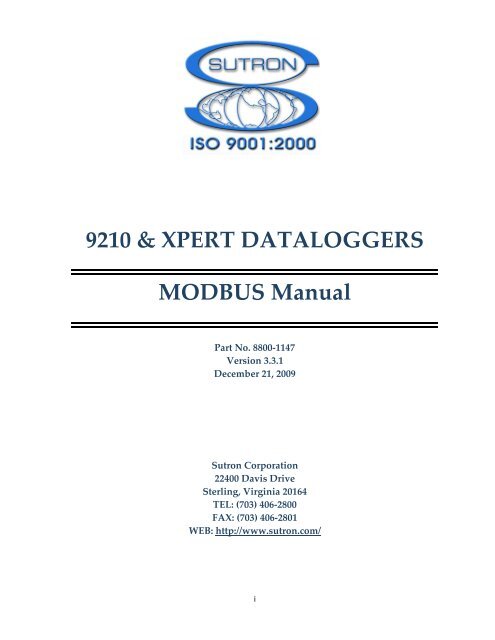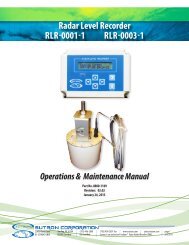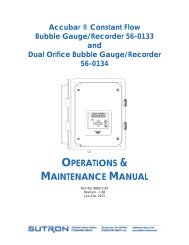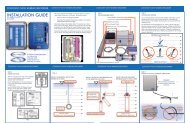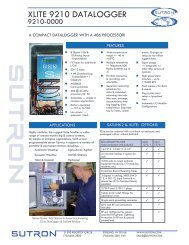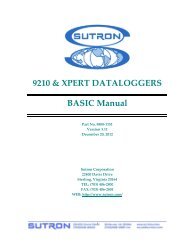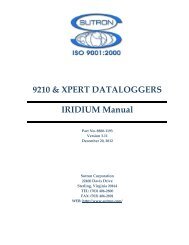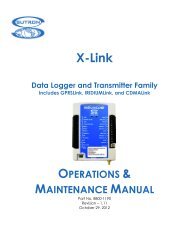9210 & XPERT DATALOGGERS MODBUS Manual - Sutron ...
9210 & XPERT DATALOGGERS MODBUS Manual - Sutron ...
9210 & XPERT DATALOGGERS MODBUS Manual - Sutron ...
You also want an ePaper? Increase the reach of your titles
YUMPU automatically turns print PDFs into web optimized ePapers that Google loves.
<strong>9210</strong> & <strong>XPERT</strong> <strong>DATALOGGERS</strong><br />
<strong>MODBUS</strong> <strong>Manual</strong><br />
Part No. 8800-1147<br />
Version 3.3.1<br />
December 21, 2009<br />
<strong>Sutron</strong> Corporation<br />
22400 Davis Drive<br />
Sterling, Virginia 20164<br />
TEL: (703) 406-2800<br />
FAX: (703) 406-2801<br />
WEB: http://www.sutron.com/<br />
i
Table of Contents<br />
Introduction ..................................................................................................................................... 4<br />
Supported <strong>MODBUS</strong> Features ....................................................................................................... 5<br />
Data Link Layer .......................................................................................................................... 5<br />
Application Layer ....................................................................................................................... 5<br />
Message Format ...................................................................................................................... 5<br />
Supported Function Codes (Slave) ......................................................................................... 6<br />
Message Handling ................................................................................................................... 6<br />
Installing modbus.sll ....................................................................................................................... 7<br />
Installation................................................................................................................................... 7<br />
Slave Configuration and Operation ................................................................................................ 8<br />
Communications Configuration (Slave Only) ............................................................................ 8<br />
Serial Slave Configuration ...................................................................................................... 8<br />
TCP Slave Configuration ........................................................................................................ 9<br />
Identifying Registers, Coils, etc. (Slave only) .......................................................................... 10<br />
Modbus Tag Block, “MBTag” .............................................................................................. 10<br />
Reserved Registers ................................................................................................................ 14<br />
<strong>Sutron</strong> Function Code (Slave Only) .......................................................................................... 17<br />
Get File.................................................................................................................................. 17<br />
Send File ............................................................................................................................... 18<br />
Get Log ................................................................................................................................. 19<br />
Master Configuration and Operation ............................................................................................ 21<br />
MBSensor ................................................................................................................................. 21<br />
MBSensor Values Configuration .......................................................................................... 22<br />
MBSensor Device Configuration .......................................................................................... 24<br />
MBOut ...................................................................................................................................... 26<br />
Setting Up an MBOut Block ................................................................................................. 26<br />
Table of Figures<br />
Figure 1: The Modbus Control Panel Entry .................................................................................... 8<br />
Figure 2: Serial Slave Properties Dialog ......................................................................................... 8<br />
Figure 3: TCP Slave Properties Dialog ......................................................................................... 10<br />
Figure 4: Properties of the MBTag block ..................................................................................... 11<br />
Figure 5: Typical Discrete Input Configuration............................................................................ 12<br />
Figure 6: Typical Coil Configuration ........................................................................................... 13<br />
Figure 7: Example Register Configuration ................................................................................... 14<br />
Figure 8: Properties of the Sensor Block ...................................................................................... 21<br />
Figure 9: Configuring MBSensor "Values" .................................................................................. 22<br />
Figure 10: MBSensor Properties (Example) ................................................................................. 23<br />
Figure 11: Value #1 Properties (Example) ................................................................................... 23<br />
Figure 12: Value #2 Properties (Example) ................................................................................... 24<br />
Figure 13: MBSensor Port Properties ........................................................................................... 24<br />
Figure 14: MBSensor Port Properties ........................................................................................... 25<br />
Figure 15: Properties of the MBOut Block ................................................................................... 27<br />
Figure 16: "Value" properties for MBOut block .......................................................................... 28<br />
2
INTRODUCTION<br />
<strong>Sutron</strong>‟s Xpert family of DCPs (both the <strong>9210</strong>/B and the Xpert/2, hereafter referred to as the<br />
Xpert) have been designed to be easily expandable by adding additional software libraries, called<br />
<strong>Sutron</strong> Link Libraries (SLLs). One such library is modbus.sll, which adds the ability for the<br />
Xpert to communicate using the <strong>MODBUS</strong> protocol over serial communications links. This<br />
document is the user manual for modbus.sll. The following topics are discussed:<br />
How to install the library.<br />
What part of the <strong>MODBUS</strong> standard is supported by the library.<br />
How to configure the Xpert for <strong>MODBUS</strong> serial and/or TCP/IP communications.<br />
How data and operations inside the Xpert are identified as coils, discrete registers, and<br />
holding registers.<br />
How to configure the Xpert to read and write registers in <strong>MODBUS</strong> slave devices.<br />
NOTE regarding TCP/IP communications:<br />
The TCP/IP communication capabilities discussed in this manual apply only to Xpert2 and <strong>9210</strong>B<br />
products. The original Xpert and <strong>9210</strong> (whose software versions stop at v2.x), do not have ethernet ports.<br />
Hence, they can only perform <strong>MODBUS</strong> serial communications.<br />
4
SUPPORTED <strong>MODBUS</strong> FEATURES<br />
This section discusses what portion of the <strong>MODBUS</strong> standard are supported by the modbus.sll<br />
library. To compare the features implemented by this library versus standard <strong>MODBUS</strong>, it may<br />
be helpful to refer to http://www.modbus.org for more information.<br />
Data Link Layer<br />
This library supports <strong>MODBUS</strong> messaging over asynchronous serial transmission, e.g.,<br />
EIA/TIA-232 or EIA/TIA-485 in a master-slave arrangement, as well as over TCP/IP. Xpert can<br />
be either a <strong>MODBUS</strong> master or slave, depending on how the Xpert is configured. The Xpert can<br />
be both a master and slave on separate ports.<br />
<strong>MODBUS</strong> communication over radios is supported through use of the hardware control lines.<br />
The user can specify delay and wake-up parameters to facilitate this mode of communication.<br />
RDI radios can be used for <strong>MODBUS</strong> messaging when this library is used in combination with<br />
RDI.sll, available separately.<br />
<strong>MODBUS</strong> communication over modems is supported as long as the modem is manually<br />
configured prior to use. The modem must be configured for auto-answer, disabled hardware flow<br />
control, and DCE to DTE baud rate. Set the parity setting in the <strong>MODBUS</strong> configuration to<br />
“None”.<br />
The following commands will configure the <strong>Sutron</strong> Voice Modem for <strong>MODBUS</strong><br />
communication. Send these commands to the modem using a terminal program like HyperTerm<br />
set for 19200 baud. Then connect the modem to the Xpert.<br />
Command Description<br />
AT&F Reset modem to factory defaults.<br />
ATS0=1 Set modem to auto-answer on 1 ring.<br />
AT&K0 Disable DTE-DCE hardware flow control.<br />
AT+IPR=19200 Set DCE to DTE baud rate to 19200.<br />
AT&W Write new settings to default configuration.<br />
To verify the settings have been properly set, you can tytpe AT&V to view the settings for the<br />
active and stored profiles.<br />
Application Layer<br />
This section describes the application-layer standards that are supported by Xpert‟s modbus.sll.<br />
Message Format<br />
The <strong>MODBUS</strong> serial communications standard specifies two different message formats, or<br />
modes, named RTU and ASCII.<br />
The RTU message format represents data using a standard big-endian binary format.<br />
The ASCII message format represents data using 2 ASCII characters to describe each binary byte<br />
in terms of its ASCII hexadecimal representation (e.g., the value 0xC9 would be communicated<br />
by sending the ASCII characters „C‟ and „9‟, as opposed to sending a byte having the value<br />
0xC9, as would occur in RTU format).<br />
The Xpert modbus.sll library supports RTU, ASCII, and TCP/IP message formats.<br />
5
Supported Function Codes (Slave)<br />
The following table identifies the functions that are supported by modbus.sll:<br />
Code Hex Subcode Hex<br />
Read Coils 0x01<br />
Read Discrete Inputs 0x02<br />
Read Holding Registers 0x03<br />
Read Input Register 0x04<br />
Write Single Coil 0x05<br />
Write Single Register 0x06<br />
Diagnostic 0x08 Return Query Data 0x00<br />
Diagnostic 0x08 Clear Counters 0x0A<br />
Diagnostic 0x08 Return Bus Message Count 0x0B<br />
Diagnostic 0x08 Return Bus Comm Error 0x0C<br />
Diagnostic 0x08 Return Bus Exception Count 0x0D<br />
Diagnostic 0x08 Return Slave Message Count 0x0E<br />
Diagnostic 0x08 Return Slave Broadcast Count 0x0F<br />
Diagnostic 0x08 Return Slave NAK Count 0x10<br />
Diagnostic 0x08 ReturnSlave Busy Count 0x11<br />
Diagnostic 0x08 Return Bus Char Overrun Count 0x12<br />
Write Multiple Coils 0x0F<br />
Write Multiple Registers 0x10<br />
<strong>Sutron</strong> Function 0x41 Get File “GF”<br />
<strong>Sutron</strong> Function 0x41 Send File “SF”<br />
<strong>Sutron</strong> Function 0x41 Get Log “GL”<br />
Message Handling<br />
Since <strong>MODBUS</strong> communications with Xpert read and write registers that are defined by the<br />
setup, the setup must be “locked” against change before these transactions can occur. This lock<br />
cannot occur when the setup is being changed by the user. Hence, when the user has the<br />
graphical setup page open (either remotely through Xterm, or locally at the station), <strong>MODBUS</strong><br />
communications cannot complete successfully.<br />
6
INSTALLING <strong>MODBUS</strong>.SLL<br />
This section describes installation of the modbus.sll library.<br />
Installation<br />
To install the modbus.sll library, copy the file to the “\Flash Disk” subdirectory of your Xpert<br />
using Xterm. For more information on performing this file transfer, please refer to chapter 6 of<br />
the Xpert or <strong>9210</strong> user manual.<br />
Once the library file has been transferred, reboot the Xpert. The library will load automatically<br />
after the Xpert reboots.<br />
To uninstall the library, use Xterm to delete the file from the Flash Disk subdirectory. This can<br />
only be done when the Xpert application is not running (select “Exit App” from the Status tab).<br />
In order for the modbus.sll library to load and operate correctly, the version of the modbus.sll file<br />
must be the same as the version of the application loaded into the Xpert. This is usually not a<br />
concern because the same versions of the sll and application are typically packaged together.<br />
Should the need arise to verify that the versions are the same, the version of the sll as it resides<br />
on the PC can be determined by looking at the file‟s properties (right-click on the file and select<br />
the “Version” tab). The version of the Xpert application is given by the application itself, at the<br />
top of the About dialog, which is accessed from the Status tab.<br />
7
SLAVE CONFIGURATION AND OPERATION<br />
This section describes how the Xpert is configured and operated as a <strong>MODBUS</strong> slave (i.e.,<br />
responding to master software requests to read and write registers within the Xpert).<br />
There are two steps to configure the Xpert for Slave operation:<br />
1. Enable and configure a communications port for <strong>MODBUS</strong>.<br />
2. Identify Registers, Coils, etc., using MBTag blocks.<br />
Communications Configuration (Slave Only)<br />
<strong>MODBUS</strong> slaves are created and configured using the “Modbus Slaves” entry on the Setup tab.<br />
To create a new <strong>MODBUS</strong> slave, select the entry, and press the “New” button. Another dialog<br />
will prompt the type of slave (serial or TCP), and then show the configuration dialog.<br />
Alternatively, to configure an existing slave, highlight it and press the “Edit” button.<br />
Figure 1: The Modbus Control Panel Entry<br />
Serial Slave Configuration<br />
The dialog shown below is used to configure serial slaves.<br />
Figure 2: Serial Slave Properties Dialog<br />
8
The modbus serial communications properties set in this dialog are defined as follows:<br />
Com Port This identifies the comm. port to configure for <strong>MODBUS</strong> communications.<br />
The possible selections are COM2 through COM9. The default is COM3.<br />
DeviceID This identifies the address of the Xpert on a <strong>MODBUS</strong> serial bus. The<br />
Xpert will process all messages it receives that contain this address in the<br />
device id field of the message (as well as “broadcast” messages, i.e., device<br />
id 0). This device id applies only to this particular modbus slave, not to the<br />
Xpert as a whole, allowing different slaves to have different device ids.<br />
Baud Rate This identifies the baud rate to use for <strong>MODBUS</strong> communications over the<br />
selected comm port.<br />
Protocol This identifies the message format and framing protocol to be used during<br />
serial communications. The possible selections are either RTU or ASCII.<br />
The default is RTU.<br />
Parity This identifies the parity setting of the comm port. The possible selections<br />
are even, odd, and none. Even is the default parity.<br />
Delay 1 This identifies the number of milliseconds to wait after asserting RTS<br />
before starting data transmission. The default is 10ms.<br />
Delay 2 This identifies the number of milliseconds to wait after data transmission is<br />
complete before de-asserting RTS. The default is 0ms.<br />
Wait DSR Specifies whether the DSR (data-set-ready) signal is monitored for output<br />
flow control. If this box is checked and the DSR input control line is low,<br />
output is suspended until DSR is high again.<br />
Wait CTS Specifies whether the CTS (clear-to-send) signal is monitored for output<br />
flow control. If this box is checked and the CTS input control line is low,<br />
output is suspended until CTS is high again.<br />
Parse Opt. Use this to select the modbus parser. Set this to “Default” unless you have<br />
installed custom modbus software that provides other parser types.<br />
Note: Be sure to select a comm port that IS NOT IN USE by the Coms Manager. To do this,<br />
select the “Coms” entry of the control panel tree on the Setup tab, press “Edit”, and verify that<br />
the mode of the port you selected for <strong>MODBUS</strong> is set to “None”.<br />
TCP Slave Configuration<br />
The dialog shown below is used to configure TCP slaves.<br />
9
Figure 3: TCP Slave Properties Dialog<br />
The TCP Slave Properties set in this dialog are defined as follows:<br />
IP Port This identifies the IP port to use when listening for messages from<br />
<strong>MODBUS</strong> masters. The default is 502 (which is the standard IP port<br />
allocated to <strong>MODBUS</strong>; use caution when changing this to another value).<br />
Parse Opt. Use this to select the modbus parser. Set this to “Default” unless you have<br />
installed custom modbus software that provides other parser types.<br />
Identifying Registers, Coils, etc. (Slave only)<br />
This section describes how the Xpert‟s data and operations have been mapped into the<br />
<strong>MODBUS</strong> concepts of coils, discrete inputs, input registers, and holding registers, when the<br />
Xpert operates as a <strong>MODBUS</strong> slave.<br />
Commands from the master device to read and/or write coils and registers inside the Xpert either<br />
refer to data points in the graphical setup defined by a modbus tag block, or to predefined state<br />
and operational control variables. Each of these mappings is discussed in more detail in the<br />
following sections.<br />
Modbus Tag Block, “MBTag”<br />
The modbus tag block, or “MBTag”, is the second visual component added to the Xpert by the<br />
modbus.sll library, and is used to map <strong>MODBUS</strong> coils, discretes, and registers to data points<br />
within the graphical setup. Each block has a number of properties that determine how the block<br />
responds to data read and write requests. The properties dialog for the MBTag block is shown<br />
below:<br />
10
Figure 4: Properties of the MBTag block<br />
The properties of the MBTag block are defined as follows:<br />
Base Register Identifies the register number of the data contained in the block. When multiple<br />
registers are needed to represent the data (as in the case of floats and ints), then<br />
this number is the base, or lowest, number of the register pair.<br />
Register<br />
Type<br />
Note that the Xpert starts numbering registers at 1, not 0. Some <strong>MODBUS</strong><br />
masters start numbering at 0. In that case, configure the master to retrieve the<br />
register number one less than you assign in the Xpert.<br />
Identifies the type of register this block represents. The possible selections are:<br />
Discrete Input, Coil, Input Register, and Holding Register.<br />
The Coil type is typically selected when the input block (i.e., the block<br />
connected to the left of the MBTag block in the graphical setup) is a BinOut.<br />
The Discrete Input is typically selected when the input block is a BinIn.<br />
The Holding Register type is typically selected when the input block is a Const.<br />
Either the Input Register type or Holding Register type is typically selected for<br />
all other scenarios.<br />
Tag Type Identifies the data type of the tag. This field is enabled only when the Register<br />
Type is Input or Holding Register.<br />
The possible selections are: short, ushort, int, uint, and float. The short and<br />
ushort types are single 16-bit registers. The int, uint, and float types use two 16bit<br />
registers. For example, if the Tag Type is float and the Base Register valaue<br />
is set to 1, then both registers 1 and 2 are used represent the value of the tag.<br />
MSW For multi-register tag types (int, uint, and float), determines which register is<br />
used to contain the most significant word (MSW) of the tag‟s value. When set<br />
to “Low Reg”, the lower register of the register pair is used to contain the<br />
MSW.<br />
For example, given a Base Register of 1, a Register Type of Input Register, a<br />
Tag Type of float, and a MSW setting of Low Reg, then a master request for<br />
register 1 returns the MSW of the tag‟s value in IEEE 32-bit float format. A<br />
11
equest for register 2 in this scenario returns the LSW of the tag‟s float value.<br />
This item is disabled when the tag uses only one register (coil, discrete, ushort,<br />
etc.).<br />
Register(s) Displays the register numbers used to represent the tag. This field is read-only.<br />
Min For input and holding registers of tag type short or ushort, Min and Max are<br />
used to scale the block‟s data into the integral range 0 – 65535 (the range of the<br />
data type used to communicate register data back to the Modbus master device).<br />
Typically, you enter into Min the lowest value you expect this block to contain.<br />
Max For input and holding registers of tag type short or ushort, Min and Max are<br />
used to scale the block‟s data into the integral range 0 – 65535 (the range of the<br />
data type used to communicate register data back to the Modbus master device).<br />
Typically, you enter into Max the highest value you expect this block to<br />
contain.<br />
Live Reading When this checkbox is checked, a “live reading” is performed when a request to<br />
read or write the data is received. This causes the inputs and outputs to the<br />
MBTag block to perform their normal processing (just as would be the case in a<br />
scheduled execution due to a Measure block, for example).<br />
Discrete Inputs<br />
A Discrete Input is a 1-bit data point that may only be read. The analogous object in the Xpert<br />
graphical setup is the BinIn block. Therefore, use an MBTag block with its type set to “Discrete<br />
Input” to identify a BinIn block as a discrete input. An example configuration appears in the<br />
figure below.<br />
Figure 5: Typical Discrete Input Configuration<br />
Reading the discrete input results in a non-zero value (typically 1) if the input is hi (+5V), or 0 if<br />
the output is low (0V).<br />
12
LiveReading is typically not checked for discrete inputs, unless you desire that a read of the<br />
discrete also cause the chain of blocks containing the MBTag block be executed.<br />
In the example configuration, a Measure block exists to poll and log the value of the discrete.<br />
This is not required for a <strong>MODBUS</strong> query of the discrete to succeed. Note that a live reading of<br />
the block in this configuration will sample the input before returning the value, but will not cause<br />
the value to be logged (Measure blocks do not allow readings to be “pushed” through them).<br />
Discrete input readings are not affected by the values contained in Min and Max.<br />
Coils<br />
A Coil is a discrete data point that may be both read and written. The analogous object in the<br />
Xpert graphical setup is the BinOut block. Therefore, use an MBTag block with its type set to<br />
“Coil” to identify a BinOut block as a coil. An example configuration appears in the figure<br />
below.<br />
Figure 6: Typical Coil Configuration<br />
The Const block in the example configuration is necessary since the BinOut block is an output<br />
block and, therefore, cannot exist without an input. The Const block ends-up taking-on whatever<br />
value is written to the coil.<br />
Reading the coil results in a non-zero value (typically 1) if the output is ON (0V), or 0 if the<br />
output is OFF (+5V). When writing to the coil, write a 1 to turn the output ON or a 0 to turn the<br />
output OFF.<br />
LiveReading must be checked in order to set the output immediately. Otherwise, the output will<br />
not change until the next execution of the BinOut block, which normally occurs due to some<br />
other in-line active block. In the example configuration, LiveReading is checked (as evidenced<br />
by the dark shading around the block). Since there is no other active block in this configuration<br />
(e.g., a Measure block), the output changes only when a write occurs.<br />
Since LiveReading applies to both reading and writing, the chain of blocks containing the<br />
MBTag block are executed even when reading the coil while the LiveReading setting is checked.<br />
This typically doesn‟t change the value of the coil, but can result in unexepected side-effects,<br />
13
depending on what other blocks may be connected. For example, a read of the coil in the<br />
example configuration has the unexpected side-effect of logging the current value.<br />
Coil readings and writes are not affected by the values contained in Min and Max.<br />
Registers<br />
An Input Register is a read-only 16-bit data point while a Holding Register is a 16-bit data point<br />
that can read or written. Any data point in the Xpert graphical setup can be treated as one of<br />
these registers. An example configuration appears in the figure below.<br />
Figure 7: Example Register Configuration<br />
When the Tag Type is set to short or ushort, reading the register results in a value between 0 and<br />
65535. The Min and Max properties of the MBTag block are used to scale the value into this<br />
range so that values in other ranges may be represented. For example, if the expected value of<br />
the output of the VoltMeter block is –50.0 and +50.0, then enter –50.0 as Min and +50.0 as Max.<br />
A VoltMeter output of –50 will read as 0, an output of 0 will read as 32768, and an output of<br />
+50.0 will read as 65535. The converse is true when writing to a holding register, i.e., writing a<br />
value of 65535 to the register results in the block taking on the value of +50.0, and so on.<br />
The LiveReading property should be checked if you desire that a read (or write, in the case of a<br />
holding register) also cause the chain of blocks containing the MBTag block to be executed (for<br />
example, make a log entry, if a log block is attached with no Measure in between).<br />
In the example configuration, a Measure block exists to poll and log the value of the register.<br />
This is not required for a <strong>MODBUS</strong> read or write to succeed.<br />
Reserved Registers<br />
Holding registers in the range 1001 –1099 (4:01001 to 4:01099) and 2001 – 2011 (4:02001 to<br />
4:02011) have been reserved for the purpose of setting and getting Xpert state data, controlling<br />
the operation of the Xpert, and for retrieving log data.<br />
The following table identifies the actions that occur when reserved registers 1001 – 1099 are<br />
read or written.<br />
14
Reg # Register Description Read Write<br />
4:01001 Hour of current time. Returns hour in range 0<br />
– 23.<br />
4:01002 Minute of current time. Returns minute in range<br />
0 – 59.<br />
4:01003 Second of current time. Returns second in range<br />
0 – 59.<br />
4:01004 Year of current data. Returns year. Sets year.<br />
4:01005 Month of current date. Returns month in range<br />
1 – 12.<br />
4:01006 Day of current month. Returns day in range 1<br />
– 31.<br />
4:01007 Recording status. Returns 1 to indicate<br />
recording is on, 0 to<br />
indicate recording is<br />
off.<br />
15<br />
Sets hour. Use range 0 – 23.<br />
Sets minute. Use range 0 –<br />
59.<br />
Sets second. Use range 0 –<br />
59.<br />
Sets month. Use range 1 –<br />
12.<br />
Sets day. Use range 1 – 31.<br />
Write 1 to turn recording<br />
on, write 0 to turn recording<br />
off.<br />
4:01008 Reset unit. Returns 0. Write 1 to reset the unit.<br />
4:01009 Transmission protocol. Returns 0 to indicate<br />
RTU protocol. Returns<br />
1 to indicate ASCII<br />
protocol.<br />
Write 0 to set protocol to<br />
RTU. Write 1 to set<br />
protocol to ASCII. The<br />
response to this message<br />
will be in the original<br />
protocol.<br />
Reading Log Data<br />
The second set of reserved registers (2001-2011) can be used to read entries from the default log<br />
(SSP.LOG). These registers also allow the master equipment to notify the Xpert which log<br />
entries have been successfully read (i.e., to acknowledge logged data that has been read). This<br />
allows the master equipment to implement a read and acknowledge scheme that ensures the<br />
ability to read all logged data, even when the Xpert or master station reset unexpectedly, with<br />
minimal redundant reporting. State data is maintained across power cycles, so acknowledged<br />
data is never reported again.<br />
The following table identifies the registers used to read and acknowledge logged data.<br />
Reg # Contents Description R/W<br />
4:02001 Index Index of oldest unacknowledged log entry.<br />
Starts at 0. For example, “0” represents the<br />
oldest unacknowledged log entry, “1”<br />
represents the next oldest, and so on..<br />
4:02002 Hour Log entry time stamp R<br />
4:02003 Minute<br />
R/W
4:02004 Second<br />
4:02005 Year<br />
4:02006 Month<br />
4:02007 Day<br />
4:02008 Entry ID This register contains the logged entry label<br />
converted to an unsigned 16-bit integer.<br />
Hence, when labeling logged data, use ASCII<br />
numerals (“1”, “2”, etc.).<br />
4:02009 Log Entry Value Value of log entry in 32-bit floating point<br />
4:02010<br />
format.<br />
4:02011 Quality Quality of data in the log. 0 = GOOD, 1 =<br />
BAD, 2 = UNDEFINED.<br />
To read an entry from the log, read registers 2001 – 2011 in a single multi-register read (note:<br />
reads of individual registers will fail). The Index register is automatically incremented after a<br />
read, so that the master station can tell how many data points it has read since its last<br />
acknowledgement.<br />
The master station can write to the Index register as desired, in order to request previously<br />
reported, but as yet unacknowledged log data. For example, if the master station resets and notes<br />
on the next read of logged data that the index is above 0, the master can write 0 to the Index<br />
register in order to pick-up with the data point the master last acknowledged.<br />
The master station acknowledges data points by writing the value of the data to acknowledge to<br />
registers 2002 – 2008. The data from this write is not stored in the registers; it is simply used to<br />
identify the data point(s) being acknowledged.<br />
When the master station attempts to read beyond the end of the log, registers 2002 – 2011<br />
contain all zeroes, and register 2001 contains the total number of unacknowledged log entries.<br />
For example, assume there are two unacknowledged events…<br />
Write 0 to register 2001<br />
Read 2001/2011. Register 2001 contains 0, so the oldest unacknowledged event is<br />
returned. The Xpert increments register 2001 to 1 after transmission.<br />
Read 2001/2011. Register 2001 contains 1, so the next oldest unacknowledged event is<br />
returned. The Xpert increments register 2001 to 2 after transmission.<br />
Read 2001/2011. Register 2001 contains 2, but there is no corresponding<br />
unacknowledged event. Registers 2002 through 2011 contain 0. The Xpert does not<br />
increment register 2001. Another attempt to read will get identical information unless<br />
data has been logged subsequently.<br />
Here are some important notes regarding this method of reading the log:<br />
Works only with ssp.log.<br />
16<br />
R<br />
R<br />
R
Log lables (entered in log block in graphical setup) must be unique to each sensor and<br />
must be numerals less than 65536.<br />
EzSetup must not be used to log data when using dthis method to retrieve data from the<br />
log.<br />
When reading a log entry, registers 2001 – 2011 must be read as part of a single multiregister<br />
read. Reading anything less in this range will result in an exception response.<br />
The master station must acknowledge data read before the data from the last<br />
acknowledge is overwritten due to log wrap, as well as before the Index counter exceeds<br />
65535.<br />
The master station‟s response timeout may increase and need to be adjusted when the<br />
Xpert‟s log is large and full.<br />
<strong>Sutron</strong> Function Code (Slave Only)<br />
This section describes the use of the <strong>Sutron</strong> function code to get and send files and logs over<br />
<strong>MODBUS</strong>.<br />
The data portion of a packet carrying the <strong>Sutron</strong> function code (function code 65, or 0x41)<br />
contains a subcode and associated parameters to define the particular function to perform. The<br />
subcode and its parameters are expressed using ASCII characters. The functions that each subcode<br />
performs are defined to be stateless, and the burden of the transport is on the master station.<br />
The following text defines the subcode functions, parameters, and responses.<br />
Get File<br />
The Get File subcode is used to retrieve a file from Xpert. The format of the command is as<br />
follows:<br />
GF,filename,startpos,numbytes<br />
The file is assumed to be in \Flash Disk unless a full path is given. There can be no commas in<br />
the path/file name.<br />
File start positions (startpos) are 0-based.<br />
The numbytes value refers to the number of data bytes of the requested file to include in the<br />
response, not the number of bytes to store in the return packet. Since the master station or<br />
transport medium may be limited in the number of bytes that can be handled in a single packet,<br />
the numbytes value should be sized small enough to leave room for header and CRC<br />
information, as well as the translation to ASCII if that is the selected protocol (the ASCII<br />
protocol uses two bytes to represent every data byte).<br />
If numbytes is *, the entire file will be returned.<br />
The format of the reply is as follows:<br />
GFR,status,totalbytes,start,numbytes,data<br />
The value of status can be any of the following values:<br />
Value Description<br />
0 Ok.<br />
17
1 File not found.<br />
2 Get beyond file end.<br />
7 Command format error<br />
Totalbytes tells the master station how long the file is. The master station should issue repeated<br />
GetFile commands until it has received totalbytes amount of data. Retries are the responsibility<br />
of the master station. If totalbytes changes in the reply, the file has changed and the get should<br />
be restarted. If a reply is missing, the master station must request the data again.<br />
The numbytes value in the GFR response does not include the comma preceding the data, and<br />
refers to the number of data bytes from the file that are being returned, not the number of packet<br />
bytes used to store the response (which would be twice the number of data bytes when ASCII<br />
protocol is selected).<br />
Example:<br />
command: GF,Myname.ssf,0,230<br />
reply: GFR,0,34210,0,230,data<br />
command: GF,Myname.ssf,230,230<br />
reply: GFR,0,34210,230,230,data<br />
…<br />
command: GF,Myname.ssf,34040,170<br />
reply: GFR,0,34040,170,data<br />
GetFile can be used for actual files (such as the setup file) or for virtual files. The following<br />
virtual files can be sent:<br />
1. Current data. This data is requested by requesting the file "curdata.txt". The Xpert<br />
software collects the last value of all coms tags in the system and sends this data as a text<br />
file with the following format: Date,Time,Label,Value,Units,Quality. Each line is<br />
terminated by a CR/LF. Date and Time are expressed as in “01/31/2004” and<br />
“20:47:52”, respectively. Quality is a single character defining the quality of the data<br />
where “G” = Good, “B” = Bad, and “U” = Unknown.<br />
2. Status information. This data is requested by requesting the file "status.txt". The Xpert<br />
software sends the contents of the status screen at the time of the request.<br />
3. Directory contents. The contents of a directory can be retrieved by requesting the<br />
directory by name. The contents of the directory are sent as a text file formatted as<br />
follows: Name,Size,Date. Each line is terminated by a CR/LF.<br />
4. Sensor Data. This data is requested by requesting the file sensors.txt. The data in the file<br />
is the same as that displayed on the view sensors page. Tab characters are used to denote<br />
column breaks. Each line is terminated by a CR/LF.<br />
Send File<br />
The Send File subcode is used to send a file to Xpert. The format of the command is as follows:<br />
SF,filename,bytepos,numbytes,data<br />
The file is assumed to be destined for \Flash Disk unless a full path is given. There can be no<br />
commas in the path/file name.<br />
18
File positions (bytepos) are 0-based.<br />
The numbytes value refers to the number of data bytes of the file being sent, not the number of<br />
bytes in the data portion of the packet (which uses two bytes for every single data byte when<br />
ASCII protocol is selected).<br />
The format of the reply is as follows:<br />
SFR,status,bytepos,numbytes<br />
The value of status can be any of the following values:<br />
Value Description<br />
0 Ok.<br />
3 Write failed.<br />
4 Gap at end of file.<br />
5 Failed to open for write (file may be in use).<br />
7 Command format error<br />
Example:<br />
command: SF,Myname.ssf,0,230,data<br />
reply: SFR,0,0,230<br />
command: SF,Myname.ssf,230,230,data<br />
reply: SFR,0,230,230<br />
…<br />
command: SF,Myname.ssf,34200,9,data<br />
reply: SFR,0,34200,9<br />
Again, the master station is responsible to monitor each reply to make sure that the proper<br />
number of bytes have been transferred and that there were no errors of any kind in the process.<br />
If errors are detected, the transfer must be restarted.<br />
Get Log<br />
The Get Log subcode is used to retrieve log data from the Xpert. The format of the command is<br />
as follows:<br />
GL,logfilename,datetime,recordID,numbytes<br />
The log file is assumed to be in \Flash Disk unless a full path is given. There can be no commas<br />
in the path/file name.<br />
The datetime value must be in the following format: MM/DD/YYYY HH:MM:SS.<br />
The numbytes value refers to the number of data bytes from the log entry to include in the<br />
response, not the number of bytes to store in the return packet. Since the master station or<br />
transport medium may be limited in the number of bytes that can be handled in a single packet,<br />
the numbytes value should be sized small enough to allow for header and CRC information, as<br />
well as translation to ASCII if that is the selected protocol (the ASCII protocol uses two bytes to<br />
represent every data byte).<br />
If numbytes is *, all log records found will be returned.<br />
Regardless of the requested numbytes, only complete log records are returned.<br />
The format of the reply is as follows:<br />
19
GLR,status,recordID,numbytes,data[numbytes,data]<br />
The value of status can be any of the following values:<br />
Value Description<br />
0 Ok.<br />
1 File not found.<br />
6 Record not found.<br />
7 Command format error<br />
The datetime value in the response message is the datetime of the returned record and, therefore,<br />
may be different from the datetime in the GetLog command statement.<br />
The data to the end of the file can be read by leaving datetime at the desired starting point and<br />
incrementing recordID until the status indicates record not found. The [numbytes,data]<br />
represents an additional record of data if there is room in the message.<br />
The times in the Xpert log are not necessarily chronological. There can be 5 records all with the<br />
time 12:10:00 followed by a record with time 12:10:10, and then some more at 12:10:00. Since<br />
datetime will always point to the first record with the requested datetime, the subsequent records<br />
can be retrieved without changing datetime to insure all the data is retrieved.<br />
Example:<br />
command: GL,SSP.log,10/07/2003 15:50:00,0,80<br />
reply: GLR,0,0,38,10/07/2003,15:51:00,VBAT,13.16,Volts,G<br />
37,10/07/2003,15:51:10,A,10.89,5.2,-25.4<br />
command: GL,SSP.log,10/07/2003 15:50:00,2,80<br />
reply: GLR,0,2,37,10/07/2003,15:54:00,C,10.89,5.2,-25.4,0<br />
The GLR response will contain as many log records as can fit into the response.<br />
The numbytes value in the GLR response does not include the comma preceding the data, and<br />
refers to the number of data bytes from the log that are being returned, not the number of packet<br />
bytes used to store the response (which would be twice the data bytes when ASCII protocol is<br />
selected).<br />
The Xpert has two types of log records. The first type contains date, time, sensor, value, units,<br />
and quality, and comes from a standard log block. The other type contains date, time, id, value1,<br />
…, and valuen, and comes from EZSETUP sensors with a logid specified in the measurement<br />
properties.<br />
20<br />
Wrapped for<br />
illustration<br />
purposes only.
MASTER CONFIGURATION AND OPERATION<br />
This section describes how the Xpert is configured and operated as a <strong>MODBUS</strong> master (i.e.,<br />
initiating requests to read and write registers in another device, e.g., a sensor).<br />
The Xpert uses the MBSensor and MBOut blocks to operate as a <strong>MODBUS</strong> master. There is no<br />
need to configure a comm or tcp port in either the Modbus or Coms control panel entries on the<br />
Setup tab for master operation. In fact, doing so will interfere with the configuration done in the<br />
properties of each of the blocks.<br />
There is no problem configuring an Xpert to operate as both a master and a slave on the same<br />
serial comm port, as long as each function uses a separate port. For example, if a slave port is<br />
defined on COM2, then any MBSensor and/or MBTag blocks must use a port other than COM2.<br />
In addition, each MBSensor and MBOut block must not be scheduled such that they attempt to<br />
use the same port at the same time.<br />
MBSensor<br />
The MBSensor block is used to read registers from a <strong>MODBUS</strong> slave device and translate those<br />
registers into output values (up to 20).<br />
The MBSensor block is not scheduled. This means that a Measure or other kind of “active” bock<br />
must be connected to the MBSensor block in order for the block to execute.<br />
Each MBSensor block is assigned either a tcp or serial comm port in the block‟s properties<br />
dialog (see below). The same port can be used as other MBSensor blocks, as long as the blocks<br />
are scheduled to execute at different times.<br />
Note: make sure any serial comm port assigned to the MBSensor block is not being used by the<br />
Coms Manager. To do this, go to the Coms control panel entry on the Setup tab, press Edit, and<br />
make sure the mode for the port is set to “None”.<br />
The properties dialog for the MBSensor block appears below.<br />
Figure 8: Properties of the Sensor Block<br />
The properties of the MBSensor block are defined as follows:<br />
Device type Identifies the type of <strong>MODBUS</strong> device to target, either Serial (for serial<br />
21
Register<br />
Type<br />
communications, or Tcp for ethernet communications).<br />
Identifies the type of register this block will read. The possible selections are:<br />
Discrete Input, Coil, Input Register, and Holding Register.<br />
Base Register Identifies the register to read. When multiple registers will be read in order to<br />
produce the block‟s outputs, then this number is the base, or lowest, number of<br />
the register set.<br />
Note that the Xpert starts numbering registers at 1, not 0. Some <strong>MODBUS</strong><br />
slaves start numbering at 0. In that case, configure the Xpert to read the register<br />
number that is one higher than the slave‟s register number.<br />
Num Values Identifies the number of outputs from this block. An MBSensor block can<br />
define up to 20 output values. The “Values…” button opens the dialog used to<br />
configure how the registers read are used to produce the output values.<br />
Register(s) Displays the register numbers that will be read to produce the block‟s output<br />
values. This field is read-only.<br />
MBSensor Values Configuration<br />
Pressing the “Values…” button brings up the following dialog:<br />
Figure 9: Configuring MBSensor "Values"<br />
The Value Properties dialog is used to configure how registers read from the sensor are<br />
translated into outputs. The properties are defined as follows:<br />
Value to configure Identifies the value number to configure. This ranges from 1 to the<br />
total number of values entered on the MBSensor properties page.<br />
Select each value in turn and set the output type and most significant<br />
word, if applicable, for each.<br />
Output type Identifies the type of output (short, ushort, int, uint, or float).<br />
Most significant word For multi-register output types (int, uint, and float), determines<br />
which register is used to contain the most significant word (MSW)<br />
of the output value. When set to “Low Reg”, the lower register of<br />
the register pair is used to contain the MSW.<br />
This item is disabled when the output uses only one register (coil,<br />
22
discrete, ushort, or short.).<br />
Register(s) Identifies the registers that are used to produce the selected output.<br />
This field is read-only.<br />
Here‟s an example of how the properties would be configured to read a sensor having an integer<br />
at input registers 5 and 6, and a float at input registers 7 and 8. The MBSensor Properties dialog<br />
would have Register Type set to “Input Register”, Base Register set to 5, and Num Values set to<br />
2, as in the following figure:<br />
Figure 10: MBSensor Properties (Example)<br />
Clicking the “Values…” button brings up the Sensor Value Properties dialog:<br />
Figure 11: Value #1 Properties (Example)<br />
From this dialog we see that output value 1 has type “int”, and that the most significant word of<br />
the int will come from the lowest register of the register pair. The Register(s) field explains that<br />
the 2 registers used to produce the output are 5 and 6.<br />
The figure below shows what the dialog would look like after changing the “Value to configure”<br />
selection to 2:<br />
23
Figure 12: Value #2 Properties (Example)<br />
The dialog now shows us that output value 2 has type “float”, and that the most significant word<br />
of the float will come from the lowest register of the register pair (i.e., register 7). The<br />
Register(s) field explains that the 2 registers used to produce the output are 7 and 8.<br />
MBSensor Device Configuration<br />
Pressing the “Device…” button on the MBSensor Properties dialog brings up a dialog used to<br />
configure the selected device (either Serial or Tcp):<br />
Serial Master (“Client”) Device Configuration<br />
The following dialog is used to configure the serial communication properties for a <strong>MODBUS</strong><br />
master over a serial comm port:<br />
Figure 13: MBSensor Port Properties<br />
The properties set in this dialog are defined as follows:<br />
Com Port Identifies the comm port to use for this MBSensor‟s <strong>MODBUS</strong><br />
communications. The possible selections are COM2 through COM9.<br />
Baud Rate Identifies the baud rate to use on the selected comm port.<br />
Delay 1 Identifies the number of milliseconds to wait after asserting RTS before<br />
24
starting data transmission. The default is 10ms.<br />
Delay 2 Identifies the number of milliseconds to wait after data transmission is<br />
complete before de-asserting RTS. The default is 10ms.<br />
Retries Identifies the number of times to retry a communication if the first one<br />
fails.<br />
Protocol Identifies the message format and framing protocol to be used during serial<br />
communications. The possible selections are RTU and ASCII. The default<br />
is RTU.<br />
Parity Identifies the parity setting of the comm port. The possible selections are<br />
even, odd, and none. Even is the default parity.<br />
Wait DSR Specifies whether the DSR (data-set-ready) signal is monitored for output<br />
flow control. If this box is checked and the DSR input control line is low,<br />
output is suspended until DSR is high again.<br />
Wait CTS Specifies whether the CTS (clear-to-send) signal is monitored for output<br />
flow control. If this box is checked and the CTS input control line is low,<br />
output is suspended until CTS is high again.<br />
Timeout Identifies the number of milliseconds the Xpert will wait for a response<br />
from the device.<br />
Note: Be sure to select a comm port that IS NOT IN USE by the Coms Manager. To do this,<br />
select the “Coms” entry of the control panel tree on the Setup tab, press “Edit”, and verify that<br />
the mode of the port you selected for <strong>MODBUS</strong> is set to “None”.<br />
Tcp Master (“Client”) Device Configuration<br />
The following dialog is used to configure the TCP/IP communication properties for a <strong>MODBUS</strong><br />
master over a Tcp port:<br />
Figure 14: MBSensor Port Properties<br />
The properties set in this dialog are defined as follows:<br />
IP Addr Identifies the IP address of the <strong>MODBUS</strong> slave.<br />
25
IP Port Identifies the IP port of the <strong>MODBUS</strong> slave.<br />
Retries Identifies the number of times to retry a communication if the first one<br />
fails.<br />
Timeout Identifies the number of milliseconds to give the slave device to respond<br />
before declaring the slave did not respond.<br />
MBOut<br />
The MBOut block is used to write registers in a <strong>MODBUS</strong> slave device. The block allows you to<br />
define local modbus registers that you want to write into the slave device‟s registers.<br />
The MBOut block is not scheduled. This means that a Measure or other kind of “active” bock<br />
must be connected to the MBSensor block in order for the block to execute.<br />
Each MBOut block is assigned a comm port in the block‟s properties dialog (see below). The<br />
same port can be used as other MBOut blocks, as long as the blocks are scheduled to execute at<br />
different times.<br />
Note: make sure any serial comm port assigned to the MBOut block is not being used by the<br />
Coms Manager. To do this, go to the Coms control panel entry on the Setup tab, press Edit, and<br />
make sure the mode for the port is set to “None”.<br />
Setting Up an MBOut Block<br />
The inputs and outputs of the MBOut block do not contain the data to be sent to the modbus<br />
slave device. The block‟s input is used to enable the output. As long as the input is non-zero, the<br />
block will continue to function. The block‟s output contains a modbus communication result<br />
code. When this value is 0, the communication succeeded without error. Otherwise, the code is<br />
the exception response code returned from the modbus slave device.<br />
A combination of MBOut block properties and MBTag blocks are used to identify the registers<br />
and data to be written to the <strong>MODBUS</strong> slave device. MBTag blocks are used to define the data<br />
points that serve as registers in the Xpert/<strong>9210</strong>. These registers are referred to as “local”<br />
registers. The properties allow you to define which local registers should be written to which<br />
registers in the slave device.<br />
MBOut Properties<br />
The properties dialog for the MBOut block appears below.<br />
26
Figure 15: Properties of the MBOut Block<br />
The properties of the MBOut block are defined as follows:<br />
Device Type Identifies the type of <strong>MODBUS</strong> device to target, either Serial (for serial<br />
communications, or Tcp for ethernet communications).<br />
Register<br />
Type<br />
Identifies the type of register this block will write. The possible selections are:<br />
Coil and Holding Register.<br />
Base Register Identifies the register to write. When the output type requires that multiple<br />
registers are written, then this number is the base, or lowest, number of the<br />
register set.<br />
Note that the Xpert starts numbering registers at 1, not 0. Some <strong>MODBUS</strong><br />
slaves start numbering at 0. In that case, configure the Xpert to write the<br />
register number that is one higher than the slave‟s register number.<br />
Num Values Identifies the number of values to write to the slave device. Each value<br />
corresponds to a value in the current setup marked by an MBTag that you want<br />
to write into the target device. The “Values…” button opens the dialog used to<br />
configure which local registers should be written into which target registers.<br />
Note that Num Values is NOT necessarily the same as the number of registers<br />
that will be written, since some value types (e.g. ints and floats) require more<br />
than one register be written.<br />
Register(s) Displays the register numbers that will be written in the target device (slave).<br />
This field is read-only and is set based on the current configuration. Use it to<br />
verify you have configured the setup correctly to write the intended slave<br />
registers.<br />
MBOut Values Configuration<br />
Pressing the “Values…” button on the MBOut properties dialog brings up the MBOut Values<br />
dialog (see below). This dialog is used to select local registers to be written into the target slave<br />
registers. The dialog in the figure shows the first value will come from local base register 1,<br />
which has output type “ushort” (making “Most significant word” irrelevant). If you enter a<br />
number for local register that does not yet have a corresponding MBTag, an error will appear in<br />
the “Register(s)” field saying so.<br />
27
Figure 16: "Value" properties for MBOut block<br />
The “Value” properties of the MBOut block are defined as follows:<br />
Value to<br />
configure<br />
Local base<br />
register<br />
Identifies the value number to configure. This ranges from 1 to the total number<br />
of values entered on the MBOut properties page. Select each value in turn and<br />
set the local base register for each. Note this requres that you have previously<br />
inserted MBTag blocks in the setup to define “local” registers.<br />
Identifies the local register from which to obtain the data value to write into the<br />
slave. When more than one register is required for the value (e.g., when the<br />
value is of int, unit, or float type), then this number is the base, or lowest,<br />
register of the pair. Regardless, this is the number you will have entered into<br />
register number field on the MBTag block. Note: the type of the local register<br />
must match the register type set in the MBOut Properties.<br />
Output type Identifies the type of data to write (short, ushort, int, uint, or float). This field is<br />
read-only and is populated with the information obtained from the MBTag<br />
block.<br />
MSW For multi-register output types (int, uint, and float), determines which register is<br />
used to contain the most significant word (MSW) of the output value. When set<br />
to “Low Reg”, the lower register of the register pair is used to contain the<br />
MSW.<br />
This field is read-only and is populated with the information obtained from the<br />
MBTag block.<br />
Register(s) Displays the register numbers that will be written in the slave device. This field<br />
is read-only. Use it to verify you have configured the setup correctly to write<br />
the intended slave registers.<br />
MBOut Device Configuration<br />
Pressing the “Device…” button on the MBOut Properties dialog brings up a dialog used to<br />
assign and configure a communications port (serial or Tcp) used for this block‟s <strong>MODBUS</strong><br />
communication. The settings are the same as for the MBSensor block. See MBSensor Port<br />
Configuration.<br />
28