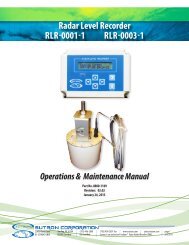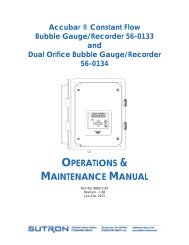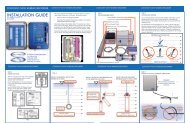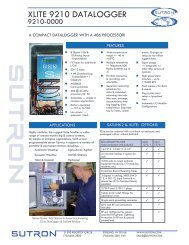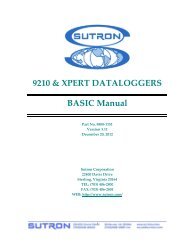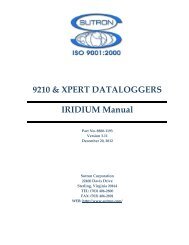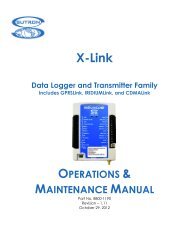9210 & XPERT DATALOGGERS MODBUS Manual - Sutron ...
9210 & XPERT DATALOGGERS MODBUS Manual - Sutron ...
9210 & XPERT DATALOGGERS MODBUS Manual - Sutron ...
You also want an ePaper? Increase the reach of your titles
YUMPU automatically turns print PDFs into web optimized ePapers that Google loves.
INSTALLING <strong>MODBUS</strong>.SLL<br />
This section describes installation of the modbus.sll library.<br />
Installation<br />
To install the modbus.sll library, copy the file to the “\Flash Disk” subdirectory of your Xpert<br />
using Xterm. For more information on performing this file transfer, please refer to chapter 6 of<br />
the Xpert or <strong>9210</strong> user manual.<br />
Once the library file has been transferred, reboot the Xpert. The library will load automatically<br />
after the Xpert reboots.<br />
To uninstall the library, use Xterm to delete the file from the Flash Disk subdirectory. This can<br />
only be done when the Xpert application is not running (select “Exit App” from the Status tab).<br />
In order for the modbus.sll library to load and operate correctly, the version of the modbus.sll file<br />
must be the same as the version of the application loaded into the Xpert. This is usually not a<br />
concern because the same versions of the sll and application are typically packaged together.<br />
Should the need arise to verify that the versions are the same, the version of the sll as it resides<br />
on the PC can be determined by looking at the file‟s properties (right-click on the file and select<br />
the “Version” tab). The version of the Xpert application is given by the application itself, at the<br />
top of the About dialog, which is accessed from the Status tab.<br />
7