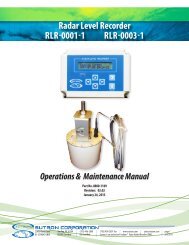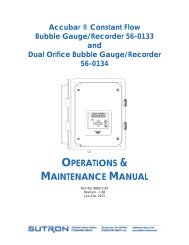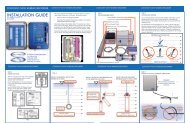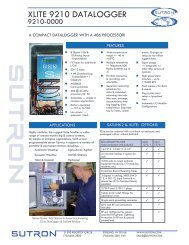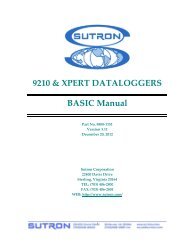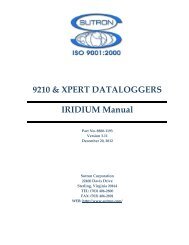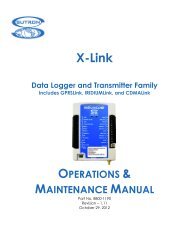9210 & XPERT DATALOGGERS MODBUS Manual - Sutron ...
9210 & XPERT DATALOGGERS MODBUS Manual - Sutron ...
9210 & XPERT DATALOGGERS MODBUS Manual - Sutron ...
You also want an ePaper? Increase the reach of your titles
YUMPU automatically turns print PDFs into web optimized ePapers that Google loves.
MASTER CONFIGURATION AND OPERATION<br />
This section describes how the Xpert is configured and operated as a <strong>MODBUS</strong> master (i.e.,<br />
initiating requests to read and write registers in another device, e.g., a sensor).<br />
The Xpert uses the MBSensor and MBOut blocks to operate as a <strong>MODBUS</strong> master. There is no<br />
need to configure a comm or tcp port in either the Modbus or Coms control panel entries on the<br />
Setup tab for master operation. In fact, doing so will interfere with the configuration done in the<br />
properties of each of the blocks.<br />
There is no problem configuring an Xpert to operate as both a master and a slave on the same<br />
serial comm port, as long as each function uses a separate port. For example, if a slave port is<br />
defined on COM2, then any MBSensor and/or MBTag blocks must use a port other than COM2.<br />
In addition, each MBSensor and MBOut block must not be scheduled such that they attempt to<br />
use the same port at the same time.<br />
MBSensor<br />
The MBSensor block is used to read registers from a <strong>MODBUS</strong> slave device and translate those<br />
registers into output values (up to 20).<br />
The MBSensor block is not scheduled. This means that a Measure or other kind of “active” bock<br />
must be connected to the MBSensor block in order for the block to execute.<br />
Each MBSensor block is assigned either a tcp or serial comm port in the block‟s properties<br />
dialog (see below). The same port can be used as other MBSensor blocks, as long as the blocks<br />
are scheduled to execute at different times.<br />
Note: make sure any serial comm port assigned to the MBSensor block is not being used by the<br />
Coms Manager. To do this, go to the Coms control panel entry on the Setup tab, press Edit, and<br />
make sure the mode for the port is set to “None”.<br />
The properties dialog for the MBSensor block appears below.<br />
Figure 8: Properties of the Sensor Block<br />
The properties of the MBSensor block are defined as follows:<br />
Device type Identifies the type of <strong>MODBUS</strong> device to target, either Serial (for serial<br />
21