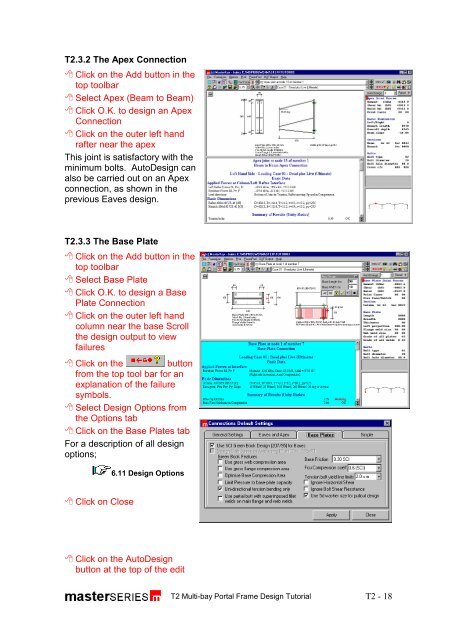Steel Section Design and Connections Tutorial - Kxcad.net
Steel Section Design and Connections Tutorial - Kxcad.net
Steel Section Design and Connections Tutorial - Kxcad.net
Create successful ePaper yourself
Turn your PDF publications into a flip-book with our unique Google optimized e-Paper software.
T2.3.2 The Apex Connection<br />
Click on the Add button in the<br />
top toolbar<br />
Select Apex (Beam to Beam)<br />
Click O.K. to design an Apex<br />
Connection<br />
Click on the outer left h<strong>and</strong><br />
rafter near the apex<br />
This joint is satisfactory with the<br />
minimum bolts. Auto<strong>Design</strong> can<br />
also be carried out on an Apex<br />
connection, as shown in the<br />
previous Eaves design.<br />
T2.3.3 The Base Plate<br />
Click on the Add button in the<br />
top toolbar<br />
Select Base Plate<br />
Click O.K. to design a Base<br />
Plate Connection<br />
Click on the outer left h<strong>and</strong><br />
column near the base Scroll<br />
the design output to view<br />
failures<br />
Click on the button<br />
from the top tool bar for an<br />
explanation of the failure<br />
symbols.<br />
Select <strong>Design</strong> Options from<br />
the Options tab<br />
Click on the Base Plates tab<br />
For a description of all design<br />
options;<br />
Click on Close<br />
6.11 <strong>Design</strong> Options<br />
Click on the Auto<strong>Design</strong><br />
button at the top of the edit<br />
T2 Multi-bay Portal Frame <strong>Design</strong> <strong>Tutorial</strong><br />
T2 - 18