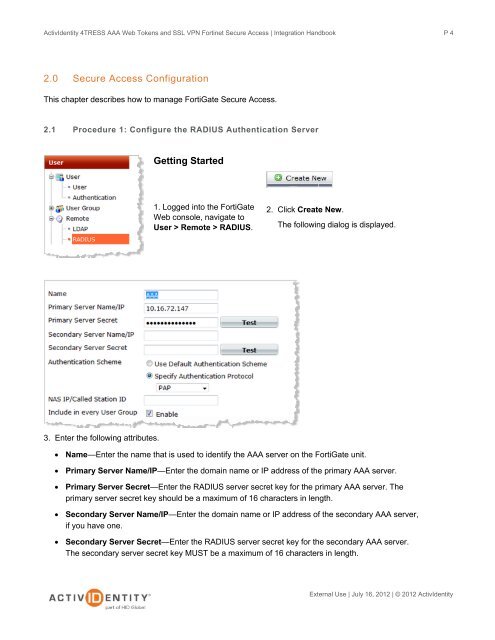Fortinet and AAA Server - HID Global
Fortinet and AAA Server - HID Global
Fortinet and AAA Server - HID Global
Create successful ePaper yourself
Turn your PDF publications into a flip-book with our unique Google optimized e-Paper software.
ActivIdentity 4TRESS <strong>AAA</strong> Web Tokens <strong>and</strong> SSL VPN <strong>Fortinet</strong> Secure Access | Integration H<strong>and</strong>book<br />
2.0 Secure Access Configuration<br />
This chapter describes how to manage FortiGate Secure Access.<br />
2.1 Procedure 1: Configure the RADIUS Authentication <strong>Server</strong><br />
3. Enter the following attributes.<br />
Getting Started<br />
1. Logged into the FortiGate<br />
Web console, navigate to<br />
User > Remote > RADIUS.<br />
2. Click Create New.<br />
The following dialog is displayed.<br />
• Name—Enter the name that is used to identify the <strong>AAA</strong> server on the FortiGate unit.<br />
• Primary <strong>Server</strong> Name/IP—Enter the domain name or IP address of the primary <strong>AAA</strong> server.<br />
• Primary <strong>Server</strong> Secret—Enter the RADIUS server secret key for the primary <strong>AAA</strong> server. The<br />
primary server secret key should be a maximum of 16 characters in length.<br />
• Secondary <strong>Server</strong> Name/IP—Enter the domain name or IP address of the secondary <strong>AAA</strong> server,<br />
if you have one.<br />
• Secondary <strong>Server</strong> Secret—Enter the RADIUS server secret key for the secondary <strong>AAA</strong> server.<br />
The secondary server secret key MUST be a maximum of 16 characters in length.<br />
P 4<br />
External Use | July 16, 2012 | © 2012 ActivIdentity