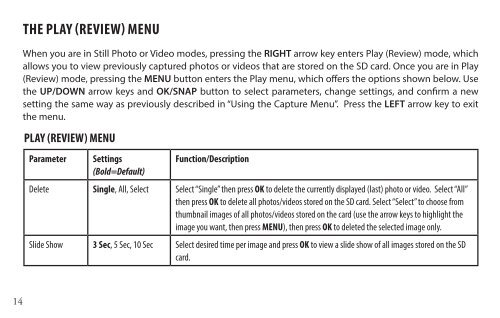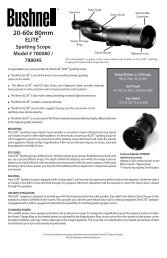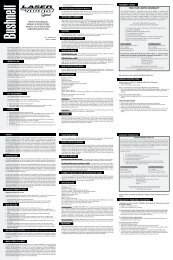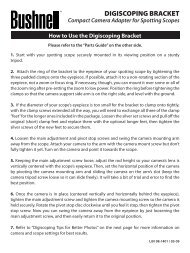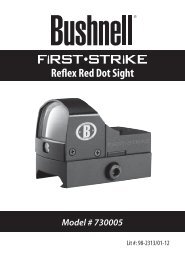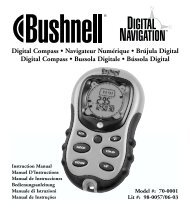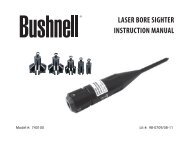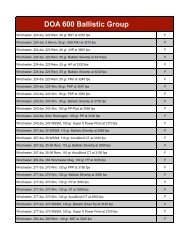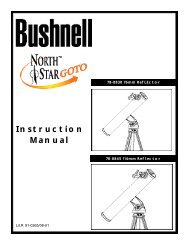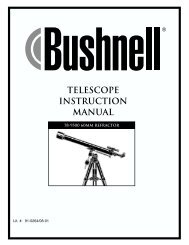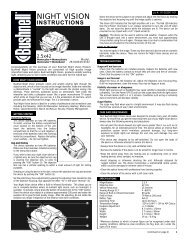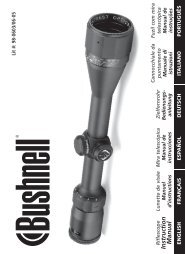ImageView 118328 - Bushnell
ImageView 118328 - Bushnell
ImageView 118328 - Bushnell
Create successful ePaper yourself
Turn your PDF publications into a flip-book with our unique Google optimized e-Paper software.
14<br />
THE PLAY (REVIEW) MENU<br />
When you are in Still Photo or Video modes, pressing the RIGHT arrow key enters Play (Review) mode, which<br />
allows you to view previously captured photos or videos that are stored on the SD card. Once you are in Play<br />
(Review) mode, pressing the MENU button enters the Play menu, which offers the options shown below. Use<br />
the UP/DOWN arrow keys and OK/SNAP button to select parameters, change settings, and confirm a new<br />
setting the same way as previously described in “Using the Capture Menu”. Press the LEFT arrow key to exit<br />
the menu.<br />
PLAY (REVIEW) MENU<br />
Parameter Settings<br />
(Bold=Default)<br />
Function/Description<br />
Delete Single, All, Select Select “Single” then press OK to delete the currently displayed (last) photo or video. Select “All”<br />
then press OK to delete all photos/videos stored on the SD card. Select “Select” to choose from<br />
thumbnail images of all photos/videos stored on the card (use the arrow keys to highlight the<br />
image you want, then press MENU), then press OK to deleted the selected image only.<br />
Slide Show 3 Sec, 5 Sec, 10 Sec Select desired time per image and press OK to view a slide show of all images stored on the SD<br />
card.