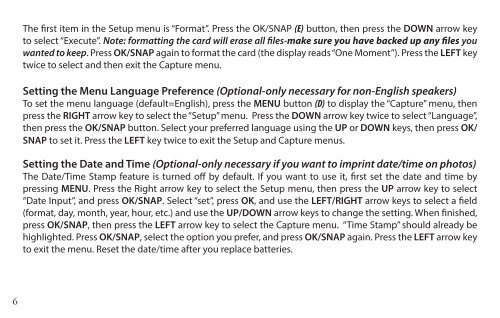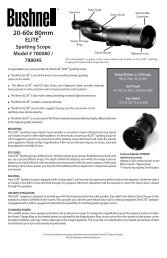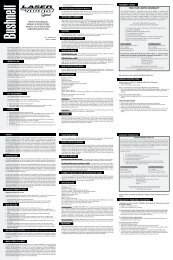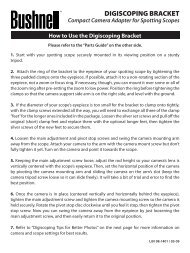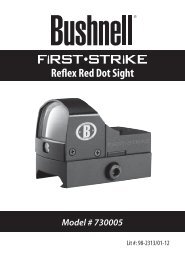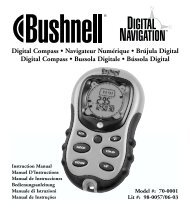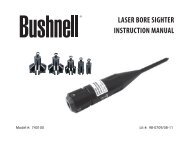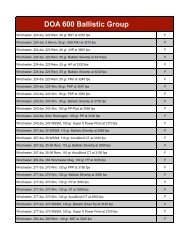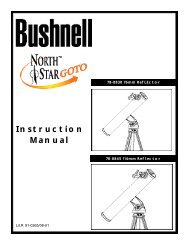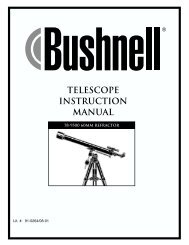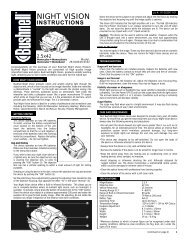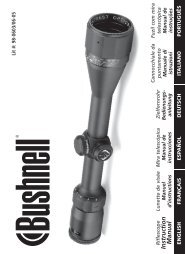ImageView 118328 - Bushnell
ImageView 118328 - Bushnell
ImageView 118328 - Bushnell
You also want an ePaper? Increase the reach of your titles
YUMPU automatically turns print PDFs into web optimized ePapers that Google loves.
6<br />
The first item in the Setup menu is “Format”. Press the OK/SNAP (E) button, then press the DOWN arrow key<br />
to select “Execute”. Note: formatting the card will erase all files-make sure you have backed up any files you<br />
wanted to keep. Press OK/SNAP again to format the card (the display reads “One Moment”). Press the LEFT key<br />
twice to select and then exit the Capture menu.<br />
Setting the Menu Language Preference (Optional-only necessary for non-English speakers)<br />
To set the menu language (default=English), press the MENU button (D) to display the “Capture” menu, then<br />
press the RIGHT arrow key to select the “Setup” menu. Press the DOWN arrow key twice to select “Language”,<br />
then press the OK/SNAP button. Select your preferred language using the UP or DOWN keys, then press OK/<br />
SNAP to set it. Press the LEFT key twice to exit the Setup and Capture menus.<br />
Setting the Date and Time (Optional-only necessary if you want to imprint date/time on photos)<br />
The Date/Time Stamp feature is turned off by default. If you want to use it, first set the date and time by<br />
pressing MENU. Press the Right arrow key to select the Setup menu, then press the UP arrow key to select<br />
“Date Input”, and press OK/SNAP. Select “set”, press OK, and use the LEFT/RIGHT arrow keys to select a field<br />
(format, day, month, year, hour, etc.) and use the UP/DOWN arrow keys to change the setting. When finished,<br />
press OK/SNAP, then press the LEFT arrow key to select the Capture menu. “Time Stamp” should already be<br />
highlighted. Press OK/SNAP, select the option you prefer, and press OK/SNAP again. Press the LEFT arrow key<br />
to exit the menu. Reset the date/time after you replace batteries.