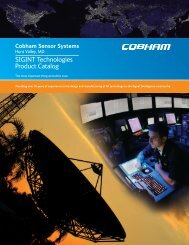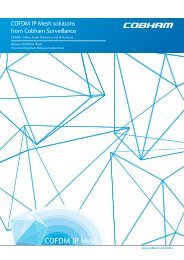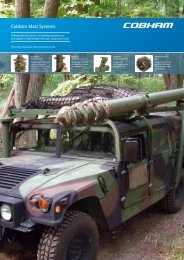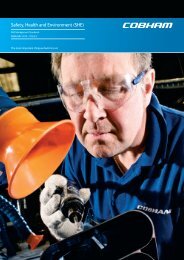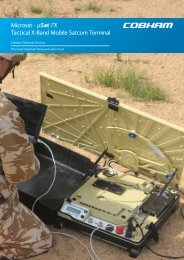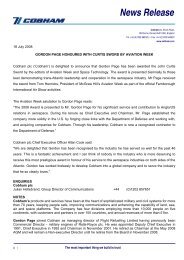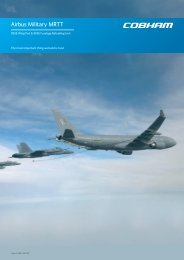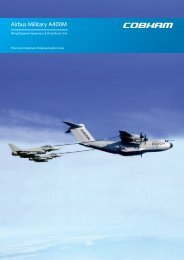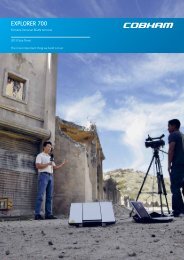2600 Test-A Pack System
2600 Test-A Pack System
2600 Test-A Pack System
You also want an ePaper? Increase the reach of your titles
YUMPU automatically turns print PDFs into web optimized ePapers that Google loves.
Exporting <strong>Test</strong> Results<br />
a. Press RESET until the “SELECT MODE” screen appears.<br />
b. Press the UP or DOWN arrow until the cursor points to “EXPORT”.<br />
c. Press SET. The “READY TO SEND” screen appears.<br />
If you haven‟t done so already, place a receiving device or computer on line, with the<br />
baud rate matching the baud rate of the F100-<strong>2600</strong>.<br />
Press START to initiate download. “TRANSMITTING” will be displayed on the screen<br />
while records are transferred. When the transmit cycle is complete, the EXPORT<br />
COMPLETE menu appears and the cursor points to “SEND AGAIN”.<br />
Re-Export All Stored Results<br />
a. If you need to re-transmit the test results, press SET. The “READY TO<br />
SEND” screen reappears.<br />
b. Press START to send again. When the transmission is finished, EXPORT<br />
COMPLETE menu appears with cursor at “SEND AGAIN”.<br />
Record <strong>Test</strong> Results Using <strong>Test</strong>-A-<strong>Pack</strong> Interface Software<br />
a. Follow the instructions provided with the CD-ROM to load software onto a<br />
personal computer.<br />
b. Be sure the serial port of the PC is connected to the DB-9 Serial Output Port<br />
(J2).<br />
c. The software will provide instructions on how the <strong>2600</strong> control console must<br />
be setup before test results can be recorded.<br />
Exporting One Record<br />
Use this function if connected to a PC during testing, but not using the <strong>Test</strong>-A-<strong>Pack</strong><br />
<strong>System</strong>s data collection software.<br />
a. At the Select Mode menu, press the UP or DOWN arrow until the cursor<br />
points to SET UP.<br />
b. Press SET. The SET UP menu appears.<br />
c. Press SET. The EXPORT SETUP screen appears (Figure 15).<br />
Carleton Technologies Inc. doing business as Cobham Life Support 24



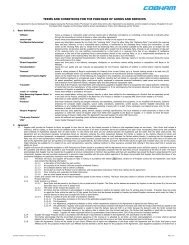
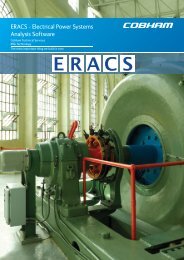

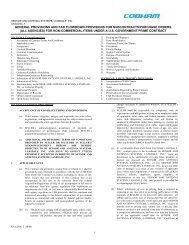
![NC1147 (pdf 1.47 mb) Nitrogen Concentrator [OBIGGS] - Cobham plc](https://img.yumpu.com/51124104/1/190x245/nc1147-pdf-147-mb-nitrogen-concentrator-obiggs-cobham-plc.jpg?quality=85)