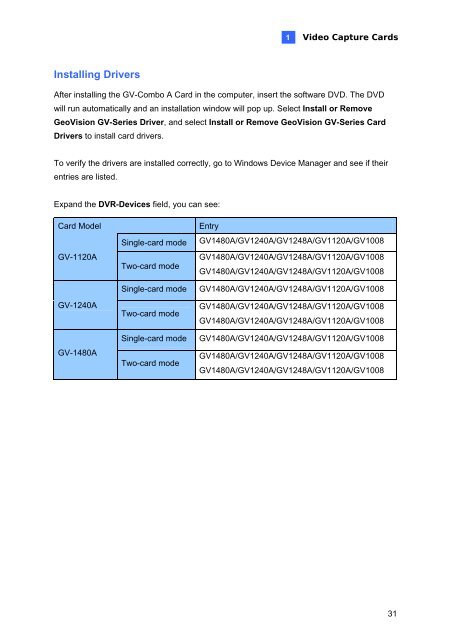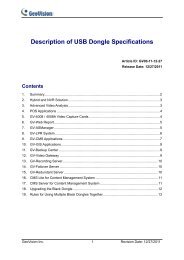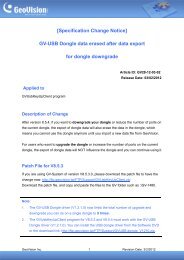GeoVision V8.5 DVR Quick Guide (PDF) - Security Camera Systems
GeoVision V8.5 DVR Quick Guide (PDF) - Security Camera Systems
GeoVision V8.5 DVR Quick Guide (PDF) - Security Camera Systems
Create successful ePaper yourself
Turn your PDF publications into a flip-book with our unique Google optimized e-Paper software.
Installing Drivers<br />
1<br />
Video Capture Cards<br />
After installing the GV-Combo A Card in the computer, insert the software DVD. The DVD<br />
will run automatically and an installation window will pop up. Select Install or Remove<br />
<strong>GeoVision</strong> GV-Series Driver, and select Install or Remove <strong>GeoVision</strong> GV-Series Card<br />
Drivers to install card drivers.<br />
To verify the drivers are installed correctly, go to Windows Device Manager and see if their<br />
entries are listed.<br />
Expand the <strong>DVR</strong>-Devices field, you can see:<br />
Card Model Entry<br />
GV-1120A<br />
GV-1240A<br />
GV-1480A<br />
Single-card mode GV1480A/GV1240A/GV1248A/GV1120A/GV1008<br />
Two-card mode<br />
GV1480A/GV1240A/GV1248A/GV1120A/GV1008<br />
GV1480A/GV1240A/GV1248A/GV1120A/GV1008<br />
Single-card mode GV1480A/GV1240A/GV1248A/GV1120A/GV1008<br />
Two-card mode<br />
GV1480A/GV1240A/GV1248A/GV1120A/GV1008<br />
GV1480A/GV1240A/GV1248A/GV1120A/GV1008<br />
Single-card mode GV1480A/GV1240A/GV1248A/GV1120A/GV1008<br />
Two-card mode<br />
GV1480A/GV1240A/GV1248A/GV1120A/GV1008<br />
GV1480A/GV1240A/GV1248A/GV1120A/GV1008<br />
31