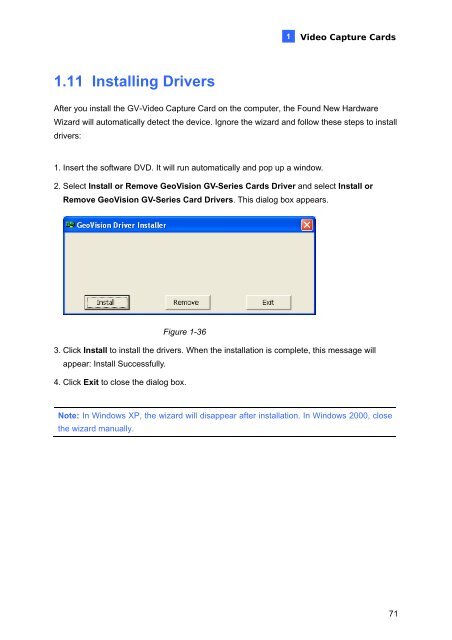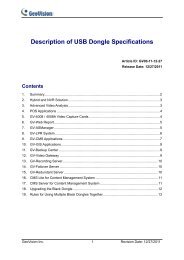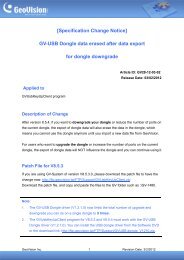GeoVision V8.5 DVR Quick Guide (PDF) - Security Camera Systems
GeoVision V8.5 DVR Quick Guide (PDF) - Security Camera Systems
GeoVision V8.5 DVR Quick Guide (PDF) - Security Camera Systems
Create successful ePaper yourself
Turn your PDF publications into a flip-book with our unique Google optimized e-Paper software.
1.11 Installing Drivers<br />
1<br />
Video Capture Cards<br />
After you install the GV-Video Capture Card on the computer, the Found New Hardware<br />
Wizard will automatically detect the device. Ignore the wizard and follow these steps to install<br />
drivers:<br />
1. Insert the software DVD. It will run automatically and pop up a window.<br />
2. Select Install or Remove <strong>GeoVision</strong> GV-Series Cards Driver and select Install or<br />
Remove <strong>GeoVision</strong> GV-Series Card Drivers. This dialog box appears.<br />
Figure 1-36<br />
3. Click Install to install the drivers. When the installation is complete, this message will<br />
appear: Install Successfully.<br />
4. Click Exit to close the dialog box.<br />
Note: In Windows XP, the wizard will disappear after installation. In Windows 2000, close<br />
the wizard manually.<br />
71