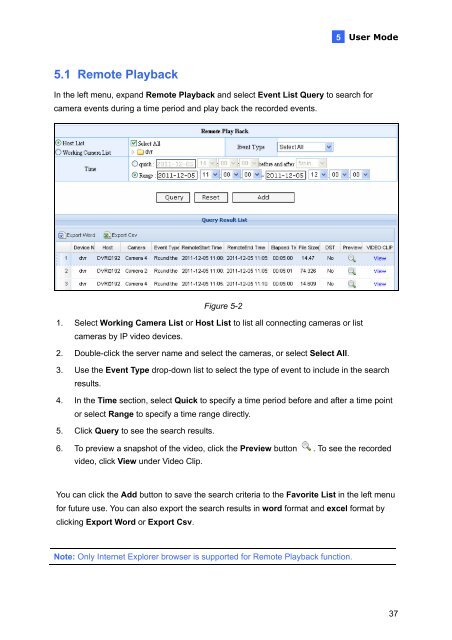GV-Redundant and Failover Server User Manual(RFSV1
GV-Redundant and Failover Server User Manual(RFSV1
GV-Redundant and Failover Server User Manual(RFSV1
You also want an ePaper? Increase the reach of your titles
YUMPU automatically turns print PDFs into web optimized ePapers that Google loves.
5.1 Remote Playback<br />
In the left menu, exp<strong>and</strong> Remote Playback <strong>and</strong> select Event List Query to search for<br />
camera events during a time period <strong>and</strong> play back the recorded events.<br />
Figure 5-2<br />
1. Select Working Camera List or Host List to list all connecting cameras or list<br />
cameras by IP video devices.<br />
2. Double-click the server name <strong>and</strong> select the cameras, or select Select All.<br />
5<br />
<strong>User</strong> Mode<br />
3. Use the Event Type drop-down list to select the type of event to include in the search<br />
results.<br />
4. In the Time section, select Quick to specify a time period before <strong>and</strong> after a time point<br />
or select Range to specify a time range directly.<br />
5. Click Query to see the search results.<br />
6. To preview a snapshot of the video, click the Preview button . To see the recorded<br />
video, click View under Video Clip.<br />
You can click the Add button to save the search criteria to the Favorite List in the left menu<br />
for future use. You can also export the search results in word format <strong>and</strong> excel format by<br />
clicking Export Word or Export Csv.<br />
Note: Only Internet Explorer browser is supported for Remote Playback function.<br />
37