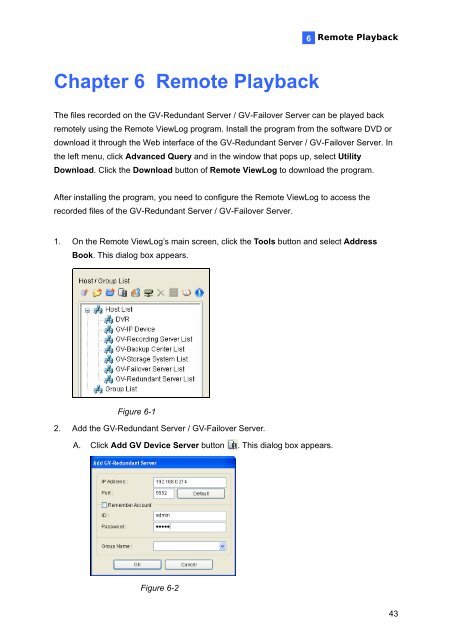GV-Redundant and Failover Server User Manual(RFSV1
GV-Redundant and Failover Server User Manual(RFSV1
GV-Redundant and Failover Server User Manual(RFSV1
Create successful ePaper yourself
Turn your PDF publications into a flip-book with our unique Google optimized e-Paper software.
Chapter 6 Remote Playback<br />
6<br />
Remote Playback<br />
The files recorded on the <strong>GV</strong>-<strong>Redundant</strong> <strong>Server</strong> / <strong>GV</strong>-<strong>Failover</strong> <strong>Server</strong> can be played back<br />
remotely using the Remote ViewLog program. Install the program from the software DVD or<br />
download it through the Web interface of the <strong>GV</strong>-<strong>Redundant</strong> <strong>Server</strong> / <strong>GV</strong>-<strong>Failover</strong> <strong>Server</strong>. In<br />
the left menu, click Advanced Query <strong>and</strong> in the window that pops up, select Utility<br />
Download. Click the Download button of Remote ViewLog to download the program.<br />
After installing the program, you need to configure the Remote ViewLog to access the<br />
recorded files of the <strong>GV</strong>-<strong>Redundant</strong> <strong>Server</strong> / <strong>GV</strong>-<strong>Failover</strong> <strong>Server</strong>.<br />
1. On the Remote ViewLog’s main screen, click the Tools button <strong>and</strong> select Address<br />
Book. This dialog box appears.<br />
Figure 6-1<br />
2. Add the <strong>GV</strong>-<strong>Redundant</strong> <strong>Server</strong> / <strong>GV</strong>-<strong>Failover</strong> <strong>Server</strong>.<br />
A. Click Add <strong>GV</strong> Device <strong>Server</strong> button . This dialog box appears.<br />
Figure 6-2<br />
43