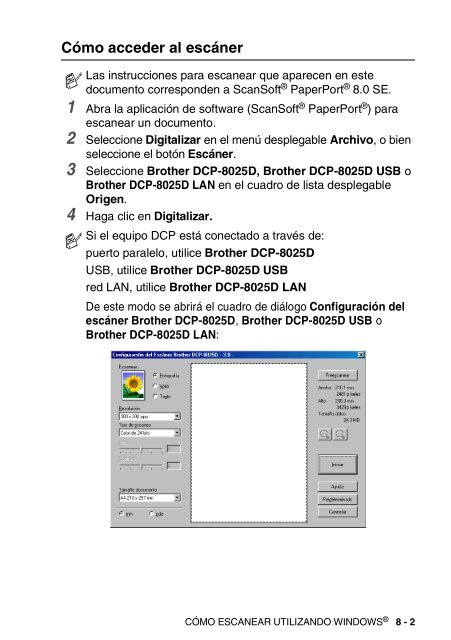- Page 1:
MANUAL DEL USUARIO DCP-8020 DCP-802
- Page 4 and 5:
Precauciones de seguridad Uso segur
- Page 6 and 7:
Cómo escoger el lugar de instalaci
- Page 8 and 9:
4 Introducción ...................
- Page 10 and 11:
Opciones de dispositivo ...........
- Page 12 and 13:
Para acceder a la pantalla de confi
- Page 14 and 15:
13 Información importante ........
- Page 16 and 17:
1 Introducción Cómo utilizar este
- Page 18 and 19:
Nº Nombre Descripción 6 Aleta del
- Page 20 and 21:
■ Vista del interior (con la cubi
- Page 22 and 23:
3 4 5 6 7 9 8 5 Teclas de la funci
- Page 24 and 25:
LED DCP estado Descripción Rojo Ro
- Page 26 and 27:
4 Ajuste las guías del papel al an
- Page 28 and 29:
2 Papel Acerca del papel Tipo y tam
- Page 30 and 31:
Capacidad de las bandejas de papel
- Page 32 and 33:
Cómo cargar papel Para cargar pape
- Page 34 and 35:
Para cargar papel u otros soportes
- Page 36 and 37:
Para cargar papel u otros soportes
- Page 38 and 39:
Cómo utilizar la función Dúplex
- Page 40 and 41:
Teclas de navegación Para acceder
- Page 42 and 43:
Pulse los números de menú. (por e
- Page 44 and 45:
Pulse los números de menú. (por e
- Page 46 and 47:
Pulse los números de menú. (por e
- Page 48 and 49:
Si ha instalado la bandeja de papel
- Page 50 and 51:
4 Introducción Configuración gene
- Page 52 and 53:
Configuración del tamaño del pape
- Page 54 and 55:
Tiempo de espera La configuración
- Page 56 and 57:
Configuración de la bandeja para e
- Page 58 and 59:
5 Hacer copias Uso del equipo DCP c
- Page 60 and 61:
Hacer una copia única desde la uni
- Page 62 and 63:
Mensaje Sin memoria Si aparece el m
- Page 64 and 65:
Ampliación/Reducción Puede selecc
- Page 66 and 67:
Calidad (tipo de documento) Permite
- Page 68 and 69:
Seleccionar bandeja Es posible camb
- Page 70 and 71: Tecla temporal Pulse Dúplex/N en 1
- Page 72 and 73: 8 Seleccione 1 y pulse Set, o bien
- Page 74 and 75: Dúplex (1 en 1) (para DCP-8025D) P
- Page 76 and 77: Dúplex (2 en 1) y Dúplex (4 en 1)
- Page 78 and 79: 6 Uso del equipo DCP como impresora
- Page 80 and 81: Impresión y envío simultáneos de
- Page 82 and 83: Bandeja de salida boca abajo El pap
- Page 84 and 85: 4 Al cargar papel en la bandeja MP,
- Page 86 and 87: 4 Con ambas manos, inserte el papel
- Page 88 and 89: 6 Pulsando la palanca de desbloqueo
- Page 90 and 91: Para DCP-8020: 2 Abra la bandeja de
- Page 92 and 93: Para DCP-8025D: 2 Abra la bandeja d
- Page 94 and 95: Teclas de impresora Cancelar trabaj
- Page 96 and 97: Impresión de la lista de fuentes i
- Page 98 and 99: Características del controlador na
- Page 100 and 101: Clasificar Activando la casilla de
- Page 102 and 103: Ahorro de tóner Podrá ahorrar gas
- Page 104 and 105: Marca de agua Puede incluir un logo
- Page 106 and 107: Configuración de página Es posibl
- Page 108 and 109: Configuración rápida de impresió
- Page 110 and 111: Ficha Accesorios La ficha Accesorio
- Page 112 and 113: Ficha Asistencia La ficha Asistenci
- Page 114 and 115: Ficha Puertos Seleccione el puerto
- Page 116 and 117: Ficha Diseño Si está utilizando W
- Page 118 and 119: Opciones avanzadas Si está utiliza
- Page 122 and 123: Preescaneo para recortar la parte q
- Page 124 and 125: Opciones de configuración de la ve
- Page 126 and 127: Tamaño documento A continuación s
- Page 128 and 129: Escaneo de documentos (Para Windows
- Page 130 and 131: 5 Si desea configurar opciones avan
- Page 132 and 133: 5 Seleccione la parte que desea esc
- Page 134 and 135: Uso de la tecla Escanear (para usua
- Page 136 and 137: Escanear y enviar a OCR Si el origi
- Page 138 and 139: Visualización de elementos ScanSof
- Page 140 and 141: ScanSoft ® TextBridge ® OCR permi
- Page 142 and 143: Cómo desinstalar PaperPort ® y Sc
- Page 144 and 145: Carga automática del Centro de Con
- Page 146 and 147: Operaciones de la tecla Escanear Es
- Page 148 and 149: Configuración del escáner La apli
- Page 150 and 151: Explorar a archivo Para acceder a l
- Page 152 and 153: Escanear y enviar a correo electró
- Page 154 and 155: Escanear a OCR (Procesador de texto
- Page 156 and 157: Escanear a imagen Para acceder a la
- Page 158 and 159: Copia Para acceder a la pantalla de
- Page 160 and 161: 10 Uso del Centro de Control Brothe
- Page 162 and 163: Características del Centro de Cont
- Page 164 and 165: Sección hardware: Cambio de la con
- Page 166 and 167: Digitalizar a archivo Para configur
- Page 168 and 169: Para cambiar la configuración pred
- Page 170 and 171:
Asimismo, tendrá la opción de env
- Page 172 and 173:
Digitalizar *1 Explorar a archivo
- Page 174 and 175:
Digitalizar a archivo El botón Esc
- Page 176 and 177:
Digitalizar a correo electrónico L
- Page 178 and 179:
Archivos adjuntos Los elementos se
- Page 180 and 181:
Digitalizar a OCR (Procesador de te
- Page 182 and 183:
Digitalizar a aplicación (ejemplo:
- Page 184 and 185:
Copiar El botón Copia se puede per
- Page 186 and 187:
Personalizado: botones personalizab
- Page 188 and 189:
Archivo: Seleccione el formato de a
- Page 190 and 191:
Correo electrónico: Seleccione la
- Page 192 and 193:
11 Uso del equipo DCP con un Macint
- Page 194 and 195:
2 Desde el software de la aplicaci
- Page 196 and 197:
Opciones de configuración específ
- Page 198 and 199:
Uso del controlador PS con el orden
- Page 200 and 201:
4 Haga clic en Cambiar... del archi
- Page 202 and 203:
8 Seleccione Salir en el menú Arch
- Page 204 and 205:
3 Abra el icono Centro de impresió
- Page 206 and 207:
Uso del controlador de escáner TWA
- Page 208 and 209:
Preescaneo de una imagen El preesca
- Page 210 and 211:
Tipo de color Blanco y negro—Conf
- Page 212 and 213:
Ajuste de la imagen Brillo Ajuste e
- Page 214 and 215:
Requisitos del sistema ■ ■ ■
- Page 216 and 217:
12 Escaneo en red (Sólo para Windo
- Page 218 and 219:
Especifique su equipo multifunción
- Page 220 and 221:
Uso de la tecla Escanear a Escanear
- Page 222 and 223:
Escanear y enviar a OCR Si se selec
- Page 224 and 225:
13 Información importante Especifi
- Page 226 and 227:
Radiointerferencias (sólo el model
- Page 228 and 229:
12 Desenchufe el aparato de la toma
- Page 230 and 231:
14 Solución de problemas y manteni
- Page 232 and 233:
MENSAJES DE ERROR MENSAJE DE CAUSA
- Page 234 and 235:
Atascos de papel Para solucionar lo
- Page 236 and 237:
ADVERTENCIA Para evitar que el equi
- Page 238 and 239:
8 Empuje la palanca de bloqueo haci
- Page 240 and 241:
Si tiene problemas con el equipo DC
- Page 242 and 243:
PROBLEMA Problemas de manipulación
- Page 244 and 245:
Ejemplos de mala calidad de impresi
- Page 246 and 247:
Ejemplos de mala calidad de impresi
- Page 248 and 249:
5 Extraiga el conjunto de unidad de
- Page 250 and 251:
Mantenimiento rutinario Limpieza de
- Page 252 and 253:
3 Limpie suavemente la ventana del
- Page 254 and 255:
1 Abra la cubierta delantera y extr
- Page 256 and 257:
4 Sacuda suavemente el cartucho de
- Page 258 and 259:
Sustitución de la unidad de tambor
- Page 260 and 261:
3 Empuje hacia abajo la palanca de
- Page 262 and 263:
15 Accesorios opcionales Tarjeta de
- Page 264 and 265:
2 Quite la cubierta lateral. Afloje
- Page 266 and 267:
Tarjeta de red (LAN) Cuando se inst
- Page 268 and 269:
ADVERTENCIA Antes de instalar (o de
- Page 270 and 271:
Paso 2: Conexión de la tarjeta NC-
- Page 272 and 273:
Bandeja de papel nº 2 Se puede ins
- Page 274 and 275:
OCR (reconocimiento óptico de cara
- Page 276 and 277:
Especificaciones generales (continu
- Page 278 and 279:
Impresora Emulación Controlador de
- Page 280 and 281:
Consumibles Vida útil del cartucho
- Page 282 and 283:
Índice A ADF (Alimentador automát
- Page 284 and 285:
R Reducción copias ...............