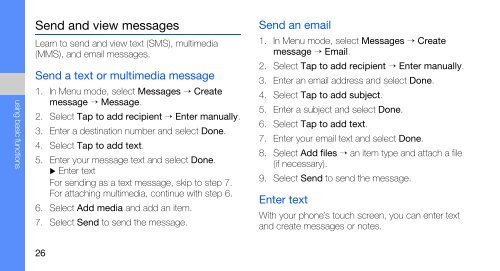Samsung Samsung Player One noir - Open market (GT-S5230MSAXEF ) - Manuel de l'utilisateur 2.02 MB, pdf, ANGLAIS (EUROPE)
Samsung Samsung Player One noir - Open market (GT-S5230MSAXEF ) - Manuel de l'utilisateur 2.02 MB, pdf, ANGLAIS (EUROPE)
Samsung Samsung Player One noir - Open market (GT-S5230MSAXEF ) - Manuel de l'utilisateur 2.02 MB, pdf, ANGLAIS (EUROPE)
You also want an ePaper? Increase the reach of your titles
YUMPU automatically turns print PDFs into web optimized ePapers that Google loves.
using basic functions<br />
Send and view messages<br />
Learn to send and view text (SMS), multimedia<br />
(MMS), and email messages.<br />
Send a text or multimedia message<br />
1. In Menu mo<strong>de</strong>, select Messages → Create<br />
message → Message.<br />
2. Select Tap to add recipient → Enter manually.<br />
3. Enter a <strong>de</strong>stination number and select Done.<br />
4. Select Tap to add text.<br />
5. Enter your message text and select Done.<br />
Enter text<br />
For sending as a text message, skip to step 7.<br />
For attaching multimedia, continue with step 6.<br />
6. Select Add media and add an item.<br />
7. Select Send to send the message.<br />
Send an email<br />
1. In Menu mo<strong>de</strong>, select Messages → Create<br />
message → Email.<br />
2. Select Tap to add recipient → Enter manually.<br />
3. Enter an email address and select Done.<br />
4. Select Tap to add subject.<br />
5. Enter a subject and select Done.<br />
6. Select Tap to add text.<br />
7. Enter your email text and select Done.<br />
8. Select Add files → an item type and attach a file<br />
(if necessary).<br />
9. Select Send to send the message.<br />
Enter text<br />
With your phone’s touch screen, you can enter text<br />
and create messages or notes.<br />
26