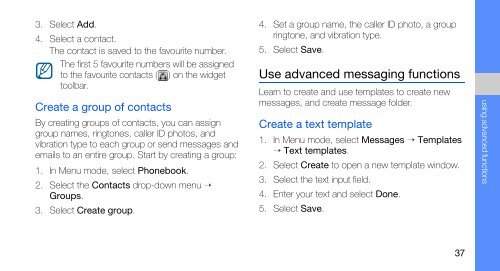Samsung Samsung Player One noir - Open market (GT-S5230MSAXEF ) - Manuel de l'utilisateur 2.02 MB, pdf, ANGLAIS (EUROPE)
Samsung Samsung Player One noir - Open market (GT-S5230MSAXEF ) - Manuel de l'utilisateur 2.02 MB, pdf, ANGLAIS (EUROPE)
Samsung Samsung Player One noir - Open market (GT-S5230MSAXEF ) - Manuel de l'utilisateur 2.02 MB, pdf, ANGLAIS (EUROPE)
You also want an ePaper? Increase the reach of your titles
YUMPU automatically turns print PDFs into web optimized ePapers that Google loves.
3. Select Add.<br />
4. Select a contact.<br />
The contact is saved to the favourite number.<br />
The first 5 favourite numbers will be assigned<br />
to the favourite contacts ( ) on the widget<br />
toolbar.<br />
Create a group of contacts<br />
By creating groups of contacts, you can assign<br />
group names, ringtones, caller ID photos, and<br />
vibration type to each group or send messages and<br />
emails to an entire group. Start by creating a group:<br />
1. In Menu mo<strong>de</strong>, select Phonebook.<br />
2. Select the Contacts drop-down menu →<br />
Groups.<br />
3. Select Create group.<br />
4. Set a group name, the caller ID photo, a group<br />
ringtone, and vibration type.<br />
5. Select Save.<br />
Use advanced messaging functions<br />
Learn to create and use templates to create new<br />
messages, and create message fol<strong>de</strong>r.<br />
Create a text template<br />
1. In Menu mo<strong>de</strong>, select Messages → Templates<br />
→ Text templates.<br />
2. Select Create to open a new template window.<br />
3. Select the text input field.<br />
4. Enter your text and select Done.<br />
5. Select Save.<br />
using advanced functions<br />
37