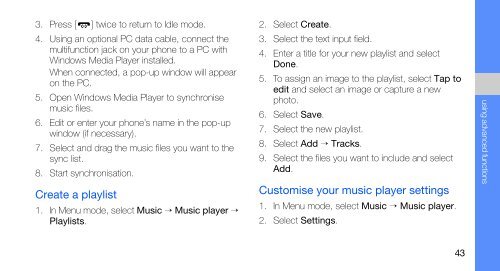Samsung Samsung Player One noir - Open market (GT-S5230MSAXEF ) - Manuel de l'utilisateur 2.02 MB, pdf, ANGLAIS (EUROPE)
Samsung Samsung Player One noir - Open market (GT-S5230MSAXEF ) - Manuel de l'utilisateur 2.02 MB, pdf, ANGLAIS (EUROPE)
Samsung Samsung Player One noir - Open market (GT-S5230MSAXEF ) - Manuel de l'utilisateur 2.02 MB, pdf, ANGLAIS (EUROPE)
Create successful ePaper yourself
Turn your PDF publications into a flip-book with our unique Google optimized e-Paper software.
3. Press [ ] twice to return to Idle mo<strong>de</strong>.<br />
4. Using an optional PC data cable, connect the<br />
multifunction jack on your phone to a PC with<br />
Windows Media <strong>Player</strong> installed.<br />
When connected, a pop-up window will appear<br />
on the PC.<br />
5. <strong>Open</strong> Windows Media <strong>Player</strong> to synchronise<br />
music files.<br />
6. Edit or enter your phone’s name in the pop-up<br />
window (if necessary).<br />
7. Select and drag the music files you want to the<br />
sync list.<br />
8. Start synchronisation.<br />
Create a playlist<br />
1. In Menu mo<strong>de</strong>, select Music → Music player →<br />
Playlists.<br />
2. Select Create.<br />
3. Select the text input field.<br />
4. Enter a title for your new playlist and select<br />
Done.<br />
5. To assign an image to the playlist, select Tap to<br />
edit and select an image or capture a new<br />
photo.<br />
6. Select Save.<br />
7. Select the new playlist.<br />
8. Select Add → Tracks.<br />
9. Select the files you want to inclu<strong>de</strong> and select<br />
Add.<br />
Customise your music player settings<br />
1. In Menu mo<strong>de</strong>, select Music → Music player.<br />
2. Select Settings.<br />
using advanced functions<br />
43