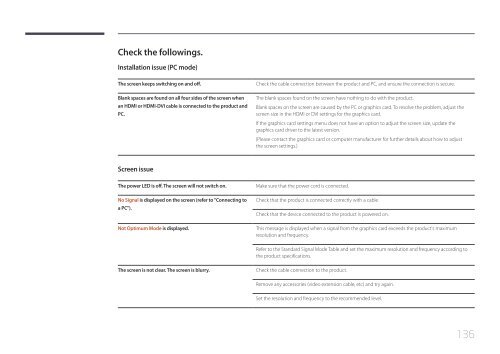Samsung Moniteur 32'' LE32C Edge-LED usage intensif (LH32LECPLBC/EN ) - Manuel de l'utilisateur 5.98 MB, pdf, Anglais
Samsung Moniteur 32'' LE32C Edge-LED usage intensif (LH32LECPLBC/EN ) - Manuel de l'utilisateur 5.98 MB, pdf, Anglais
Samsung Moniteur 32'' LE32C Edge-LED usage intensif (LH32LECPLBC/EN ) - Manuel de l'utilisateur 5.98 MB, pdf, Anglais
Create successful ePaper yourself
Turn your PDF publications into a flip-book with our unique Google optimized e-Paper software.
Check the followings.<br />
Installation issue (PC mo<strong>de</strong>)<br />
The screen keeps switching on and off.<br />
Blank spaces are found on all four si<strong>de</strong>s of the screen when<br />
an HDMI or HDMI-DVI cable is connected to the product and<br />
PC.<br />
Check the cable connection between the product and PC, and ensure the connection is secure.<br />
The blank spaces found on the screen have nothing to do with the product.<br />
Blank spaces on the screen are caused by the PC or graphics card. To resolve the problem, adjust the<br />
screen size in the HDMI or DVI settings for the graphics card.<br />
If the graphics card settings menu does not have an option to adjust the screen size, update the<br />
graphics card driver to the latest version.<br />
(Please contact the graphics card or computer manufacturer for further <strong>de</strong>tails about how to adjust<br />
the screen settings.)<br />
Screen issue<br />
The power <strong>LED</strong> is off. The screen will not switch on.<br />
No Signal is displayed on the screen (refer to "Connecting to<br />
a PC").<br />
Not Optimum Mo<strong>de</strong> is displayed.<br />
Make sure that the power cord is connected.<br />
Check that the product is connected correctly with a cable<br />
Check that the <strong>de</strong>vice connected to the product is powered on.<br />
This message is displayed when a signal from the graphics card exceeds the product's maximum<br />
resolution and frequency.<br />
Refer to the Standard Signal Mo<strong>de</strong> Table and set the maximum resolution and frequency according to<br />
the product specifications.<br />
The screen is not clear. The screen is blurry.<br />
Check the cable connection to the product.<br />
Remove any accessories (vi<strong>de</strong>o extension cable, etc) and try again.<br />
Set the resolution and frequency to the recommen<strong>de</strong>d level.<br />
136