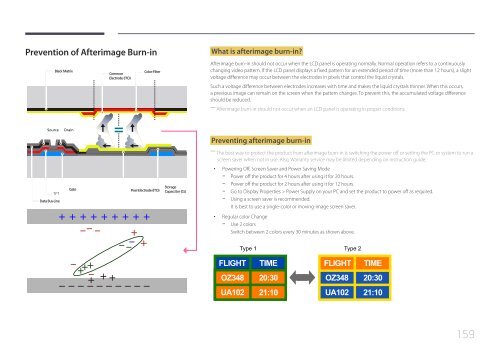Samsung Moniteur 32'' LE32C Edge-LED usage intensif (LH32LECPLBC/EN ) - Manuel de l'utilisateur 5.98 MB, pdf, Anglais
Samsung Moniteur 32'' LE32C Edge-LED usage intensif (LH32LECPLBC/EN ) - Manuel de l'utilisateur 5.98 MB, pdf, Anglais
Samsung Moniteur 32'' LE32C Edge-LED usage intensif (LH32LECPLBC/EN ) - Manuel de l'utilisateur 5.98 MB, pdf, Anglais
Create successful ePaper yourself
Turn your PDF publications into a flip-book with our unique Google optimized e-Paper software.
Prevention of Afterimage Burn-in<br />
Black Matrix<br />
Common<br />
Electro<strong>de</strong> (ITO)<br />
Color-Filter<br />
What is afterimage burn-in?<br />
Afterimage burn-in should not occur when the LCD panel is operating normally. Normal operation refers to a continuously<br />
changing vi<strong>de</strong>o pattern. If the LCD panel displays a fixed pattern for an exten<strong>de</strong>d period of time (more than 12 hours), a slight<br />
voltage difference may occur between the electro<strong>de</strong>s in pixels that control the liquid crystals.<br />
Such a voltage difference between electro<strong>de</strong>s increases with time and makes the liquid crystals thinner. When this occurs,<br />
a previous image can remain on the screen when the pattern changes. To prevent this, the accumulated voltage difference<br />
should be reduced.<br />
――<br />
Afterimage burn-in should not occur when an LCD panel is operating in proper conditions.<br />
Source<br />
Drain<br />
Preventing afterimage burn-in<br />
――<br />
The best way to protect the product from afterimage burn-in is switching the power off or setting the PC or system to run a<br />
screen saver when not in use. Also, Warranty service may be limited <strong>de</strong>pending on instruction gui<strong>de</strong>.<br />
TFT<br />
Data Bus-Line<br />
Gate<br />
Pixel Electro<strong>de</strong> (ITO)<br />
Storage<br />
Capaccitor (Cs)<br />
••<br />
Powering Off, Screen Saver and Power Saving Mo<strong>de</strong><br />
--<br />
Power off the product for 4 hours after using it for 20 hours.<br />
--<br />
Power off the product for 2 hours after using it for 12 hours.<br />
--<br />
Go to Display Properties > Power Supply on your PC and set the product to power off as required.<br />
--<br />
Using a screen saver is recommen<strong>de</strong>d.<br />
It is best to use a single-color or moving-image screen saver.<br />
••<br />
Regular color Change<br />
--<br />
Use 2 colors<br />
Switch between 2 colors every 30 minutes as shown above.<br />
Type 1 Type 2<br />
FLIGHT TIME<br />
OZ348 20:30<br />
UA102 21:10<br />
FLIGHT TIME<br />
OZ348 20:30<br />
UA102 21:10<br />
159