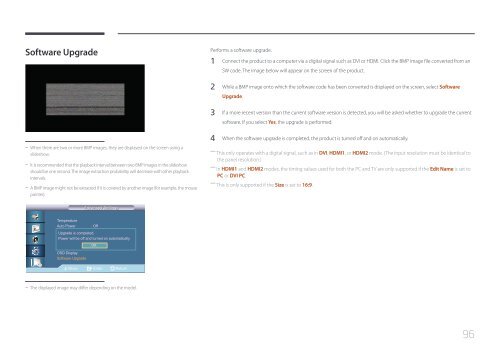Samsung Moniteur 32'' LE32C Edge-LED usage intensif (LH32LECPLBC/EN ) - Manuel de l'utilisateur 5.98 MB, pdf, Anglais
Samsung Moniteur 32'' LE32C Edge-LED usage intensif (LH32LECPLBC/EN ) - Manuel de l'utilisateur 5.98 MB, pdf, Anglais
Samsung Moniteur 32'' LE32C Edge-LED usage intensif (LH32LECPLBC/EN ) - Manuel de l'utilisateur 5.98 MB, pdf, Anglais
Create successful ePaper yourself
Turn your PDF publications into a flip-book with our unique Google optimized e-Paper software.
Software Upgra<strong>de</strong><br />
Performs a software upgra<strong>de</strong>.<br />
1 Connect the product to a computer via a digital signal such as DVI or HDMI. Click the BMP image file converted from an<br />
SW co<strong>de</strong>. The image below will appear on the screen of the product.<br />
2 While a BMP image onto which the software co<strong>de</strong> has been converted is displayed on the screen, select Software<br />
Upgra<strong>de</strong>.<br />
3 If a more recent version than the current software version is <strong>de</strong>tected, you will be asked whether to upgra<strong>de</strong> the current<br />
software. If you select Yes, the upgra<strong>de</strong> is performed.<br />
--<br />
When there are two or more BMP images, they are displayed on the screen using a<br />
sli<strong>de</strong>show.<br />
--<br />
It is recommen<strong>de</strong>d that the playback interval between two BMP images in the sli<strong>de</strong>show<br />
should be one second. The image extraction probability will <strong>de</strong>crease with other playback<br />
intervals.<br />
--<br />
A BMP image might not be extracted if it is covered by another image (for example, the mouse<br />
pointer).<br />
4 When the software upgra<strong>de</strong> is completed, the product is turned off and on automatically.<br />
――<br />
This only operates with a digital signal, such as in DVI, HDMI1, or HDMI2 mo<strong>de</strong>. (The input resolution must be i<strong>de</strong>ntical to<br />
the panel resolution.)<br />
――<br />
In HDMI1 and HDMI2 mo<strong>de</strong>s, the timing values used for both the PC and TV are only supported if the Edit Name is set to<br />
PC or DVI PC.<br />
――<br />
This is only supported if the Size is set to 16:9.<br />
Advanced Settings<br />
Temperature<br />
Auto Power : Off<br />
버튼<br />
Upgra<strong>de</strong><br />
잠금<br />
is completed.<br />
: 해제<br />
사용자<br />
Power<br />
자동<br />
will be<br />
색상<br />
off<br />
조정<br />
and turned on automatically.<br />
대기 모드 설정<br />
: 자동설정<br />
OK<br />
휘도 조정 기능<br />
OSD Display<br />
Software Upgra<strong>de</strong><br />
Move Enter Return<br />
--<br />
The displayed image may differ <strong>de</strong>pending on the mo<strong>de</strong>l.<br />
96