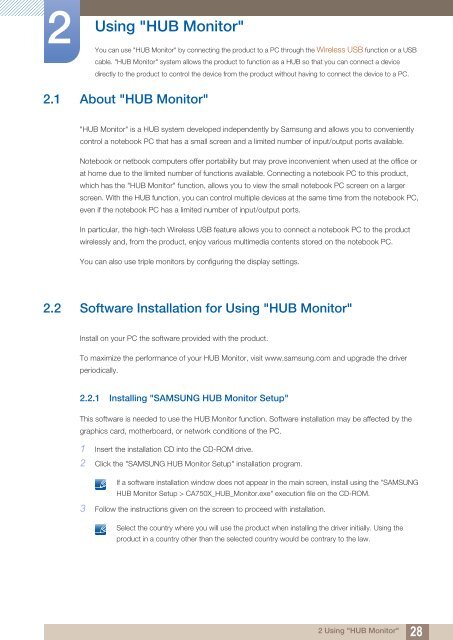Samsung 23''Série7 Moniteur station d'accueil C23A750 (LC23A750XS/EN ) - Manuel de l'utilisateur 7.74 MB, pdf, Anglais
Samsung 23''Série7 Moniteur station d'accueil C23A750 (LC23A750XS/EN ) - Manuel de l'utilisateur 7.74 MB, pdf, Anglais
Samsung 23''Série7 Moniteur station d'accueil C23A750 (LC23A750XS/EN ) - Manuel de l'utilisateur 7.74 MB, pdf, Anglais
Create successful ePaper yourself
Turn your PDF publications into a flip-book with our unique Google optimized e-Paper software.
2<br />
Using "HUB Monitor"<br />
You can use "HUB Monitor" by connecting the product to a PC through the Wireless USB function or a USB<br />
cable. "HUB Monitor" system allows the product to function as a HUB so that you can connect a <strong>de</strong>vice<br />
directly to the product to control the <strong>de</strong>vice from the product without having to connect the <strong>de</strong>vice to a PC.<br />
2.1 About "HUB Monitor"<br />
"HUB Monitor" is a HUB system <strong>de</strong>veloped in<strong>de</strong>pen<strong>de</strong>ntly by <strong>Samsung</strong> and allows you to conveniently<br />
control a notebook PC that has a small screen and a limited number of input/output ports available.<br />
Notebook or netbook computers offer portability but may prove inconvenient when used at the office or<br />
at home due to the limited number of functions available. Connecting a notebook PC to this product,<br />
which has the "HUB Monitor" function, allows you to view the small notebook PC screen on a larger<br />
screen. With the HUB function, you can control multiple <strong>de</strong>vices at the same time from the notebook PC,<br />
even if the notebook PC has a limited number of input/output ports.<br />
In particular, the high-tech Wireless USB feature allows you to connect a notebook PC to the product<br />
wirelessly and, from the product, enjoy various multimedia contents stored on the notebook PC.<br />
You can also use triple monitors by configuring the display settings.<br />
2.2 Software Installation for Using "HUB Monitor"<br />
Install on your PC the software provi<strong>de</strong>d with the product.<br />
To maximize the performance of your HUB Monitor, visit www.samsung.com and upgra<strong>de</strong> the driver<br />
periodically.<br />
2.2.1 Installing "SAMSUNG HUB Monitor Setup"<br />
This software is nee<strong>de</strong>d to use the HUB Monitor function. Software installation may be affected by the<br />
graphics card, motherboard, or network conditions of the PC.<br />
1 Insert the installation CD into the CD-ROM drive.<br />
2 Click the "SAMSUNG HUB Monitor Setup" installation program.<br />
If a software installation window does not appear in the main screen, install using the "SAMSUNG<br />
HUB Monitor Setup > CA750X_HUB_Monitor.exe" execution file on the CD-ROM.<br />
3 Follow the instructions given on the screen to proceed with installation.<br />
Select the country where you will use the product when installing the driver initially. Using the<br />
product in a country other than the selected country would be contrary to the law.<br />
2 Using "HUB Monitor"<br />
28