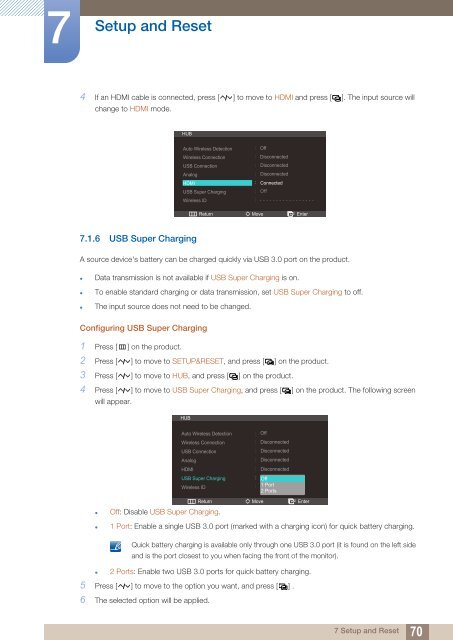Samsung 23''Série7 Moniteur station d'accueil C23A750 (LC23A750XS/EN ) - Manuel de l'utilisateur 7.74 MB, pdf, Anglais
Samsung 23''Série7 Moniteur station d'accueil C23A750 (LC23A750XS/EN ) - Manuel de l'utilisateur 7.74 MB, pdf, Anglais
Samsung 23''Série7 Moniteur station d'accueil C23A750 (LC23A750XS/EN ) - Manuel de l'utilisateur 7.74 MB, pdf, Anglais
You also want an ePaper? Increase the reach of your titles
YUMPU automatically turns print PDFs into web optimized ePapers that Google loves.
7<br />
Setup and Reset<br />
4 If an HDMI cable is connected, press [ ] to move to HDMI and press [ ]. The input source will<br />
change to HDMI mo<strong>de</strong>.<br />
HUB<br />
Auto Wireless Detection<br />
Wireless Connection<br />
USB Connection<br />
Analog<br />
HDMI<br />
USB Super Charging<br />
Wireless ID<br />
<br />
<br />
<br />
<br />
<br />
<br />
<br />
Off<br />
Disconnected<br />
Disconnected<br />
Disconnected<br />
Connected<br />
<br />
<br />
Return<br />
Move<br />
Enter<br />
7.1.6 USB Super Charging<br />
A source <strong>de</strong>vice's battery can be charged quickly via USB 3.0 port on the product.<br />
• Data transmission is not available if USB Super Charging is on.<br />
• To enable standard charging or data transmission, set USB Super Charging to off.<br />
• The input source does not need to be changed.<br />
Configuring USB Super Charging<br />
1 Press [ m ] on the product.<br />
2 Press [ ] to move to SETUP&RESET, and press [ ] on the product.<br />
3 Press [ ] to move to HUB, and press [ ] on the product.<br />
4 Press [ ] to move to USB Super Charging, and press [ ] on the product. The following screen<br />
will appear.<br />
HUB<br />
Auto Wireless Detection<br />
Wireless Connection<br />
USB Connection<br />
Analog<br />
HDMI<br />
USB Super Charging<br />
Wireless ID<br />
Return<br />
• Off: Disable USB Super Charging.<br />
Off<br />
Disconnected<br />
Disconnected<br />
Disconnected<br />
Disconnected<br />
Off<br />
1 Port<br />
2 Ports<br />
Move<br />
Enter<br />
• 1 Port: Enable a single USB 3.0 port (marked with a charging icon) for quick battery charging.<br />
Quick battery charging is available only through one USB 3.0 port (it is found on the left si<strong>de</strong><br />
and is the port closest to you when facing the front of the monitor).<br />
• 2 Ports: Enable two USB 3.0 ports for quick battery charging.<br />
5 Press [ ] to move to the option you want, and press [ ] .<br />
6 The selected option will be applied.<br />
7 Setup and Reset<br />
70