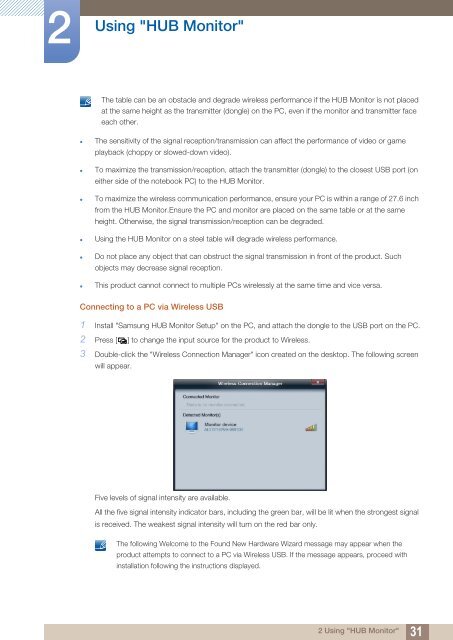Samsung 23''Série7 Moniteur station d'accueil C23A750 (LC23A750XS/EN ) - Manuel de l'utilisateur 7.74 MB, pdf, Anglais
Samsung 23''Série7 Moniteur station d'accueil C23A750 (LC23A750XS/EN ) - Manuel de l'utilisateur 7.74 MB, pdf, Anglais
Samsung 23''Série7 Moniteur station d'accueil C23A750 (LC23A750XS/EN ) - Manuel de l'utilisateur 7.74 MB, pdf, Anglais
You also want an ePaper? Increase the reach of your titles
YUMPU automatically turns print PDFs into web optimized ePapers that Google loves.
2<br />
Using "HUB Monitor"<br />
The table can be an obstacle and <strong>de</strong>gra<strong>de</strong> wireless performance if the HUB Monitor is not placed<br />
at the same height as the transmitter (dongle) on the PC, even if the monitor and transmitter face<br />
each other.<br />
• The sensitivity of the signal reception/transmission can affect the performance of vi<strong>de</strong>o or game<br />
playback (choppy or slowed-down vi<strong>de</strong>o).<br />
• To maximize the transmission/reception, attach the transmitter (dongle) to the closest USB port (on<br />
either si<strong>de</strong> of the notebook PC) to the HUB Monitor.<br />
• To maximize the wireless communication performance, ensure your PC is within a range of 27.6 inch<br />
from the HUB Monitor.Ensure the PC and monitor are placed on the same table or at the same<br />
height. Otherwise, the signal transmission/reception can be <strong>de</strong>gra<strong>de</strong>d.<br />
• Using the HUB Monitor on a steel table will <strong>de</strong>gra<strong>de</strong> wireless performance.<br />
• Do not place any object that can obstruct the signal transmission in front of the product. Such<br />
objects may <strong>de</strong>crease signal reception.<br />
• This product cannot connect to multiple PCs wirelessly at the same time and vice versa.<br />
Connecting to a PC via Wireless USB<br />
1 Install "<strong>Samsung</strong> HUB Monitor Setup" on the PC, and attach the dongle to the USB port on the PC.<br />
2 Press [ ] to change the input source for the product to Wireless.<br />
3 Double-click the "Wireless Connection Manager" icon created on the <strong>de</strong>sktop. The following screen<br />
will appear.<br />
Five levels of signal intensity are available.<br />
All the five signal intensity indicator bars, including the green bar, will be lit when the strongest signal<br />
is received. The weakest signal intensity will turn on the red bar only.<br />
The following Welcome to the Found New Hardware Wizard message may appear when the<br />
product attempts to connect to a PC via Wireless USB. If the message appears, proceed with<br />
installation following the instructions displayed.<br />
2 Using "HUB Monitor"<br />
31