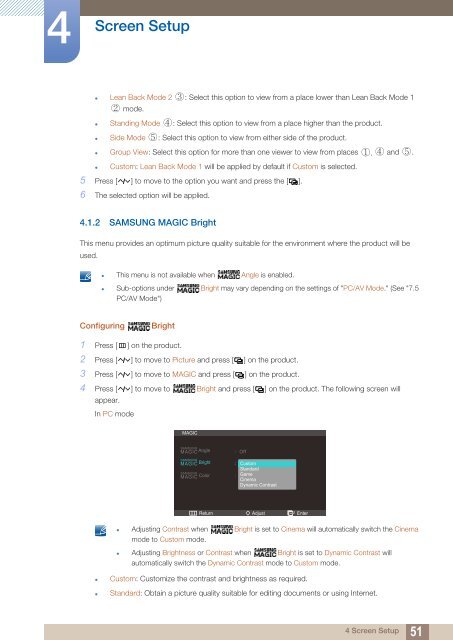Samsung 23''Série7 Moniteur station d'accueil C23A750 (LC23A750XS/EN ) - Manuel de l'utilisateur 7.74 MB, pdf, Anglais
Samsung 23''Série7 Moniteur station d'accueil C23A750 (LC23A750XS/EN ) - Manuel de l'utilisateur 7.74 MB, pdf, Anglais
Samsung 23''Série7 Moniteur station d'accueil C23A750 (LC23A750XS/EN ) - Manuel de l'utilisateur 7.74 MB, pdf, Anglais
You also want an ePaper? Increase the reach of your titles
YUMPU automatically turns print PDFs into web optimized ePapers that Google loves.
4<br />
Screen Setup<br />
• Lean Back Mo<strong>de</strong> 2 : Select this option to view from a place lower than Lean Back Mo<strong>de</strong> 1<br />
<br />
mo<strong>de</strong>.<br />
• Standing Mo<strong>de</strong> : Select this option to view from a place higher than the product.<br />
<br />
<br />
<br />
• Si<strong>de</strong> Mo<strong>de</strong> : Select this option to view from either si<strong>de</strong> of the product.<br />
• Group View: Select this option for more than one viewer to view from places , and .<br />
• Custom: Lean Back Mo<strong>de</strong> 1 will be applied by <strong>de</strong>fault if Custom is selected.<br />
5 Press [ ] to move to the option you want and press the [ ].<br />
6 The selected option will be applied.<br />
<br />
<br />
4.1.2 SAMSUNG MAGIC Bright<br />
This menu provi<strong>de</strong>s an optimum picture quality suitable for the environment where the product will be<br />
used.<br />
• This menu is not available when Angle is enabled.<br />
• Sub-options un<strong>de</strong>r Bright may vary <strong>de</strong>pending on the settings of "PC/AV Mo<strong>de</strong>." (See "7.5<br />
PC/AV Mo<strong>de</strong>")<br />
Configuring<br />
Bright<br />
1 Press [ m ] on the product.<br />
2 Press [ ] to move to Picture and press [ ] on the product.<br />
3 Press [ ] to move to MAGIC and press [ ] on the product.<br />
4 Press [ ] to move to Bright and press [ ] on the product. The following screen will<br />
appear.<br />
In PC mo<strong>de</strong><br />
MAGIC<br />
SAMSUNG<br />
MAGICAngle<br />
SAMSUNG<br />
MAGIC Bright<br />
SAMSUNG<br />
MAGIC Color<br />
Off<br />
<br />
<br />
Custom<br />
Standard<br />
Game<br />
Cinema<br />
Dynamic Contrast<br />
Return<br />
Adjust<br />
Enter<br />
• Adjusting Contrast when Bright is set to Cinema will automatically switch the Cinema<br />
mo<strong>de</strong> to Custom mo<strong>de</strong>.<br />
• Adjusting Brightness or Contrast when Bright is set to Dynamic Contrast will<br />
automatically switch the Dynamic Contrast mo<strong>de</strong> to Custom mo<strong>de</strong>.<br />
• Custom: Customize the contrast and brightness as required.<br />
• Standard: Obtain a picture quality suitable for editing documents or using Internet.<br />
4 Screen Setup<br />
51