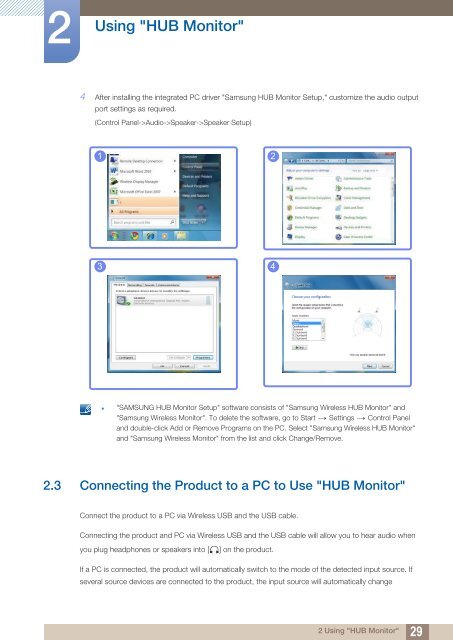Samsung 23''Série7 Moniteur station d'accueil C23A750 (LC23A750XS/EN ) - Manuel de l'utilisateur 7.74 MB, pdf, Anglais
Samsung 23''Série7 Moniteur station d'accueil C23A750 (LC23A750XS/EN ) - Manuel de l'utilisateur 7.74 MB, pdf, Anglais
Samsung 23''Série7 Moniteur station d'accueil C23A750 (LC23A750XS/EN ) - Manuel de l'utilisateur 7.74 MB, pdf, Anglais
Create successful ePaper yourself
Turn your PDF publications into a flip-book with our unique Google optimized e-Paper software.
2<br />
Using "HUB Monitor"<br />
4 After installing the integrated PC driver "<strong>Samsung</strong> HUB Monitor Setup," customize the audio output<br />
port settings as required.<br />
(Control Panel->Audio->Speaker->Speaker Setup)<br />
1 2<br />
3 4<br />
• "SAMSUNG HUB Monitor Setup" software consists of "<strong>Samsung</strong> Wireless HUB Monitor" and<br />
"<strong>Samsung</strong> Wireless Monitor". To <strong>de</strong>lete the software, go to Start Settings Control<br />
Panel<br />
and double-click Add or Remove Programs on the PC. Select "<strong>Samsung</strong> Wireless HUB Monitor"<br />
and "<strong>Samsung</strong> Wireless Monitor" from the list and click Change/Remove.<br />
2.3 Connecting the Product to a PC to Use "HUB Monitor"<br />
Connect the product to a PC via Wireless USB and the USB cable.<br />
Connecting the product and PC via Wireless USB and the USB cable will allow you to hear audio when<br />
you plug headphones or speakers into [<br />
] on the product.<br />
If a PC is connected, the product will automatically switch to the mo<strong>de</strong> of the <strong>de</strong>tected input source. If<br />
several source <strong>de</strong>vices are connected to the product, the input source will automatically change<br />
2 Using "HUB Monitor"<br />
29