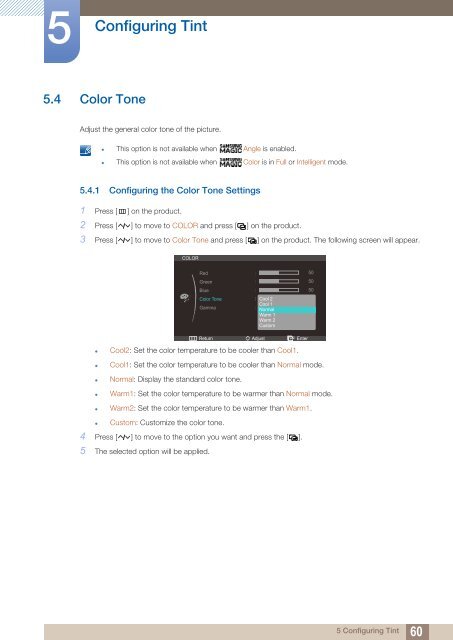Samsung 23''Série7 Moniteur station d'accueil C23A750 (LC23A750XS/EN ) - Manuel de l'utilisateur 7.74 MB, pdf, Anglais
Samsung 23''Série7 Moniteur station d'accueil C23A750 (LC23A750XS/EN ) - Manuel de l'utilisateur 7.74 MB, pdf, Anglais
Samsung 23''Série7 Moniteur station d'accueil C23A750 (LC23A750XS/EN ) - Manuel de l'utilisateur 7.74 MB, pdf, Anglais
Create successful ePaper yourself
Turn your PDF publications into a flip-book with our unique Google optimized e-Paper software.
5<br />
Configuring Tint<br />
5.4 Color Tone<br />
Adjust the general color tone of the picture.<br />
• This option is not available when Angle is enabled.<br />
• This option is not available when Color is in Full or Intelligent mo<strong>de</strong>.<br />
5.4.1 Configuring the Color Tone Settings<br />
1 Press [ m ] on the product.<br />
2 Press [ ] to move to COLOR and press [ ] on the product.<br />
3 Press [ ] to move to Color Tone and press [ ] on the product. The following screen will appear.<br />
COLOR<br />
Red<br />
Green<br />
Blue<br />
Color Tone<br />
Gamma<br />
<br />
<br />
<br />
<br />
<br />
Cool 2<br />
Cool 1<br />
Normal<br />
Warm 1<br />
Warm 2<br />
Custom<br />
50<br />
50<br />
50<br />
Return<br />
Adjust<br />
Enter<br />
• Cool2: Set the color temperature to be cooler than Cool1.<br />
• Cool1: Set the color temperature to be cooler than Normal mo<strong>de</strong>.<br />
• Normal: Display the standard color tone.<br />
• Warm1: Set the color temperature to be warmer than Normal mo<strong>de</strong>.<br />
• Warm2: Set the color temperature to be warmer than Warm1.<br />
• Custom: Customize the color tone.<br />
4 Press [ ] to move to the option you want and press the [ ].<br />
5 The selected option will be applied.<br />
5 Configuring Tint<br />
60