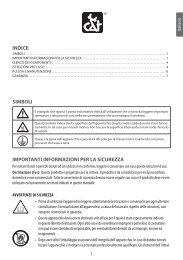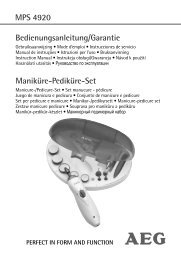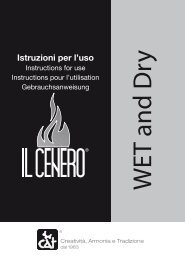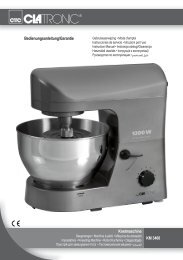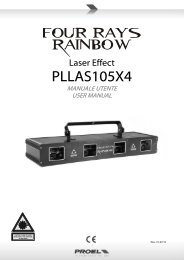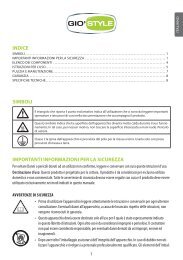DS0000GDR336 manual.pdf - E-milione E-milione
DS0000GDR336 manual.pdf - E-milione E-milione
DS0000GDR336 manual.pdf - E-milione E-milione
Create successful ePaper yourself
Turn your PDF publications into a flip-book with our unique Google optimized e-Paper software.
Encode process<br />
Encoding process: general informations<br />
28<br />
ENGLISH<br />
This system can encode tape cassettes, records and music from AUX-IN into MP3 files copying them directly<br />
into the USB device (USB storage key, compatible MP3 players) and into SD/MMC card (max 2GB<br />
compatible); while doing the ENCODE the system will create a new folder in the recipient where all files are<br />
automatically saved.<br />
The following paragraphs will show how to operate.<br />
Notes on the Encoding procedure<br />
• The recording speed is 1:1 according to the actual playing time of the track, so the encode process will<br />
only be complete at the end of the playback.<br />
• The bitrate is preset at 128 kbps 44.1Khz. No kind of tag is written during the process.<br />
• During ENCODE session the system will create a new folder in the recipient where all files are<br />
automatically saved.<br />
• The next paragraphs show the encoding process with USB, follow the same operation procedure for<br />
encoding to SD.<br />
Bitrate selection (Remote control)<br />
You can select between different bitrate levels while encoding. The range is as follow: 32 / 64 /96 /128 / 192<br />
/ 256 Kbps (kilobit per seconds) where 256 kbps is the highest level (best quality) and 32 kbps is the lowest<br />
(smallest file). To set the bitrate at the desired level, follow the below steps:<br />
Tracks separation (Remote control)<br />
1. Select AUX source.<br />
2. In STOP mode press INFO on the remote control and the display will show<br />
the preset bitrate (128 Kbps).<br />
3. Press or buttons to choose the desired bitrate.<br />
4. Press INFO to confirm.<br />
5. The bitrate has been chosen and the system will come back to the previous<br />
selected function.<br />
The system can separate audio tracks during the encoding process from analogue sources (i.e. records,<br />
tapes, music from the Aux-In socket).<br />
Follow the below steps to separate tracks.<br />
1. Select the source and start record playback.<br />
2. Start encoding by pressing REC button on the remote control.<br />
3. At the end of the track (or anywhere you wish to cut the track) press<br />
button once.<br />
4. The source icon will flash on the display to confirm the track separation has<br />
been successfully completed.<br />
5. Repeat from point 3 if you wish to separate some other tracks.