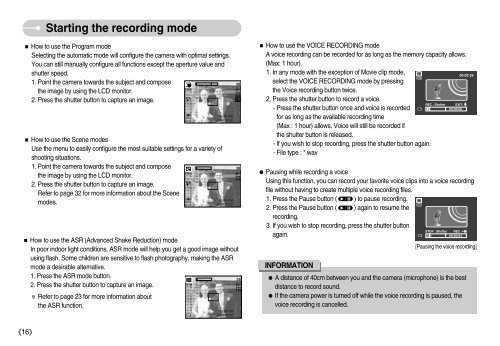Samsung DIGIMAX i6 - User Manual_8.15 MB, pdf, ENGLISH
Samsung DIGIMAX i6 - User Manual_8.15 MB, pdf, ENGLISH
Samsung DIGIMAX i6 - User Manual_8.15 MB, pdf, ENGLISH
Create successful ePaper yourself
Turn your PDF publications into a flip-book with our unique Google optimized e-Paper software.
Starting the recording mode<br />
How to use the Program mode<br />
Selecting the automatic mode will configure the camera with optimal settings.<br />
You can still manually configure all functions except the aperture value and<br />
shutter speed.<br />
1. Point the camera towards the subject and compose<br />
the image by using the LCD monitor.<br />
2. Press the shutter button to capture an image.<br />
How to use the Scene modes<br />
Use the menu to easily configure the most suitable settings for a variety of<br />
shooting situations.<br />
1. Point the camera towards the subject and compose<br />
the image by using the LCD monitor.<br />
2. Press the shutter button to capture an image.<br />
Refer to page 32 for more information about the Scene<br />
modes.<br />
How to use the ASR (Advanced Shake Reduction) mode<br />
In poor indoor light conditions, ASR mode will help you get a good image without<br />
using flash. Some children are sensitive to flash photography, making the ASR<br />
mode a desirable alternative.<br />
1. Press the ASR mode button.<br />
2. Press the shutter button to capture an image.<br />
Refer to page 23 for more information about<br />
the ASR function.<br />
How to use the VOICE RECORDING mode<br />
A voice recording can be recorded for as long as the memory capacity allows.<br />
(Max: 1 hour).<br />
1. In any mode with the exception of Movie clip mode,<br />
select the VOICE RECORDING mode by pressing<br />
the Voice recording button twice.<br />
2. Press the shutter button to record a voice.<br />
- Press the shutter button once and voice is recorded<br />
for as long as the available recording time<br />
(Max : 1 hour) allows. Voice will still be recorded if<br />
the shutter button is released.<br />
- If you wish to stop recording, press the shutter button again.<br />
- File type : *.wav<br />
Pausing while recording a voice<br />
Using this function, you can record your favorite voice clips into a voice recording<br />
file without having to create multiple voice recording files.<br />
1. Press the Pause button ( ) to pause recording.<br />
2. Press the Pause button ( ) again to resume the<br />
recording.<br />
3. If you wish to stop recording, press the shutter button<br />
again.<br />
00:00:03<br />
INFORMATION<br />
[Pausing the voice recording]<br />
A distance of 40cm between you and the camera (microphone) is the best<br />
distance to record sound.<br />
If the camera power is turned off while the voice recording is paused, the<br />
voice recording is cancelled.<br />
16