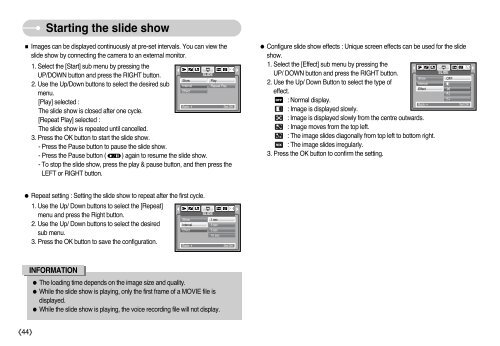Samsung DIGIMAX i6 - User Manual_8.15 MB, pdf, ENGLISH
Samsung DIGIMAX i6 - User Manual_8.15 MB, pdf, ENGLISH
Samsung DIGIMAX i6 - User Manual_8.15 MB, pdf, ENGLISH
You also want an ePaper? Increase the reach of your titles
YUMPU automatically turns print PDFs into web optimized ePapers that Google loves.
Starting the slide show<br />
Images can be displayed continuously at pre-set intervals. You can view the<br />
slide show by connecting the camera to an external monitor.<br />
1. Select the [Start] sub menu by pressing the<br />
UP/DOWN button and press the RIGHT button.<br />
SLIDE<br />
Show<br />
Play<br />
2. Use the Up/Down buttons to select the desired sub Interval<br />
Repeat Play<br />
Effect<br />
menu.<br />
[Play] selected :<br />
Back:<br />
Set:OK<br />
The slide show is closed after one cycle.<br />
[Repeat Play] selected :<br />
The slide show is repeated until cancelled.<br />
3. Press the OK button to start the slide show.<br />
- Press the Pause button to pause the slide show.<br />
- Press the Pause button ( ) again to resume the slide show.<br />
- To stop the slide show, press the play & pause button, and then press the<br />
LEFT or RIGHT button.<br />
Configure slide show effects : Unique screen effects can be used for the slide<br />
show.<br />
1. Select the [Effect] sub menu by pressing the<br />
UP/ DOWN button and press the RIGHT button.<br />
SLIDE<br />
Show<br />
OFF<br />
2. Use the Up/ Down Button to select the type of<br />
Interval<br />
Effect<br />
effect.<br />
: Normal display.<br />
Back:<br />
: Image is displayed slowly.<br />
: Image is displayed slowly from the centre outwards.<br />
: Image moves from the top left.<br />
: The image slides diagonally from top left to bottom right.<br />
: The image slides irregularly.<br />
3. Press the OK button to confirm the setting.<br />
Set:OK<br />
Repeat setting : Setting the slide show to repeat after the first cycle.<br />
1. Use the Up/ Down buttons to select the [Repeat]<br />
menu and press the Right button.<br />
Show<br />
2. Use the Up/ Down buttons to select the desired<br />
Interval<br />
Effect<br />
sub menu.<br />
3. Press the OK button to save the configuration.<br />
Back:<br />
SLIDE<br />
1 sec<br />
3 sec<br />
5 sec<br />
10 sec<br />
Set:OK<br />
INFORMATION<br />
The loading time depends on the image size and quality.<br />
While the slide show is playing, only the first frame of a MOVIE file is<br />
displayed.<br />
While the slide show is playing, the voice recording file will not display.<br />
44