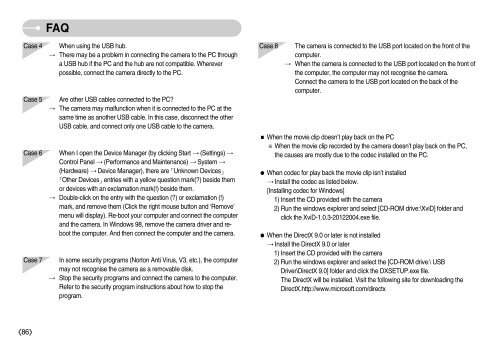Samsung DIGIMAX i6 - User Manual_8.15 MB, pdf, ENGLISH
Samsung DIGIMAX i6 - User Manual_8.15 MB, pdf, ENGLISH
Samsung DIGIMAX i6 - User Manual_8.15 MB, pdf, ENGLISH
Create successful ePaper yourself
Turn your PDF publications into a flip-book with our unique Google optimized e-Paper software.
Case 4<br />
Case 5<br />
Case 6<br />
Case 7<br />
FAQ<br />
When using the USB hub.<br />
There may be a problem in connecting the camera to the PC through<br />
a USB hub if the PC and the hub are not compatible. Wherever<br />
possible, connect the camera directly to the PC.<br />
Are other USB cables connected to the PC?<br />
The camera may malfunction when it is connected to the PC at the<br />
same time as another USB cable. In this case, disconnect the other<br />
USB cable, and connect only one USB cable to the camera.<br />
When I open the Device Manager (by clicking Start (Settings) <br />
Control Panel (Performance and Maintenance) System <br />
(Hardware) Device Manager), there are Unknown Devices<br />
Other Devicesentries with a yellow question mark(?) beside them<br />
or devices with an exclamation mark(!) beside them.<br />
Double-click on the entry with the question (?) or exclamation (!)<br />
mark, and remove them (Click the right mouse button and ‘Remove’<br />
menu will display). Re-boot your computer and connect the computer<br />
and the camera. In Windows 98, remove the camera driver and reboot<br />
the computer. And then connect the computer and the camera.<br />
In some security programs (Norton Anti Virus, V3, etc.), the computer<br />
may not recognise the camera as a removable disk.<br />
Stop the security programs and connect the camera to the computer.<br />
Refer to the security program instructions about how to stop the<br />
program.<br />
Case 8<br />
The camera is connected to the USB port located on the front of the<br />
computer.<br />
When the camera is connected to the USB port located on the front of<br />
the computer, the computer may not recognise the camera.<br />
Connect the camera to the USB port located on the back of the<br />
computer.<br />
When the movie clip doesn’t play back on the PC<br />
When the movie clip recorded by the camera doesn’t play back on the PC,<br />
the causes are mostly due to the codec installed on the PC.<br />
When codec for play back the movie clip isn’t installed<br />
Install the codec as listed below.<br />
[Installing codec for Windows]<br />
1) Insert the CD provided with the camera<br />
2) Run the windows explorer and select [CD-ROM drive:\XviD] folder and<br />
click the XviD-1.0.3-20122004.exe file.<br />
When the DirectX 9.0 or later is not installed<br />
Install the DirectX 9.0 or later<br />
1) Insert the CD provided with the camera<br />
2) Run the windows explorer and select the [CD-ROM drive:\ USB<br />
Driver\DirectX 9.0] folder and click the DXSETUP.exe file.<br />
The DirectX will be installed. Visit the following site for downloading the<br />
DirectX.http://www.microsoft.com/directx<br />
86