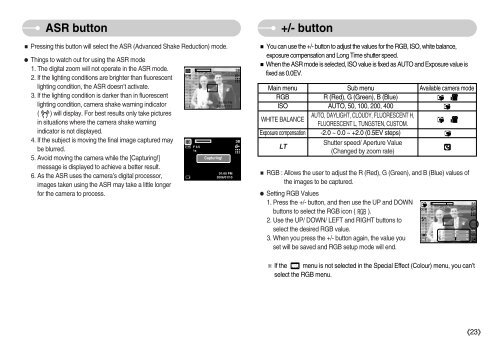Samsung DIGIMAX i6 - User Manual_8.15 MB, pdf, ENGLISH
Samsung DIGIMAX i6 - User Manual_8.15 MB, pdf, ENGLISH
Samsung DIGIMAX i6 - User Manual_8.15 MB, pdf, ENGLISH
Create successful ePaper yourself
Turn your PDF publications into a flip-book with our unique Google optimized e-Paper software.
ASR button<br />
Pressing this button will select the ASR (Advanced Shake Reduction) mode.<br />
Things to watch out for using the ASR mode<br />
1. The digital zoom will not operate in the ASR mode.<br />
2. If the lighting conditions are brighter than fluorescent<br />
lighting condition, the ASR doesn’t activate.<br />
3. If the lighting condition is darker than in fluorescent<br />
lighting condition, camera shake warning indicator<br />
( ) will display. For best results only take pictures<br />
in situations where the camera shake warning<br />
indicator is not displayed.<br />
4. If the subject is moving the final image captured may<br />
be blurred.<br />
5. Avoid moving the camera while the [Capturing!]<br />
message is displayed to achieve a better result.<br />
6. As the ASR uses the camera’s digital processor,<br />
images taken using the ASR may take a little longer<br />
for the camera to process.<br />
Capturing!<br />
+/- button<br />
You can use the +/- button to adjust the values for the RGB, ISO, white balance,<br />
exposure compensation and Long Time shutter speed.<br />
When the ASR mode is selected, ISO value is fixed as AUTO and Exposure value is<br />
fixed as 0.0EV.<br />
Main menu Sub menu Available camera mode<br />
RGB<br />
R (Red), G (Green), B (Blue)<br />
ISO AUTO, 50, 100, 200, 400<br />
WHITE BALANCE<br />
AUTO, DAYLIGHT, CLOUDY, FLUORESCENT H,<br />
FLUORESCENT L, TUNGSTEN, CUSTOM.<br />
Exposure compensation -2.0 ~ 0.0 ~ +2.0 (0.5EV steps)<br />
LT<br />
Shutter speed/ Aperture Value<br />
(Changed by zoom rate)<br />
RGB : Allows the user to adjust the R (Red), G (Green), and B (Blue) values of<br />
the images to be captured.<br />
Setting RGB Values<br />
1. Press the +/- button, and then use the UP and DOWN<br />
buttons to select the RGB icon ( ).<br />
2. Use the UP/ DOWN/ LEFT and RIGHT buttons to<br />
select the desired RGB value.<br />
3. When you press the +/- button again, the value you<br />
set will be saved and RGB setup mode will end.<br />
If the menu is not selected in the Special Effect (Colour) menu, you can’t<br />
select the RGB menu.<br />
23